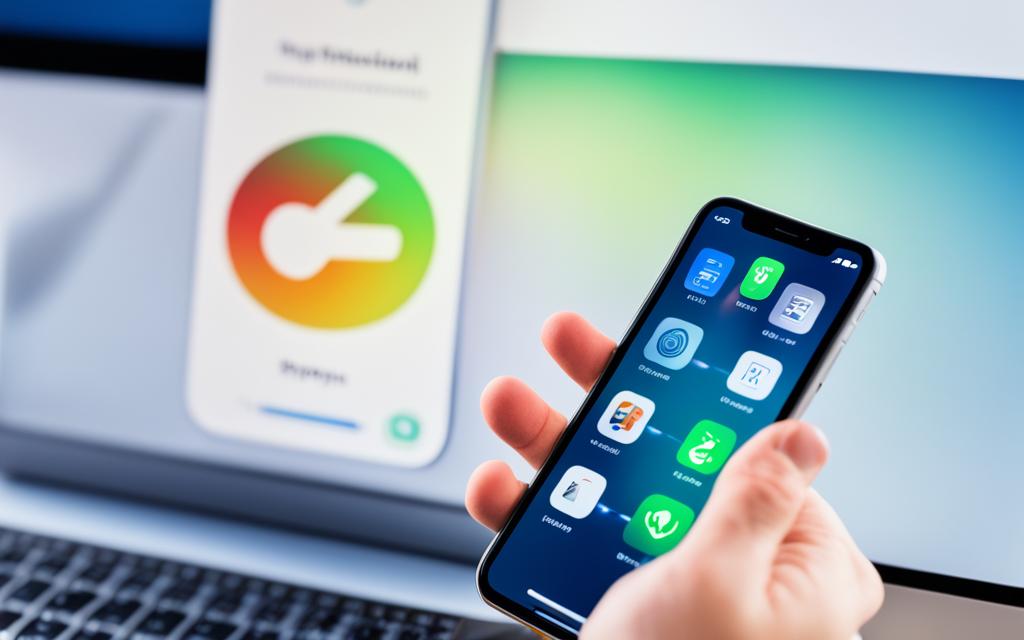Solving iPhone App Crashing Issues
Intro: Are you tired of dealing with iPhone apps crashing on your device? Don’t worry, we’ve got you covered. In this article, we will provide you with practical solutions to fix those frustrating app crashes. Whether it’s a single app or multiple apps crashing, we’ll guide you through troubleshooting steps to get your iPhone back to its optimal performance. So, let’s dive in and discover how to resolve iPhone app crashing issues once and for all!
Reasons Why iPhone Apps Keep Crashing
When it comes to iPhone apps crashing, there are several common reasons that can be the culprit. By understanding these reasons, you can troubleshoot and fix the problem more effectively. Let’s take a look at some of the most common causes for iPhone app crashes:
- Need for a restart: Sometimes, simply restarting your iPhone can resolve app crashing issues. It helps to refresh the device and clear any temporary glitches.
- iOS update: Keeping your iPhone’s operating system up to date is essential for smooth app performance. Outdated software can lead to compatibility issues and crashes.
- App update: Similarly, outdated versions of apps can cause crashes. Make sure to regularly check for app updates in the App Store to ensure you have the latest bug fixes and optimizations.
- Lack of internet connection: Some apps require a stable internet connection to function properly. If you’re experiencing crashing issues, check your Wi-Fi or cellular data connection.
- Low battery: When your iPhone’s battery is critically low, apps may crash due to insufficient power. Charge your device and try running the app again.
- Insufficient storage capacity: If your iPhone is low on storage, apps may crash as they struggle to access necessary files. Free up some space by deleting unwanted apps or media.
- Processor workload: Intensive apps that require a lot of processing power can crash on older or slower iPhones. If your device is struggling to handle the workload, consider closing other apps or upgrading to a newer model.
- App glitches: Lastly, app developers occasionally release buggy updates or encounter issues during app development. These glitches can cause crashes. If you suspect an app is the problem, reach out to the developer for support or try reinstalling the app.
By familiarizing yourself with these common reasons for app crashes, you’ll be better equipped to troubleshoot and resolve the issues you encounter. Keep in mind that some crashes may require a combination of solutions, so don’t hesitate to try different troubleshooting methods.
Now that we’ve explored the reasons why iPhone apps keep crashing, let’s move on to the next section, where we’ll dive into troubleshooting steps for individual app crashes.
| Reason | Description |
|---|---|
| Need for a restart | Refreshing the device can resolve temporary glitches and stabilize app performance. |
| iOS update | Keeping the iPhone’s operating system up to date ensures compatibility and fixes bugs. |
| App update | Installing the latest app updates ensures optimal performance and bug fixes. |
| Lack of internet connection | Some apps require a stable internet connection to function properly. |
| Low battery | Apps may crash when the iPhone’s battery level is critically low. |
| Insufficient storage capacity | When storage space is limited, apps may crash as they struggle to access necessary files. |
| Processor workload | Intensive apps may crash on older or slower iPhones that are unable to handle the workload. |
| App glitches | Buggy updates or development issues can lead to app crashes. |
Troubleshooting Individual App Crashes on iPhone
If you are experiencing problems with a single app crashing on your iPhone, there are several troubleshooting steps you can take to resolve the issue. Follow these steps to troubleshoot individual app crashes:
- Close and reopen the app: Sometimes, a simple restart of the app can resolve the crashing problem. Close the app completely, then reopen it to see if the issue persists.
- Free up storage space on your iPhone: Low storage capacity can cause apps to crash. Delete unnecessary files, photos, or apps to free up space on your device. This can help alleviate crashing issues.
- Update the app: Developers often release updates to improve app performance and fix bugs. Check the App Store for any available updates for the problematic app. Installing the latest version may resolve the crashing problem.
- Uninstall and reinstall the app: If all else fails, try uninstalling the glitchy app and reinstalling it from the App Store. This can help refresh the app’s data and potentially fix any underlying issues causing the crashes.
By following these troubleshooting steps, you can effectively address individual app crashes on your iPhone and enjoy a smoother app experience.
Quote:
“Troubleshooting individual app crashes on your iPhone can be a straightforward process. By closing and reopening the app, freeing up storage space, updating the app, and uninstalling and reinstalling the app, you can often resolve the crashing issue and continue using your favorite apps seamlessly.”
Troubleshooting Multiple App Crashes on iPhone
If you find yourself facing the frustrating issue of multiple apps crashing on your iPhone, the underlying problem is likely with your phone itself rather than the specific apps. In this scenario, troubleshooting steps must be taken to address the crashing issue effectively.
Firstly, it is crucial to ensure that your iPhone’s operating system (iOS) is up to date. Outdated software can often lead to compatibility issues and app crashes. Update your iOS to the latest version available by going to Settings > General > Software Update and following the prompts.
Additionally, a simple but effective troubleshooting step is to restart your iPhone. This can help clear any temporary glitches or software conflicts that may be causing the multiple app crashes. Press and hold the power button until the “Slide to Power Off” option appears, then swipe to turn off your device. After a few seconds, press and hold the power button again until the Apple logo appears to restart your iPhone.
Another common cause of app crashes is insufficient battery power. If your iPhone’s battery is low, it may struggle to handle the demands of multiple apps simultaneously, resulting in crashes. Connect your iPhone to a charger and allow it to charge for a while. Once your device has sufficient battery power, check if the app crashes persist.
If you have followed the troubleshooting steps mentioned above and are still experiencing crashing issues with multiple apps, it may be worth considering an upgrade to a newer iPhone model. Older iPhones with limited processing power and memory capacity may struggle to handle the demands of newer, resource-intensive apps. Upgrading to a newer iPhone with better hardware specifications can provide a more stable and reliable experience.
By following these troubleshooting steps, you can effectively address the crashing issue when multiple apps are affected on your iPhone. Remember to keep your iOS updated, restart your device, ensure sufficient battery power, and consider upgrading your iPhone if needed. By doing so, you can enjoy a smooth and uninterrupted app experience on your iPhone.
What to Do When App Crashes Persist
If the app crashes persist even after following the troubleshooting steps, there are a few additional options to consider. These include:
- Checking if an update is in development for the app
- Providing feedback to the app developer about the crashing issue
- Replacing the app with a similar alternative if the developer is no longer active or responsive
These solutions can help address persistent app crashes. Sometimes, app crashes are caused by underlying issues that may require the attention of the app’s developer. Checking for updates or reaching out to the developer can provide valuable information on whether a fix is in progress or if the crash is a known issue.
If communication with the app developer proves futile or they are unresponsive, exploring alternative apps with similar functionalities can be a viable solution. This can help ensure that you have access to an app that meets your needs without the frustration of persistent crashes.
Remember, it’s important to regularly update your apps to the latest versions available. Developers often release updates to address bugs and improve app stability. Persisting app crashes may indicate a deeper problem that needs to be resolved by the app developer or by choosing a different app altogether.
Common Reasons for App Crashes and How to Fix Them
When it comes to app crashes, there are five common reasons that developers should be aware of: poor memory management, error handling issues, poor software lifecycle management, poor network connectivity, and poor testing. By understanding these reasons, developers can effectively identify and address the underlying issues to prevent app crashes and enhance overall app performance and stability.
Poor Memory Management
A major reason for app crashes is poor memory management. When an app uses excessive memory or fails to release unused memory, it can lead to crashes. Developers can fix this issue by implementing efficient memory allocation practices, avoiding unnecessary loading of data into memory, and properly handling large files such as images by loading only the required parts.
Error Handling Issues
Errors are inevitable in app development, but poor error handling can cause frequent app crashes. Developers should ensure robust error handling mechanisms, such as proper exception handling and error logging, to handle unexpected errors or exceptions gracefully. This can help prevent crashes and provide a more seamless user experience.
Poor Software Lifecycle Management
App crashes can occur due to poor software lifecycle management, such as inadequate testing and incomplete bug fixes. It is crucial for developers to follow best practices throughout the app development lifecycle, including thorough testing at each stage and promptly addressing any reported bugs or issues. This proactive approach can significantly reduce app crashes and improve overall app quality.
Poor Network Connectivity
Inadequate network connectivity can also contribute to app crashes, especially when apps heavily rely on internet-based functionalities. Developers should handle network-related errors and interruptions gracefully, providing appropriate error messages and ensuring the app can recover seamlessly when network connectivity is restored. This will help users avoid crashes and maintain a smooth app experience even in challenging network conditions.
Poor Testing
A lack of thorough testing is a common cause of app crashes. Developers should invest significant time and effort in testing their apps across different devices, operating systems, and usage scenarios. Comprehensive testing can help identify and fix potential issues before releasing the app to the public, minimizing the risk of crashes and improving user satisfaction.
By addressing these common reasons for app crashes and implementing effective solutions, developers can ensure their apps are more stable, reliable, and user-friendly.
How to Fix App Crashes Due to Poor Memory Management
Poor memory management in apps can lead to crashes and hinder overall performance. To ensure stable and reliable app functionality, developers should follow these best practices for efficient memory management:
- Allocate memory efficiently: Implement intelligent memory allocation strategies to minimize memory leaks and efficiently utilize the available resources. Avoid excessive memory allocation that can strain the app’s performance.
- Avoid unnecessary data loading: Load only the required data into memory to prevent memory overflow. Unload unused data promptly to free up memory space and enhance app responsiveness.
- Handle large files effectively: Large files, such as images, can consume significant memory. Load and render only the required portions of large files to reduce memory usage and maintain smooth app operation.
Implementing these memory management practices can mitigate app crashes caused by memory issues, improving user experience and app stability.
Take a look at the snippet below to see an example of how efficient memory management can prevent app crashes:
“By carefully allocating memory and loading only the necessary data into memory, our app’s performance improved significantly. We noticed a drastic reduction in app crashes, ultimately leading to higher user satisfaction.”
By prioritizing efficient memory management, app developers can enhance app stability, reduce crashes, and provide a seamless user experience.
Conclusion
Dealing with app crashes on iPhones can be frustrating, but there are effective troubleshooting steps you can take to resolve the issues. Whether you’re facing individual app crashes or multiple app crashes, restarting the app, updating it, and reinstalling it are often simple fixes that can solve the problem.
If the app crashes persist, there are additional solutions you can try. Check for app updates, as developers frequently release patches to fix bugs and improve stability. Providing feedback to the developer about the crashing issue can also help, as they may be unaware of the problem and can work towards a solution. If all else fails, consider replacing the app with a similar alternative that offers the same functionality.
To prevent future app crashes, it’s crucial to understand the common reasons behind these issues. Additionally, implementing proper memory management practices can significantly reduce the risk of crashes. Developers should focus on efficient memory allocation, avoid loading unnecessary data into memory, and handle large files responsively to ensure optimal performance.
By following these steps and staying proactive, you can enjoy a smoother and more reliable app experience on your iPhone, free from the frustrations of app crashes.
FAQ
Why do iPhone apps keep crashing?
There are several common reasons for iPhone app crashes, such as the need for a restart, an iOS update, an app update, low battery, insufficient storage capacity, lack of internet connection, a processor unable to handle the workload, and app glitches.
How can individual app crashes on my iPhone be fixed?
To fix individual app crashes, you can try closing and reopening the app, freeing up storage space on your iPhone, updating the app, and uninstalling and reinstalling the glitchy app.
What should I do if multiple apps are crashing on my iPhone?
If multiple apps are crashing on your iPhone, you can try updating iOS, restarting your iPhone, charging the battery, and considering upgrading to a newer model if your phone’s hardware is unable to handle the apps.
What should I do if the app crashes persist?
If app crashes persist, you can check if an update is in development for the app, provide feedback to the app developer about the crashing issue, and replace the app with a similar alternative if the developer is no longer active or responsive.
What are the common reasons for app crashes and how can they be fixed?
The common reasons for app crashes include poor memory management, error handling issues, poor software lifecycle management, poor network connectivity, and poor testing. Developers can fix these issues by implementing efficient memory allocation, handling errors properly, managing software lifecycle effectively, ensuring stable network connectivity, and conducting thorough testing.
How can app crashes due to poor memory management be fixed?
To fix app crashes due to poor memory management, developers should ensure efficient memory allocation, avoid loading unnecessary data into memory, and handle large files, such as images, by loading only the required parts.