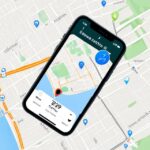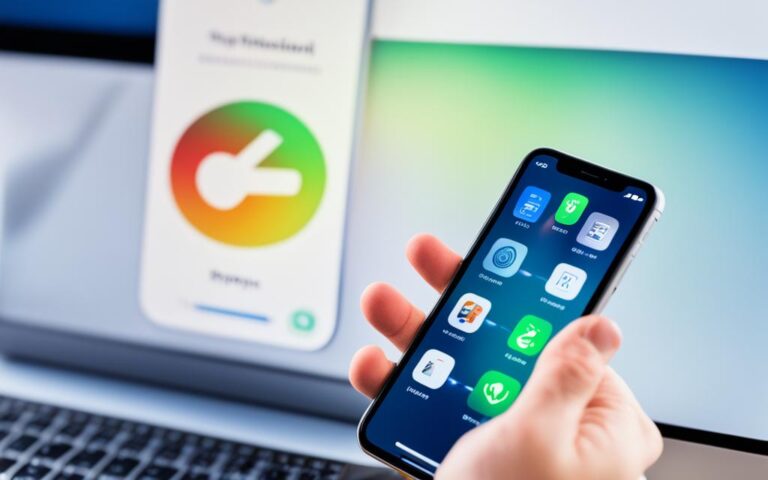Boosting Signal Strength with iPhone XR Repairs
Are you experiencing signal issues with your iPhone XR? If so, you are not alone. Many iPhone XR users have reported encountering signal problems after updating their devices to iOS 13. These issues can range from a loss of cellular connection in areas with weak or no signal to the need for frequent reboots to restore the connection.
Unfortunately, troubleshooting steps recommended by Apple Support, such as manually selecting the network or toggling airplane mode, have not provided a permanent solution to this widespread issue. It seems that further software updates or network fixes may be required to address the problem effectively.
But fear not, there are steps you can take to boost the signal strength of your iPhone XR. In this article, we will explore the reasons behind weak signals on the iPhone XR, provide solutions to improve signal strength, and discuss the use of Airplane Mode and Wi-Fi calling for signal enhancement. Additionally, we will cover how to check signal strength and update iOS for better connectivity.
Don’t let signal issues hold you back. Read on to discover how to enhance the signal strength of your iPhone XR and stay connected wherever you go.
Reasons for Weak Signal on iPhone XR
There are several possible reasons for a weak signal on the iPhone XR. One potential cause is running out of memory on the device, which can affect the performance of the cellular connection. Another factor could be the need for a firmware update, as outdated software can contribute to signal issues. Hardware issues, such as a poorly placed SIM card, can also affect signal strength. Additionally, software glitches and bugs may interfere with the normal functioning of the device’s signal. Considering these factors can help troubleshoot and address the weak signal problem on the iPhone XR.
| Possible Reasons for Weak Signal | Description |
|---|---|
| Running out of memory on the device | Affects performance of the cellular connection |
| Need for a firmware update | Outdated software can contribute to signal issues |
| Hardware issues | Poorly placed SIM card can affect signal strength |
| Software glitches and bugs | Interfere with the normal functioning of the device’s signal |
Understanding these potential reasons for weak signal on the iPhone XR allows users to troubleshoot and address the issue effectively.
“A weak signal on the iPhone XR can be caused by various factors, ranging from memory limitations and outdated software to hardware placement issues and software glitches. A comprehensive understanding of these reasons is crucial for troubleshooting and resolving the weak signal problem.”
Solutions for Improving Signal Strength on iPhone XR
Are you experiencing weak signal strength on your iPhone XR? Don’t worry, there are several solutions you can try to boost your signal and improve connectivity on your device. Let’s explore some effective methods:
1. Use a Third-Party Tool
If your weak signal is caused by software bugs, a third-party tool like iMyFone Fixppo iOS System Recovery can help. This tool is designed to fix various software issues, including signal problems. By using this tool, you can resolve any underlying software bugs that may be affecting your signal strength.
2. Remove Your iPhone from Its Case
Believe it or not, your iPhone case can sometimes interfere with signal reception. Try removing your iPhone from its case and see if it improves the signal strength. Sometimes, the materials or design of the case can obstruct the signal, so using your iPhone without a case might result in better signal reception.
3. Turn Off Wi-Fi Assistant
Wi-Fi Assistant is a feature that automatically connects and disconnects from Wi-Fi networks to ensure a stable internet connection. However, this constant switching can sometimes affect the stability of your cellular signal. Consider turning off Wi-Fi Assistant in your device settings to see if it improves your signal stability.
4. Put Your iPhone XR in an Empty Glass
While unconventional, putting your iPhone XR in an empty glass can help enhance the signal reception. The glass acts as a signal amplifier, improving the overall signal strength. Give it a try and see if it makes a difference in your signal quality.
5. Remove and Re-Insert the SIM Card
Occasionally, the SIM card itself can be the culprit behind weak signal strength. Try removing the SIM card from your iPhone XR and then re-inserting it. This simple action can sometimes reset the connection and improve the signal quality.
6. Consider Using a Cell Signal Booster
If none of the above solutions work, you may want to consider using a cell signal booster. These devices amplify the signal in your area, providing stronger connectivity for your iPhone XR.
With these solutions, you can enhance the signal strength on your iPhone XR and enjoy improved connectivity. Remember, different methods may work for different individuals, so feel free to experiment and find the solution that works best for you.
Comparison of Signal Improvement Solutions
| Solution | Description |
|---|---|
| Third-Party Tool | Use a software recovery tool to fix bugs affecting signal strength. |
| Remove iPhone from Case | Take your iPhone out of its case to eliminate interference with signal reception. |
| Turn Off Wi-Fi Assistant | Disable Wi-Fi Assistant to prevent constant connection and disconnection from Wi-Fi networks. |
| Put iPhone in an Empty Glass | Place your iPhone in an empty glass to amplify the signal strength. |
| Remove and Re-Insert SIM Card | Reset the connection between your iPhone and the SIM card by removing and re-inserting the card. |
| Cell Signal Booster | Consider using a cell signal booster to amplify the signal in your area. |
Using Airplane Mode and Wi-Fi Calling for Signal Enhancement
When it comes to enhancing signal strength on the iPhone XR, there are two valuable features that users can utilize: Airplane Mode and Wi-Fi calling. These options provide effective ways to improve connectivity and ensure clearer reception in different scenarios.
Airplane Mode: Reestablishing Connection to the Cellular Network
Airplane Mode can be a quick and effective solution for users experiencing signal issues on their iPhone XR. By toggling Airplane Mode on and off, the device can reestablish a connection to the cellular network, potentially resolving signal problems. Access the Control Center by swiping down from the top-right corner of the screen, and tap the Airplane Mode icon to enable or disable it.
In situations where the iPhone XR is struggling to maintain a stable connection, enabling Airplane Mode for a short duration and then disabling it can help refresh the network connection and improve signal strength. This method is particularly useful when the device is in an area with a weak signal or experiencing connectivity fluctuations.
Wi-Fi Calling: Making Calls Over Wi-Fi
Wi-Fi calling is an excellent option for iPhone XR users who have a reliable Wi-Fi connection but encounter signal issues in specific locations. By enabling Wi-Fi calling in the device settings, users can make calls over Wi-Fi instead of relying solely on the cellular network. This feature has the potential to provide clearer reception and better call quality, especially in areas with poor cellular coverage.
While Wi-Fi calling can significantly enhance voice calls, it may not completely resolve signal issues when using data or certain apps that rely on a cellular connection. It is important to manage expectations accordingly and remember that Wi-Fi calling is primarily designed to improve voice communication rather than data-related tasks.
Overall, Airplane Mode and Wi-Fi calling are valuable tools that iPhone XR users can employ to enhance their signal strength and improve connectivity. Whether it’s reestablishing a network connection or utilizing Wi-Fi for calls, these features provide practical solutions for overcoming signal issues in various situations.
Checking Signal Strength and Updating iOS for Better Connectivity
To ensure optimal connectivity on your iPhone XR, it’s crucial to regularly check the signal strength and keep your iOS updated. By following these steps, you can enhance your device’s performance and enjoy better connectivity.
Firstly, you can check the signal strength on your iPhone XR by accessing the device’s hidden Field Test mode. This can be done by dialing a specific code that will display numerical data, including the phone’s signal strength. The closer the signal strength is to zero (-40 or better), the stronger the signal. On the other hand, anything below -100 is still usable, but it indicates a weaker signal.
If you consistently experience low signal strength, investing in an iPhone cell signal booster can significantly improve your connectivity. These boosters amplify the cellular signal in your vicinity, providing you with better reception and network performance.
Alternatively, you can consider using a femtocell, which is a small device provided by your network carrier. A femtocell creates a mini cellular network in your home or office, ensuring a strong and stable signal specifically for your device.
It’s also essential to keep your iOS up to date. Apple regularly releases updates that include bug fixes and optimizations, addressing any connectivity issues that may arise. These updates not only enhance overall device performance but also improve network connectivity.
Benefits of Checking Signal Strength and Updating iOS:
- Improved network performance and stability
- Enhanced call quality and data transfer speeds
- Reduced instances of dropped calls and slow internet connection
- Better overall user experience
By proactively checking your signal strength and keeping your iOS updated, you can ensure a seamless and reliable connectivity experience on your iPhone XR. Now, let’s take a look at a real-world example of how this can be beneficial:
Tom, an iPhone XR user, was experiencing frequent call drops and slow internet speed. After checking his signal strength, he realized it was consistently low (-90). Tom decided to invest in an iPhone cell signal booster, which significantly improved his connectivity. Additionally, he updated his iOS to the latest version, and he has since noticed a remarkable difference in call quality and data transfer speeds.
Summary:
| Step | Action |
|---|---|
| 1 | Access your iPhone XR’s hidden Field Test mode to check signal strength |
| 2 | Invest in an iPhone cell signal booster or consider using a femtocell provided by your network carrier for better connectivity |
| 3 | Keep your iOS up to date to benefit from bug fixes and optimizations |
Conclusion
iPhone XR users experiencing signal issues, such as weak or lost connections, have several solutions available to enhance signal strength and improve connectivity. These options span from software fixes to hardware-related adjustments and network settings.
When it comes to software fixes, utilizing third-party tools like iMyFone Fixppo iOS System Recovery can help address any software bugs causing the weak signal. Additionally, keeping the iOS up to date through regular updates can also contribute to better connectivity.
For hardware-related solutions, removing the iPhone XR from its case can improve signal reception as some cases might interfere with signal strength. Another option is using a cell signal booster, which can enhance the device’s signal performance and range. Additionally, adjusting network settings like Wi-Fi Assistant and utilizing Wi-Fi calling can potentially enhance signal strength in certain scenarios.
It is essential to consider specific factors causing signal issues, such as the impact of iOS updates and network provider problems, in order to effectively address and resolve signal problems on the iPhone XR. By exploring these solutions and implementing the appropriate fixes, users can optimize their iPhone XR’s signal strength and experience improved connectivity.