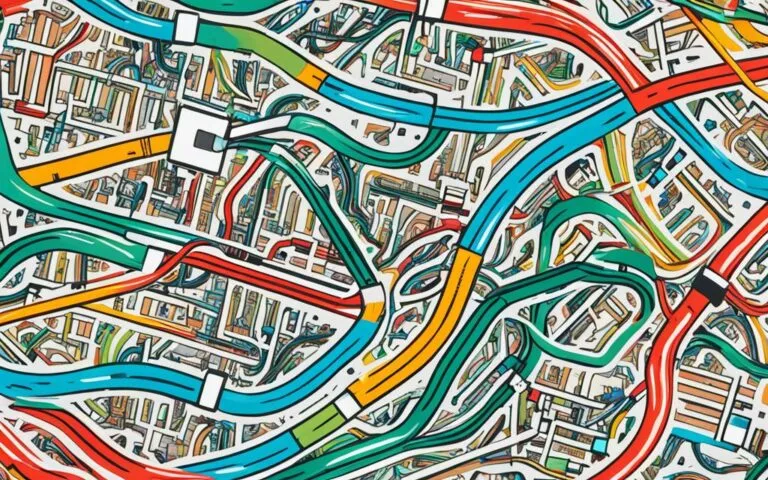Quick Fixes for Power Button Issues on iPhone 8
If the power button on your iPhone 8 is stuck or not working, it can be frustrating and hinder your ability to use your device properly. However, there are several simple solutions to common power button issues that you can try before seeking professional help. These quick fixes can help you get your iPhone 8 back in working order without much hassle.
In this article, we will explore these quick fixes in detail and provide step-by-step instructions on how to address power button problems on your iPhone 8. Whether it’s a case obstructing the button or dirt clogging it, we’ve got you covered. We’ll also show you how to use the AssistiveTouch feature to restart your phone without relying on the power button.
If you’ve tried these fixes and the power button issue still persists, we’ll also discuss what might be causing the problem and recommend professional repair services. Let’s dive in and get your iPhone 8 back to its full functionality!
Common Reasons for Power Button Issues
The power button on your iPhone 8 may encounter various issues that prevent it from functioning properly. Identifying the specific cause of the problem is crucial in order to determine the best course of action for a resolution.
Some common reasons for power button issues on the iPhone 8 include:
- A phone case obstructing the button
- Damage or dirt on the button itself
- Software or app problems on the device
- Hardware issues with the iPhone
Let’s take a closer look at each of these reasons:
Phone Case Obstruction
A phone case that covers or presses against the power button can prevent it from being pressed properly. If you notice that your power button feels stuck or unresponsive, check if your phone case is obstructing its movement.
Button Damage or Dirt
Damage to the power button or the accumulation of dirt and debris can also cause issues. If your power button is visibly damaged or if it feels sticky or unresponsive to touch, it might require cleaning or repair.
Software or App Problems
Occasionally, power button issues can be attributed to software or app-related problems on your iPhone 8. Glitches or conflicts in the operating system or applications can affect the functionality of the power button. Troubleshooting these software issues may help resolve the problem.
Hardware Issues with the iPhone
In some cases, power button issues may stem from hardware problems within the iPhone itself. This can include faulty components or loose connections that affect the proper functioning of the power button. Resolving these hardware issues may require professional repair.
Understanding the underlying cause of your iPhone 8 power button issues is essential to determine the appropriate solution. Whether it’s a simple obstruction, dirt buildup, software glitch, or hardware problem, taking the necessary steps to address the specific issue will help you regain control of your device’s power button functionality.
| Reason | Solution |
|---|---|
| Phone case obstruction | Remove the phone case or adjust it to ensure it doesn’t block the power button. |
| Button damage or dirt | Clean the power button with a microfiber cloth or cotton swab dipped in rubbing alcohol. If the button is damaged, seek professional repair. |
| Software or app problems | Try restarting your iPhone 8, updating the software, or reinstalling problematic apps to resolve software-related power button issues. |
| Hardware issues | If the power button problem persists, it may require professional repair from a certified technician. |
By identifying the reasons behind your iPhone 8 power button issues, you can apply the appropriate fixes and regain full functionality of this essential device feature.
Removing Obstructions and Cleaning the Power Button
If a phone case is obstructing the power button on your iPhone 8, removing the case can often resolve the issue. Additionally, cleaning the power button by removing debris or dirt can contribute to fixing power button problems. To effectively clean the power button, follow these simple steps:
- Ensure your iPhone 8 is turned off.
- Use a microfiber cloth or cotton swab dipped in rubbing alcohol to gently clean the power button.
- Apply light pressure and make small circular motions to remove any dirt or debris.
- Be careful not to use excessive force or liquid, as this could cause damage to the button.
- Once cleaned, allow the power button to dry completely before turning your iPhone back on.
Regularly cleaning your iPhone 8 power button can help prevent future issues and maintain its functionality.
Benefits of Cleaning the Power Button
By cleaning the power button on your iPhone 8, you can experience the following benefits:
- Improved responsiveness: A clean power button ensures that it responds promptly to your touch.
- Enhanced durability: Removing dirt and debris prevents unnecessary wear and tear on the button.
- Optimized user experience: A properly functioning power button enhances your overall iPhone usage.
Next time you encounter power button problems on your iPhone 8, try removing any obstructions and cleaning the button to restore its functionality.
| Cleaning Power Button Tips |
|---|
| Turn off your iPhone 8 before cleaning the power button. |
| Use a microfiber cloth or cotton swab dipped in rubbing alcohol. |
| Apply gentle pressure and make circular motions to remove dirt. |
| Avoid using excessive force or liquid that may damage the button. |
| Allow the power button to dry completely before turning on your iPhone. |
Using AssistiveTouch to Restart the iPhone
If your iPhone 8’s power button is not functioning properly, don’t worry! You can still restart your device using the AssistiveTouch feature. AssistiveTouch is a powerful accessibility tool that provides virtual buttons on your device’s screen, allowing you to perform various functions without relying on physical buttons.
To enable AssistiveTouch and restart your iPhone 8 without using the power button, follow these simple steps:
- Open the “Settings” app on your iPhone.
- Scroll down and tap on “Accessibility”.
- Under the “Physical and Motor” section, tap on “Touch”.
- Next, tap on “AssistiveTouch” to enable it.
Once AssistiveTouch is enabled, you will notice a small white circle icon on your screen. You can move this icon to any convenient location by dragging it with your finger.
To restart your iPhone using AssistiveTouch:
- Tap on the AssistiveTouch icon to open the AssistiveTouch menu.
- In the menu, tap on “Device”.
- Finally, tap on “Restart” to initiate the restart process.
Using AssistiveTouch to restart your iPhone without the power button is a quick and convenient solution. It allows you to continue using your device while you seek a permanent fix for the power button issue.
Don’t let a faulty power button hinder your iPhone experience. Try utilizing the AssistiveTouch feature, and you’ll be able to restart your device effortlessly.
| Benefits of Using AssistiveTouch to Restart the iPhone | Drawbacks of Using AssistiveTouch to Restart the iPhone |
|---|---|
| 1. Easy and quick solution | 1. Requires enabling AssistiveTouch in settings |
| 2. Does not require a functioning power button | 2. Virtual button may take up screen space |
| 3. Can be used as a temporary fix | 3. Power button issue may persist |
| 4. Allows for continued device use | 4. Reliant on accessibility feature |
Hardware Issues and Professional Repair
If none of the previous fixes resolve the power button issue on your iPhone 8, it’s possible that there is a hardware problem with the button itself. In such cases, it is recommended to seek professional iPhone repair services. A certified expert can diagnose and repair the power button problem, ensuring that your device functions properly.
One reputable repair service you can turn to is uBreakiFix by Asurion. With their expertise in iPhone repairs, they can provide the necessary solutions for your iPhone 8 power button hardware issue. You can schedule a repair appointment to have your device assessed and repaired by their skilled technicians.
Benefits of Professional iPhone Repair
When it comes to hardware issues like a malfunctioning power button, professional repair offers several advantages:
- Expertise: Certified technicians have extensive experience and knowledge in diagnosing and fixing iPhone hardware problems.
- Quality Parts: Professional repair services use genuine, high-quality replacement parts to ensure optimal performance and longevity.
- Warranty: Reputable repair providers often offer warranties on their services and parts, providing you with peace of mind.
- Timely Service: Professional repairs are typically completed in a timely manner, minimizing downtime and inconvenience.
Comparison of Professional iPhone Repair Providers
| Repair Service | Expertise | Quality Parts | Warranty | Timely Service |
|---|---|---|---|---|
| uBreakiFix by Asurion | ✓ | ✓ | ✓ | ✓ |
| Apple Store | ✓ | ✓ | ✓ | ✓ |
| Third-Party Repair Shops | Varies | Varies | Varies | Varies |
When it comes to repairing hardware issues on your iPhone 8, choosing a reputable and reliable repair provider is crucial. Opting for certified professionals like uBreakiFix by Asurion or visiting an Apple Store ensures that your device receives the best possible care and attention.
Don’t hesitate to reach out to professional iPhone repair services when faced with persistent power button problems. They have the expertise and resources to diagnose and resolve hardware issues, ensuring that your iPhone 8 is fully functional once again.
Using AssistiveTouch to Lock the Device
While waiting for professional repair or as a temporary solution, you can utilize the AssistiveTouch feature to lock your iPhone 8 without relying on the power button. By accessing the virtual button on your screen and navigating to the Device menu, you can find the option to lock your device. This ensures that your device remains secure even if the power button is not functioning properly.
| Steps to lock iPhone using AssistiveTouch: |
|---|
| 1. Tap on the AssistiveTouch button to open the AssistiveTouch menu. |
| 2. Navigate to the Device section in the AssistiveTouch menu. |
| 3. Find the Lock Screen option and tap on it to lock your iPhone. |
Additional Troubleshooting Steps and Support
If you have attempted the previous fixes and are still experiencing power button issues on your iPhone 8, there are additional troubleshooting steps you can take. These steps can help you identify and resolve any persistent problems with your iPhone 8 power button.
Step 1: Update your iPhone’s software
Keeping your iPhone’s software up to date is important for the overall performance of your device. It can also help resolve any software-related issues, including problems with the power button. To update your software, follow these steps:
- Connect your iPhone 8 to a stable Wi-Fi network
- Go to Settings
- Scroll down and tap on “General”
- Select “Software Update”
- If an update is available, tap “Download and Install”
Step 2: Reset your device
Resetting your iPhone 8 can sometimes solve power button problems caused by software glitches. Here’s how you can reset your device:
- Press and hold the “Volume Up” button
- Quickly press and release the “Volume Down” button
- Press and hold the side button (power button) until the Apple logo appears
Please note that resetting your device will not erase your data, but it is always recommended to back up your iPhone before performing any resets or updates.
Step 3: Contact Apple Support
If you’ve tried the previous troubleshooting steps and your iPhone 8 power button is still not functioning properly, it’s time to reach out to Apple Support for further assistance. Apple’s technical support team can provide guidance and recommend solutions specific to your device and situation. To get in touch with Apple Support:
1. Visit the Apple Support website
2. Select your iPhone model (iPhone 8)
3. Choose the issue category (Power & Charging)
4. Explore the troubleshooting options and contact Apple Support if needed
Apple Support will guide you through the next steps, which may include setting up a repair or replacement for your iPhone 8 power button if necessary.
Remember, attempting repairs or fixes on your own may void your warranty, so it’s always best to seek assistance from authorized professionals.
By following these additional troubleshooting steps and reaching out to Apple Support, you can address power button issues on your iPhone 8 effectively. Take the necessary steps to ensure your device functions properly and enjoy a seamless user experience.
Conclusion
The power button on your iPhone 8 is a crucial feature that enables you to control and interact with your device. When it malfunctions, it can be a source of frustration. Fortunately, there are quick fixes available to resolve common power button issues and get your iPhone 8 back up and running smoothly.
To begin troubleshooting, check for any obstructions that may be blocking the power button. It’s always a good idea to remove your phone case and ensure that the button is not impeded by any debris. Additionally, take the time to clean the power button using a microfiber cloth or a cotton swab dipped in rubbing alcohol. This can often alleviate any dirt or grime that may be affecting the button’s functionality.
If these initial steps do not resolve the problem, you can utilize the AssistiveTouch feature on your iPhone 8. Accessible through the Accessibility settings, AssistiveTouch provides a virtual button on your screen that allows you to perform various functions, including restarting your phone. This can be particularly useful if the power button is unresponsive or not working properly.
For power button issues that persist despite these efforts, it may be necessary to seek professional repair services. Reputable options such as uBreakiFix by Asurion specialize in iPhone repairs and can diagnose and fix hardware-related problems with your iPhone 8’s power button. Alternatively, you can reach out to Apple Support for further assistance and guidance.
FAQ
What are some quick fixes for power button issues on the iPhone 8?
Some quick fixes for power button issues on the iPhone 8 include removing any phone case that may be obstructing the button, inspecting the power button for damage or dirt, and utilizing the AssistiveTouch feature to restart the phone without the power button.
What are the common reasons for power button issues on the iPhone 8?
Common reasons for power button issues on the iPhone 8 include phone cases blocking the button, damage or dirt on the button itself, software or app problems, and hardware issues.
How can I remove obstructions and clean the power button on my iPhone 8?
To remove obstructions, simply remove any phone case that may be blocking the power button. To clean the power button, use a microfiber cloth or cotton swab dipped in rubbing alcohol to gently clean the button from any debris or dirt.
How can I use AssistiveTouch to restart my iPhone 8 without the power button?
To use AssistiveTouch, go to Settings > Accessibility > Touch > AssistiveTouch and enable the feature. This will add a virtual button on your screen that allows you to access the Device menu and restart your iPhone without relying on the power button.
What should I do if the previous fixes don’t work and I suspect a hardware issue with the power button on my iPhone 8?
If the previous fixes do not resolve the power button issue on your iPhone 8, it is recommended to seek professional iPhone repair services. uBreakiFix by Asurion is a reputable repair service where you can schedule a repair for your iPhone 8.
How can I lock my iPhone 8 without using the power button?
While waiting for professional repair or as a temporary solution, you can utilize the AssistiveTouch feature to lock your iPhone 8. By accessing the virtual button on your screen and navigating to the Device menu, you can find the option to lock your device.
What additional troubleshooting steps can I take for power button issues on my iPhone 8?
Additional troubleshooting steps for power button issues on the iPhone 8 include updating the iPhone’s software, resetting the device, or contacting Apple Support for further assistance.
What is the conclusion of this guide for quick fixes for power button issues on the iPhone 8?
By following the quick fixes outlined in this guide, you can resolve many common power button issues on the iPhone 8. If the power button problem persists, professional repair or assistance from Apple Support may be necessary.