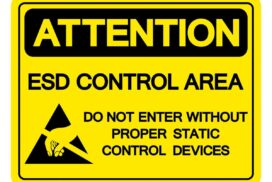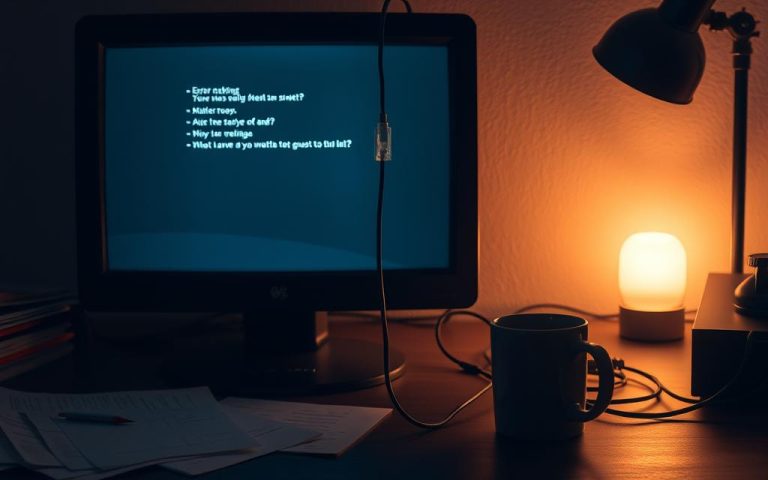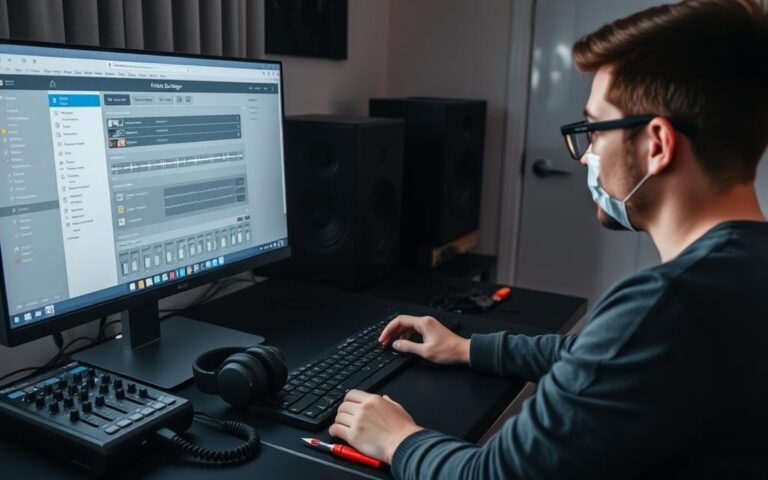Addressing Desktop VRM Overheating
Overheating of VRM (Voltage Regulator Module) components in desktop computers can have a detrimental effect on desktop performance and longevity. It is crucial to explore effective VRM overheating solutions to ensure optimal performance and extend the lifespan of your desktop system.
The Risks of VRM Overheating
VRM overheating in desktop computers poses several risks, including performance degradation and potential hardware damage. High temperatures can have a significant impact on critical components such as the CPU, RAM modules, and chipset, resulting in reduced lifespan and stability. Additionally, overclocking exacerbates heat issues, further increasing the risks associated with VRM overheating.
“Continued exposure to high temperatures due to VRM overheating can lead to a decline in overall system performance and even permanent damage to the hardware,” warns Jonathan Smith, a leading expert in computer hardware engineering.
When VRMs overheat, they struggle to regulate voltage properly, leading to fluctuations and instability in the system. This can cause frequent system crashes, sudden shutdowns, and even irreparable damage to the motherboard and other vital components.
Notably, prolonged exposure to excessive heat significantly reduces the lifespan of the VRMs and other critical hardware components. Over time, this can result in costly repairs or the need for a complete system replacement.
Impact on Performance and Stability
The performance of a desktop computer can be severely affected by VRM overheating. The CPU, a key component responsible for carrying out all the computational tasks, relies on stable voltage regulation provided by the VRMs. When the VRMs fail to deliver consistent power due to overheating, the CPU’s performance suffers, leading to slower processing speeds and decreased overall productivity.
Furthermore, the instability caused by VRM overheating can create bottlenecks and disrupt the flow of data between components. This can result in data corruption, system freezes, and a significant decrease in the overall stability of the computer.
Preventive Measures to Mitigate VRM Overheating Risks
Taking proactive steps to prevent VRM overheating is essential for preserving system performance and preventing hardware damage. Here are some recommended measures:
- Ensure proper ventilation and maintain good airflow within the desktop case by positioning it in a well-ventilated area and regularly cleaning dust buildup.
- Monitor internal temperatures using reliable software tools to detect any signs of VRM overheating promptly.
- Optimize fan settings in the BIOS to ensure adequate cooling without excessive noise.
- Periodically clean internal components, such as the CPU cooler and heatsinks, to remove dust and debris that can hinder heat dissipation.
- Consider upgrading the thermal paste between the CPU and the heatsink for improved heat transfer.
Implementing these preventive measures can help maintain safe VRM temperatures, preserve system performance, and protect critical hardware components from potential damage caused by overheating.
| VRM Overheating Risks | Effects |
|---|---|
| Performance degradation | Slower processing speeds, decreased productivity |
| Hardware damage | Data corruption, system freezes, potential need for costly repairs/replacements |
| Reduced lifespan of critical components | Increased risk of hardware failures and shorter overall system lifespan |
Properly managing VRM temperatures is vital for maintaining system stability, optimizing performance, and prolonging the lifespan of desktop computers.
Signs of VRM Overheating
It is important to recognize the signs of VRM overheating in desktop computers. Failure to address this issue promptly can result in system crashes, sudden shutdowns, performance throttling, and visual artifacts on the screen. Monitoring the CPU and motherboard temperatures is crucial for identifying potential VRM overheating problems early on and taking appropriate measures to mitigate them.
Here are some common signs that indicate VRM overheating:
- System crashes: If your computer frequently crashes or freezes while performing demanding tasks or running resource-intensive applications, it could be a sign of VRM overheating.
- Sudden shutdowns: If your computer unexpectedly shuts down without any apparent reason, VRM overheating might be the underlying cause. This can be particularly noticeable when the system is under heavy load or during intense gaming sessions.
- Performance throttling: When the VRM components overheat, they can cause the system to throttle its performance to prevent further damage. This can lead to reduced processing power, slower response times, and overall sluggish performance.
- Visual artifacts on the screen: VRM overheating can manifest as visual glitches or artifacts on the display, such as flickering, screen tearing, or pixelated images. These abnormalities often occur when the graphics card is under heavy load or during graphic-intensive tasks.
Recognizing these signs and taking immediate action is crucial to prevent further damage to your desktop computer and ensure optimal performance and stability. If you experience any of these symptoms, it is recommended to investigate the VRM temperature and implement appropriate cooling measures to alleviate the overheating issue.
Monitoring CPU and Motherboard Temperatures
One effective way to identify potential VRM overheating issues is by monitoring the CPU and motherboard temperatures. There are several software tools available that provide real-time temperature readings and alerts. By keeping a close eye on these temperature sensors, you can proactively detect any abnormal temperature spikes that could indicate VRM overheating.
It is also essential to ensure your desktop computer is equipped with a reliable cooling system, including sufficient airflow and appropriate cooling solutions like fans and heatsinks. Regularly cleaning dust buildup from the components and optimizing fan speeds in the system BIOS can help maintain optimal operating temperatures and prevent VRM overheating.
By recognizing the signs of VRM overheating and implementing appropriate cooling measures, you can prevent system crashes, performance issues, and potential hardware damage. Safeguarding your desktop computer against VRM overheating promotes longevity and ensures a smooth computing experience.
Preventive Measures for VRM Overheating
To prevent VRM overheating in desktop computers, it is essential to take proactive measures. By implementing these preventive steps, you can maintain optimal performance and protect your system from potential damage.
Maintain Airflow
One of the key factors in preventing VRM overheating is maintaining proper airflow within your desktop computer. Ensure that there is adequate ventilation around the VRM components by:
- Keeping your computer in a well-ventilated area, away from walls or enclosures that restrict airflow.
- Positioning your computer with sufficient space around it to allow air to circulate freely.
- Clearing any obstructions such as cables or objects that may block airflow within the computer case.
- Regularly cleaning dust buildup from the computer case and fans, as accumulated dust can hinder airflow and contribute to overheating.
Monitor Temperatures
Monitoring the internal temperatures of your desktop computer is crucial for detecting early signs of VRM overheating. Utilize software tools that provide accurate temperature readings for the CPU, motherboard, and VRM components. By regularly checking the temperatures, you can identify any abnormal increases that may indicate overheating. Keep an eye out for:
- Unusual spikes in temperature during heavy usage or demanding tasks.
- Consistently high temperatures close to or exceeding the maximum recommended limits for your specific hardware.
Optimize Fan Settings
Fans play a vital role in cooling your desktop computer and preventing VRM overheating. To optimize fan settings, access the BIOS settings and adjust the fan curves or profiles according to your computer’s specific requirements. Consider the following:
- Create a more aggressive fan curve to increase fan speed as temperatures rise.
- Ensure that all fans, including CPU, case, and GPU fans, are functioning correctly and have adequate airflow.
- Consider installing additional fans if needed to improve overall cooling performance.
Clean Internal Components
Regularly cleaning the internal components of your desktop computer helps ensure optimum airflow and prevents VRM overheating. Take the following steps to clean internal components effectively:
- Power off your computer and disconnect it from the power source.
- Use compressed air and a soft brush to remove dust from components such as the motherboard, VRM heatsinks, fans, and other areas where dust may accumulate.
- Be cautious while cleaning and avoid applying excessive force to sensitive components.
Upgrade Thermal Paste
The thermal paste between the CPU and its heatsink helps in transferring heat efficiently. Over time, thermal paste can deteriorate, causing the CPU to overheat. Consider upgrading the thermal paste in the following scenarios:
If you notice higher than normal temperatures or have never replaced the thermal paste since the initial setup, it may be time to replace it. Consult your CPU’s manufacturer guidelines and use high-quality thermal paste for optimal heat transfer.
| Preventive Measures | Description |
|---|---|
| Maintain Airflow | Ensure proper ventilation and cleanliness to allow uninterrupted airflow. |
| Monitor Temperatures | Regularly check internal temperatures to detect and address potential VRM overheating. |
| Optimize Fan Settings | Configure fan settings in the BIOS to enhance cooling performance. |
| Clean Internal Components | Regularly clean dust and debris from internal components to prevent airflow blockages. |
| Upgrade Thermal Paste | Replace old thermal paste to ensure efficient heat transfer between the CPU and heatsink. |
Additional Cooling Solutions for VRM Overheating
When it comes to preventing VRM overheating in desktop computers, there are various additional cooling solutions that can be implemented. These solutions are particularly beneficial in cases where regular cooling methods may not be sufficient. Let’s explore some effective options:
1. Adding Extra Case Fans
One of the simplest and most cost-effective ways to improve VRM cooling is by installing additional case fans. By increasing the airflow inside the computer case, these fans help dissipate heat more efficiently and prevent VRM components from reaching high temperatures. Consider strategically positioning the case fans to ensure optimal cooling throughout the entire system.
2. Installing a Larger CPU Cooler
A larger CPU cooler can significantly enhance heat dissipation, thereby reducing the risk of VRM overheating. Upgrading to a larger cooler with better cooling capabilities allows the CPU to operate at lower temperatures, which indirectly helps in maintaining cooler VRM components. It is recommended to choose a cooler that is compatible with the CPU socket and offers efficient heat dissipation.
3. Considering Water Cooling Solutions
For extreme cases of VRM overheating, water cooling solutions can provide exceptional cooling performance. Water cooling systems, also known as liquid cooling systems, utilize water or coolant to transfer heat away from critical components, including the VRM. These systems often consist of a CPU water block, radiator, pump, and tubing. While more complex to install, water cooling can tremendously reduce temperatures and offer superior cooling capabilities.
Note: It is essential to choose a water cooling solution that is compatible with your case, motherboard, and CPU. Proper installation and regular maintenance are crucial for the reliable operation of water cooling systems.
By implementing these additional cooling solutions, you can effectively mitigate the risk of VRM overheating in your desktop computer. Remember to perform regular temperature monitoring and maintenance to ensure optimal system performance and longevity.
| Additional Cooling Solutions | Advantages |
|---|---|
| Adding Extra Case Fans |
|
| Installing a Larger CPU Cooler |
|
| Considering Water Cooling Solutions |
|
Safe Operating Temperature for VRM
Understanding the safe operating temperature for VRM (Voltage Regulator Module) in desktop computers is vital to ensure optimal performance and longevity. By keeping the VRM temperature within the recommended range, you can prevent overheating issues and maintain system stability.
For most modern motherboards, the safe temperature range for VRM is typically between 30 to 45 degrees Celsius during idle and 60 to 85 degrees Celsius under load. Operating within these temperature ranges ensures that the VRM remains within its optimal operating conditions, minimizing the risk of performance degradation and hardware damage.
Proper monitoring of VRM temperature is essential to prevent overheating. Most motherboards come equipped with built-in monitoring sensors that provide real-time temperature readings, allowing you to keep track of the VRM temperature levels. By regularly monitoring these sensors, you can take prompt action if the temperature exceeds the safe limits.
Additionally, maintaining an efficient CPU cooler is crucial for managing VRM temperature. A powerful and efficient CPU cooler helps dissipate heat from the CPU, reducing the overall temperature inside the system. This indirectly helps in maintaining lower VRM temperatures as well.
Tips for Maintaining Optimal VRM Temperature:
- Ensure proper airflow within the desktop case by arranging cables neatly and positioning components strategically to avoid obstructing the airflow.
- Regularly clean the computer case and components to prevent dust buildup, which can impede airflow and lead to higher temperatures.
- Optimize the fan settings in the BIOS to ensure adequate cooling performance.
- Consider upgrading the thermal paste between the CPU and its cooler to enhance heat transfer efficiency.
By following these steps, you can ensure that your VRM operates within the safe temperature range, promoting system stability and prolonging the lifespan of your desktop computer.
Conclusion
Maintaining the optimal temperature of the VRM is crucial for ensuring system stability and longevity in desktop computers. By implementing preventive measures such as maintaining good airflow, monitoring temperatures, and utilizing additional cooling solutions, the risk of VRM overheating can be minimized.
Regular monitoring and maintenance play a vital role in extending the lifespan of the desktop system. By keeping a close eye on CPU and motherboard temperatures, potential VRM overheating issues can be identified and addressed promptly, contributing to improved system performance.
Furthermore, it is essential to follow recommended temperature ranges for VRM operation. Keeping temperatures within the safe limits of 30 to 45 degrees Celsius during idle and 60 to 85 degrees Celsius under load helps to ensure optimal functionality and prevent performance degradation.
By implementing these measures and regularly monitoring the VRM temperature, users can enhance system stability, maximize longevity, and safeguard their investment in their desktop computers.
FAQ
Why is VRM overheating in desktop computers a concern?
VRM overheating in desktop computers can lead to performance issues and reduced longevity. High temperatures can impact critical components and potentially cause hardware failures.
What are the signs of VRM overheating in desktop computers?
Signs of VRM overheating include system crashes, sudden shutdowns, performance throttling, and visual artifacts on the screen. Monitoring CPU and motherboard temperatures can help identify potential VRM overheating issues.
What preventive measures can be taken to avoid VRM overheating in desktop computers?
Preventive measures include maintaining good airflow by ensuring proper ventilation and cleaning dust buildup, monitoring internal temperatures using software, optimizing fan settings in the BIOS, cleaning internal components, and upgrading thermal paste.
What additional cooling solutions are available to prevent VRM overheating?
Additional cooling solutions include adding extra case fans for improved airflow, installing a larger CPU cooler for better heat dissipation, and considering water cooling solutions for extreme cases.
What is the safe operating temperature for VRM in desktop computers?
The recommended temperature range for most modern motherboards is typically between 30 to 45 degrees Celsius during idle and 60 to 85 degrees Celsius under load. Monitoring sensors and maintaining an efficient CPU cooler are key aspects of maintaining optimal temperature levels.
How can maintaining optimal VRM temperature benefit desktop computers?
Maintaining optimal VRM temperature is crucial for ensuring system stability and longevity in desktop computers. By following preventive measures, such as maintaining good airflow, monitoring temperatures, and utilizing additional cooling solutions, the risk of VRM overheating can be minimized.