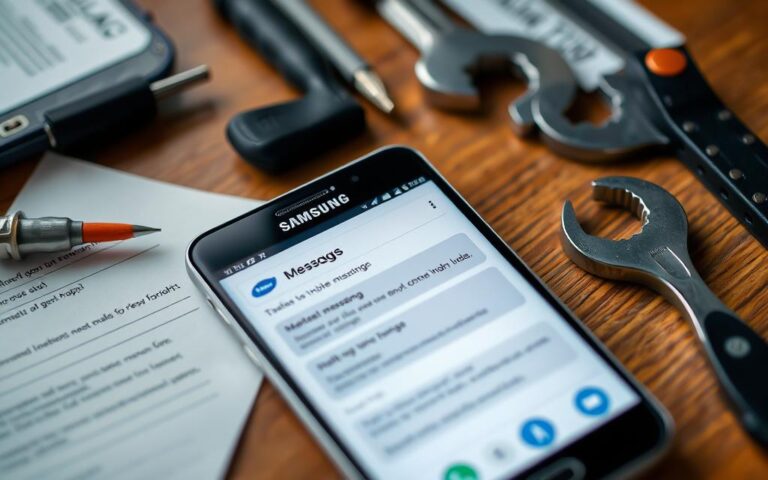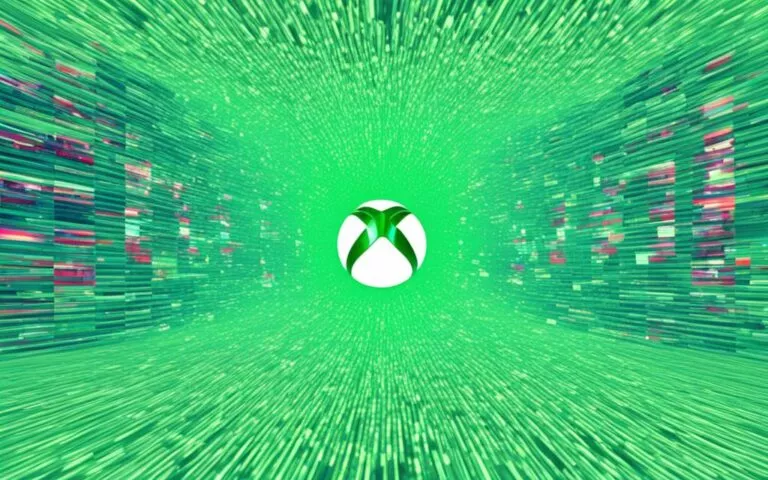Fixing Battery Drain Issues in Samsung Galaxy Note 20
The battery life of smartphones can be affected by various factors, including hardware and software issues. If you’re facing battery drain issues with your Samsung Galaxy Note 20, you’re not alone. Fortunately, there are ways to improve battery life and optimize the performance of your device.
Some common reasons for battery drain in Samsung Galaxy Note 20 include using unapproved chargers, high screen brightness, damaged battery, running too many apps in the background, and outdated Android version. These factors can significantly impact the battery life of your device.
To fix these issues, there are several steps you can take. Uninstalling newly installed apps, turning on safe mode, checking for software updates, disabling apps running in the background, adjusting screen brightness and screen timeout settings, limiting push notifications and location services, or turning on power saving mode can all help improve battery life on your Samsung Galaxy Note 20.
If these fixes don’t work, you may need to consider replacing the battery or buying a new phone. However, before making that decision, it’s essential to explore all available options to fix the battery drain problem.
In addition to battery issues, if you’re planning to buy a new phone and need to transfer your data from your old Samsung device, there are simple and efficient methods available. Software like MobileTrans allows for easy backup, restoration, and transfer of files from one smartphone to another, including different models running on iOS and Android.
Common Causes of Battery Drain in Samsung Galaxy Note 20
The battery drain in Samsung Galaxy Note 20 can be attributed to various factors, both hardware and software related. It is essential to identify these causes to effectively address the battery drain issues and improve the overall battery life.
Hardware Issues
- Using unapproved chargers: Charging the device with chargers that are not specifically designed for the Galaxy Note 20 can lead to faster battery drain.
- High screen brightness: Keeping the screen brightness at higher levels consumes more battery power, resulting in reduced battery life.
- Damaged battery: A damaged battery can cause the device to drain its power quickly and may need to be replaced.
Software Issues
- Running too many apps in the background: Multiple apps running in the background continuously consume battery power, leading to battery drain.
- Excessive push notifications: Constant push notifications from various apps can contribute to battery drain as they require the device’s resources to operate.
- Location services: Keeping location services enabled for a long time can significantly impact battery life as it uses GPS and other resources.
In addition to hardware and software problems, an outdated Android version and newly installed apps can also affect the battery life of the Galaxy Note 20.
Identifying these common causes of battery drain is crucial as it enables users to take appropriate measures to optimize their device’s battery life and improve overall performance.
Note: The image above illustrates the common battery issues faced by Samsung Galaxy Note 20 users.
Solutions to Fix Battery Drain in Samsung Galaxy Note 20
When dealing with battery drain issues in your Samsung Galaxy Note 20, there are several solutions that can help optimize battery life and improve overall performance. By implementing these solutions, you can ensure that your device lasts longer between charges and functions smoothly throughout the day.
1. Uninstall Problematic Apps: Start by identifying and uninstalling any recently installed apps that might be causing excessive battery drain. This will help eliminate any potential software conflicts and free up system resources.
2. Use Safe Mode: Enable safe mode on your Samsung Galaxy Note 20 to identify if any third-party applications are the culprits behind the battery drain. Safe mode disables all third-party apps, allowing you to determine if they are the cause of the issue.
3. Check for Software Updates: Regularly check for software updates and install them on your device. Updates often come with bug fixes and optimizations that can address any software-related battery drain issues.
4. Disable Background Apps: Disable or limit the number of apps running in the background. Many apps continue to consume battery power even when not actively in use. You can manage this in the device settings or use third-party apps to help optimize background app activity.
5. Adjust Display Settings: Lowering the screen brightness and reducing the screen timeout duration can have a significant impact on battery life. Experiment with finding a comfortable brightness level that conserves power without compromising usability.
6. Manage Push Notifications and Location Services: Limit the number of push notifications and the use of location services. These features consume battery power as they require constant communication with servers and GPS satellites. Disable or adjust settings for applications that rely heavily on these services.
7. Enable Power Saving Mode: Activate the power saving mode on your Samsung Galaxy Note 20. Power saving mode adjusts several settings to conserve battery life, such as reducing performance, limiting background data usage, and disabling certain features.
If none of these solutions effectively address the battery drain issues in your Samsung Galaxy Note 20, you might need to consider replacing the battery or exploring new phone options.
Battery Optimization Techniques
| Technique | Description |
|---|---|
| Uninstall Problematic Apps | Identify and remove recently installed apps that are causing excessive battery drain. |
| Use Safe Mode | Enable safe mode to determine if third-party apps are the cause of the battery drain. |
| Check for Software Updates | Regularly update your device’s software to benefit from bug fixes and optimizations. |
| Disable Background Apps | Minimize the number of apps running in the background to conserve battery power. |
| Adjust Display Settings | Lower screen brightness and reduce the duration of the screen timeout to save battery life. |
| Manage Push Notifications and Location Services | Limit the frequency of push notifications and the use of power-consuming location services. |
| Enable Power Saving Mode | Activate power saving mode to optimize various device settings and extend battery life. |
Implementing these solutions and adopting battery optimization techniques will help you maximize the battery life of your Samsung Galaxy Note 20, ensuring that it lasts longer throughout your daily activities. By addressing common battery drain issues, you can experience improved device performance and extended battery longevity.
Data Transfer from Old Samsung Phone to New Phone
When users are unable to resolve battery drain issues and decide to buy a new phone, they may need to transfer data from their old Samsung phone to the new one. One of the recommended methods for data transfer is using software like MobileTrans. This tool allows for easy backup, restoration, and transfer of files between different smartphone models running on iOS and Android. Users can select the types of data they want to transfer, such as photos, videos, contacts, and messages, and initiate the transfer process with just one click. MobileTrans supports a wide range of smartphones and operating systems, making it a convenient solution for data transfer.
Take a look at the table below to see the compatibility of MobileTrans with various phone models:
| Smartphone Brand | Operating System | Compatibility with MobileTrans |
|---|---|---|
| Samsung | Android | Yes |
| Apple | iOS | Yes |
| Huawei | Android | Yes |
| Android | Yes |
With MobileTrans, users can easily migrate their data to a new phone without any hassle. Whether they are switching from Samsung to Apple, or any other combination, MobileTrans allows for a seamless transfer of data, ensuring that all important files and information are safely transferred to the new device.
If you’re facing battery drain issues and considering getting a new phone, using MobileTrans for data transfer ensures that all your valuable data, including contacts, photos, videos, and messages, are securely moved to your new device. Enjoy a smooth transition without losing any important information.
Conclusion
Battery drain issues in the Samsung Galaxy Note 20 can be frustrating, but there are effective solutions available to improve battery life and optimize smartphone performance. By identifying and addressing the common causes of battery drain, users can take proactive steps to enhance their device’s battery efficiency.
Uninstalling unnecessary apps can help reduce background activity and conserve battery power. Users should also consider adjusting settings related to screen brightness and timeout, as these can significantly impact battery usage. Limiting background app activity by disabling unnecessary push notifications and location services can further extend battery life.
In cases where the battery drain persists despite these optimizations, users may need to explore other options such as battery replacement or purchasing a new phone. Additionally, tools like MobileTrans can assist in transferring data from the old device to the new one, ensuring a seamless transition while mitigating potential data loss.
By implementing these recommended solutions, Samsung Galaxy Note 20 users can experience improved battery life and enjoy enhanced overall performance on their devices, allowing them to make the most out of their smartphone experience.
FAQ
What are the common causes of battery drain in Samsung Galaxy Note 20?
The common causes of battery drain in Samsung Galaxy Note 20 include using unapproved chargers, high screen brightness, a damaged battery, running too many apps in the background, outdated Android version, and newly installed apps.
How can I fix battery drain issues in Samsung Galaxy Note 20?
To fix battery drain issues in Samsung Galaxy Note 20, you can uninstall newly installed apps, turn on safe mode to identify third-party app culprits, check for software updates, disable apps running in the background, adjust screen brightness and screen timeout settings, limit push notifications and location services, and turn on power saving mode. If these solutions don’t work, you can consider replacing the battery or buying a new phone.
How can I transfer data from my old Samsung phone to a new phone?
One recommended method for transferring data from your old Samsung phone to a new phone is to use software like MobileTrans. This tool allows for easy backup, restoration, and transfer of files between different smartphone models running on iOS and Android. With MobileTrans, you can select the types of data you want to transfer and initiate the process with just one click.