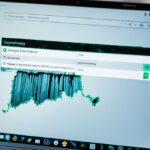Upgrading Your Laptop’s RAM for Better Performance
Is your laptop feeling sluggish and unresponsive? Upgrading the RAM can significantly improve its performance and speed. RAM, or random access memory, plays a crucial role in storing and accessing data on a short-term basis, allowing applications to run smoothly and efficiently. By increasing the amount of RAM in your laptop, you can enhance its multitasking capabilities and make it faster and more responsive.
If you find your laptop struggling to keep up with your tasks or if you simply want to elevate your computing experience, a laptop RAM upgrade is a worthwhile investment. With more RAM, you can breeze through tasks, run resource-intensive software seamlessly, and enjoy a smoother and more efficient workflow.
Upgrading your laptop’s RAM is a simple and straightforward process that can be done by following a few steps. In the next sections, we will discuss whether you need more RAM, how to increase the memory in your laptop, and why Kingston FURY Memory is the ideal choice for your upgrade. Stay tuned!
Do You Need More RAM?
Determining whether you need more RAM depends on several factors. If your laptop has less than 8GB of RAM, you’re likely to experience performance issues, especially when using resource-intensive applications or multitasking. Windows 10 and Windows 11 are designed to notify users about low RAM conditions to indicate the need for an upgrade. Insufficient RAM can cause sluggish performance and freezing when attempting to perform multiple tasks simultaneously. Upgrading the RAM is particularly beneficial if you’ve recently purchased a new laptop and noticed a decrease in performance.
Increasing your laptop’s RAM can provide a significant performance boost and improve overall user experience. With more RAM, your laptop can handle more data efficiently, reducing lag and increasing responsiveness. Whether you’re a professional who relies on demanding software or a casual user who wants a smoother browsing experience, upgrading the RAM can make a noticeable difference.
If you often encounter performance issues such as slow loading times, system crashes, or delays when switching between applications, it’s a clear indication that your laptop’s RAM is inadequate. By upgrading to a higher capacity RAM module, you can alleviate these issues and enjoy a more seamless computing experience.
To better illustrate the benefits of upgrading your laptop’s RAM, consider the following scenarios:
- You frequently work with large files or multimedia content, such as video editing or graphic design. Insufficient RAM can lead to sluggish performance and longer processing times.
- You enjoy gaming on your laptop. Modern games require a significant amount of RAM to run smoothly and avoid frame rate drops.
In both cases, upgrading the RAM can significantly improve performance and prevent bottlenecks that hinder your productivity or gaming experience.
“Upgrading the RAM in my laptop was a game-changer. I could finally run multiple virtual machines without any lag, which was crucial for my work as a software developer.” – Mark, Tech Enthusiast
Upgrading the RAM in your laptop is a cost-effective solution to enhance performance and extend the lifespan of your device. With increased RAM capacity, your laptop can handle more tasks simultaneously and process data faster, resulting in better overall performance.
Steps to Increase Memory in Your Laptop
Increasing the memory in your laptop is a straightforward process that does not require advanced technical skills. By following these steps, you can enhance your laptop’s performance and ensure smooth multitasking:
- Determine the compatibility: Before purchasing additional RAM, check your laptop’s specifications to ensure compatibility. Look for information regarding the maximum supported RAM capacity and the type (DDR3, DDR4, etc.) your laptop requires.
- Choose the appropriate RAM: Once you have determined the compatibility, select the RAM module that suits your laptop’s requirements. Consider the amount of memory you wish to add, keeping in mind the programs and applications you frequently use.
- Prepare for installation: Before installing the new RAM, ensure that your laptop is turned off and disconnected from any power source. It’s also a good idea to back up your important files, although RAM upgrades should not typically affect data stored on your hard drive.
- Locate and access the RAM slots: Locate the RAM slots on your laptop. In most cases, the slots are accessible by removing a panel on the bottom or back of the laptop. Refer to your laptop’s user manual for specific instructions.
- Remove existing RAM (if necessary): If all RAM slots are occupied, you may need to remove the existing RAM modules to make space for the new ones. Gently press the clips at each end of the module to release it from the slot, then carefully remove it.
- Install the new RAM: Insert the new RAM module into the slot at a 45-degree angle, aligning the notch on the module with the corresponding notch on the slot. Press firmly but gently until the module clicks into place. Repeat the process for any additional modules.
- Secure the RAM: Once all the modules are installed, secure them by gently pushing down until the clips on each end click into place.
- Replace the panel: If you had to remove a panel to access the RAM slots, carefully reattach it and ensure it is securely fastened.
- Turn on your laptop: After successfully installing the new RAM, reconnect your laptop to the power source and turn it on. Your laptop should recognize the additional memory automatically.
By following these simple steps, you can increase the memory in your laptop and improve its overall performance. Whether you’re looking to run resource-intensive applications or enhance multitasking capabilities, upgrading your laptop’s RAM can provide the boost you need.
Recommended RAM Capacities Based on Usage
| Usage | Recommended RAM Capacity |
|---|---|
| Basic tasks (browsing, document editing) | 4GB – 8GB |
| Medium multitasking (browsing, streaming, light gaming) | 8GB – 16GB |
| Heavy multitasking (graphic design, video editing, gaming) | 16GB – 32GB+ |
Keep in mind that these recommendations may vary depending on the specific requirements of your applications and intended usage. It’s always a good idea to check the system requirements of the software you frequently use to ensure optimal performance.
With these simple steps, you can easily increase the memory in your laptop and enjoy improved performance and enhanced multitasking capabilities. Whether you’re a casual user or a power user, adding more RAM can significantly enhance your laptop experience.
Why Choose Kingston FURY Memory?
When it comes to upgrading your laptop’s RAM for improved performance, Kingston FURY memory is a reliable choice. Known for delivering fast and affordable RAM solutions, Kingston FURY offers a range of memory modules that can significantly enhance your laptop’s speed and responsiveness.
One of the key advantages of Kingston FURY memory is its faster speeds, allowing for smooth multitasking and quicker application launches. With increased capacity, you can handle more demanding tasks without experiencing slowdowns or crashes. Additionally, Kingston FURY memory modules are designed to reduce power consumption, maximizing battery life and efficiency.
Another crucial aspect of Kingston FURY memory is its improved reliability. Backed by years of experience and expertise, Kingston FURY ensures that their RAM modules meet stringent quality standards, providing you with peace of mind and long-lasting performance.
Compatibility is also a key strength of Kingston FURY memory. These RAM modules are pre-optimized to seamlessly work with Intel motherboards, ensuring optimal performance and compatibility. Whether you have a new or older laptop model, you can trust that Kingston FURY memory will deliver the performance boost you need.
“Kingston FURY memory is a game changer. The improved performance and stability provided by their RAM modules have truly transformed my laptop experience.” – Sarah Thompson, content creator
One of the standout features of Kingston FURY memory is its Plug N Play functionality. This means that many of their modules can be easily overclocked without the need to adjust BIOS settings. Overclocking allows you to push your laptop’s performance even further, delivering exceptional results for gaming, multitasking, and content creation.
By choosing Kingston FURY memory for your laptop RAM upgrade, you can be confident in the reliability and performance of their RAM modules. Whether you’re a student, professional, or avid gamer, Kingston FURY can provide the enhanced performance you need for seamless computing.
Upgrade your laptop’s RAM with Kingston FURY and experience the difference in performance for yourself.
Conclusion
Upgrading the RAM in your laptop is a cost-effective solution to enhance its performance and responsiveness. By adding more RAM, you can significantly improve multitasking capabilities, ensuring smooth operation of resource-intensive applications and enjoying a faster computing experience.
For a reliable and compatible RAM solution, Kingston FURY memory is the brand you can trust. Not only does it offer enhanced performance, but it also provides an easy installation process. Following the steps outlined in this article, you can effortlessly upgrade your laptop’s RAM and experience the benefits of increased performance.
With Kingston FURY memory, your laptop can achieve greater efficiency, making it better equipped for work, gaming, and entertainment. Whether you’re a professional who needs seamless multitasking or a gamer seeking enhanced graphics and responsiveness, Kingston FURY memory will help you unlock the full potential of your laptop.