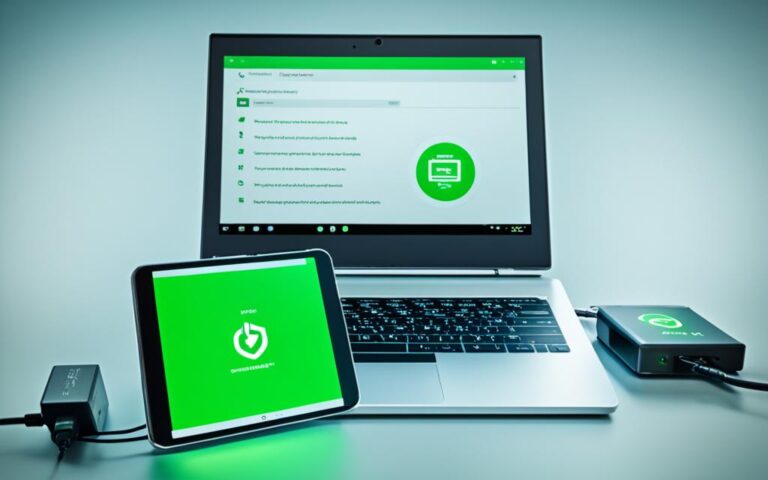How to Clean Your Tablet for Optimal Performance
Welcome to our guide on cleaning your tablet for optimal performance. Tablets have become essential tools in our daily lives, allowing us to stay connected, work, and entertain ourselves. But over time, tablets can accumulate dust, dirt, and clutter that can hinder their performance. By regularly cleaning your tablet, you can ensure that it operates smoothly, improving its speed and efficiency.
When it comes to maintaining your tablet’s performance, cleanliness is key. A clean tablet not only looks pleasing to the eye but also functions at its best. Dust and dirt can accumulate on the screen, affecting touch sensitivity and visibility. The build-up of fingerprints and smudges can make it difficult to view content clearly. By following a few simple cleaning techniques, you can keep your tablet in top condition for longer.
To start, make sure to switch off your tablet and unplug any connected cables. Use a soft, lint-free cloth slightly dampened with water or a gentle cleaner specifically designed for electronics. Gently wipe the screen, being careful not to apply too much pressure. For hard-to-reach areas, like ports and buttons, you can use a soft brush or cotton swab lightly moistened with the cleaning solution. Avoid harsh chemicals or abrasive materials that can scratch or damage the screen.
Regular cleaning not only enhances the appearance of your tablet but also contributes to its longevity. Dust and debris can accumulate inside the tablet, affecting its internal components, such as the processor and memory. By keeping your tablet clean, you can prevent overheating and improve overall performance.
Now that you understand the importance of cleaning your tablet for optimal performance let’s move on to the next section, where we’ll discuss how to optimize battery and storage for improved tablet performance.
Optimizing Battery and Storage
One of the key factors that can affect your tablet’s performance is the battery and storage. To optimize battery life, consider using power-saving modes and adjusting settings such as brightness and background activity. Additionally, managing your storage by deleting unnecessary files and apps can free up space and improve overall tablet performance.
When it comes to battery optimization, enabling power-saving modes can significantly extend the battery life of your tablet. These modes reduce background activities, limit app usage, and adjust screen brightness to conserve power. By using these modes when your tablet is not in use or during low battery situations, you can maximize the battery’s efficiency and lengthen its lifespan.
Sometimes, adjusting specific settings can also contribute to better battery performance. Lowering the screen brightness and reducing screen timeout duration can save power. Additionally, disabling features such as Wi-Fi, GPS, or Bluetooth when not needed can further optimize battery usage.
Storage management is equally important for improving tablet performance. When your tablet’s storage is full, it can slow down the device and impact its overall functionality. By regularly deleting unnecessary files, clearing app caches, and uninstalling unused apps, you can free up valuable storage space and allow your tablet to run smoothly.
To begin managing your storage effectively, start by identifying and deleting any duplicate or old files that are no longer needed. These files can accumulate over time and take up precious space. Additionally, consider backing up important files and photos to the cloud or an external storage device to create more room on your tablet.
Uninstalling unused apps is another effective way to optimize storage. Many apps run in the background and consume memory, even when you’re not actively using them. By removing these apps, you can free up memory and improve tablet performance.
Battery Optimization Tips:
- Enable power-saving modes
- Adjust screen brightness and timeout duration
- Disable unnecessary features like Wi-Fi, GPS, or Bluetooth
Storage Management Tips:
- Delete duplicate or old files
- Back up important files and photos
- Uninstall unused apps
By optimizing both the battery and storage of your tablet, you can enhance its overall performance and improve the user experience. Taking these simple steps can help prolong the life of your tablet and ensure that it operates at its best.
Clearing Cache and Memory
Over time, your tablet’s cache and memory can become cluttered, leading to slower performance. To ensure your tablet maintains optimal speed and responsiveness, it’s essential to regularly clear the cache and free up memory. By doing so, you can improve tablet speed and enhance the user experience.
The cache is a temporary storage location where your tablet stores data from various applications and websites for quick access. While it enables faster loading times for previously visited content, an excess of cached data can slow down your tablet over time.
To clear the cache on your tablet, you can follow these steps:
- Go to the Settings menu on your tablet.
- Select the Apps or Applications option.
- Find the specific app or browser you want to clear the cache for.
- Tap on the app and locate the Clear Cache option.
- Tap Clear Cache to delete the cached data.
By clearing the cache regularly, you can remove unnecessary files and data that may be clogging up your tablet’s memory, resulting in improved performance and efficiency.
In addition to clearing the cache, freeing up memory is another effective way to enhance tablet speed. When your tablet’s memory is limited or full, it can significantly impact its performance, causing apps to run slower or freeze.
To free up memory on your tablet, consider these steps:
- Uninstall Unused Apps: Remove apps that you no longer use or need by going to the Settings menu, selecting Apps or Applications, locating the app, and tapping Uninstall.
- Delete Unnecessary Files: Use a file manager app to identify and delete files such as old downloads, duplicates, or large media files that are taking up unnecessary space.
- Transfer Files to an External Storage Device: If your tablet supports expandable storage, consider moving files such as photos, videos, and documents to an SD card to free up internal memory.
To make the process of clearing cache and freeing up memory even more convenient, there are specialized cleaning apps available for download. These apps can automate the cache-clearing process and provide additional features to optimize your tablet’s performance.
By regularly clearing the cache and freeing up memory, you can improve your tablet’s speed, responsiveness, and overall performance, ensuring a smoother and more enjoyable user experience.
Software Updates and Troubleshooting
Keeping your tablet’s software up to date is essential for optimal performance. Regular software updates often include bug fixes and improvements that can enhance speed and functionality, ensuring a smooth user experience. To stay ahead of any potential performance issues, it is important to troubleshoot tablet problems promptly.
- Restart your tablet: If you notice any slowdown or unresponsiveness, a simple restart can often resolve the issue. It clears temporary files and refreshes the device, providing a clean slate for improved performance.
- Clear app data: Over time, app data can accumulate and take up valuable space, leading to performance problems. Clearing app data can free up storage and improve tablet speed. To do this, go to the settings of your tablet, select “Apps” or “Applications,” locate the app in question, and tap on “Clear Data.”
- Check for system updates: Manufacturers release periodic system updates to address bugs and security vulnerabilities. Checking for and installing the latest system updates can not only boost performance but also ensure the security and stability of your tablet. To check for updates, go to the settings of your tablet, select “System” or “About Device,” and tap on “Software Update.”
By following these troubleshooting steps, you can identify and fix performance problems, allowing your tablet to run smoothly and efficiently. Remember to perform software updates regularly to stay up to date with the latest features and improvements.
| Troubleshooting Steps | Description |
|---|---|
| Restart your tablet | Clear temporary files and refresh the device |
| Clear app data | Free up storage space and improve tablet speed |
| Check for system updates | Install the latest updates for enhanced performance and security |
Conclusion
Regular tablet maintenance is crucial for ensuring optimal performance and boosting tablet efficiency. By following the tablet performance tips mentioned in this article, such as optimizing the battery, clearing cache and memory, and keeping software up to date, you can keep your tablet running smoothly and efficiently.
Taking care of your tablet not only improves its speed and performance, but also prolongs its lifespan. By making tablet cleaning and maintenance a part of your regular routine, you can enjoy a seamless user experience and get the most out of your device.
Remember, keeping your tablet in top condition includes managing storage, optimizing battery life, clearing cache and memory, and staying up to date with software updates and troubleshooting techniques. By following these tablet maintenance practices, you can ensure that your tablet performs at its peak and provides you with a reliable and efficient mobile computing experience.