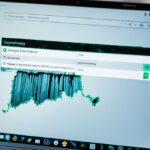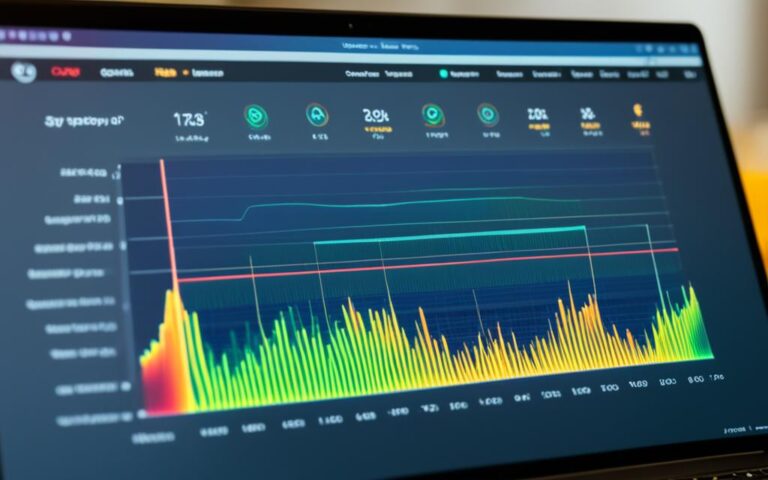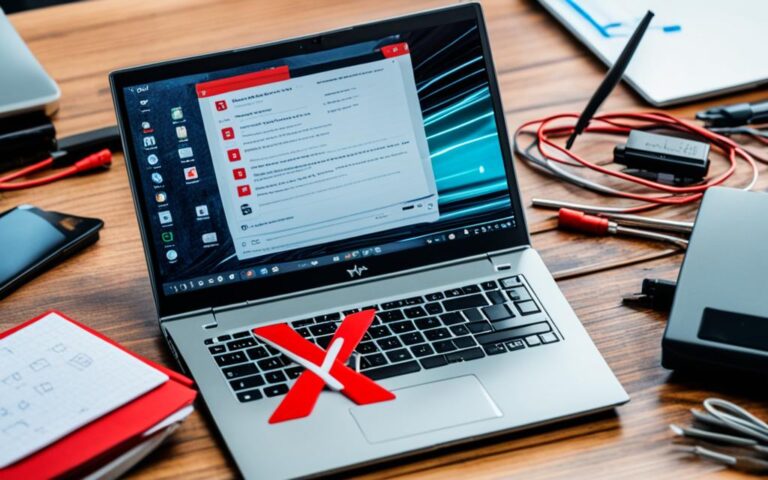How to Handle Laptop Hard Drive Failure
Are you experiencing laptop hard drive failure? Don’t panic! This common issue can be resolved with the right knowledge and expert tips on recovery and prevention. Understanding how to handle laptop hard drive failure is crucial to secure your data and minimize the impact on your work or personal files.
Recognizing the warning signs of a failing hard drive is the first step. Symptoms such as repeated reboots, system crashes, slow performance, and strange clicking sounds indicate potential issues. If you encounter any of these signs, it’s essential to back up your data immediately. Taking proactive measures to protect your information is critical.
On a Mac, you can use Time Machine or iCloud for backups. Windows laptop users can rely on external storage or Microsoft OneDrive. Safeguarding your valuable data ensures that even if your hard drive fails, you won’t lose critical files.
Diagnosing the cause of the laptop hard drive failure is the next step. Using tools like the S.M.A.R.T. test or third-party software can help determine the underlying issue. Once diagnosed, you can take appropriate action to resolve the problem.
Recovering data from a failing hard drive is essential, and professional tools like Wondershare Recoverit can assist in the retrieval process. This reliable software has a high success rate and can recover data from various loss scenarios.
To fix a failing hard drive, options such as the scan and repair drive function in Windows or the CHKDSK command can be effective. Cleaning the hard drive and monitoring CPU temperatures are also important preventive measures.
Ultimately, preventing laptop hard drive failure is the best approach. Regular backups, optimizing storage, and safe handling of your laptop can help mitigate future issues. By following these expert tips on recovery and prevention, you can safeguard your data and ensure the longevity of your hard drive.
In conclusion, laptop hard drive failure can be a frustrating experience, but with proper knowledge and preventive measures, you can handle it effectively. Secure your data, follow expert tips on recovery and prevention, and ensure uninterrupted productivity.
Common Causes of Laptop Hard Drive Failure
Laptop hard drive failure can occur due to various factors, ranging from physical damages to software and user errors. Understanding these causes is essential for preventing future hard drive failures and ensuring the longevity of your laptop.
Physical Damages
Physical damages are one of the primary causes of laptop hard drive failure. Factors like humidity, heat, dust, and power surges can all contribute to the malfunctioning of the hard drive. These elements can damage the delicate components of the hard drive, leading to data loss and system failure.
Software Failure
Software failure, including malware or virus attacks, is another common cause of hard drive issues. Malicious software can corrupt files, disrupt system processes, and compromise the overall functionality of the hard drive. Without proper protection and regular updates, your laptop becomes vulnerable to software-related hard drive failures.
User Error Failure
User errors can also contribute to laptop hard drive failure. Improper handling, unsafe removal of devices, and incorrect installations can all have a detrimental impact on the hard drive. It is crucial to follow proper procedures when operating and maintaining your laptop to avoid these user-induced failures.
Manufacturer or Firmware Errors
Even with proper care, laptop hard drive failure can occur due to manufacturer or firmware errors. These errors can range from design flaws to compatibility issues. When these errors affect the functionality of the hard drive, it can result in system crashes and data loss.
By being aware of the common causes of laptop hard drive failure, you can take proactive measures to prevent such issues. Properly safeguarding your laptop from physical damages, keeping your software up to date, and following recommended usage guidelines can significantly reduce the risk of hard drive failure.
Diagnosing Laptop Hard Drive Failure
Diagnosing a laptop hard drive failure is essential for determining the underlying issue and finding a solution. One method is to use the S.M.A.R.T. (Self-Monitoring, Analysis, and Reporting Technology) test, which monitors different areas of the hard drive and analyzes the potential for failure. This test can be conducted using third-party tools like CrystalDiskInfo.
“The S.M.A.R.T. test is a reliable approach to identify potential hard drive failures. By monitoring various parameters, it can provide valuable insights into the health status of the drive.”
Another option for diagnosing laptop hard drive failure is to utilize third-party hard drive failure testing tools such as GSmartControl, Seagate SeaTools, DiskCheckup, or CrystalDiskInfo. These tools offer comprehensive diagnostics and provide insights into the health status of the hard drive.
Prioritize the use of reliable and reputable hard drive failure testing tools to ensure accurate results. These tools can detect underlying issues and provide valuable information for diagnosing and resolving hard drive failures.
Familiarize yourself with popular hard drive failure testing tools:
| Tool | Description |
|---|---|
| GSmartControl | GSmartControl is an open-source tool that allows users to perform S.M.A.R.T. tests and view detailed information about their hard drives. |
| Seagate SeaTools | SeaTools is a comprehensive diagnostic tool specifically designed for Seagate hard drives. It offers various tests to assess the drive’s health and diagnose potential issues. |
| DiskCheckup | DiskCheckup is a utility that provides S.M.A.R.T. monitoring and detailed drive information. It can help identify potential failures and improve the overall health of the hard drive. |
| CrystalDiskInfo | CrystalDiskInfo is a popular tool that displays the critical S.M.A.R.T. attributes of a hard drive, providing users with an overview of its health and potential failure risks. |
These tools offer a valuable resource in diagnosing potential laptop hard drive failures. By utilizing the S.M.A.R.T. test and hard drive failure testing tools, users can gain insights into the health status of their hard drive and address any potential issues promptly.
Remember to back up your important data before conducting any diagnostic tests or attempting to fix a failing laptop hard drive.
Recovering Data From a Failing Hard Drive
When facing a failing hard drive, recovering data becomes a top priority. Utilizing a professional and secure hard drive failure recovery tool like Wondershare Recoverit can help in retrieving data from a failing or failed hard drive. This tool has a high success rate and can handle various data loss scenarios, including accidental deletion, formatting, disk corruption, and more. By following the steps provided by the software, users can recover lost files and restore them to a safe location.
Recovering data from a failing hard drive can be a daunting task, but with the right tools and steps, it is possible to retrieve precious files and avoid permanent loss. Wondershare Recoverit offers a user-friendly interface and advanced features, making it an ideal choice for both novice and experienced users.
Key Features of Wondershare Recoverit:
- Compatibility with both Windows and Mac operating systems.
- Support for various storage devices, including hard drives, SSDs, USB drives, and more.
- Deep scan and quick scan functionalities for effective data recovery.
- Preview feature to view recoverable files before initiating the recovery process.
- Flexible recovery options, allowing users to choose specific files or entire folders.
With Wondershare Recoverit, recovering data from a failing hard drive is made simple and efficient. Whether it’s critical business documents, important personal files, or cherished memories, this professional data recovery tool ensures that no data is lost forever.
| Data Loss Scenario | Wondershare Recoverit Solution |
|---|---|
| Accidental deletion | Recover deleted files with a few clicks. |
| Formatted drive | Retrieve data from formatted drives with ease. |
| Disk corruption | Repair and recover files from corrupted disks. |
| Virus or malware attack | Scan and recover files infected by viruses or malware. |
| Operating system crash | Recover data from a non-bootable system. |
Fixing Laptop Hard Drive Failure
When faced with a laptop hard drive failure, it’s important to explore various methods to resolve the issue. Here are some effective strategies to fix a failing hard drive:
1. Scan and Repair Drive Function
The scan and repair drive function in Windows is a valuable tool for quickly identifying and fixing errors on your hard drive. By performing a scan, you can detect any potential issues and allow the system to automatically repair them, ensuring optimum performance and stability.
2. Utilize the CHKDSK Command
If you prefer a more advanced approach, you can turn to the CHKDSK command in Command Prompt. This powerful command scans the hard drive for problems and provides a detailed report of any errors found. By utilizing this command, you can address specific issues and rectify them effectively.
3. Clean Failing Hard Drive
In some cases, a failing hard drive may be cluttered with unnecessary files and programs, contributing to its instability. By deleting old files and programs that you no longer need, you can create more space on the hard drive and potentially resolve any issues caused by this overabundance of data.
4. Check and Replace CPU Fans
Overheating can significantly impact the performance and lifespan of your laptop’s hard drive. To counter this, regularly check your CPU fans for dust accumulation and ensure they are functioning correctly. By keeping your laptop cool and properly ventilated, you can mitigate the risk of hard drive failure.
5. Consider Replacing the Hard Drive
If the above methods fail to address the hard drive failure or if the problem persists, it may be necessary to consider replacing the hard drive altogether. While this can be a more drastic measure, it can provide a fresh start and restore your laptop’s functionality.
By applying these strategies, you can effectively fix laptop hard drive failures and restore your system’s performance and stability.
Preventing Laptop Hard Drive Failure
Taking preventive measures is essential to avoid laptop hard drive failure. By following these expert tips, you can protect your data and ensure the longevity of your hard drive.
Backup Your Data Regularly
One of the most crucial preventive measures is to regularly back up your data. By creating backups on a separate drive or utilizing cloud storage, you can prevent potential data loss in the event of a hard drive failure. Backup solutions such as Time Machine, iCloud, external storage, or Microsoft OneDrive can simplify the process and provide peace of mind.
Optimize Storage
Properly managing your storage space is another effective way to prevent hard drive failure. Delete unwanted files, programs, and large media files that take up unnecessary space. By optimizing storage, you can prevent your hard drive from running out of space, which can contribute to failure. Ensure you regularly clean up your storage and organize files efficiently.
Use Built-In Backup Tools or Third-Party Backup Software
Leverage the built-in backup tools available on your operating system, such as Windows backup tools or third-party backup software. These tools offer automated and simplified backup processes, making it easier for you to protect your important data. Research and choose a reputable backup software that suits your specific needs and preferences.
Handle and Use Your Laptop Properly
Improper handling and usage of your laptop can contribute to hard drive failure. Avoid unsafe removal of devices, such as USB drives or external hard drives, while they are in use. Always follow the guidelines for installation and operating system settings. By taking care of your laptop and using it correctly, you can minimize the risk of unnecessary stress on the hard drive.
By implementing these preventive measures, you can significantly reduce the chances of encountering laptop hard drive failure. Remember, prevention is always better than cure when it comes to safeguarding your data and optimizing your laptop’s storage.
Conclusion
Laptop hard drive failure can be a frustrating experience, but it is not the end of the world. By understanding the warning signs and taking immediate action, users can minimize the risk of data loss and expensive repairs.
Regularly backing up data is crucial in preventing permanent loss in case of hard drive failure. Whether it is using external storage or cloud-based services like iCloud or OneDrive, creating regular backups ensures that important files are safe and easily recoverable.
Additionally, diagnosing and addressing issues promptly can help extend the lifespan of a laptop hard drive. Utilizing diagnostics tools like S.M.A.R.T. tests and third-party software can provide valuable insights into the health of the hard drive. Fixing errors and cleaning the hard drive can also help resolve issues and improve overall performance.
In cases where hard drive failure occurs despite preventive measures, there are data recovery services available that specialize in retrieving lost data. These services can be a lifeline in recovering valuable files and documents.
In conclusion, by being proactive, regularly backing up data, diagnosing and fixing issues promptly, and utilizing data recovery services when needed, users can better handle and mitigate the impact of laptop hard drive failure. Prevention measures coupled with timely action can ensure a healthier and more reliable laptop hard drive, providing peace of mind and avoiding unnecessary data loss.