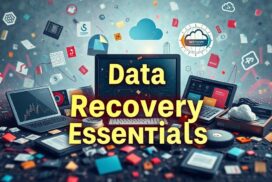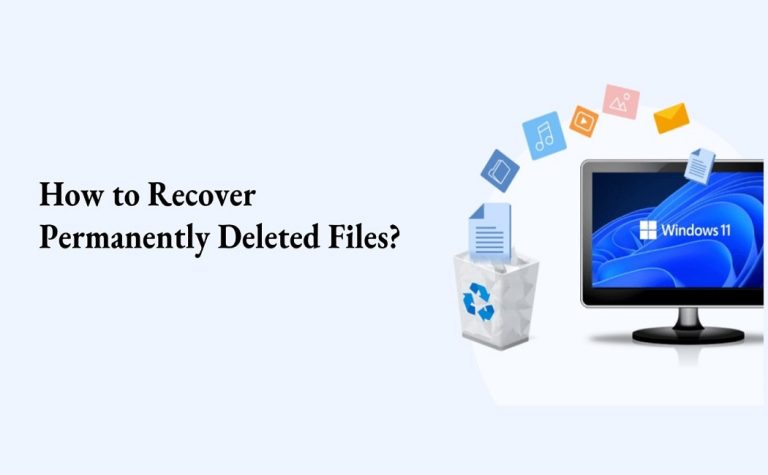Step-by-Step Guide to Using a Data Recovery App
Losing important files can be really frustrating in today’s digital age. A data recovery app can help. It lets users recover lost files easily. This guide will show you how to use these apps step by step. You will learn to handle the data recovery process with confidence.
It’s important to know how data is stored on devices. Devices use systems like NTFS and FAT32 to store data. Knowing this helps understand recovery methods better.
Data recovery apps can bring back files you thought were gone. They work on documents, photos, and system files. With the right tools and knowledge, you stand a good chance of getting your files back.
For detailed information on these apps, check the official Microsoft guidance on the data recovery process.
Understanding Data Recovery
Data recovery keeps our stored info safe across many devices. With more folks storing data digitally, knowing about data storage and its risks is key. This can prevent big problems caused by losing data.
Overview of File Storage on Devices
Files are kept in specific parts of hard drives using systems like NTFS and FAT32. These systems manage important details, ensuring files are easy to find and use. Considering many of us use about eight files or apps at once, having a good storage system helps things run smoothly.
How Files Can Be Lost
Files can be lost due to mistakes, software bugs, or equipment breaking. Studies show that mistakes by people are often to blame. Mistakes like deleting something by accident are common. Also, almost a third of data breaches are caused by bad software.
Knowing what can go wrong helps us figure out how to get files back. And it sets our expectations right.
The Importance of Not Overwriting Data
When you delete a file, it’s not gone right away. The system just marks that space as free. If new data is saved over it, the old data can’t be gotten back. That’s why it’s crucial not to save anything new after losing data.
This makes getting back lost data possible, especially with hard drives and SSDs. Acting quickly is important to save important info.
Using trusted data recovery software helps bring back lost files. This is especially true in situations where losing data can cause big problems. If you want to learn about data recovery tools, check out this resource for more info.
Choosing the Right Data Recovery App
Finding the best data recovery app is key to getting back lost files. It’s crucial to look at data recovery features carefully. This means checking if the app works with your file system, like NTFS or FAT32. Consider how fast it recovers files and how easy it is to use. Make sure it keeps your data safe during the recovery.
Factors to Consider
When picking a data recovery app, think about these things:
- Compatibility: Check if the app can handle your device’s file system.
- Recovery Speed: Some apps bring back files more quickly.
- User-Friendliness: An easy interface helps a lot during recovery.
- Customer Support: Good support is key for solving problems.
- Reviews: Feedback from users tells you if the app works well.
Comparison of Popular Data Recovery Apps
Looking at different data recovery software shows some stand out for their features. Here’s how some popular ones compare:
| Software | Price | Notable Features | Recovery Success Rate |
|---|---|---|---|
| Recuva | $59.95/year | User-friendly interface | High for deleted files |
| EasUS Data Recovery Wizard Pro | $69.95 | 76% recovery from formatted drives | Highly reliable |
| Stellar Phoenix Windows Data Recovery | $99.99 | Varied functionality | Effective recovery |
| CleverFiles Disk Drill Pro | $89.00 | Comprehensive data recovery | All files from Recycle Bin |
| Prosoft Data Rescue | $99.00 | Available for both PC and Mac | High reliability |
Understanding the options at different recovery choices helps choose the best app. It ensures you pick the right tool for your needs.

How to Use Data Recovery App
To use a data recovery app properly, follow some key steps. First, install the app, set it up, and choose the right drives. These steps help recover lost files successfully.
Installing the Data Recovery App
Start by downloading the app from a safe place. This keeps your computer safe from viruses. Pick an app with lots of features for the best chance to get your files back. Keep the app up to date to increase your success.
Setting Up the Recovery Process
After installing, open the app to set up the recovery. Choose the right recovery mode for your needs. You might see basic and advanced options. The app lets you pick the types of files you want back, making things easier.
Selecting Source and Destination Drives
Choosing the right drives is very important. The source drive had the files before they were lost. Use an external drive or different partition for the destination. This keeps your lost data safe from being overwritten during recovery.
File Recovery Methods
Understanding how to get back lost data is crucial for anyone who has lost files. We’ll cover two main ways to recover data, showing how they work and their limits. Both analyzing file systems and recovering files directly are key to getting back what’s lost.
Recovery through File System Analysis
This approach looks closely at the file system’s metadata. If the file system is okay, recovery software can use this info. They can find original file names and where they were saved. It works well when files are accidentally deleted or mildly corrupted.
Raw File Recovery Techniques
When the file system is badly damaged, raw file recovery is the way to go. It searches the disk for bits of data that match known file types. This is good for finding files on broken disks. But, it usually can’t get back the file names or where they were stored. So, finding specific files can be hard.
Limitations of Recovery Methods
It’s important to know these methods aren’t perfect. Once data is overwritten, it’s gone for good. Also, how well these methods work depends on the type of files and disk issues. Knowing these factors helps in choosing the best way to recover files.
| Recovery Method | Advantages | Disadvantages |
|---|---|---|
| File System Analysis | Recovers original filenames and structures; effective for intact file systems | Limited success if the file system is severely damaged |
| Raw File Recovery | Can recover files from fragmented disks; recognises various file types | Struggles to restore original filenames; files often unorganised |
Monitoring the Recovery Process
Active monitoring is key during data recovery. It makes sure the process works well and keeps your files safe. Knowing what’s happening at each step brings peace of mind.
Understanding Recovery Progress Indicators
Recovery software shows recovery progress indicators. These tell you about the scan, how much time is left, and how many files it found. This information lets you understand what’s going on. Staying patient is important. Stopping the process too soon might mean losing data. By keeping a close eye on the process, you boost your chances of getting your files back.
Evaluating Recovered Files
Once recovery’s done, it’s time to check your files. You need to see if they’re all there and working. This step is crucial because some files might not be fully recovered, especially with raw recovery methods. Making sure recovered files work well shows that your effort paid off. It also highlights any further steps you might need to take.
Conclusion
This summary shows how vital it is to use a data recovery app right. Knowing how files are stored and what causes data loss is key. Choosing a good data recovery tool, like EaseUS Data Recovery Wizard or Recoverit, is important. These apps are top-notch at getting back different kinds of lost files.
Acting quickly is also crucial. If data gets overwritten, it’s harder to recover. It’s important to follow a step-by-step process when using these apps. Think about trying software like Kroll Ontrack and DriveSavers too. Each has its own strengths.
Setting up solid data protection and backup plans is a must to prevent future data loss. For more advice on data recovery tools, check out this resource.
FAQ
What is a data recovery app?
A data recovery app helps you get back lost, deleted, or hard-to-reach files. It works on many storage devices like hard drives and memory cards.
How do I know if my files can be recovered?
File recovery depends on a few things. These include whether the data is still there and not overwritten. It also depends on your storage’s file system and the app’s recovery technique.
What should I do immediately after losing a file?
Stop using the device straight away. This avoids overwriting the data you lost. Then, quickly use a trusted data recovery app to start getting your files back.
Are there any free data recovery apps available?
Yes, you can find free data recovery apps like Recuva and PhotoRec. Bear in mind, the free ones might not have all the features and recovery power of paid versions.
How can I choose the right data recovery app for my needs?
Look at a few things when picking a data recovery app. Check if it works with your file system and how fast it recovers. Also, see if it’s easy to use and what other users think of it.
Will a data recovery app recover all types of files?
Most apps can handle many file types like documents, pictures, and videos. However, how well they work can depend on what sort of files and the state of your storage.
What are the common methods of data recovery used by apps?
Two main ways are common. One looks at file system metadata to find files. The other, called raw file recovery, looks for file signatures directly on the disk. Both have pros and cons.
What does the recovery progress indicator mean?
The recovery progress indicator keeps you updated on how the scan is going. It shows how long it might take and how many files have been found. This info helps you stay patient while waiting.
What should I check after recovering my files?
After getting files back, check if they’re all there and work okay. Some might need more effort to recover fully, depending on how they were rescued.