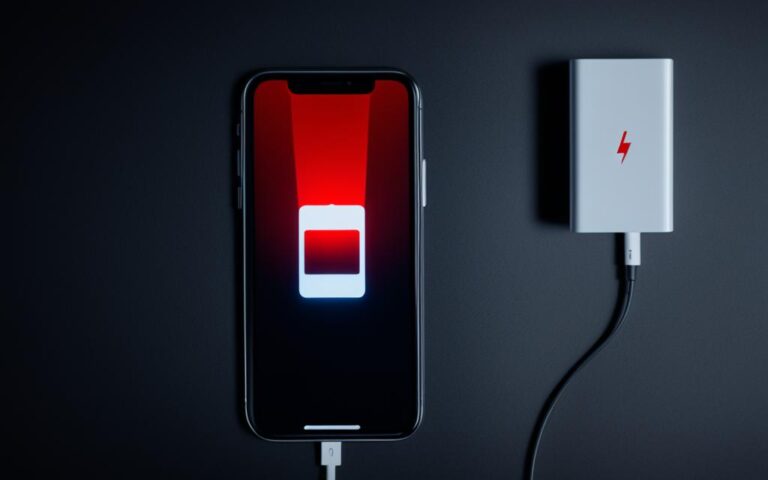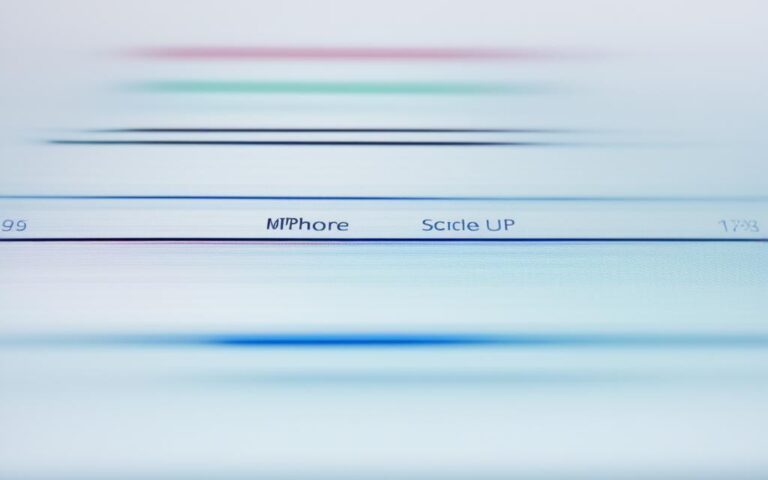Restoring Home Button Functionality on iPhone X
Are you facing the challenge of a non-functional Home button on your iPhone X? Fortunately, there are ways to restore its functionality and enjoy a seamless user experience once again. Let’s explore some effective methods to bring back the convenience of the Home button on your iPhone X.
The lack of a physical Home button on the iPhone X can be frustrating for some users. However, with the help of AssistiveTouch, you can easily add a virtual Home button to your iPhone X screen. This virtual button can be customized and used to simulate pressing the Home button, providing a temporary solution for those who prefer the traditional Home button experience.
Enabling the virtual Home button is a straightforward process. Simply navigate to the Settings app on your iPhone X, select Accessibility, and then tap on AssistiveTouch. Once AssistiveTouch is toggled on, a semi-transparent button will appear on the screen. Tapping this button will display a menu with various options. By selecting Single Tap and then Home, the virtual button will act just like the physical Home button.
While the virtual Home button may move around the screen to stay out of the way during other activities, it provides a convenient alternative for navigating your iPhone X.
In addition to restoring the Home button through AssistiveTouch, there are other quick fixes that you can try. Adding an AssistiveTouch Home button to the screen through the Accessibility settings is one potential solution. Another option is to “recalibrate” the Home button by launching a pre-installed app, holding the Top or Side button until the Slide to power off prompt appears, and then pressing and holding the Home button for around 10 seconds. This action can help quit the app and potentially restore functionality.
However, if the issue lies with the software or firmware of your iPhone X, restoring the device using DFU (Device Firmware Upgrade) mode may be the optimal solution. It’s important to note that this method erases all data from your device, so be sure to have a recent backup.
If dirt or grime buildup is the culprit behind your Home button issue, cleaning it may help restore functionality. Ensure that you use a clean, dry microfiber cloth to wipe the Home button initially. If that doesn’t work, lightly dampen the cloth with isopropyl alcohol (98 to 99 percent) and gently rub it over the Home button while clicking it.
Lastly, applying a small amount of pressure near the charging port can sometimes fix a Home button issue. However, this method should be used with extreme caution to avoid damaging the phone or dislodging any connectors.
Restoring the functionality of the Home button on your iPhone X is achievable through various methods. Whether you enable the virtual Home button, try quick fixes, restore the firmware, clean the Home button, or apply pressure with the charger, you have options to regain a seamless user experience. Choose the method that suits your specific issue and comfort level with DIY repairs.
Enabling the Virtual Home Button
To enable the virtual Home button on the iPhone X, users need to navigate to the Settings app and select Accessibility > AssistiveTouch. Once AssistiveTouch is toggled on, a semi-transparent button will appear on the screen.
Tapping this button displays a menu with various options. By selecting Single Tap and then Home, the virtual button will act like the Home button. However, it’s important to note that the virtual button may move around the screen to stay out of the way during other activities.
Alternative Fixes for Home Button Issues
In addition to enabling the virtual Home button, there are other quick fixes that can be attempted when the physical Home button on an iPhone is not working. These alternative solutions can save you time and potentially restore functionality to your iPhone.
Add AssistiveTouch Home button
If your iPhone’s Home button is not working, you can add an AssistiveTouch Home button to your screen through the Accessibility settings. This virtual button can act as a substitute for the physical Home button, providing a quick and convenient way to navigate your device.
Recalibrate the Home button
Another potential fix for a non-responsive Home button is to “recalibrate” it. Start by launching a pre-installed app on your iPhone and holding the Top or Side button until the Slide to power off prompt appears. Then, press and hold the Home button for around 10 seconds. This action can help quit the app and potentially restore functionality to the Home button.
Note: Recalibrating the Home button may not work for all cases, but it’s worth trying before pursuing other options.
These quick fixes provide alternative solutions for a Home button that’s not working on your iPhone. Trying these methods can help you regain control and conveniently navigate your device, saving you from potential frustrations.
Restoring Firmware as a Solution
When the Home button is not working on an iPhone, it may be due to a software or firmware issue. Restoring the device using DFU mode can often resolve these problems. However, it is essential to note that this method erases all data from the iPhone, so it’s crucial to have a recent backup. Additionally, restoring the firmware using DFU mode can take some time, but it may be the quickest way to get the Home button working again.
DFU (Device Firmware Update) mode allows for a complete restoration of the iPhone’s firmware, erasing any potential software glitches that may have impacted the Home button’s functionality. It bypasses the standard restore process and ensures a more thorough installation of the firmware.
- To enter DFU mode, connect your iPhone to a computer using a compatible USB cable and open iTunes.
- Hold down the Power button and the Volume Down button simultaneously for approximately 8 seconds.
- Release the Power button while continuing to hold the Volume Down button until iTunes detects the iPhone in recovery mode. A message stating “iTunes has detected an iPhone in recovery mode” will appear.
- Click on the “Restore” button in iTunes to begin the firmware restoration process. This will erase all data on the device, so ensure that you have a recent backup.
- Follow the on-screen instructions in iTunes to complete the firmware restoration. Once finished, the iPhone will restart, and you should be able to check if the Home button functionality has been restored.
It’s worth noting that DFU mode is a more advanced troubleshooting step and should only be performed if other methods have failed to fix the Home button. If you’re not comfortable with the process, it’s advisable to seek assistance from an authorized service provider or the Apple Support team.
Restoring the firmware through DFU mode is a powerful solution that can often resolve Home button issues on iPhones. However, it is crucial to be aware that this process erases all data from the device, so having a recent backup is vital. If you’re facing persistent Home button problems, it’s worth considering this method, as it can provide a quick and effective solution to restore functionality to your iPhone.
Cleaning the Home Button
If the Home button on your iPhone is not working properly, it may be due to dirt or grime buildup. Cleaning the Home button can help restore its functionality and improve the user experience. Follow these steps to clean the Home button effectively:
- Start by using a clean, dry microfiber cloth to wipe the Home button gently. This will remove any surface dust or debris that may be causing the issue.
- If wiping the Home button with a dry cloth doesn’t solve the problem, you can try using isopropyl alcohol to clean it. Lightly dampen the cloth with isopropyl alcohol (98 to 99 percent), making sure it’s not dripping wet.
- While holding the iPhone securely, gently rub the dampened cloth over the Home button using circular motions. Apply slight pressure while doing so.
- It’s important to click the Home button while cleaning it with the damp cloth. This can help dislodge any stubborn debris and ensure thorough cleaning.
- Once you have cleaned the Home button, let it air dry for a few minutes before using it again.
Note: This cleaning method is suitable for iPhones with a mechanical Home button, such as the iPhone SE, iPhone 6, and earlier models. For iPhones without a mechanical Home button, like the iPhone 7 or later models, it’s best to consult a professional or contact Apple support for assistance.
It’s essential to keep the Home button clean to avoid any impediments to its functionality. Regular cleaning can prevent dirt buildup and maintain optimal performance.
Applying Pressure with the Charger
In some cases, when the Home button on your iPhone is not working, a simple method you can try is applying light pressure near the charging port. This technique has helped many users resolve Home button issues temporarily.
Note: Be extremely cautious while attempting this method to avoid any potential damage to your phone or dislodging the connector.
To apply pressure with the charger:
- Insert the charging cable into the charging port of your iPhone.
- Gently press on the back of the connector while simultaneously clicking the Home button.
This action may help reconnect any loose cables and restore the functionality of your Home button. However, it is important to remember that this is a temporary solution and may not fully resolve the underlying issue.
Examples:
“Applying gentle pressure near the charging port helped me fix my unresponsive Home button on the iPhone. However, I made sure to be careful and not apply too much force.”
Important Points to Remember:
- Use light pressure when applying it near the charging port.
- Be cautious to prevent any damage to your iPhone or dislodging the connector.
- This method provides a temporary solution and may not fully resolve the issue.
Conclusion
Restoring the functionality of the Home button on an iPhone X can be achieved through various methods. Enabling the virtual Home button using AssistiveTouch is a straightforward option that provides a temporary solution. This feature allows users to customize and use a virtual Home button to simulate pressing the physical button.
Other fixes, such as recalibrating the button or restoring the firmware, may require more time and effort but can be effective in resolving Home button issues. Recalibrating the Home button involves launching a pre-installed app and holding the Top or Side button until the Slide to power off prompt appears. Pressing and holding the Home button for around 10 seconds can then help quit the app and potentially restore functionality.
Cleaning the Home button can also help if the issue is caused by dirt or grime buildup. Using a clean, dry microfiber cloth to wipe the button initially is recommended. If necessary, lightly dampening the cloth with isopropyl alcohol (98 to 99 percent) and rubbing it over the Home button while clicking it can be effective.
Last but not least, applying gentle pressure near the charging port can be a simple yet effective solution. By inserting the charging cable and gently pressing on the back of the connector while clicking the Home button, users may be able to reconnect any loose cables and restore functionality temporarily. However, caution should be taken to avoid damaging the phone or dislodging the connector.