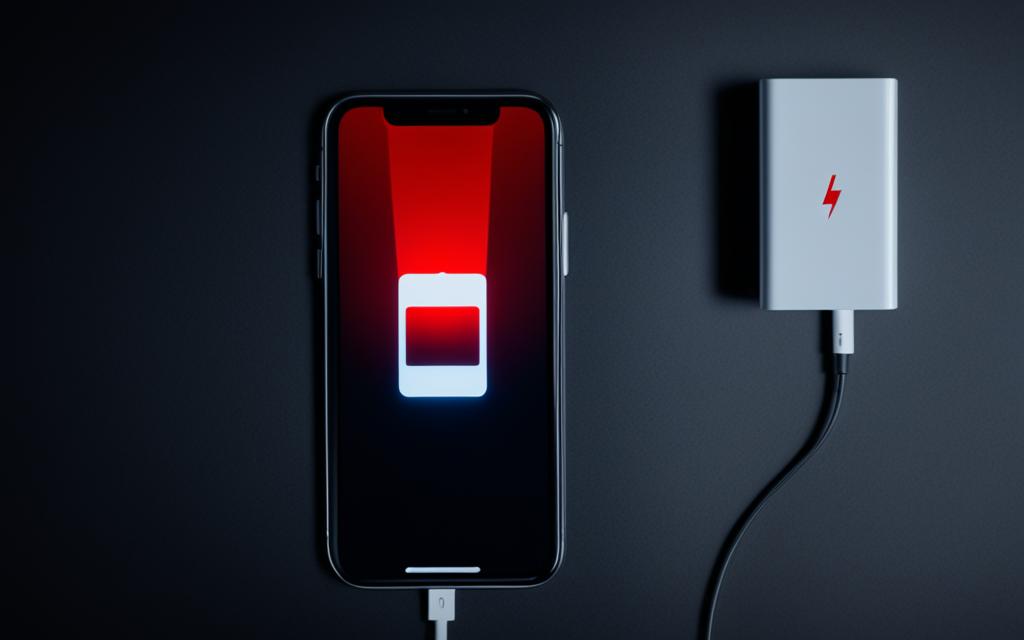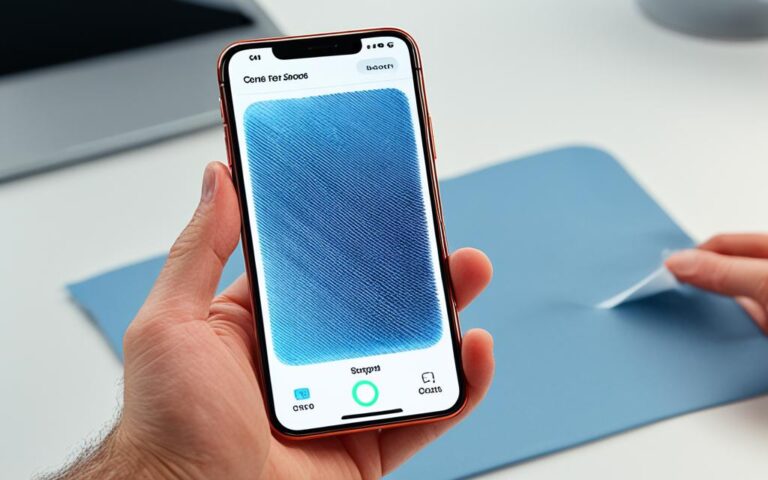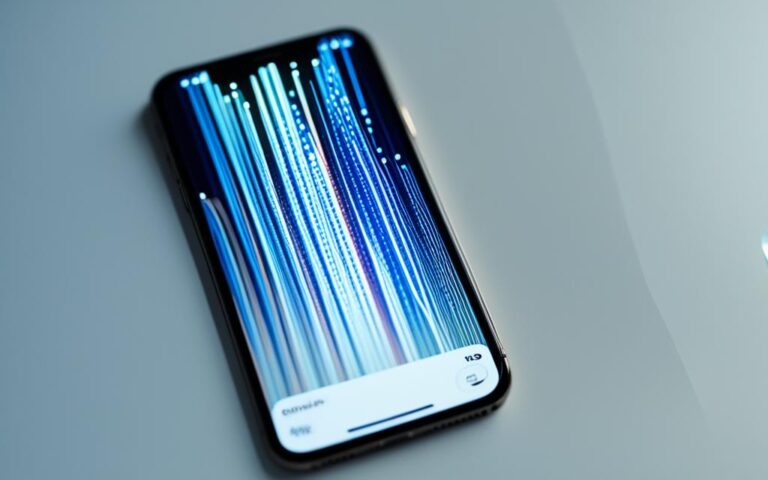Solving Common iPhone Battery Drain Issues
Are you experiencing battery drain issues with your iPhone SE 3? Many users have reported a significant drop in battery percentage, even with normal usage. One user mentioned that their iPhone SE 3 drained from 100% to 92% overnight and then continued to drop by 12% in just a few hours of usage. Despite having a max battery capacity of 100%, the iPhone SE 3 drains much faster compared to a 2-year-old iPad with continuous audio playback.
Charging your device twice a week or when the battery reaches around 40% is a common practice, but it doesn’t seem to resolve the battery drain issue. So, what can you do to solve this problem without losing any data?
In this article, we will explore troubleshooting steps, common causes of fast battery drain on iPhones, and provide tips for optimizing iPhone battery life. Whether you have an iPhone SE 3 or any other iPhone model, these solutions will help you maximize your device’s battery performance. Let’s dive in and solve those battery drain issues once and for all!
Troubleshooting Battery Drain on iPhone SE 3
If you’re facing battery drain issues on your iPhone SE 3, don’t worry. There are several troubleshooting steps you can take to resolve the problem and improve battery life.
1. Update to the Latest iOS Version
Start by ensuring that your iPhone SE 3 is running the latest version of iOS. Go to Settings > General > Software Update and check for any available updates. Installing the latest iOS update can often fix battery drain issues caused by software bugs and glitches.
2. Check App Battery Usage
Identifying apps that consume a significant amount of battery power can help narrow down the cause of the battery drain. Go to Settings > Battery and review the battery usage of different apps. If you notice any apps using an unusually high amount of battery, consider closing them or minimizing their usage.
3. Disable Background App Refresh and Push Email
Background app refresh and push email are features that can use up a lot of battery power. To disable background app refresh, go to Settings > General > Background App Refresh and turn it off for apps that don’t require constant updates. Similarly, you can manage push email settings in Settings > Mail > Accounts > Fetch New Data and choose manual or fetch options instead of push.
4. Restart Your iPhone SE 3
Performing a simple restart can sometimes resolve software-related issues that cause battery drain. Press and hold the power button until the “slide to power off” slider appears. Slide to power off your device, and then press and hold the power button again until the Apple logo appears.
5. Reset All Settings
If the battery drain problem persists, you can try resetting all settings on your iPhone SE 3. This won’t delete any data but will reset all settings to their default values. Go to Settings > General > Reset > Reset All Settings to perform the reset.
6. Seek Professional Assistance
If none of the troubleshooting steps mentioned above resolve the battery drain issue, there might be a hardware problem with your iPhone SE 3. It’s recommended to visit an Apple store or authorized service provider to get further assistance and have your device checked by a professional.
| Issue | Troubleshooting Steps |
|---|---|
| Battery Drain on iPhone SE 3 | – Update to the latest iOS version – Check app battery usage – Disable background app refresh and push email – Restart your iPhone SE 3 – Reset all settings – Seek professional assistance |
By following these troubleshooting steps, you can effectively address and resolve battery drain issues on your iPhone SE 3. Remember to check for software updates, manage app battery usage, disable unnecessary features, and seek professional help if needed. With the right actions, you can enjoy optimal battery life on your iPhone SE 3.
Common Causes of Fast Battery Drain on iPhones
Fast battery drain on iPhones can be caused by various factors. It’s important to identify and address these causes to optimize battery life.
Display Brightness
One common cause of fast battery drain is high display brightness. Keeping the brightness level too high can significantly impact battery life. By adjusting the brightness to a lower level, you can conserve battery power and extend the usage time of your iPhone.
Background App Refresh
Background app refresh is a feature that allows apps to update their content in the background. However, this constant refreshing can consume more battery power than necessary. Disabling background app refresh for unused or non-essential apps can help reduce battery drain and improve overall battery life.
Push Email
Push email is a convenient feature that delivers emails to your iPhone as soon as they arrive. However, the constant checking for new emails can drain your battery quickly. Adjusting the notification settings to receive alerts only for important emails or disabling push email entirely can help conserve battery power.
Location Services
Location services and GPS usage can significantly reduce battery life. Many apps use location services to provide location-based features, but constantly tracking your location can drain the battery. Turning off location services for apps that don’t require it can help conserve battery power and extend the battery life of your iPhone.
Poor Cellular Signal Strength and Excessive Mobile Data Usage
In areas with poor cellular signal strength, your iPhone may work harder to maintain a connection, resulting in faster battery drain. Excessive mobile data usage can also contribute to fast battery drain. To optimize battery life, use Wi-Fi when available and consider switching to airplane mode when not using the phone to avoid constant searching for a signal.
| Common Causes of Fast Battery Drain | Optimization Tips |
|---|---|
| Display Brightness | Adjust the brightness to a lower level |
| Background App Refresh | Disable background app refresh for unused or non-essential apps |
| Push Email | Adjust notification settings or disable push email |
| Location Services | Turn off location services for apps that don’t require it |
| Poor Cellular Signal Strength | Use Wi-Fi when available, consider switching to airplane mode |
By addressing these common causes of fast battery drain on iPhones, you can significantly improve battery life and ensure your device lasts longer throughout the day.
Troubleshooting and Solutions for Fast Battery Drain
If you’re experiencing fast battery drain on your iPhone, there are several troubleshooting steps and solutions you can try to optimize battery life and resolve the issue.
1. Identify Battery-Hogging Apps
Start by checking the battery usage stats in Settings > Battery. This will show you which apps are consuming the most battery power. Look for any apps that are using an unusually high amount of battery and consider force quitting or uninstalling them.
2. Adjust Settings to Optimize Battery Life
Make adjustments to various settings on your iPhone that can help optimize battery life. Here are some key settings to consider:
- Display Brightness: Reduce the display brightness or use auto-brightness to conserve battery power.
- Background App Refresh: Disable background app refresh for apps that don’t require frequent updates.
- Push Email: Adjust email settings to fetch new data manually or at longer intervals instead of using push email.
- Location Services: Disable location services for apps that don’t need access to your location.
- Disable Unnecessary Features: Turn off unnecessary features such as Wi-Fi, Bluetooth, and AirDrop when not in use.
3. Update iOS and Reset Network Settings
Keeping your iOS updated to the latest version can improve battery performance. Check for updates in Settings > General > Software Update. Additionally, resetting network settings in Settings > General > Reset > Reset Network Settings can help optimize battery life.
4. Consider Battery Replacement
If your iPhone battery is old or degraded, it may be necessary to replace it. You can visit an Apple store, authorized service provider, or even opt for a DIY replacement. Consider getting a high-quality replacement battery to ensure optimal performance.
Comparison of Battery Replacement Options
| Option | Availability | Quality | Cost |
|---|---|---|---|
| Apple Store | Available | High | Expensive |
| Authorized Service Provider | Available | High | Relatively Expensive |
| DIY Replacement | Dependent on User | Varies | Cost of Battery + Tools |
When replacing your iPhone battery, it’s important to choose a reliable option that offers high-quality components and proper installation.
“By troubleshooting battery-hogging apps, adjusting settings, updating iOS, and considering battery replacement, you can optimize your iPhone’s battery life and ensure your device lasts longer.”
Tips for Optimizing iPhone Battery Life
Optimizing battery life is crucial for iPhone users who want to make the most of their devices. By following these tips, you can extend your iPhone battery life and ensure it lasts throughout the day.
- Use Low Power Mode: When your battery is running low, enable Low Power Mode in Settings > Battery. This feature reduces power consumption by disabling certain background activities and visual effects.
- Close Unused Apps: Apps running in the background consume battery power. Be sure to close unused apps by swiping up from the bottom of the screen and swiping the app windows away.
- Adjust Screen Brightness: Reduce screen brightness or enable auto-brightness to conserve battery. Bright screens require more power, so dimming the display can make a significant difference.
- Disable Unnecessary Location Services: Some apps use location services even when not needed. Disable location services for apps that you don’t frequently use in Settings > Privacy > Location Services.
- Utilize Wi-Fi Instead of Cellular Data: Wi-Fi consumes less power than cellular data. Whenever possible, connect to Wi-Fi networks to conserve battery life.
- Switch to Airplane Mode When Not Using the Phone: Airplane mode disables all wireless connections, including mobile data and Wi-Fi. If you’re not using your phone for an extended period, enabling airplane mode can save battery power.
In addition to these tips, investing in a reliable fast charger like the GravaStar Alpha65 GaN fast charger can ensure your iPhone is quickly powered up when you need it. This charger provides efficient charging without compromising your device’s battery life.
Optimizing iPhone Battery Life: Usage Statistics
| Feature | Battery Life Impact |
|---|---|
| Low Power Mode | Reduces power consumption by disabling certain background activities and visual effects |
| App Background Refresh | Continuously updates app content in the background and consumes battery power |
| Screen Brightness | Higher brightness settings result in faster battery drain |
| Location Services | Constantly accessing and sharing location data can drain the battery quickly |
| Wi-Fi Usage | Using Wi-Fi instead of cellular data reduces power consumption |
Conclusion
Dealing with fast battery drain on iPhones, including the iPhone SE 3, can be incredibly frustrating. However, there are effective solutions that can optimize battery life and help you get the most out of your device.
By adjusting settings, such as disabling background app refresh and push email, and identifying battery-hogging apps, users can significantly reduce battery drain. Keeping iOS updated to the latest version is also crucial for improving battery performance.
Additionally, implementing usage optimization techniques like using low power mode, closing unused apps, adjusting screen brightness, and utilizing Wi-Fi instead of cellular data can significantly extend battery life.
Investing in a fast charger, such as the GravaStar Alpha65 GaN fast charger, is a practical solution for efficient charging, ensuring that your iPhone is ready to go when you need it.
By following these strategies and incorporating them into your daily routine, you can maximize your iPhone’s battery life, enjoy longer-lasting performance, and bid farewell to the frustration of fast battery drain.