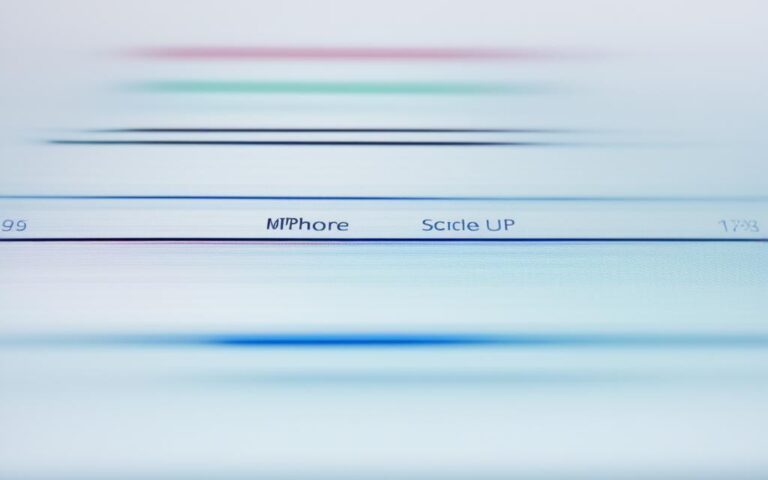Fixing Unresponsive Touch Issues on iPhone X Screens
If you’re experiencing unresponsive touch issues on your iPhone X screen, it can be frustrating. Whether it’s a hardware or software problem, there are steps you can take to resolve the issue. Let’s explore some solutions to fix the unresponsive touch problem on iPhone X.
When your iPhone X screen becomes unresponsive, it can hinder your productivity and usage experience. Whether the touch screen becomes unresponsive sporadically or your iPhone X system encounters minor software glitches, it’s crucial to address the problem swiftly. In this article, we will cover possible causes of iPhone X unresponsive touch and provide effective solutions for resolving the issue.
Possible Causes of iPhone X Unresponsive Touch
When your iPhone X touch screen becomes unresponsive sporadically, it can be frustrating, and there are various factors that could be contributing to this issue. Understanding these possible causes is essential in order to identify the appropriate solution.
Sporadic Unresponsiveness
One potential cause of an unresponsive touch screen on the iPhone X is sporadic unresponsiveness. This means that the touch screen may function normally most of the time, but periodically become unresponsive. This irregular behavior can be frustrating and may indicate a deeper underlying issue that needs to be addressed.
Minor Software Glitches
Another possible cause of an unresponsive touch screen is minor software glitches within the iPhone X system. These glitches can disrupt the normal functioning of the touch screen and result in unresponsiveness. It’s important to note that these glitches can occur even if your device is running the latest software version.
User-End Factors
In addition to sporadic unresponsiveness and software glitches, user-end factors can also affect the performance of the iPhone X touch screen. These factors include dirt, water, or incompatible accessories that may interfere with the touch screen’s functionality. It’s essential to consider these user-end factors when troubleshooting the unresponsive touch issue.
| Possible Causes | Description |
|---|---|
| Sporadic Unresponsiveness | The touch screen becomes unresponsive periodically, but functions normally at other times. |
| Minor Software Glitches | Minor glitches within the iPhone X system can disrupt touch screen responsiveness. |
| User-End Factors | Factors such as dirt, water, or incompatible accessories can affect touch screen performance. |
To determine the appropriate solution for the unresponsive touch issue on your iPhone X, it’s essential to consider these possible causes and proceed with the relevant troubleshooting steps. In the following sections, we will explore various tips and techniques to help you resolve this problem.
User-End Tips for Resolving iPhone X Unresponsive Touch
Before diving into software and hardware troubleshooting, there are a few user-end tips you can try to resolve the unresponsive touch issue on your iPhone X. By following these steps, you may be able to fix the problem without extensive technical intervention.
Clean the Screen Surface
One common cause of touch responsiveness issues is a dirty screen surface. Oils, fingerprints, and other substances can hinder the sensitivity of the touch screen. To clean it:
- Gently wipe the screen with a clean, soft cloth.
- Avoid using harsh chemicals or abrasive materials that could damage the screen.
Remove Incompatible Accessories
Incompatible accessories, such as screen protectors or cases, can interfere with the touch screen performance. To check if this is the issue:
- Remove any screen protectors or cases from your iPhone X.
- Restart your iPhone X to see if the touch responsiveness improves.
Check the Screen Protector
Screen protectors, although designed to safeguard the screen, can sometimes cause touch problems if improperly installed or damaged. Check the screen protector for any of the following issues:
- Air bubbles or misalignment
- Damage or scratches
- Poor adhesion to the screen
If any issues are present, consider removing and replacing the screen protector.
Uninstall Misbehaving Apps
Sometimes, a misbehaving app can cause touch issues on your iPhone X. If you recently installed a new app and subsequently experienced touch problems, try uninstalling it to see if the issue resolves:
- Go to the home screen of your iPhone X.
- Long-press on the app icon until it starts shaking.
- Tap the “x” icon that appears on the app.
- Select “Delete” to uninstall the app.
By following these user-end tips, you can potentially troubleshoot and resolve the unresponsive touch issue on your iPhone X without advanced technical assistance. However, if the problem persists, it’s recommended to proceed with software and hardware troubleshooting methods, which will be discussed in the next sections.
Troubleshooting Software Problems for iPhone X Unresponsive Touch
When the unresponsive touch issue on the iPhone X is related to software problems, there are several troubleshooting steps you can take. By following these steps, you can resolve the issue and regain full functionality of your iPhone X.
- Restart or force restart: Sometimes, a simple restart can resolve software-related issues. Press and hold the power button until the “slide to power off” slider appears. Drag the slider to turn off the device. Wait for a few seconds, then press and hold the power button again until the Apple logo appears.
- Update iOS: Ensuring your iPhone X is running the latest version of iOS can help resolve software glitches. Go to Settings > General > Software Update to check for any available updates. If an update is available, tap “Download and Install” to update your device.
- Use troubleshooting utility: If restarting and updating iOS doesn’t fix the issue, you can use a troubleshooting utility like iOS System Recovery. This tool can diagnose and fix software-related problems on your iPhone X. Follow the instructions provided by the utility to troubleshoot the unresponsive touch issue.
- Update iOS from iTunes or Finder: If you’re unable to update iOS directly on your iPhone X, you can use iTunes or Finder on your computer to update the software. Connect your iPhone X to the computer and open iTunes or Finder. Select your device, then click on “Check for Update” to install the latest iOS version.
If the unresponsive touch issue persists after trying these troubleshooting steps, it might indicate a different underlying cause. In such cases, it is recommended to seek professional assistance or contact Apple Support for further guidance.
By following these troubleshooting methods, you can resolve software-related problems that cause the touch screen to become unresponsive on your iPhone X. The next section will cover hardware troubleshooting options for the unresponsive touch issue.
Resolving Hardware Problems for iPhone X Unresponsive Touch
If the unresponsive touch problem on the iPhone X is caused by a hardware issue, there are specific measures to address it. Disconnecting Lightning or USB-C accessories, removing the case and screen protector, or seeking professional help to repair or replace a damaged display can be effective solutions.
To resolve the hardware-related unresponsive touch problem on your iPhone X, follow these steps:
- Disconnect Lightning or USB-C accessories: If you are using any external accessories like adapters or chargers, disconnect them from your iPhone X. Sometimes, incompatible or faulty accessories can interfere with the touch functionality.
- Remove case and screen protector: If you have a case or screen protector installed on your iPhone X, try removing them. In some cases, a poorly fitted or damaged case or screen protector can cause touch responsiveness issues.
- Repair or replace a damaged display: If none of the above steps resolve the unresponsive touch problem, it is possible that your iPhone X’s display has been physically damaged. In this case, it is recommended to seek professional assistance from an authorized service center or an Apple Store for repair or replacement.
By disconnecting accessories, removing the case and screen protector, or repairing/replacing a damaged display, you can effectively address the hardware-related causes of the unresponsive touch issue on your iPhone X.
Additional Troubleshooting Tips for iPhone X Unresponsive Touch
In addition to the previous steps, there are additional troubleshooting tips that can help resolve the unresponsive touch issue on the iPhone X. Cleaning and drying the screen, updating the phone’s software, or performing a factory reset are potential solutions to consider.
Firstly, it’s important to clean and dry the screen thoroughly. Sometimes, dirt, dust, or moisture can affect the touch sensitivity of the screen. Use a microfiber cloth to gently wipe the screen, ensuring it is free from any smudges or debris. This simple step can often resolve the unresponsive touch problem.
Next, updating the phone’s software can address any underlying software issues that may be causing the problem. Check for available updates in the settings menu and ensure your iPhone X is running the latest version of iOS. Software updates often include bug fixes and improvements that can enhance the performance of the touch screen.
If the previous steps didn’t resolve the issue, performing a factory reset on your iPhone X can help eliminate any complex software conflicts. However, it’s important to note that performing a factory reset will erase all data on your device, so make sure to backup your important files beforehand. To initiate a factory reset, go to the settings menu, navigate to the “General” section, and select “Reset.” Then, choose “Erase All Content and Settings” to reset your device to its original factory settings.
By following these additional troubleshooting tips, you can effectively address the unresponsive touch issue on your iPhone X. Cleaning and drying the screen, updating the phone’s software, or performing a factory reset provide potential solutions that can restore the functionality of your device’s touch screen.
Conclusion
Dealing with an unresponsive touch on your iPhone X screen can be incredibly frustrating. However, there are effective troubleshooting steps you can take to fix the issue and regain control of your device. By following a combination of user-end tips, software troubleshooting, and hardware solutions, you can resolve the unresponsive touch problem and enjoy a fully functional iPhone X once again.
When encountering an unresponsive touch issue, it’s important to consider the possible causes. These can range from minor software glitches to user-end factors such as dirt or incompatible accessories. Understanding the root cause can help you choose the appropriate solution and avoid unnecessary frustration.
Start by trying user-end tips such as cleaning the screen surface, removing incompatible accessories, checking the screen protector, and uninstalling misbehaving apps. If the issue persists, you can move on to software troubleshooting methods. Restarting or force restarting your device, updating iOS, using a troubleshooting utility like iOS System Recovery, or updating iOS from iTunes or Finder can all be effective strategies.
If the unresponsive touch problem is related to hardware issues, specific measures can be taken. Disconnecting Lightning or USB-C accessories, removing the case and screen protector, or seeking professional help to repair or replace a damaged display can help resolve the issue. Remember to regularly clean and dry your screen, update your phone’s software, and consider factory resetting your iPhone X as additional troubleshooting options.
By following these recommended steps, you can successfully fix the iPhone X unresponsive touch issue. Remember to remain patient and diligent throughout the troubleshooting process. With perseverance, you’ll soon be able to use your iPhone X without any touch-related inconveniences.