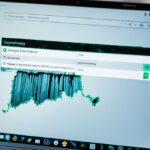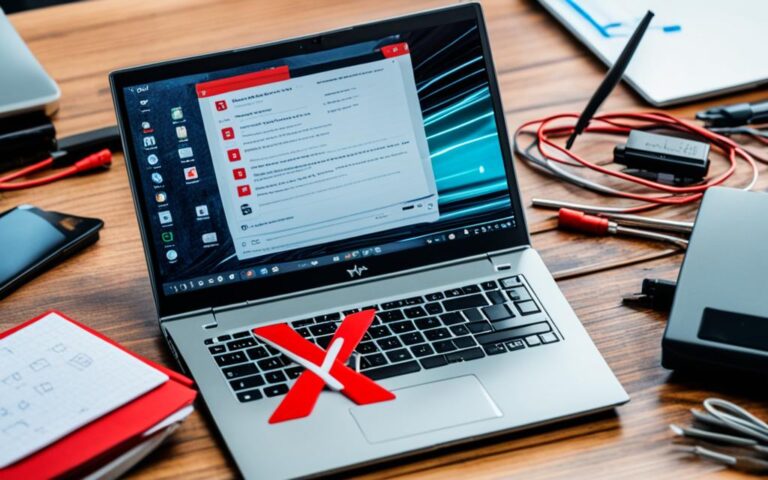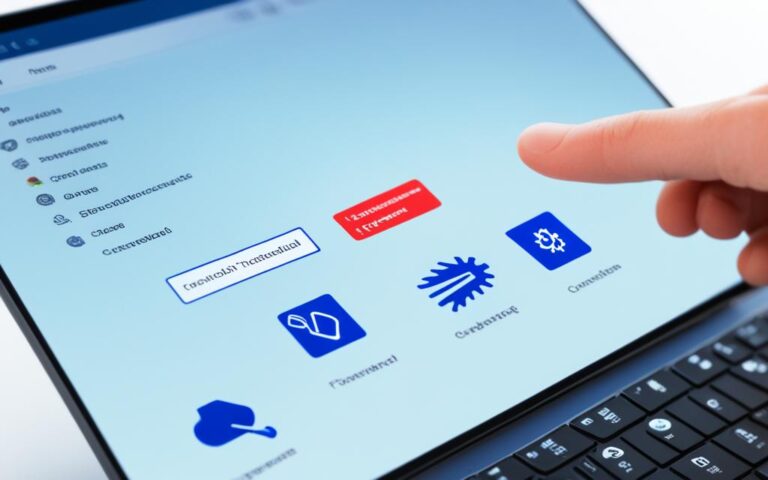Replacing a Damaged Laptop Hard Drive
If your laptop’s hard drive is showing signs of failure, it’s important to replace it before it completely wears out. This guide will walk you through the steps of replacing a laptop hard drive, whether it’s due to a defect or if you’re looking to upgrade to a larger and faster drive. It’s recommended to back up all your data before starting the process and create a recovery disc to reinstall your operating system on the new drive. Follow the steps to remove the old drive, place the new one, and reinstall the operating system. Cloning your old drive is an option if you want an exact copy, but it’s best to start fresh with a new drive for digital reasons.
While there are risks involved, such as damaging data or components if not done properly, replacing a laptop hard drive can save you money and give you the satisfaction of accomplishing a DIY repair.
Steps to Replace a Laptop Hard Drive
Replacing a laptop hard drive may seem like a daunting task, but with the right steps, it can be done successfully. Here is a step-by-step guide on how to replace a laptop hard drive:
- Backup your data: Before starting the replacement process, it’s essential to back up all your important data. You can use an external hard drive or cloud storage to ensure that your files are safe.
- Create a recovery disc: To reinstall your operating system on the new hard drive, it’s recommended to create a recovery disc beforehand. This will allow you to easily install the necessary software once the replacement is complete.
- Power off the laptop: Make sure to turn off your laptop and unplug it from any power source before proceeding with the replacement.
- Locate the hard drive compartment: Depending on the laptop model, the hard drive compartment may be located on the bottom or side of the laptop. Consult your laptop’s manual or manufacturer’s website for specific instructions.
- Remove the old hard drive: Carefully unscrew and remove the cover of the hard drive compartment. The old hard drive will be secured in place with screws or brackets. Unscrew them carefully and gently disconnect the cables attached to the hard drive.
- Install the new hard drive: Take the new hard drive and connect it to the cables that were previously connected to the old drive. Secure the new hard drive in place with screws or brackets.
- Reinstall the operating system: Insert the recovery disc you created earlier and follow the instructions provided to reinstall the operating system on the new hard drive.
- Test the new hard drive: Once the operating system is successfully installed, power on your laptop and ensure that the new hard drive is functioning properly.
Replacing a laptop hard drive requires attention to detail and careful handling of sensitive components. If you’re unsure about any step in the process, it’s recommended to seek professional assistance to avoid any potential damage.
Notable Quote:
Replacing a laptop hard drive can be a rewarding DIY task that allows you to restore functionality and even upgrade your storage capacity or speed.” – Laptop Repair Experts
| Cost Factors | Average Cost Range |
|---|---|
| Laptop Hard Drive | £50-£200 |
| Professional Labor | £50-£100 |
| Total Cost | £100-£300 |
Considerations and Precautions
Before replacing your laptop hard drive, it’s important to be aware of the potential risks involved and take necessary precautions to ensure a successful replacement process. Here are some considerations to keep in mind:
- Risk of data loss: Replacing a laptop hard drive can potentially result in the loss of data if not done correctly. It’s crucial to back up all your important files and folders before attempting any hardware changes. Consider using an external storage device or cloud-based backup services to ensure the safety of your data.
- Compatibility: Make sure to choose a compatible hard drive for your laptop. Check the specifications of your laptop to determine the type and size of hard drive supported. Using an incompatible drive can lead to performance issues or even physical damage.
- Static electricity: Static electricity can damage sensitive electronic components. To prevent static discharge, wear an antistatic wrist strap or touch a grounded metal object before handling the internal components of your laptop.
- Warranty void: Replacing the laptop hard drive yourself may void the warranty provided by the manufacturer. If your laptop is still under warranty, consider contacting the manufacturer or an authorized service center for assistance.
- Professional assistance: If you lack the technical expertise or confidence to replace the hard drive yourself, it’s recommended to seek professional help. A qualified technician can ensure a safe and efficient replacement without risking damage to your laptop.
Always exercise caution when working with delicate components and follow the manufacturer’s instructions to minimize the risks associated with laptop hard drive replacement.
Safeguarding Your Laptop Hard Drive
In addition to the precautions mentioned above, there are a few more ways to safeguard your laptop hard drive:
- Handle with care: Treat your laptop with care to minimize the chances of physical damage to the hard drive. Avoid dropping or mishandling the laptop, especially while it’s powered on.
- Regular backups: It’s good practice to regularly back up your data to an external storage device or a cloud-based service. This ensures that even if the hard drive fails unexpectedly, your important files and documents are safely stored elsewhere.
- Keep it cool: Overheating can be detrimental to the lifespan of a hard drive. Ensure that your laptop’s cooling system is clean and functioning properly. Avoid using the laptop on uneven surfaces that can obstruct airflow.
By taking these considerations and precautions into account, you can minimize the risks associated with laptop hard drive replacement and increase the chances of a successful upgrade or repair.
| Common Risks | Precautions |
|---|---|
| 1. Data loss | Backup data before replacing the hard drive |
| 2. Incompatibility | Check laptop specifications to ensure compatibility |
| 3. Static electricity | Use an antistatic wrist strap or ground yourself |
| 4. Warranty void | Consider professional assistance if under warranty |
| 5. Lack of technical expertise | Seek professional help if unsure |
Upgrading vs. Replacing a Laptop Hard Drive
When considering replacing a laptop hard drive, you may also want to think about upgrading to a larger or faster drive. While replacing a failing hard drive is necessary, upgrading may not be essential if your storage issue is simply a matter of running out of space. It’s possible to clean up your existing hard drive and free up space by deleting temporary files and emptying the recycle bin.
However, if you need more capacity or want to improve performance, replacing your hard drive with a larger or faster one is a good option. Upgrading your laptop hard drive can provide you with increased storage space for all your files and applications, allowing you to work more efficiently without constantly worrying about running out of space.
In addition to increased storage capacity, upgrading your laptop hard drive to a faster SSD (solid-state drive) can significantly improve your laptop’s overall performance. SSDs are known for their faster boot times, quicker data access, and improved responsiveness, making them an excellent choice for those seeking a speed upgrade.
Consider factors like cost, age of the laptop, and the added benefits before deciding whether to just replace or upgrade your laptop hard drive. While replacing a failing hard drive is necessary, upgrading to a larger and faster drive can provide you with additional storage space and improved performance, enhancing your overall computing experience.
Costs of Laptop Hard Drive Replacement
The costs of laptop hard drive replacement can vary depending on several factors, such as location, the time required to complete the job, the laptop’s age, and the make and model of hardware and software. When it comes to laptop repair prices, it’s essential to consider these factors to determine the overall cost.
In general, the average costs for laptop hard drive replacement are as follows:
| Service | Average Cost |
|---|---|
| Hard drive replacement labor | £50 – £100 |
| New laptop hard drive | £50 – £200 |
| Operating system installation | £50 – £100 |
| Data transfer and backup | £50 – £100 |
| Total average cost | £200 – £500 |
Please note that these costs are estimations and can vary depending on factors such as the complexity of the repair, additional services required, and the pricing policies of individual repair shops. It’s always a good idea to get quotes from multiple service providers to ensure you’re getting the best value for your money.
Additionally, it’s worth considering the cost-benefit analysis of replacing a laptop hard drive. If your laptop is older and nearing the end of its lifespan, it might be more cost-effective to invest in a new laptop rather than replacing the hard drive.
Remember, the costs associated with laptop hard drive replacement should be weighed against the value of your data and the overall functionality of your laptop. Investing in timely repairs or upgrades can extend the lifespan of your laptop and provide a smoother user experience.
Conclusion
Replacing a damaged laptop hard drive is a task that can be accomplished with careful planning and following the right steps. By backing up your data, creating a recovery disc, and carefully replacing the drive, you can restore your laptop’s functionality and even upgrade its storage capacity or speed.
While there are risks involved, taking the time to research and follow instructions can save you money and give you the satisfaction of successfully completing a DIY repair. Consider the costs and benefits before deciding to replace or upgrade your laptop hard drive, and always get multiple quotes to ensure you’re getting the best value for your money.
With the right knowledge and precautions, laptop hard drive replacement can be a manageable and rewarding task.