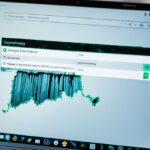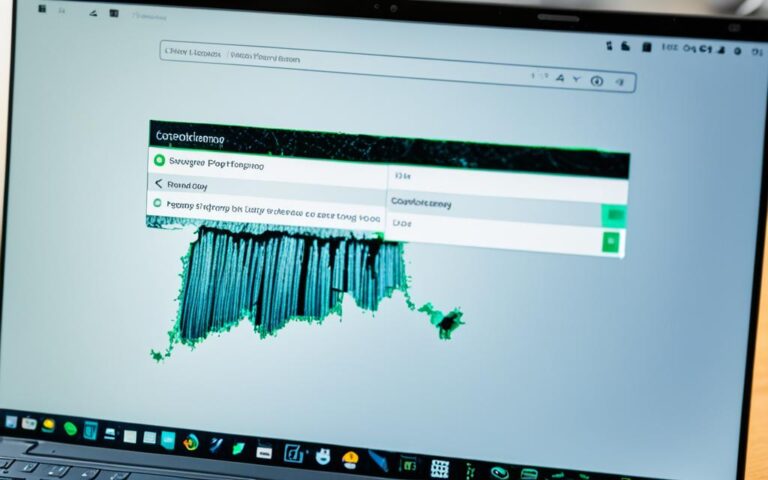Solutions for Laptop Fan Noise and Malfunctions
If your laptop fan is making loud noises or running constantly, it may be due to overheating or malfunctioning components. Luckily, there are several steps you can take to fix the problem. From cleaning the air vents to updating your drivers, these solutions will help reduce laptop fan noise and keep your device running efficiently.
In this article, we will explore the common causes of laptop fan noise and provide practical steps to reduce it. Proper maintenance and care are crucial for the optimal performance of your laptop fan.
Common Causes of Laptop Fan Noise
Laptop fan noise can be attributed to a variety of factors, including laptop overheating, clogged air vents, hardware issues, and software problems. When a laptop experiences excessive heat, the fan automatically intensifies its speed in an attempt to cool down the internal components. Conversely, when the air vents are obstructed by dust or dirt particles, the fan must work harder, resulting in increased noise. Moreover, outdated drivers or the presence of malware can also cause the fan to run loudly.
Common Causes of Laptop Fan Noise:
- Laptop overheating
- Clogged air vents
- Hardware issues
- Software problems
Addressing these causes is essential to ensure optimal laptop performance, reduce noise levels, and prevent potential damage to the internal components.
| Cause | Effect | Solution |
|---|---|---|
| Laptop overheating | Fan runs loudly due to increased speed | Ensure proper ventilation and cooling |
| Clogged air vents | Fan works harder to compensate for restricted airflow | Clean air vents regularly |
| Hardware issues | Fan noise may be a symptom of a component malfunction | Consult a technician for hardware inspection and repair |
| Software problems | Outdated drivers or malware can cause fan to run loudly | Update drivers and perform malware scans |
Steps to Reduce Laptop Fan Noise
If you’re experiencing excessive laptop fan noise, there are several steps you can take to address the issue. By following these recommendations, you can minimize fan noise and ensure that your laptop operates smoothly.
1. Clean the Air Vents
Regularly cleaning the air vents is crucial for maintaining proper airflow and preventing overheating. Dust and debris can accumulate over time, obstructing the vents and causing the fan to work harder. To clean the air vents, use a can of compressed air to blow away any dirt or particles. Be sure to do this in a well-ventilated area and refer to your laptop’s manual for specific instructions.
2. Use a Hard, Flat Surface
Placing your laptop on a hard, flat surface can help improve airflow around the device. This allows the fan to cool down the internal components more effectively, reducing the need for excessive fan noise. Avoid using your laptop on soft surfaces like beds or cushions, as they can restrict airflow and lead to overheating.
3. Stop Background Programs
Running multiple applications simultaneously can put a strain on your laptop’s components, causing the fan to work harder. To reduce fan noise, close any unnecessary programs running in the background. You can use the Task Manager (Ctrl + Shift + Esc) to identify and close resource-hungry processes.
4. Remove Viruses and Malware
Viruses and malware can impact your laptop’s performance and increase fan noise. Installing reputable antivirus software and performing regular system scans can help identify and remove any malicious programs. Additionally, keeping your operating system and applications up to date with the latest security patches can help prevent malware infections.
5. Reset the System Management Controller (SMC)
If your laptop continues to exhibit excessive fan noise, resetting the System Management Controller (SMC) may help resolve the issue. The SMC is responsible for managing various hardware components, including the fan. The process differs depending on the laptop model, so refer to the manufacturer’s instructions or support website for specific steps.
6. Update Your Drivers
Outdated or incompatible drivers can cause performance issues and increase fan noise. It’s essential to regularly update your device drivers to ensure optimal functionality. Visit your laptop manufacturer’s website or use automated driver updating software to download and install the latest drivers for your system.
Regularly performing these steps will not only help reduce fan noise but also improve the overall lifespan and performance of your laptop. By ensuring proper airflow, removing unnecessary strain on components, and keeping your system up to date, you can enjoy a quieter and more efficient laptop experience.
Importance of Proper Ventilation
Proper ventilation is crucial for laptops to maintain optimal performance. If air vents are blocked, it can lead to various performance issues and even potential hardware failure. To ensure your laptop functions efficiently and quietly, it is essential to prioritize proper ventilation.
Blocked air vents restrict the airflow, causing the internal components to overheat. This overheating can result in a range of problems, including system slowdown, frequent crashes, and even permanent damage to the hardware. To prevent these issues, it is crucial to keep the air vents clean and free from obstructions.
“Blocked air vents restrict the airflow, causing the internal components to overheat.”
One way to improve ventilation is to place your laptop on a flat, hard surface. This allows better airflow around the laptop and enables the fans to expel the hot air efficiently. Avoid using your laptop on surfaces like blankets or pillows as they can block the air vents and hinder proper cooling.
Additionally, using external cooling fans can significantly enhance the ventilation of your laptop. These fans help to circulate the air and keep the components cool, reducing the strain on the internal fans and minimizing laptop fan noise.
Here is a table summarizing the importance of proper ventilation and the potential consequences of blocked air vents:
| Importance of Proper Ventilation | Consequences of Blocked Air Vents |
|---|---|
| Prevents overheating of components | System slowdown |
| Ensures optimal performance | Frequent crashes |
| Reduces the risk of hardware failure | Potential permanent damage to hardware |
| Minimizes laptop fan noise | Decreased lifespan of internal fans |
By understanding and prioritizing proper ventilation, you can ensure your laptop operates smoothly, without any performance issues or excessive fan noise. Regularly clean the air vents, place your laptop on a flat surface, and consider using external cooling fans for optimal airflow and a quieter computing experience.
Using HP Smart Sense to Reduce Laptop Fan Noise
When it comes to reducing laptop fan noise and maintaining optimal temperature, HP Smart Sense is a valuable software solution. Designed to adapt to user needs, this innovative application dynamically adjusts laptop performance to combat overheating and fan noise.
HP Smart Sense achieves this by creating a thermal profile unique to each user’s laptop, monitoring the applications being used, and regulating fan speed accordingly. By effectively controlling the laptop fan, HP Smart Sense ensures a quieter and more enjoyable user experience.
“With HP Smart Sense, I no longer have to worry about my laptop fan constantly running and creating unnecessary noise. The software intelligently manages the temperature, allowing me to work in a serene environment. It’s a game-changer!”
With its advanced temperature regulation capabilities, HP Smart Sense not only reduces fan noise but also prevents overheating, prolonging the lifespan of your laptop and ensuring optimal performance. Whether you’re engaged in intensive tasks or simply browsing the web, the software dynamically adjusts the laptop’s performance to maintain a suitable temperature.
If you’re tired of dealing with a noisy laptop fan, consider using HP Smart Sense to regain tranquility and enhance productivity. By effectively controlling fan noise and temperature, this software solution provides a seamless and peaceful computing experience.
Other Solutions for Quieting Laptop Fan Noise
In addition to using HP Smart Sense, there are other effective ways to reduce laptop fan noise and improve the overall performance of your device. These solutions include:
1. Task Manager
Task Manager is a useful tool that allows you to monitor and control the programs running on your laptop. By closing resource-hungry applications or processes through Task Manager, you can alleviate the strain on your laptop’s components, including the fan. This can help reduce the noise generated by the fan and optimize the performance of your laptop.
2. External Laptop Cooling Fan
Investing in an external laptop cooling fan can significantly improve the cooling efficiency of your laptop. These cooling fans are designed to increase airflow and dissipate heat from your device, reducing the workload on the internal fan and minimizing noise. They are portable and easy to use, making them a convenient solution for reducing laptop fan noise.
3. Laptop Fan Cleaning
The accumulation of dust and debris on the laptop fan can cause it to work harder and generate more noise. Regularly cleaning the laptop fan with compressed air can help remove the build-up and restore proper airflow. It is recommended to follow the manufacturer’s instructions when cleaning the fan to avoid any damage to the internal components. By keeping your laptop fan clean, you can ensure it runs quietly and efficiently.
To further illustrate the benefits of these solutions, below is a table comparing their features:
| Solution | Advantages |
|---|---|
| Task Manager | – Allows you to close resource-hungry applications – Alleviates strain on laptop components – Reduces fan noise |
| External Laptop Cooling Fan | – Improves cooling efficiency – Increases airflow – Reduces internal fan workload and noise |
| Laptop Fan Cleaning | – Removes dust and debris build-up – Restores proper airflow – Keeps fan running quietly and efficiently |
Implementing these additional solutions alongside HP Smart Sense can greatly contribute to a quieter and more reliable laptop experience. By reducing fan noise and ensuring proper cooling, you can enhance your productivity and extend the lifespan of your laptop.
Conclusion
Fixing laptop fan noise is essential for a quiet and efficiently running device. By following the steps mentioned, such as cleaning the air vents, updating drivers, and using software solutions like HP Smart Sense, you can significantly reduce laptop fan noise. Proper maintenance and ventilation are key to ensuring your laptop runs optimally and quietly. Remember to regularly clean the air vents and monitor the fan performance to prevent potential damage to your laptop’s components.
Reducing laptop fan noise not only improves the overall user experience but also extends the lifespan of your device. Taking the time to perform routine maintenance tasks, such as cleaning the air vents and updating drivers, can go a long way in preventing overheating and excessive fan noise. By implementing these simple yet effective solutions, you can enjoy a quieter and more efficient laptop.
Don’t neglect the importance of proper laptop maintenance. Regularly clean your device, keep it on a flat surface, and allow for adequate airflow to prevent overheating and excessive fan noise. These small steps can make a significant difference in reducing fan noise and ensuring the longevity of your laptop. Take control of your laptop’s fan noise today and enjoy a quieter and more productive computing experience.