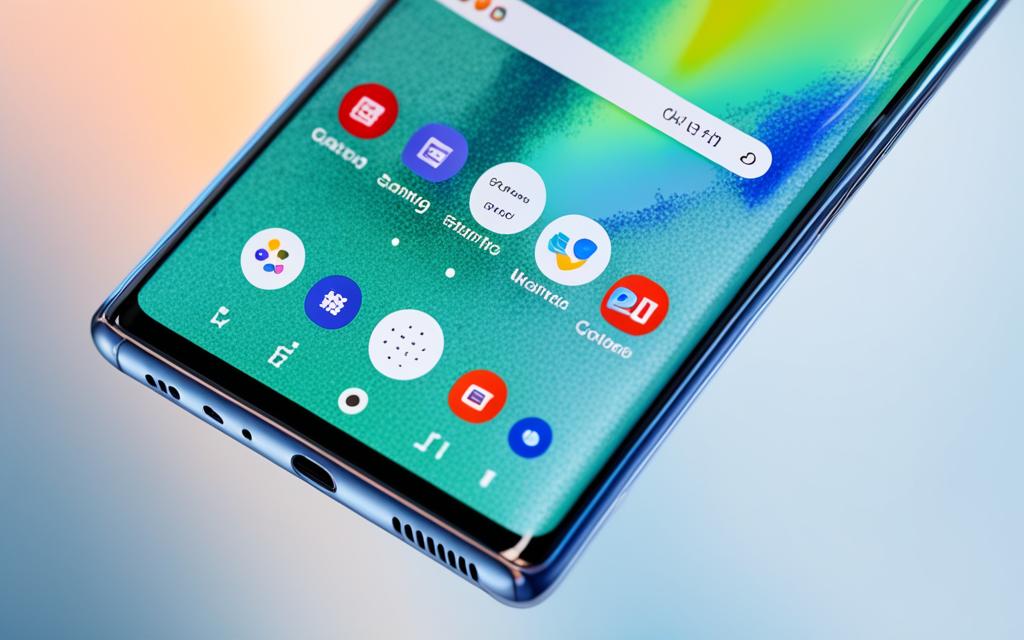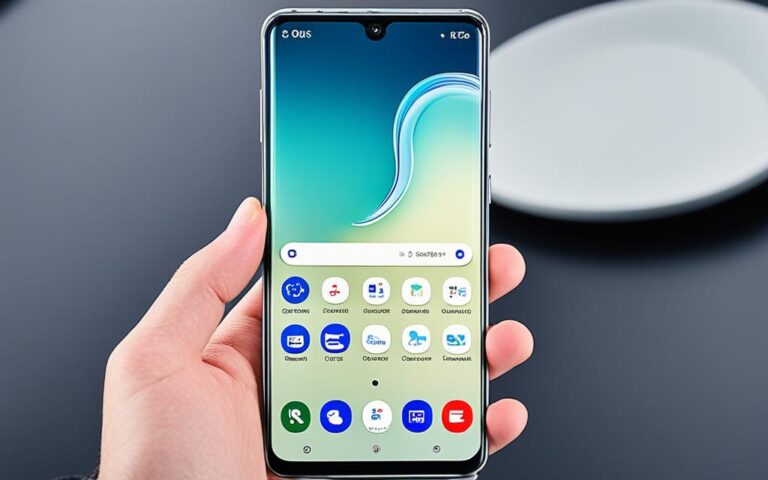Managing Overheating Issues with Samsung Galaxy Note 10+ Repairs
Are you experiencing overheating issues with your Samsung Galaxy Note 10+? Don’t worry, you’re not alone. Overheating can be a common problem with smartphones, especially when they are used extensively or in extreme conditions. However, with the right precautions and repairs, you can effectively manage and prevent overheating problems, ensuring optimal performance and longevity for your device.
At Samsung, we understand the importance of maintaining the temperature range at which your Galaxy devices operate at their best. While it’s normal for your device to feel warm under certain conditions, like charging, it shouldn’t significantly affect its performance or lifespan. However, there are certain situations where your device may temporarily generate excessive heat. To avoid placing your Galaxy Note 10+ under these circumstances, it’s essential to understand the factors that can contribute to overheating.
Factors that can affect the temperature of your Samsung Galaxy Note 10+ include using the device in an environment outside of normal operating conditions, placing it near a heat source, running multiple apps for an extended period, using an incompatible or defective charger or USB cable, and performing initial setup and data transfer. It’s important to note that both the device and the charger can generate heat while charging, especially with “Super Fast Chargers” or wireless chargers.
To effectively manage overheating issues with your Samsung Galaxy Note 10+, there are several tips you can follow. Firstly, if your device starts to generate heat while charging, disconnect the charger, close any running apps, and allow the device to cool down. If you’re using a wireless charger, ensure there are no metal substances or credit/transit cards between the device and the charger. Charge the device on a hard, flat surface and avoid using it while it’s charging to minimize heat generation.
To further prevent overheating, consider turning off Wi-Fi, GPS, and Bluetooth when they’re not in use, lowering the screen brightness, deleting unused files and apps to reduce strain on the device’s processor, and keeping the software and apps updated to the latest versions. If the device remains excessively warm, refrain from using it until it cools down completely and consider contacting Samsung support for further assistance with repairs.
By following these tips and managing overheating issues promptly, you can ensure the optimal performance and longevity of your Samsung Galaxy Note 10+. Don’t let overheating problems hinder your mobile experience. Take the necessary steps to keep your device cool and reliable.
Factors Affecting Samsung Galaxy Note 10+ Temperature
The temperature of your Samsung Galaxy Note 10+ can be influenced by several factors. Understanding these factors can help you manage the temperature of your device effectively and ensure optimal performance.
- Operating Conditions: Using your Galaxy Note 10+ outside of normal operating conditions can cause it to generate more heat. Extreme temperatures, whether it’s freezing cold or scorching hot, can impact the device’s temperature.
- Proximity to Heat Sources: Placing your device on or near a heat source, such as leaving it in a parked car on a hot day or exposing it to direct sunlight for extended periods, can significantly affect its temperature.
- App Usage: Running multiple apps on your Galaxy Note 10+, especially processor-intensive ones like gaming or GPS tracking, can lead to increased heat generation. The more processes the device has to handle, the more heat it may generate.
- Charger and USB Cable: Using an incompatible, defective, or non-Samsung certified charger or USB cable can contribute to overheating. It is important to use the charger and cable provided by Samsung or trusted third-party brands.
- Initial Setup and Data Transfer: When setting up your Galaxy Note 10+ or transferring data from a previous device, the device may experience temporary increases in temperature. This is a normal occurrence during these processes and should not cause any long-term issues.
Being aware of these factors and taking precautions can help you maintain a more stable temperature for your Samsung Galaxy Note 10+. This, in turn, will ensure optimal performance and longevity of your device.
Tips for Managing Samsung Galaxy Note 10+ Overheating
To ensure optimal performance and prevent overheating issues with your Samsung Galaxy Note 10+, here are some valuable tips to follow:
1. Disconnect Charger and Close Apps
If your device starts to generate heat while charging, immediately disconnect the charger and close any running apps. This allows the device to cool down effectively and prevents further overheating.
2. Mind Wireless Charging
When using a wireless charger, make sure there are no metal substances, magnets, or credit/transit cards between the charger and the device. This will avoid interference and potential overheating. Additionally, charge your device on a hard, flat surface to enhance charging efficiency and heat dissipation.
3. Optimize Settings
To reduce strain on the device’s processor and minimize heat generation, consider the following:
- Turn off Wi-Fi, GPS, and Bluetooth when not in use.
- Lower the screen brightness to conserve battery power and reduce heat.
- Delete unused files and apps to free up storage space and optimize device performance.
4. Update Software and Apps
Keeping your Samsung Galaxy Note 10+ software and apps up to date is crucial for efficient temperature management. Updates often include bug fixes and performance improvements, addressing potential overheating issues.
5. Allow Device to Cool Down
If your device remains warm to the touch even after following the previous steps, it is advisable to refrain from using it until it cools down completely. Continuing to use a overheated device can lead to further performance issues. If the problem persists, consider contacting Samsung support for further assistance.
By implementing these tips, you can effectively manage and prevent overheating issues with your Samsung Galaxy Note 10+. Ensuring optimal temperature management contributes to a cooler and more reliable device experience.
Troubleshooting Samsung Galaxy Note 10+ Overheating Issues
If you are experiencing overheating issues with your Samsung Galaxy Note 10+, it is important to take immediate action to prevent further damage and ensure optimal device performance. Here are some troubleshooting steps you can take to fix the problem:
1. Let the device cool off: If you have been using your device extensively or for processor-intensive activities like gaming, give it some time to rest and cool down. This can help dissipate the heat and regulate the device’s temperature.
2. Remove phone case: If you are using a phone case, consider removing it temporarily. Phone cases can sometimes trap heat and prevent proper heat dissipation, contributing to overheating issues.
3. Close running apps: Close all unnecessary apps running in the background. Running multiple apps simultaneously can put a strain on the device’s processor, generating more heat. By closing these apps, you can reduce the workload on the processor and lower the device’s temperature.
4. Turn off unnecessary features and services: Wi-Fi, Bluetooth, and GPS are some features that can contribute to battery usage and heat generation. When not in use, it is recommended to turn off these features to minimize heat buildup in the device.
5. Perform a soft reset: Performing a soft reset or rebooting the device can help free up RAM and close any background apps that may be contributing to overheating. This can be especially helpful if the device has been running for an extended period.
6. Update device software: Regularly updating your device’s software is essential for fixing any bugs or issues that may be causing overheating. Software updates often include performance improvements and bug fixes that can help optimize the device’s temperature management.
7. Factory data reset: In extreme cases where other troubleshooting steps have failed, a factory data reset may be necessary. This will restore the device to its default settings and remove any corrupted data that may be causing the overheating problem. Keep in mind that performing a factory data reset will erase all data on the device, so it is important to back up your data beforehand.
8. Consider third-party software: If all else fails, you can explore using third-party software solutions like Tenorshare ReiBoot for Android to address more persistent overheating issues. These software tools can help diagnose and fix underlying issues that may be causing the device to overheat.
By following these troubleshooting steps, you can effectively address overheating issues with your Samsung Galaxy Note 10+ and ensure a smoother, uninterrupted user experience. If the problem persists, it is recommended to contact Samsung support or seek professional assistance for further guidance.
Conclusion
Managing overheating issues with the Samsung Galaxy Note 10+ is crucial for maintaining optimal device performance and longevity. By following the tips and troubleshooting steps outlined in this article, you can effectively control and prevent overheating problems with your device. It is important to regularly monitor the device’s temperature, particularly during charging or when engaging in processor-intensive activities, and take appropriate measures to allow it to cool down when necessary.
If you continue to experience persistent overheating issues, it is recommended to reach out to Samsung support for assistance or consider using reputable third-party software for further guidance. By implementing these measures, you can enjoy a cooler and more reliable experience with your Samsung Galaxy Note 10+.
Remember, proactive temperature management is key to maximizing the performance and lifespan of your device. Take the necessary precautions and maintain a watchful eye on the temperature to ensure smooth operation and avoid potential damage caused by overheating. With these strategies, you can confidently enjoy all the features and capabilities of your Samsung Galaxy Note 10+ while minimizing the risk of overheating-related issues.
FAQ
What factors can affect the temperature of my Samsung Galaxy Note 10+?
Factors that can affect the temperature of your Samsung Galaxy Note 10+ include using it outside of normal operating conditions, placing it on or near a heat source, running multiple apps for an extended period of time, using an incompatible or defective charger or USB cable, and performing initial setup and data transfer.
What precautions should I take to manage overheating issues with my Samsung Galaxy Note 10+?
To manage overheating issues, it is recommended to disconnect the charger and close any running apps if the device generates heat while charging. Ensure there are no metal substances or cards between the device and a wireless charger, charge the device on a hard, flat surface, turn off unused features like Wi-Fi and GPS, lower the screen brightness, delete unused files and apps, keep the software and apps updated, and refrain from using the device if it is too warm to touch.
How can I troubleshoot overheating issues with my Samsung Galaxy Note 10+?
To troubleshoot overheating issues, let the device cool off by giving it some time to rest, remove the phone case if applicable, close all running apps, turn off features and services that are not in use, perform a soft reset or reboot, update the device’s software regularly, and consider a factory data reset as a last resort. Alternatively, you can use third-party software like Tenorshare ReiBoot for Android for more persistent overheating issues.
Why is managing overheating issues important for the Samsung Galaxy Note 10+?
Managing overheating issues is important for the Samsung Galaxy Note 10+ to ensure optimal device performance and longevity. By following the tips and troubleshooting steps mentioned, you can effectively manage and prevent overheating issues, resulting in a cooler and more reliable device experience.