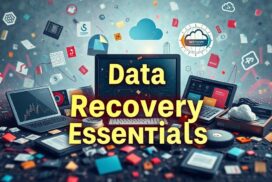How to Permanently Delete Files on Android Without Recovery Options
In our digital age, knowing how to permanently delete files from Android is key for keeping your information safe. Regular delete functions don’t always cut it. They can leave data behind that hackers might recover. This makes learning the right way to erase files critical for anyone who values their Android data deletion. We’ll show you how to make sure once files are gone, they’re gone for good, boosting your online security.
Understanding File Deletion on Android
The file deletion process on Android is more than just getting rid of files. It’s crucial to know how Android handles files after they’re deleted, especially if you care about keeping your information safe. When you delete a file, Android marks its space as free for new data. But the data isn’t gone. It stays there until new data overwrites it, which means it can still be recovered.
The Basics of File Deletion
Deleting files seems easy at first. You find the file, select it, and delete it. But even after you do this, the data remains on your device. It’s still there until something else takes its place. Knowing this will help you manage your data better, especially if it’s sensitive.
Why Deleted Files Can Be Recovered
Many don’t know that it’s easy to recover deleted files from Android. This can happen unless the files are overwritten. Recovery tools can find this data. However, services like Google Photos can help. They keep deleted items for 60 days. If you want to ensure your data is gone for good, use tools like MobiKin Eraser. These make sure your information can’t be retrieved, which is vital before you sell or give away your device. If you want more info on recovering data, check this resource.
Risks of Deleted Data
Today, knowing the risks of deleted data is vital. Many of us delete files by mistake and think they’re gone for good. This is not always true and can lead to serious privacy issues. Hackers use tools to find data we thought was deleted. Understanding the risk of data recovery is key to keeping personal info safe.
Data Recovery and Privacy Concerns
Deleted files can stay on devices, hidden until new data overwrites them. This can cause big privacy issues. A study from the University of Hertfordshire found even factory-reset devices had recoverable files. It shows the risk of data recovery goes beyond just deleting files.
Tools like Undeleter make it easy for hackers to get data we thought was gone. This shows why we must delete our data securely.
The Importance of Secure Deletion
Secure deletion stops data from being recovered. Using certain software makes sure deleted data is really gone. Tools like iShredder or Shreddit overwrite data with useless information. This makes data recovery much harder.
When we throw away or recycle old devices, using these tools is necessary. It keeps our personal information safe. Secure deletion is a daily need for all of us now.
Methods for Deleting Files Permanently
Removing files from Android devices can feel like a chore, especially with default methods. Most file managers just move files to a Trash or Bin. This doesn’t end the chance for someone to recover the data. Key data deletion strategies ensure better security and complete removal. We’ll look at two main ways to permanently delete files.
Deleting Files Using File Managers
Top file managers like Google’s Files app make deleting files easy and direct. They avoid the Trash or Bin, preventing data from staying on the device. This method simplifies file management and organisation. However, it’s not foolproof. Data might still be recoverable in some cases.
Using Secure File Shredding Apps
To boost security, using secure file shredding apps is wise. Apps like iShredder and Shreddit overwrite data several times. This method makes data recovery nearly impossible. These apps can clear out individual files and also tackle leftover space. This ensures all signs of deleted data are gone.
Software like SysTools Secure Data Wipe Software offers even more security. It meets over 20 international standards and supports various wiping methods. It’s powerful for destroying files securely, reducing data recovery risks.
How to Permanently Delete Files from Android Without Recovery
To keep your data safe, knowing how to properly erase files on Android is key. Secure file shredder apps are perfect for this. They overwrite deleted data so it can’t be recovered. These apps are vital for protecting data from unwanted recovery.
The Role of File Shredder Apps
File shredder apps are essential for safely deleting files on Android. They overwrite files with random data, making the originals unrecoverable. This method keeps your personal information safe and meets privacy regulations.
Overview of Recommended Apps for Secure Deletion
There are many trusted file shredder apps for Android users. Highlights include:
- Secure Eraser: Known for its simple design and powerful deletion options. It uses various overwrite methods.
- Shreddit: This app meets military-grade deletion standards, ensuring data is completely erased.
- iShredder: It provides many secure deletion algorithms and complies with NIST 800-88 guidelines. It also offers quick wipes.
SysTools Secure Data Wipe Software stands out too. It runs multiple wipe methods that meet stringent military standards. It can delete 1GB files in less than 40 seconds, proving its efficiency.
| App Name | Features | Wipe Standards |
|---|---|---|
| Secure Eraser | User-friendly, multiple overwrite methods | NIST, DoD |
| Shreddit | Advanced options, military-grade standards | Military standards |
| iShredder | Various algorithms, single-pass wipes | NIST 800-88 |
| SysTools Secure Data Wipe | Fast processing, compliance with 20+ standards | Military-grade standards |
Using Android Settings for Secure Deletion
Keeping your private info safe on an Android device means knowing about secure deletion settings. It’s important to do a factory reset and check that device encryption is on. These steps help wipe your data completely.
Factory Resetting Your Device
Doing a factory reset gets rid of all your files and settings. It takes about an hour and 15 minutes. Your phone will be just like when you first got it. If you’re selling or recycling your phone, this makes sure no one can find your personal stuff.
Ensuring Device Encryption is Active
Before you reset, make sure your device’s encryption is turned on. From Android 6 onwards, all Androids encrypt by default. This means even deleted data is safe from being found again. Encrypting takes time but it’s worth it for keeping your info secure.
| Process | Time Required |
|---|---|
| Factory Reset | 1 hour and 15 minutes |
| Wiping 10GB Storage (One Pass) | 13.5 minutes |
| Wiping 64GB Phone After Factory Reset | 1 hour and 10 minutes |
| Wiping 10GB Storage (5 Passes) | 67.5 minutes |
Using Android’s secure deletion settings gives you peace of mind. Knowing the right way to reset and encrypt your device helps keep your data safe. This is key with rising cyber threats and data breaches.
Wiping Free Space for Enhanced Security
Wiping free space makes sure deleted files can’t be recovered. It’s more thorough than just deleting files. It deals with the leftovers on your storage devices. As more tools can recover data, it’s crucial to use file shredding to protect sensitive info.
Understanding Wipe Free Space Functionality
Wiping free space means overwriting areas not currently used on a device. When you delete files, they’re actually still there until overwritten. This step stops old data from being recovered by special software. It’s very important for devices like SSDs and USB sticks. Regular wipes can help prevent your data from being leaked.
Steps to Use File Shredders Effectively
Here are some steps to wipe your device safely:
- Choose the Right Tool: Pick a trusted shredder app, like iShredder™, which meets high security standards.
- Prepare Your Device: Backup any important data. Make sure everything valuable is saved elsewhere first.
- Run a Factory Reset: This gets your device ready for a deeper cleaning.
- Initiate the Wipe: Follow the app’s instructions. Remember, wiping takes time. For a 64 GB device, it might be around 70 minutes.
- Consider Multiple Passes: More passes mean more security. But, they also mean more time. For a 10 GB device, five passes could take around 67 minutes.
- Review and Confirm: After wiping, check to make sure everything’s gone. This ensures no sensitive data is left.
It’s smart to wipe free space regularly to keep your device secure. Tools like CCleaner for Android can help. And always make encrypted backups before starting, to keep your data safe.
Considerations for External Storage
Managing external storage, like SD cards, needs effective data deletion strategies. Simply deleting files or formatting doesn’t fully remove the data. It’s key to know how to securely delete files to protect sensitive info.
Permanently Deleting Files from SD Cards
To securely erase data, use special file shredding apps made for SD cards. These apps make sure data is gone for good. Common methods include:
- Wiping the entire drive: This is the best way to make sure all data is gone. It prevents file recovery tools from finding anything.
- Using the “clean all” command: This makes data almost impossible to get back. But be careful, not every app can do this correctly.
- File Format Options: A “Quick Format” might not erase all data completely. Some info might still be found.
- Time Factor in Erasing: Erasing speed varies by method, influencing how likely data can be recovered.
Also, remember Android’s rules on app permissions. For example, Android 11 and up need certain permissions for app access to files. Permissions like READ_EXTERNAL_STORAGE and MANAGE_EXTERNAL_STORAGE keep your data safe from unwanted access.
Conclusion
Getting rid of files on Android is more than just moving them to the trash. Users must follow secure steps to delete sensitive info for real. This includes messages, health records, and private photos. Basic methods like factory resets are not always safe. They only work about half the time in keeping data away from others.
That’s where tools like MobiKin Eraser for Android come in handy. They let users clear out all data from Android devices securely. MobiKin offers three levels of deletion to pick from, making your device safer against unwanted access or identity theft. This is crucial for anyone thinking of selling or throwing away their phone. Old devices can easily leak info if not properly cleared.
With Android being so popular, it’s key that users know how to securely erase files. Secure deletion keeps your privacy safe and helps make the digital world safer for everyone. By taking these steps, users can rest easy about their digital presence. They make sure their private data stays that way.
FAQ
What happens to files when I delete them on Android?
On Android, deleted files aren’t immediately removed. The system marks their space as usable, but the data stays until overwritten. This might let people recover these files with special software.
How can I permanently delete files from my Android device?
To truly delete files, try apps like iShredder or Shreddit that overwrite data, making recovery impossible. Also, a factory reset with encryption on adds extra security to deletion.
Are standard file deletion methods sufficient for protecting my privacy?
No, they aren’t enough. Normal deletion doesn’t fully erase data, letting recovery tools easily access it. This stresses the importance of using secure deletion methods.
What is the role of file shredder apps?
File shredder apps securely erase files by overwriting where the data was. This ensures your deleted data can’t be retrieved, offering more security.
Is factory resetting my Android device enough to delete all data securely?
Factory resetting does well in deleting data. But, make sure you turn on device encryption first. This blocks recovery tools from getting your erased info, making your files safer.
How can I securely wipe free space on my Android device?
Use file shredding apps with a wipe free space feature to secure empty storage areas. This method overwrites the free space, preventing recovery of old data.
What should I consider when deleting files from SD cards?
When dealing with SD cards, you must be careful. Simple deletion or formatting won’t secure your data. Opt for file shredding apps designed for SD cards to ensure thorough deletion.