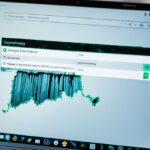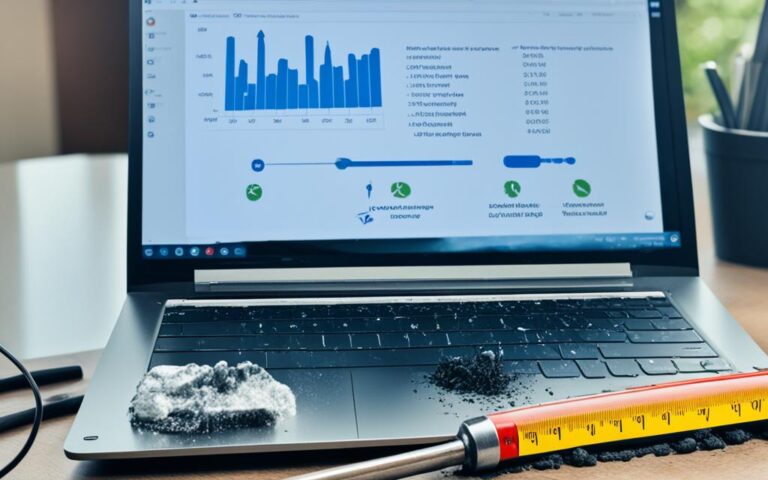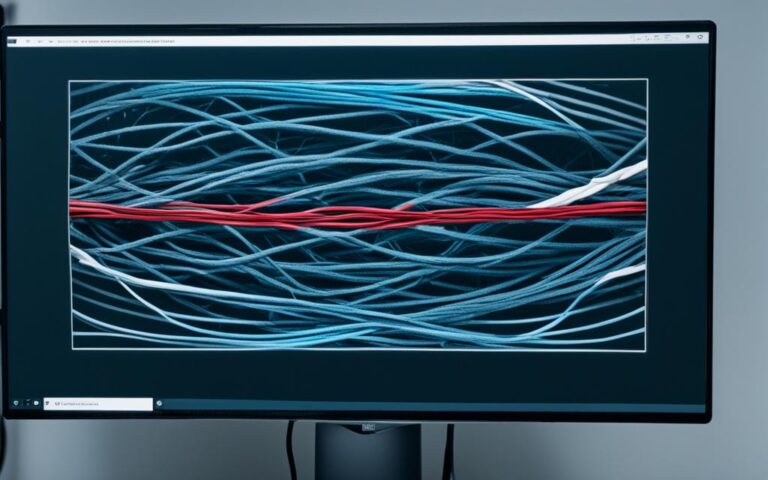Effective Strategies for Drying and Repairing Water-Logged Laptops
When a laptop comes into contact with liquid, it can cause significant damage to the internal components. To effectively dry and repair a water-logged laptop, it is important to act quickly and follow the correct steps. This article will provide you with strategies to prevent further damage and revive your device.
In this section, we will discuss the immediate steps you should take when your laptop has been exposed to water. Acting promptly can make a difference in saving your laptop from further damage.
Immediate Steps to Take
When a laptop comes into contact with liquid, it is essential to take immediate action to prevent further damage. By following these steps, you can increase the chances of saving your water-logged laptop.
Step 1: Turn off laptop immediately
As soon as you realize that your laptop has been exposed to liquid, the first step is to turn it off immediately. This prevents any active circuits from shorting out and causing further damage to the internal components.
Step 2: Disconnect from power source
After turning off the laptop, make sure to disconnect it from the power source. This includes unplugging the charger and removing any connected cables. This step is crucial to avoid any potential electrical hazards while handling the water-logged laptop.
Step 3: Remove laptop from liquid
To minimize exposure and decrease the risk of electrical shock, it is essential to remove the laptop from any residual liquid. Carefully lift the laptop and place it on a dry surface. Avoid tilting the laptop, as this may cause the liquid to spread inside the device.
By taking these immediate steps, you can effectively prevent further damage to your water-logged laptop. Remember that acting quickly is crucial when it comes to saving your device from potential permanent damage.
Removing External Hardware
To prevent any further damage to your water-logged laptop, it is crucial to take immediate action and unplug all external hardware from the device. By removing USB devices, memory cards, and controllers, you ensure that these components are not affected by the liquid and can be dried separately. This step is essential in the drying and repair process, as it helps to minimize the risk of damage and increase the chances of successful recovery.
Drying Process
After removing the external hardware, it’s important to follow a proper drying process to minimize damage to your water-logged laptop. By taking the right steps, you can increase the chances of revival and prevent further complications. Here’s what you need to do:
- Place laptop on towel: Find a flat surface and lay a clean towel on it. This will provide a soft and absorbent base for the laptop.
- Open laptop and set it face-down: Carefully open your laptop and place it face-down on the towel. This position allows for proper drainage of any remaining liquid inside the device.
- Wipe up any obvious liquid: Take a soft cloth or paper towel and gently wipe up any obvious liquid on the laptop’s screen, housing, and keyboard. This step helps remove excess moisture and prevents it from seeping further into the internals.
Remember, it’s essential to keep the laptop partially facing down after wiping up the liquid to allow any remaining excess liquid to continue draining. This will aid in the drying process and reduce the risk of internal damage.
Now that you have completed the initial steps of drying your water-logged laptop, it’s time to move on to the next section where we will guide you through removing the internal components for better drying.
| Step | Description |
|---|---|
| 1 | Place laptop on towel |
| 2 | Open laptop and set it face-down |
| 3 | Wipe up any obvious liquid |
Remove Internal Components
Before attempting to handle the internal components of your water-logged laptop, it is crucial to ground yourself to eliminate any static electricity. This precautionary step helps to safeguard the sensitive internal circuitry from damage.
If you are comfortable and familiar with the process, it is recommended to remove detachable internal components such as the RAM and hard drive for enhanced drying. These removable components should be handled with care and kept in a safe and dry place throughout the drying process.
Once the detachable internal components are removed, it is essential to pat dry any wet internal components using a lint-free cloth. Gently dab the affected areas to absorb excess water and promote faster drying. Take extra care to avoid applying too much pressure, as this can potentially cause further damage to the components.
List of Detachable Internal Components
| Internal Component | |
|---|---|
| RAM | |
| Hard Drive | |
| Wireless Card | |
| Battery |
By grounding yourself, removing detachable internal components, and pat drying the wet internal components, you are taking important steps to minimize further damage caused by the water exposure. These steps significantly enhance the chances of successfully restoring your water-logged laptop.
Letting the Laptop Dry
After completing the drying process, it is crucial to let the laptop dry for at least one day. Store it in a dry, warm place to facilitate the drying process. It is important to avoid using a hair dryer, as the heat concentration can harm the internal parts of the laptop.
Leaving the laptop undisturbed for an adequate amount of time allows the moisture to evaporate naturally. This is essential for preventing further damage and ensuring the best chance of successful recovery.
Find a suitable location to store your laptop during the drying period. A dry and warm environment is ideal for the moisture to evaporate effectively. Avoid areas with high humidity or direct sunlight, as they can prolong the drying time or potentially cause other issues.
In the case of a water spill, it is common for liquid to seep into the keyboard or other internal components. By avoiding the use of a hair dryer, you minimize the risk of heat damage, which can lead to system malfunctions or component failure.
Remember: Leave the laptop to dry for at least one day,
Store it in a dry, warm place,
| Benefits of Letting the Laptop Dry Naturally | Drawbacks of Using a Hair Dryer |
|---|---|
|
|
Reassembling and Testing
After the laptop has thoroughly dried, it is time to reassemble the components and test its functionality. Follow these steps to ensure a successful reassembly:
- Reassemble the laptop: Carefully place the detached internal components back into their respective slots. Make sure they are securely and correctly positioned, following any disassembly guides specific to your laptop model.
- Turn it on: Once the laptop is reassembled, connect the power adapter and press the power button to turn it on. Keep an eye on the laptop screen for any error messages or unusual behavior.
- Check for any issues or distortion: After the laptop boots up, pay close attention to the sound quality and display. Listen for any strange noises or distortion in audio output, and inspect the screen for any visual abnormalities, such as lines, flickering, or discoloration.
If your laptop does not turn on or if you encounter any noticeable problems, it is recommended to seek assistance from a professional repair service. They have the expertise and tools necessary to diagnose and address any underlying issues that may have occurred due to the water damage.
Remember, it is crucial to exercise caution and follow proper reassembly procedures to ensure the longevity and proper functioning of your laptop.
Troubleshooting Tips:
If you experience any issues during the reassembly process, refer to your laptop’s user manual or online resources specific to your model for troubleshooting guidance. It is essential to avoid forcing any components into place, as this can cause further damage.
| Issue | Possible Cause | Solution |
|---|---|---|
| No power | Loose power connection | Ensure the power adapter is securely connected to the laptop and the power source. Try charging the laptop for a while before attempting to turn it on again. |
| Distorted sound | Corroded audio components | Clean the audio ports and connectors using a soft brush or cotton swab dipped in rubbing alcohol. If the distortion persists, it may require professional repair. |
| Display issues | Water damage to the screen or graphics card | Inspect the screen for any signs of moisture or physical damage. If present, consult a professional repair service for further assessment and potential replacement. |
| Malfunctioning keyboard | Water residue affecting keyboard functionality | Remove the keyboard and gently clean it with a damp cloth. Allow it to dry completely before reattaching. If problems persist, consider replacing the keyboard. |
Conclusion
Water damage can have devastating effects on laptops, but with quick action and the right strategies, you can save your water-logged device. By following the steps outlined in this article, you can effectively dry and repair your laptop, preventing further damage and costly repairs.
When a laptop comes into contact with liquid, the first and most important step is to act swiftly. Turn off your laptop immediately and disconnect it from the power source to prevent any short circuits. Remove the laptop from any residual liquid and unplug all external hardware, such as USB devices and memory cards.
Next, it’s crucial to follow the proper drying process. Place your laptop on a towel, with the bottom facing down, to allow for proper drainage. Wipe up any obvious liquid on the screen, housing, and keyboard. If comfortable and knowledgeable, remove detachable internal components like RAM and hard drives, and carefully pat dry any wet internal parts with a lint-free cloth.
After completing the drying process, let your laptop dry for at least one day in a dry and warm place. Avoid using a hair dryer, as the concentrated heat can damage internal components. Once thoroughly dried, reassemble the laptop, turn it on, and check for any issues or distortions in sound or display.
To prevent laptop water damage in the future, it’s important to be proactive. Keep liquids away from your laptop and take preventative measures, such as using a laptop spill-resistant keyboard cover and avoiding using your laptop in areas where spills are likely to occur. By implementing these strategies, you can protect your laptop from potential harm.