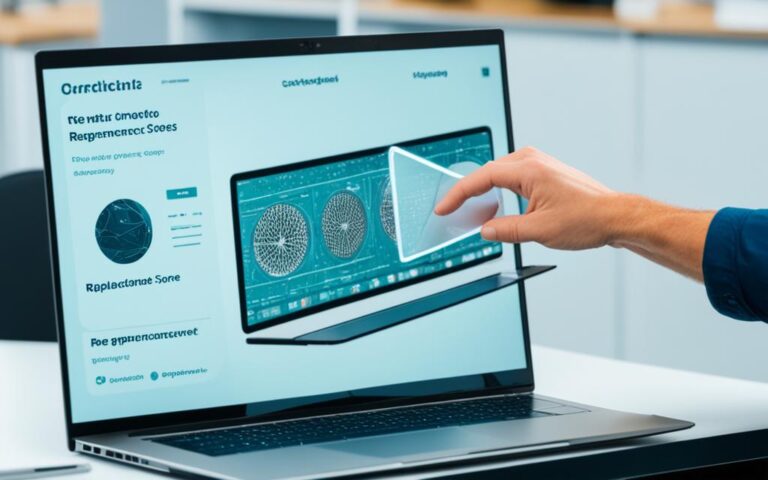DIY Solutions for Water-Damaged Laptop Keyboards
If you’ve ever experienced the dreaded spill on your laptop keyboard, you know how frustrating it can be. But don’t worry, there are steps you can take to fix the water damage and restore functionality. In this step-by-step guide, we’ll show you how to save your laptop from further damage and get it back in working order.
When it comes to water-damaged keyboards, it’s important to act quickly to restore functionality. By following these simple DIY solutions, you can avoid expensive repairs and potentially save your laptop. Whether you accidentally spilled a cup of coffee or your laptop got caught in a rainstorm, these tips will help you get your keyboard back to normal.
What You Should and Shouldn’t Do
When dealing with a water damaged keyboard, there are some important do’s and don’ts to keep in mind. Taking the right steps can help prevent further damage and increase the chances of a successful fix. Here are some key guidelines to follow:
- Do: Unplug your keyboard from your computer immediately or remove the batteries if it’s a wireless keyboard. This will help prevent any electrical damage or short circuits.
- Do: Flip your keyboard over, allowing the water to drain out. This simple action can help minimize the amount of liquid that seeps into the internal components.
- Don’t: Use paper towels or rice to dry your keyboard. Paper towels can leave behind fibers, and rice can introduce moisture or dust particles that might harm the delicate mechanisms of your keyboard.
- Do: Use a lint-free cloth to gently soak up excess water from your keyboard. Press the cloth lightly onto the affected areas to avoid pushing the liquid further into the keyboard.
- Don’t: Attempt to use your wet keyboard immediately. Allow it to dry thoroughly to avoid further damage. In the meantime, consider using an external keyboard if needed.
- Do: Remove and clean keyboard keys if necessary. Use a keycap puller or a similar tool to safely remove the keys, clean them individually, and then replace them once both the keys and the keyboard are completely dry.
- Do: Consider seeking professional help if the issue persists. Water damage can cause internal corrosion and affect the functionality of your keyboard. Professional technicians have the expertise and tools to assess and repair the damage properly.
Drying a water damaged keyboard correctly and avoiding common mistakes are crucial in preventing further damage and maximizing the chances of a successful repair. Remember to act quickly and avoid using any excessive force while handling your keyboard to avoid causing additional harm.
Note: The image above illustrates a water-damaged keyboard and serves as a visual representation of the potential damage caused.
| Do | Don’t |
|---|---|
| Unplug the keyboard or remove batteries immediately | Use paper towels or rice to dry the keyboard |
| Flip the keyboard over to drain out water | Attempt to use the wet keyboard immediately |
| Use a lint-free cloth to soak up excess water | Apply excessive force while handling the keyboard |
| Remove and clean keyboard keys if necessary | Delay seeking professional help if the issue persists |
How to Dry Your Laptop
After a water spill on your laptop, it’s crucial to dry it properly to prevent short circuits and further damage. Follow these steps to effectively dry your laptop and ensure its longevity.
- Turn off your laptop immediately to prevent any potential electrical issues.
- Using a microfiber cloth, gently remove any excess liquid from the surface. Be careful not to press too hard and spread the liquid further.
- Next, turn your laptop upside down and place it on a towel or a microfiber cloth. This position allows the water to drain out of the device.
- Find a dry and warm area, away from direct sunlight, to let your laptop air dry. Exposure to excessive heat can damage internal components, so it’s important to avoid using a hairdryer or leaving it in direct sunlight.
- Allow at least 24 hours for the drying process. Patience is key to ensure all the moisture evaporates completely.
By following these steps, you can effectively dry your laptop and prevent a short circuit, which could potentially save you from expensive repairs or the need to replace your device altogether. Remember, the drying process requires time and caution, so avoid rushing and be thorough in your approach.
Drying Tips
When drying your laptop, here are a few additional tips to keep in mind:
- Do not use heat sources like hairdryers, as they may generate excessive heat and cause damage.
- Avoid shaking or tapping your laptop, as this may spread the liquid inside.
- Consider using a fan to improve air circulation and aid in the drying process. Place it at a safe distance from the laptop.
Preventing Future Liquid Damage
Once your laptop has been properly dried, it’s important to take precautions to prevent future liquid damage:
- Use a laptop keyboard cover or a silicon keyboard skin to protect it from accidental spills.
- Avoid drinking liquids near your laptop to minimize the risk of spills.
- If you frequently work in environments prone to liquid spills, consider using a water-resistant laptop or invest in a spill-resistant keyboard.
Dos and Don’ts of Drying Your Laptop
| Dos | Don’ts |
|---|---|
| Turn off your laptop immediately after a spill. | Do not use a hairdryer or direct sunlight. |
| Gently dry the surface with a microfiber cloth. | Avoid shaking or tapping the laptop to remove water. |
| Place the laptop upside down to drain excess water. | Do not use a heat source like a hairdryer. |
| Allow at least 24 hours for the laptop to air dry. | Do not rush the drying process. |
| Consider using a fan to improve air circulation. | Avoid using rice or other unproven drying methods. |
Removing the Battery and Other Hardware
After a water spill, it’s important to remove the battery from your laptop to prevent electrical hazards and further damage. Here’s how you can do it:
- Turn your laptop over and find the battery latch or unscrew the backplate if necessary.
- Slide the latch switch (if applicable) and gently remove the battery.
If you’re unsure about the process, it’s recommended to seek professional assistance.
Additionally, you may need to remove other hardware such as hard drives, RAM modules, and WiFi modules to clean and dry them properly. This will help prevent any potential damage or issues caused by the water spill. Refer to your laptop’s manual or seek professional guidance if needed.
In some cases, water spills can lead to corrosion and short circuits, especially if the water has reached internal components. Taking the time to clean these components thoroughly can potentially save your laptop from further damage and increase its longevity.
Example Laptop Hardware Cleaning Guide:
| Hardware Component | Cleaning Method |
|---|---|
| Hard Drive | Use isopropyl alcohol and a lint-free cloth to gently wipe the contacts and connectors. |
| RAM Modules | Remove the modules and clean the contacts with isopropyl alcohol and a lint-free cloth. Dry them thoroughly before reinserting. |
| WiFi Modules | Detach the modules and clean the contacts with isopropyl alcohol and a lint-free cloth. Allow them to dry completely before reattaching. |
| Other Internal Components | Use compressed air or a soft brush to remove any dust or debris. Avoid using any liquid cleaners unless specified by the manufacturer. |
Remember to always exercise caution when handling delicate components, and if you’re unsure about any cleaning steps, it’s best to consult a professional.
Repair or Replacement Options
If your attempts to fix the water damage on your laptop have been unsuccessful, it may be time to seek professional help. Professional repair services have the expertise to assess and repair any internal damage caused by the water spill. They can diagnose the issue and provide the necessary repairs to restore your laptop’s functionality.
In some cases, the water damage may be extensive, and it may be necessary to replace certain components, such as the keyboard. If you decide to replace the keyboard, consider opting for a water-resistant keyboard. These keyboards are designed to withstand liquid spills and offer an extra layer of protection against potential future damage. Investing in a water-resistant keyboard can help prevent similar incidents and prolong the lifespan of your laptop.
When seeking professional help or purchasing a water-resistant keyboard, it’s important to choose reputable brands and authorized service providers. This ensures that you receive quality repairs and reliable products that are compatible with your laptop.
“Professional repair services can effectively assess and repair internal damage caused by water spills, offering a reliable solution to restore your laptop’s functionality.”
Remember, attempting to repair water damage on your own may further exacerbate the issue and potentially void any warranty you may have. Seeking professional help is the safest and most effective option to ensure that your laptop is repaired correctly.
| Benefits of Professional Repair Services: | Benefits of Water-Resistant Keyboards: |
|---|---|
|
|
Trustworthy Brands for Professional Repair Services:
When it comes to professional repair services, it is crucial to choose trusted brands that specialize in laptop repairs. Some reputable options include:
- Dell Repair Services
- HP Authorized Service Providers
- Apple Authorized Service Providers
- Lenovo Service Centers
- ASUS Certified Repair Centers
By opting for authorized repair centers, you can have peace of mind knowing that your laptop is in capable hands.
Remember, professional help and investing in a water-resistant keyboard are worthwhile options to consider when dealing with water damage on your laptop. These choices will not only help repair the current damage but also prevent future incidents, ensuring the longevity of your device.
Importance of Acting Fast
When it comes to water damage on a laptop keyboard, time is of the essence. Acting quickly can make all the difference in preventing further damage and avoiding costly repairs. By taking immediate action following a spill, you can greatly increase the likelihood of a successful repair while minimizing the risk of long-term consequences.
Water can seep into the delicate electronic components of your laptop, causing malfunctions and potential irreparable damage. The longer the water remains in contact with the keyboard, the higher the chances of permanent harm. This is why it’s crucial to act promptly to prevent further deterioration.
By acting fast, you can:
- Prevent further damage: The longer water sits on your laptop’s keyboard, the more it can infiltrate the internal components, leading to corrosion and irreversible damage. By addressing the issue promptly, you can minimize the extent of the initial damage and prevent it from spreading.
- Avoid costly repairs: Repairing a water-damaged laptop can be an expensive endeavor. Acting fast can mean the difference between a minor fix and a complete replacement. By taking immediate action, you can potentially save yourself from the financial burden of having to replace your laptop or undergo extensive repairs.
“Time is crucial when it comes to dealing with water damage on a laptop keyboard. Acting fast can help prevent further damage and potentially save your laptop from costly repairs.”
When water damage occurs, follow the relevant steps such as disconnecting the keyboard from the computer, drying it thoroughly, and seeking professional assistance if needed. The sooner you act, the better chances you have of salvaging your laptop and returning it to full functionality.
| Action | Benefit |
|---|---|
| Immediate disconnection | Prevents further electrical damage |
| Thorough drying | Minimizes the risk of long-term consequences |
| Professional assistance | Ensures proper evaluation and repair |
Conclusion
Dealing with water-damaged keyboards can be a stressful experience, but with the right knowledge and quick action, you can potentially save your laptop from further damage. By following the do’s and don’ts when handling a water spill, properly drying your laptop, and seeking professional help if necessary, you can restore functionality and prolong the lifespan of your device.
Acting fast is crucial when it comes to water damage. Remember to unplug or remove the battery, flip your keyboard over to drain excess water, and use a lint-free cloth to soak up moisture. Avoid using paper towels or rice as they can introduce more moisture or dust particles. Allow your laptop to air dry in a dry and warm area for at least 24 hours, avoiding excessive heat from hairdryers or direct sunlight.
If your DIY attempts are unsuccessful, it’s wise to consider professional repair services. They have the expertise to assess and fix any internal damage caused by the water spill. In some cases, it may be necessary to replace the keyboard or other components. Choosing a water-resistant keyboard for replacement is a proactive measure to prevent future damage.
Remember, a quick response is key when it comes to water-damaged keyboards. By following the right steps and seeking help when needed, you can minimize the risk of long-term damage and avoid costly repairs, potentially extending the life of your laptop.
FAQ
What should I do if I spill liquid on my laptop keyboard?
If you spill liquid on your laptop keyboard, the first step is to unplug it from your computer or remove the batteries if it’s wireless. Flip the keyboard over to let the water drain out. Instead of using paper towels or rice, use a lint-free cloth to soak up excess water. If necessary, remove and clean the keyboard keys, and consider professional help if the issue persists.
How should I dry my laptop after a water spill?
To effectively dry your laptop after a water spill, turn it off immediately and remove any excess liquid using a microfiber cloth. Turn the laptop upside down and place it on a towel or microfiber cloth to drain the water out. Allow at least 24 hours for your laptop to air dry in a dry and warm area. Avoid using a hairdryer or leaving it in direct sunlight to prevent damage.
How do I remove the battery from my laptop?
If you need to remove the battery from your laptop after a water spill, turn it over and find the battery latch. Slide the latch switch and gently remove the battery. Additionally, you may need to remove other hardware such as hard drives, RAM modules, and WiFi modules to clean and dry them properly. If unsure, seek professional assistance.
What should I do if my DIY attempts to fix the water damage are unsuccessful?
If your DIY attempts to fix the water damage on your laptop are unsuccessful, it is recommended to consider professional repair services. They have the expertise to assess and repair any internal damage caused by the water spill. In some cases, it may be necessary to replace the keyboard or other components. If replacing the keyboard, you may want to consider a water-resistant keyboard to prevent future damage.
Why is acting fast important when it comes to water damage on a laptop keyboard?
Time is crucial when it comes to dealing with water damage on a laptop keyboard. Acting fast can help prevent further damage and potentially save your laptop from costly repairs. By following the appropriate steps immediately after a spill, you increase the chances of a successful repair and minimize the risk of long-term damage.