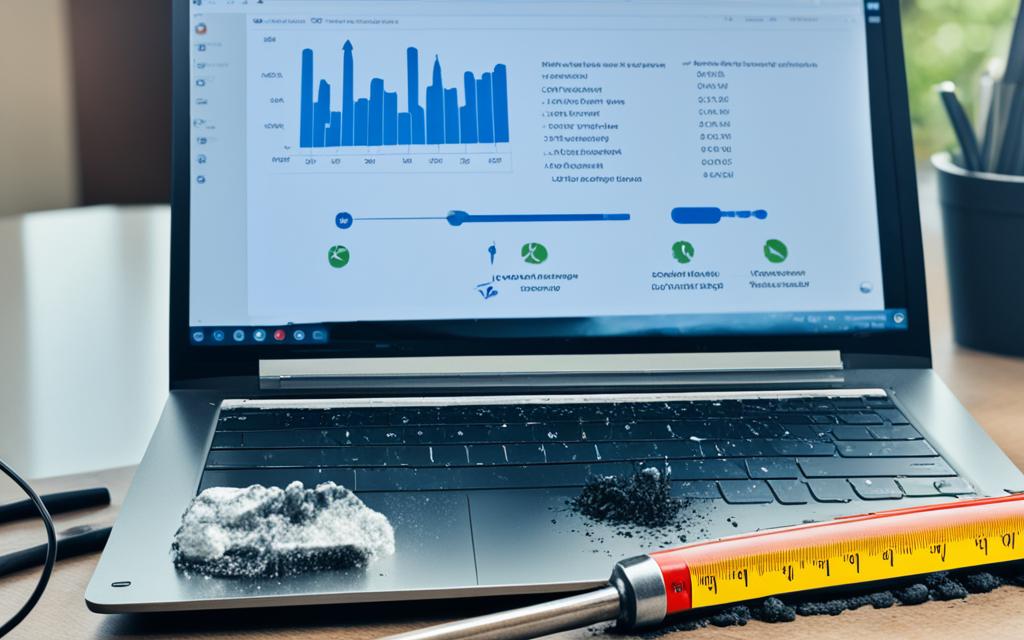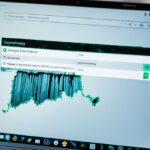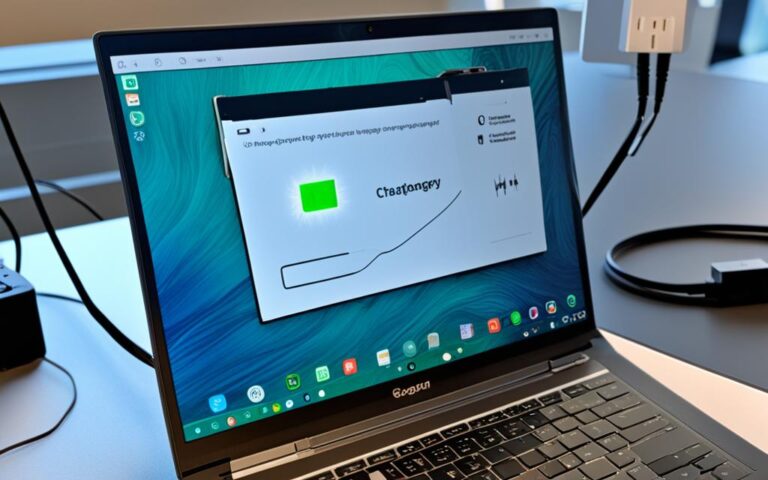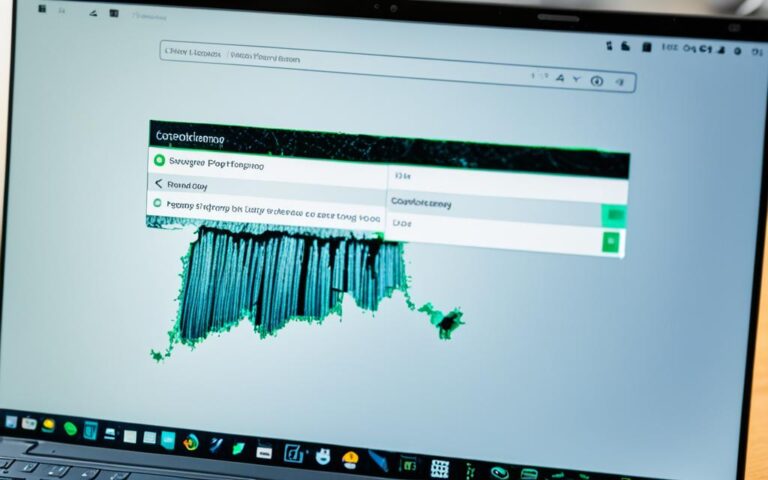How to Fix Laptop Overclocking Problems
Overclocking is a popular technique used to enhance the performance of laptops. By increasing the clock speed of the CPU, users can experience faster processing and improved overall system performance. However, if not done correctly, overclocking can lead to a variety of problems and potential risks.
In this guide, we will discuss the steps you can take to safely overclock your laptop and avoid common overclocking problems. By following these guidelines, you can maximize the benefits of overclocking while minimizing any potential issues.
One of the main problems associated with overclocking is overheating. As the clock speed increases, so does the heat generated by the CPU. This can lead to thermal throttling, system instability, and even hardware damage. It is crucial to ensure proper cooling measures are in place to keep temperatures in check.
Another potential problem is instability. When overclocking, the system may become unstable and crash frequently. This can result in data loss and a frustrating user experience. Testing for stability and gradually increasing the clock speed can help mitigate this risk.
Lastly, it is important to consider the impact of overclocking on your laptop’s warranty. Most manufacturers do not support or cover any damages caused by overclocking. This means that if something goes wrong during the process, you may be responsible for the repairs.
By being aware of these potential problems and taking the necessary precautions, you can safely overclock your laptop and enjoy the benefits of improved performance. In the following sections, we will provide step-by-step instructions on how to overclock your laptop safely, discuss the benefits of overclocking, and explore the risks and considerations involved.
Step-by-Step Guide to Safely Overclocking Your Laptop
Before embarking on the exciting journey of overclocking your laptop, it’s essential to take the necessary precautions to ensure a safe and successful experience. By following the step-by-step guide outlined below, you can optimize your laptop’s performance without compromising its stability or longevity. Remember, safe overclocking is the key to achieving impressive speed and power enhancements.
- Determine the CPU’s core temperature: Start by monitoring your CPU’s temperature to establish a baseline and assess its cooling capability. Utilize a reliable temperature monitoring software to gain accurate readings throughout the overclocking process.
- Perform a system stress test: Test the stability of your laptop’s components by subjecting them to a rigorous stress test. This will help pinpoint any weaknesses or potential issues before overclocking. Consider using popular stress testing programs such as Prime95 or AIDA64.
- Benchmark the CPU’s performance: Run benchmark tests to measure your CPU’s stock performance and record the results. This will serve as a reference point and allow you to evaluate the improvements achieved through overclocking.
- Access the BIOS: To unlock the full potential of your laptop’s CPU, access the BIOS settings. Restart your laptop and enter the BIOS by pressing the designated key during startup (typically F2, Del, or Esc).
- Adjust the CPU multiplier: Look for the option to adjust the CPU multiplier, which determines the clock speed. Increase the multiplier gradually to avoid sudden jumps in speed. Manually overclocking your laptop provides better control and customization options compared to automatic overclocking features.
- Test for stability and speed: After adjusting the CPU multiplier, validate the stability and speed of your overclocked laptop. Run stress tests and benchmarking tools again to ensure that the system remains stable and performs optimally under various workloads.
- Monitor temperatures and ensure proper cooling: Overclocking generates additional heat, so it’s crucial to monitor temperatures regularly. Invest in a reliable temperature monitoring tool and use it to check the CPU temperature during stress tests and intensive tasks. Proper cooling, such as using a high-quality laptop cooling pad or optimizing fan settings, is essential to prevent overheating and maintain the longevity of your laptop.
Pro Tip: Keep in mind that each laptop model and BIOS interface might have slight variations in terms of access and navigation. Refer to your laptop’s manual or manufacturer’s website for specific instructions.
By following these steps, you can safely overclock your laptop, unlocking its full potential for enhanced performance. Remember, always prioritize stability and proper cooling to ensure a reliable and long-lasting overclocked system.
Table: Top Temperature Monitoring Software for Overclocking
| Software | Features |
|---|---|
| Core Temp | Real-time temperature monitoring, CPU load tracking, customizable interface |
| HWMonitor | Detailed temperature readings, support for multiple sensors, system information display |
| MSI Afterburner | Temperature monitoring for graphics cards, overclocking utilities, fan speed control |
| SpeedFan | Advanced system temperature monitoring, customizable fan speed options, hard disk health monitoring |
| Open Hardware Monitor | Real-time temperature monitoring, CPU and GPU load tracking, sensor information logging |
Understanding Overclocking and its Benefits
Overclocking involves increasing the speed at which a CPU or other hardware component operates, resulting in improved performance. By boosting the clock speed, you can achieve more operations per second and enhance overall system performance. This can lead to significant benefits in various areas, including:
- Faster video editing: Overclocking your CPU can reduce rendering times, allowing you to complete video editing projects more quickly and efficiently.
- Smooth gaming experience: Overclocking your CPU can provide higher frame rates and smoother gameplay, enhancing your gaming experience.
- Snappier performance: With increased clock speeds, tasks such as file compression, data processing, and multitasking can be performed faster, resulting in a more responsive and snappier overall system performance.
These benefits make overclocking an attractive option for individuals looking to maximize their system’s potential. However, it is important to be aware of the risks and considerations associated with overclocking, as it is not without its drawbacks.
Risks and Considerations of Overclocking
While overclocking can offer performance benefits, it is essential to understand the risks involved and take appropriate precautions. By pushing your laptop beyond its factory settings, you expose it to potential issues that can impact its stability, warranty, and overall lifespan.
One of the major risks of overclocking is the possibility of voiding your warranty. Laptop manufacturers typically do not cover damages caused by overclocking, as it involves altering the device’s settings beyond recommended limits. Before proceeding with overclocking, it is crucial to consider if the performance gains outweigh the potential loss of warranty protection.
Another significant risk is instability. Overclocking increases the clock speed and voltage of your laptop’s components, which can lead to unstable operation. This instability may result in frequent crashes, freezes, and even data corruption. It is important to thoroughly test your system’s stability after overclocking to ensure it can handle the increased demands without compromising performance or reliability.
Heat is another critical factor to consider when overclocking. As clock speeds and voltages increase, so does the heat generated by the CPU and other components. Inadequate cooling can lead to overheating, which not only affects performance but also poses potential risks to your laptop’s lifespan. To mitigate the heat-related risks of overclocking, it is crucial to invest in efficient cooling solutions such as quality thermal paste, aftermarket coolers, and proper airflow within your laptop.
Overall, before embarking on the journey of overclocking, carefully weigh the risks against the potential benefits. If you decide to proceed, make sure to monitor your laptop’s temperature, perform stability tests regularly, and take every precaution to ensure the longevity and reliability of your system.
Risks and Considerations of Overclocking
| Risks | Considerations |
|---|---|
| Voiding Warranty | Check if overclocking voids your laptop’s warranty |
| Instability | Frequent crashes, freezes, and potential data corruption |
| Heat generation | Increased clock speeds generate more heat, risking component degradation |
Conclusion
Overclocking your laptop can be a viable solution to enhance its performance, but it is essential to approach it with caution and precision. By diligently following the step-by-step guide provided in this article, you can safely overclock your laptop and experience noticeable improvements in its speed and efficiency. However, it is crucial to be mindful of certain aspects to ensure a successful overclocking experience.
First and foremost, regularly monitoring the temperatures of your laptop is crucial to prevent overheating. Excessive heat generation can potentially damage components and hinder the overall lifespan of your device. Therefore, it is imperative to invest in proper cooling measures to maintain optimal temperatures during the overclocking process.
Additionally, stability testing is a critical step to ensure that your laptop functions smoothly without encountering crashes or freezes. By gradually adjusting the CPU multiplier and rigorously testing for stability, you can identify the optimal overclocking settings that provide the desired performance enhancements without compromising system stability.
While overclocking offers significant benefits in terms of improved performance, it is important to consider and weigh the associated risks. It is worth noting that overclocking can void your warranty, and improper execution can lead to data corruption and system instability. Therefore, it is essential to assess whether the potential performance enhancements outweigh these risks, and proceed with caution.