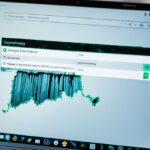Enhancing Laptop Security with BIOS Updates
In today’s digital age, laptop security is a top priority. As technology advances, so do the threats that can compromise our sensitive data. That’s why it’s essential to take necessary precautions to protect our laptops from potential vulnerabilities. One effective way to enhance laptop security is through regular BIOS updates.
BIOS, or Basic Input/Output System, is firmware that acts as an interface between a computer’s hardware and its operating system. It plays a crucial role in activating and initializing essential hardware components. By updating the BIOS, you can improve system stability, enhance compatibility, and strengthen security measures.
When it comes to BIOS updates, leading laptop manufacturer Dell goes above and beyond to ensure customer satisfaction. Dell recommends incorporating regular BIOS updates as part of a scheduled update cycle. These updates not only provide compatibility improvements but also deliver security enhancements to safeguard your laptop against potential threats.
One of the benefits of utilizing Dell laptops is the availability of their self-installing BIOS update utility. This utility simplifies the process of installing critical BIOS updates, ensuring that your laptop is always up to date with the latest security patches. With just a few clicks, you can enhance the protection of your laptop and keep it running smoothly.
Remember, BIOS updates should be approached with caution. It’s crucial to back up your data before attempting any update and ensure that your laptop’s battery is adequately charged. By following these guidelines and making BIOS updates a priority, you can optimize your laptop’s performance, protect your valuable data, and elevate your overall laptop security.
Introduction to BIOS and UEFI
The BIOS, or Basic Input/Output System, is firmware that is embedded on a small memory chip on a computer’s motherboard. Its main function is to activate essential hardware components required for booting the operating system.
On the other hand, UEFI, or Unified Extensible Firmware Interface, is a modern firmware that replaces the traditional BIOS. It offers additional functionality, such as support for larger hard drives and improved security features.
Accessing the BIOS or UEFI interface on Dell computers can be done by pressing the F2 or F12 key during startup. This allows users to modify system settings, such as boot order and device configurations.
Overall, the BIOS and UEFI play a crucial role in initializing the hardware and preparing the system for the operating system to take control.
The BIOS, or Basic Input/Output System, is firmware that is embedded on a small memory chip on a computer’s motherboard. It activates essential hardware components required for booting the operating system. UEFI, or Unified Extensible Firmware Interface, is a modern firmware that replaces the traditional BIOS and provides additional functionality, such as support for larger hard drives.
Importance of BIOS Updates
When it comes to maintaining the optimal performance and security of your laptop, BIOS updates play a crucial role. These updates offer a range of benefits, from fixing problems to enhancing compatibility and increasing system stability. In addition, BIOS updates provide essential security updates to safeguard your device against potential vulnerabilities.
By regularly updating your laptop’s BIOS, you ensure that the system software remains current and compatible with the latest technology advancements. This compatibility is especially important when it comes to ensuring the smooth running of other computer modules and peripherals.
Dell recognizes the importance of BIOS updates for laptop users and provides an easy-to-use self-installing BIOS update utility. This streamlined process simplifies the update procedure, allowing users to enjoy the benefits of the latest BIOS enhancements without any hassle.
“Updating BIOS helps keep the system software current and compatible with the latest technology advancements, while also providing security updates and increasing stability.”
Critical BIOS updates are not only available through Dell’s self-installing utility but are also pushed through Windows Update. This means that users can conveniently receive critical security updates alongside regular Windows updates, further strengthening the security and protection of their laptops.
When performing a BIOS update, it’s important to take a few precautionary measures. Backing up your data beforehand ensures that no important files or information are lost during the update process. Additionally, it’s crucial to ensure that your laptop’s battery is charged to at least 10% to prevent any interruptions to the update procedure.
Benefits of BIOS Updates:
- Fixes problems and improves system stability
- Adds new features and enhances compatibility with other computer modules
- Provides security updates to protect against potential vulnerabilities
By prioritizing BIOS updates and following best practices, you can ensure that your laptop remains secure, compatible, and optimized for peak performance.
| Benefits of BIOS Updates | Details |
|---|---|
| Fixes problems | Addresses issues and bugs in the current BIOS version, improving system stability and performance |
| Adds new features | Introduces additional functionality and capabilities to enhance the user experience |
| Enhances compatibility | Ensures smooth operation with other computer modules, peripherals, and software applications |
| Provides security updates | Offers protection against potential vulnerabilities and threats, keeping your laptop safe and secure |
How to Download and Install BIOS Updates
To ensure optimal performance and security for your Dell computer, it’s important to regularly update the BIOS. BIOS updates often include bug fixes, feature enhancements, and security improvements that help keep your system running smoothly. Here’s a step-by-step guide on how to download and install BIOS updates on your Dell computer:
- Visit the Dell Support website.
- Identify your specific Dell computer model by using the provided options.
- Once you’ve located your model, navigate to the “Drivers & Downloads” section.
- Look for the BIOS category and click on it to view available updates.
If you’re unsure about your specific model, you can use Dell’s SupportAssist app to automatically detect your computer and provide the necessary updates. Alternatively, you can manually input the Service Tag, Express Service Code, or Serial number of your laptop to search for BIOS updates on the Dell Support website.
When downloading BIOS updates, it’s important to select the correct operating system and BIOS version. Make sure to double-check the compatibility before proceeding with the installation. Following the on-screen instructions, download the BIOS update file to your computer.
Tip: It’s always a good idea to back up your important data before performing a BIOS update, as a failure during the process could potentially cause data loss.
Once you’ve downloaded the BIOS update file, you can proceed with the installation. Here’s how:
- Locate the downloaded BIOS update file on your computer.
- Double-click the file to initiate the installation process.
- Follow the on-screen instructions provided by the BIOS update utility.
- During installation, make sure your Dell laptop is connected to a reliable power source and avoid interrupting the process.
Once the installation is complete, restart your computer to apply the BIOS updates. Your Dell computer will then be running the latest BIOS version, ensuring improved system stability, compatibility, and security.
Note: It’s always recommended to check for BIOS updates periodically and keep your Dell computer up to date to take advantage of new features and security enhancements.
Protecting and Securing the BIOS
When it comes to laptop security, protecting the BIOS is of utmost importance. Any malware or unauthorized access to the BIOS can compromise the entire system, leaving your data and sensitive information vulnerable to exploitation. To ensure the highest level of security, it is essential to take proactive measures to protect your BIOS.
- Choose laptops with custom BIOS code: Opting for laptops from vendors that write their own BIOS code, rather than relying on shared code, can significantly enhance security. Custom BIOS code reduces the likelihood of vulnerabilities, as it is unique to the vendor.
- Encryption for added security: Encrypting the BIOS code adds an additional layer of protection, making it difficult for unauthorized individuals to tamper with the firmware. This helps prevent the execution of malicious code and unauthorized modifications.
- Secure BIOS password protection: Setting a strong BIOS password is a vital step in safeguarding your system. To enhance security, choose a complex password that combines alphanumeric characters and special symbols. Additionally, making it impossible to reset the BIOS password without vendor authorization further strengthens the overall defense.
To exemplify these security measures, Dell’s Tecra and Portégé series laptops developed by Dynabook provide BIOS customization options and stringent security measures. These laptops offer a high level of control over BIOS settings, allowing users to customize security to their specific requirements.
By taking these precautions, you can ensure that your BIOS remains protected from potential threats, providing enhanced security and maintaining the integrity of your laptop system.
Why BIOS Security Matters
When it comes to securing our laptops, we often focus on software and network security, neglecting the BIOS, or Basic Input/Output System. However, the BIOS plays a critical role in controlling the entire system and ensuring its stability and security. Failure to prioritize BIOS security can leave our laptops vulnerable to malware and hackers, putting our sensitive data at risk without detection.
“Neglecting BIOS security can allow malware or hackers to compromise the firmware and gain access to sensitive data without detection.”
UEFI, or Unified Extensible Firmware Interface, is a more advanced firmware that has replaced the traditional BIOS. While UEFI offers additional features and benefits, its security is compromised due to the widespread use of shared code. This makes our laptops susceptible to BIOS vulnerability and increases the risk of unauthorized access.
Choosing a laptop vendor that understands the importance of BIOS security is crucial for protecting our hardware and data. By working with reputable brands and manufacturers, we can ensure that their laptops prioritize hardware security and implement robust measures to safeguard the BIOS.
Benefits of BIOS Security:
- Protection against malware and unauthorized access
- Enhanced hardware security
- Safeguarding sensitive data
- Prevention of BIOS vulnerability
Best Practices for BIOS Security:
- Frequently updating BIOS with the latest security patches
- Enabling password protection for BIOS access
- Disabling unnecessary BIOS features and ports
- Regularly scanning for malware and performing system audits
Choosing a Secure Laptop Vendor:
When selecting a laptop, it is important to consider the vendor’s commitment to BIOS security. Leading manufacturers like Dell prioritize hardware security and provide robust BIOS customization options to enhance protection. For example, Dell’s Tecra and Portégé series laptops developed by Dynabook offer advanced BIOS security features and stringent measures to prevent unauthorized access.
By understanding the significance of BIOS security and taking proactive steps to protect it, we can ensure that our laptops are shielded from potential vulnerabilities and threats. Prioritizing BIOS security alongside software and network safeguards is vital in safeguarding our hardware, data, and overall laptop protection.
Conclusion
When it comes to laptop security, it is vital to go beyond the usual software and network defenses. Protecting and updating the BIOS is a critical step in maintaining system stability and safeguarding against unauthorized access. Regular BIOS updates not only bring feature enhancements but also improve compatibility with other components.
Choosing a laptop vendor that prioritizes BIOS security and offers customization options adds an extra layer of protection. By following best practices and staying up-to-date with BIOS updates, users can significantly enhance both the security and performance of their laptops. Keeping the BIOS secure is paramount to protecting the hardware and preventing malware attacks.
In conclusion, laptop security should encompass comprehensive measures that extend to the BIOS. Regularly updating the BIOS, choosing a reputable vendor, and following security protocols are essential. By taking these steps, users can enjoy a laptop that is not only secure but also optimized for performance.