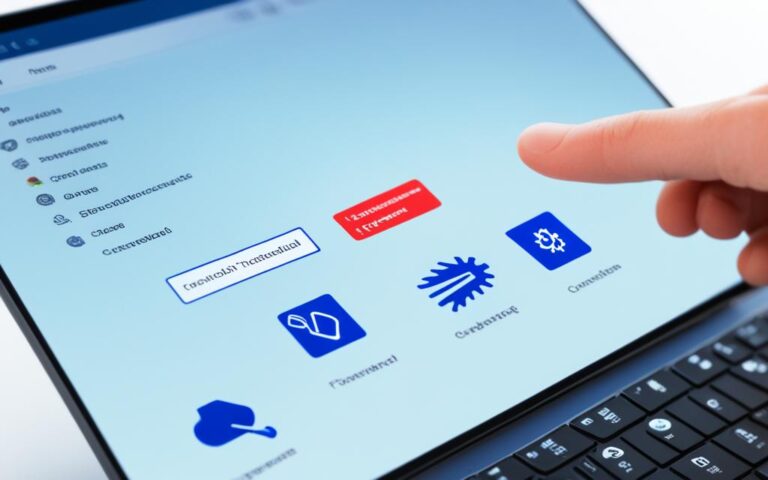Repairing Laptop Liquid Damage: What You Need to Know
When a laptop is exposed to liquid damage, immediate attention is crucial. Many people assume that water damage is irreversible and that their laptop is permanently damaged. However, there are steps that can be taken to repair the damage. Laptop liquid damage repair may not be easy, but with the right knowledge and experience, it is possible to salvage the device. In this article, we will discuss the necessary steps for repairing laptop liquid damage.
Whether your laptop has suffered from a spill, a splash, or any other liquid accident, knowing the correct steps for repairing laptop liquid damage is essential. From turning off the laptop to letting it dry, there are specific measures that must be taken to mitigate the potential harm caused by liquid exposure.
Our guide will provide you with step-by-step instructions on what to do when liquid spills on your laptop, how to let it dry effectively, and what not to do during the recovery process. Additionally, we’ll discuss when it’s time to seek professional help and provide information on expert laptop liquid damage repair services available.
Stay tuned to our comprehensive guide on laptop liquid damage repair and arm yourself with the knowledge to save your precious device. Don’t let liquid damage be the end of your laptop’s lifespan.
What to Do When Liquid Spills on Your Laptop
When a liquid spills on a laptop, immediate attention is crucial to prevent further damage. Taking the right steps can help salvage your device and minimize the risks associated with laptop liquid damage. Here’s a guide on what to do when you find yourself in this situation:
- Turn off the laptop: The first step is to immediately turn off the laptop and disconnect it from the power source. This helps prevent any potential short circuits and further damage.
- Remove excess liquid: Carefully blot and remove any excess liquid from the laptop using a clean, absorbent cloth. Avoid wiping or rubbing the liquid, as it might spread and enter the internal components.
- Remove the battery: If possible, remove the battery to prevent the liquid from reaching the sensitive internal circuits. Consult your laptop’s manual or manufacturer’s website for specific instructions on how to detach the battery safely.
- Place the laptop on a towel: Lay the laptop on a clean, dry towel to absorb any remaining liquid. Position it in a way that allows the liquid to drain away from the device.
- Remove hardware and detachable components: If you’re comfortable doing so, disconnect any easily detachable hardware like USB drives or external devices. This helps expedite the drying process and reduces the chances of further damage.
- Remove the keyboard: If you have experience or are confident in doing so, consider removing the laptop’s keyboard. This allows better airflow and faster drying. Consult your laptop’s manual or manufacturer’s website for specific instructions on how to remove the keyboard.
By taking these immediate actions, you increase the chances of preventing further damage to your laptop. Remember, acting quickly is crucial in preserving your device and ensuring a successful laptop liquid damage repair process.
Letting Your Laptop Dry
After removing excess liquid and components, it is important to let the laptop dry for at least 24 hours, preferably in a warm and unobtrusive area. This allows the remaining moisture to evaporate from the device.
If you are tech-savvy, you can consider washing the motherboard to remove any residue and prevent oxidation. However, this step requires expertise and should only be attempted if you are confident in your technical skills.
After two days of drying, it is time to reassemble the laptop. Make sure to put the components back in the same order they were removed to ensure proper functionality.
Washing the Motherboard
If you choose to wash the motherboard, follow these steps:
- Prepare a mixture of 90% isopropyl alcohol and distilled water.
- Gently pour the mixture onto the motherboard, ensuring all areas are covered.
- Use a soft brush to clean the motherboard, removing any residue or corrosion.
- Allow the motherboard to dry completely before reassembling the laptop.
Reassembling the Laptop
When reassembling the laptop, remember to:
- Double-check that all components are clean and dry before installing them back.
- Ensure the connectors are securely attached.
- Tighten screws with the appropriate torque, but avoid overtightening.
Once the laptop is reassembled, it’s time to test it to ensure everything is functioning properly. Power on the laptop and check the performance of all essential features, such as the display, keyboard, touchpad, and ports.
Remember, if you don’t have the technical knowledge or confidence to perform these steps, it’s best to seek professional laptop liquid damage repair services. They have the expertise and equipment necessary to handle the delicate process of repairing liquid damage and ensuring your laptop works optimally.
What Not to Do When Dealing with Liquid Damage
When it comes to dealing with liquid damage on your laptop, it is important to know what actions to avoid. Taking the wrong steps can worsen the damage and make the repair process more difficult. Here are the things you should not do:
- Don’t turn on the laptop: It may be tempting to see if your laptop still works, but turning it on during the drying process can cause further damage to the internal components.
- Avoid cloth with lint: Using a cloth with lint to dry excess liquid can lead to further damage. Lint can get trapped in the delicate parts of your laptop, impacting its functionality.
- Don’t use a hair dryer: The heat from a hair dryer can be too intense for your laptop and may cause irreversible damage. It’s best to let the laptop dry naturally.
- Don’t shake the laptop: Shaking the laptop can cause the liquid to spread further and reach more internal components. This can worsen the damage and make the repair process more complicated.
- Don’t use rice: Despite common belief, placing your laptop in a bag of rice is not an effective solution. Rice does not absorb moisture efficiently and can potentially leave behind residue that further harms your device.
By avoiding these actions, you can minimize the risk of additional damage to your laptop and increase the chances of successful repair.
Expert Tip:
“When dealing with liquid damage on your laptop, it’s crucial to resist the temptation to turn it on or use a hair dryer. These actions can lead to more harm and potentially make the repair process more challenging. Instead, focus on allowing the laptop to dry naturally in a suitable area.”
| Mistake | Consequence |
|---|---|
| Turning on the laptop | Further damage to internal components |
| Using cloth with lint | Potential damage to delicate parts |
| Using a hair dryer | Possible irreversible damage |
| Shaking the laptop | Spread of liquid to more components |
| Using rice | Ineffective and potential residue buildup |
Soaked with Water: When to Seek Professional Help
If your laptop has been exposed to a huge amount of water and there is still water inside the device after 24 hours, it is highly recommended to consult a professional for laptop liquid damage repair. Attempting to repair the laptop yourself may lead to further damage and can void the warranty and insurance. To ensure the best possible outcome, especially if the laptop is recently purchased, it is advisable to take it to a reputable service center provided by the insurance.
Professionals have the necessary knowledge and experience to handle severe water damage and increase the chances of successful repair. They are equipped with specialized tools and techniques to thoroughly assess the extent of the damage and implement effective solutions. By entrusting your device to professionals, you can have peace of mind knowing that your laptop is in capable hands.
When you take your laptop to a reputable service center, they will have a dedicated team of technicians who are skilled in laptop liquid damage repair. These professionals will carefully inspect your device, identify the areas that have been affected by water, and devise the most appropriate course of action. Whether it requires component replacements or intricate repairs, their expertise ensures that your laptop receives the necessary attention.
Seeking professional help not only increases the chances of successful repair but also provides several advantages. You can claim insurance for the repair expenses, ensuring a cost-effective solution. Additionally, reputable service centers often offer warranties on their repairs, providing you with further assurance of the quality of their work.
When it comes to laptop liquid damage repair, consult a professional to ensure efficient and reliable results. Taking your laptop to a reputable service center not only saves you time and effort but also minimizes the risk of further damage. Remember, the expertise of professionals paired with their access to specialized tools and techniques can significantly increase the chances of salvaging your water-damaged laptop.
Repairing Laptop Liquid Damage: Expert Services Available
If you prefer professional assistance for laptop liquid damage repair, there are expert services available. These services offer solutions to repair liquid damage and restore your laptop to peak performance.
Some repair centers provide same-day repair, allowing you to wait in-store while experts work on your device. Alternatively, you can choose to send your device for repair. These services often include diagnostics, cost estimation, and replacement part ordering. They aim to ensure that your laptop is fully functional again.
When it comes to laptop liquid damage repair, it’s important to rely on professional repair service. Professional technicians have the expertise and experience to handle liquid damage effectively and increase the chances of a successful repair.
Whether you opt for same-day repair or decide to send your device for repair, the professionals will assess the damage, provide a detailed diagnostic report, and offer suitable repair solutions to restore your laptop.
Benefits of Professional Repair Services:
- Expertise in repairing liquid damage:
- Comprehensive diagnostics:
- Replacement part ordering:
- Same-day repair:
The technicians at professional laptop repair services are well-versed in dealing with various types of liquid damage. They have the knowledge and tools necessary to clean and repair damaged components, ensuring a thorough and effective repair. Trusting the experts can save you time and prevent further damage to your device.
Professional laptop repair services offer comprehensive diagnostics to identify all affected components and assess the extent of the damage. This enables them to provide accurate cost estimations and recommendations for repair or replacement.
If your laptop requires replacement parts due to liquid damage, professional repair services have access to a wide range of high-quality original or compatible parts. They can order the necessary components to ensure that your laptop is repaired with the right parts.
Many repair centers offer same-day repair services, allowing you to have your laptop repaired quickly and efficiently. By waiting in-store, you can have peace of mind knowing that your device is in capable hands.
Comparison of Professional Repair Services and DIY Repair
| Factors | Professional Repair Services | DIY Repair |
|---|---|---|
| Expertise | Highly skilled technicians with experience in liquid damage repair | Dependent on personal knowledge and skills |
| Efficiency | Quick repair turnaround time, including same-day repair options | Time-consuming process, especially for those with limited technical knowledge |
| Quality Assurance | Use of high-quality replacement parts and thorough repair techniques | Dependent on individual sourcing and repair skills |
| Warranty | May provide warranty coverage for the repair services | Dependent on individual warranties or self-repair limitations |
When it comes to laptop liquid damage repair, seeking professional help ensures that your device receives the necessary attention and expertise for successful repair. Whether you choose same-day repair or opt to send your device for repair, professional services aim to deliver a fully functional laptop, allowing you to resume productivity and enjoy the device you rely on.
The Importance of Acting Quickly
When liquid spills on a laptop, speed is essential in preventing further damage. The longer the liquid remains in contact with the internal components, the higher the risk of irreversible harm.
To minimize the impact of liquid damage, it is crucial to take immediate action using the following steps:
- Turn off the laptop: As soon as the spill occurs, shut down the laptop to prevent electrical short circuits and potential damage to the internal circuitry.
- Turn it upside down: By flipping the laptop upside down, you can prevent the liquid from spreading further into the device. This helps minimize the direct contact between the liquid and the internal components.
- Remove the battery: Disconnect the power source by removing the battery. This step is essential in preventing any potential electrical hazards and further damage to the laptop.
- Remove peripheral devices: Unplug any connected peripheral devices, such as USB drives or chargers. Removing these devices reduces the risk of liquid entering their ports and causing damage.
By following these steps promptly, you can increase the chances of saving your laptop from the effects of liquid damage. Remember, every second counts when it comes to protecting your device.
“Acting quickly can make a significant difference in preventing further damage.”
| Actions to Take | Importance |
|---|---|
| Turn off the laptop | Crucial to prevent electrical issues |
| Turn it upside down | Minimize liquid spreading into the device |
| Remove the battery | Prevent potential electrical hazards |
| Remove peripheral devices | Minimize risk of damage to connected devices |
Conclusion
If your laptop has been damaged by liquid, don’t despair. With the right steps and professional help, it is possible to repair and restore your device. Acting quickly and following the necessary precautions can significantly increase the chances of success.
When liquid spills on your laptop, the first thing you should do is turn it off and disconnect it from the power source. Removing excess liquid and allowing the device to dry in a suitable environment is crucial.
However, it’s important to avoid common mistakes in the process. Don’t use a hair dryer or shake the laptop, as this can cause further damage. Seeking professional help is recommended for severe water damage, as they have the expertise to handle the situation effectively.
By taking immediate action, following prevention tips, and seeking professional assistance when needed, you can save your laptop from the effects of liquid damage and ensure its longevity.