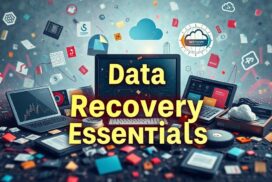Can You Recover Data After Formatting? Everything You Need to Know
Losing data after formatting can deeply upset anyone reliant on digital files. It’s crucial to know if you can get back formatted data from drives. Can lost files be restored after formatting? This piece looks into how formatting affects files and tips for successful data recovery.
Formatting a storage device clears its file system, marking spaces as available. Recovery chances depend on the format type and if files got replaced. With proper tools and tips, retrieving vital files might be possible. Let’s dive into overcoming the hurdles of post-format data recovery.
Understanding Formatting: What Happens to Your Files?
Formatting a hard disk drive is a vital step in how data is stored. This process removes file pointers, making files hard to access. Yet, the actual data stays until it’s overwritten. Knowing this helps grasp data recovery options.
The Process of Formatting
There are two main types of formatting: Quick and Full Format. Quick Format erases address tables but keeps the data, making recovery easier. On the other hand, Full Format overwrites data with zeros, greatly reducing recovery chances. Each method has different effects on the possibility of getting data back.
Implications for Data Accessibility
After formatting, it’s pivotal to stop using the drive to avoid data loss. SSDs present a tougher challenge for data recovery due to TRIM commands that erase data for good. However, HDDs might still hold recoverable data after several Quick Formats, unless the data has been overwritten.
Understanding data formatting helps in making wise choices about managing and recovering data. Many software options and professional services can help. Acting quickly can boost the chances of retrieving data after formatting.
Is Data Recovery Possible After Formatting?
Data recovery after formatting depends on a few key things. These include the factors affecting data recoverability and various data loss scenarios. Whether you can get your files back often relies on if you use an SSD or an HDD. Each has its own set of challenges and benefits that affect your chances of data recovery.
Factors Influencing Recoverability
How you format your drive is really important. Quick formats just delete the file directory but leave the data. This makes it easier to recover files. On the other hand, full formats remove everything, which makes recovering your files much harder. Things that affect how well you can recover files include:
- The method of formatting
- How long it’s been since the formatting
- If any new data was saved after formatting
- The kind of data recovery software used
Types of Data Loss Scenarios
Different situations can change how you recover lost files. Common cases include:
- Accidentally formatting a drive
- Formatting because of a system crash
- Drive problems before or during formatting
Using the right tools can really improve your chances of getting files back. Tools like EaseUS Data Recovery Wizard are great in accidental format cases. It has a 99.7% recovery rate and a great rating of 4.8 on Trustpilot.
| Recovery Tool | Recommended For | Recovery Rate | Notable Features |
|---|---|---|---|
| EaseUS Data Recovery Wizard | Formatted Hard Drives | 99.7% | Ease of use, quick customer support |
| Disk Drill | HDD Recovery | Varies | Worth the cost |
| Wondershare Recoverit | Linux File Systems | Varies | Good for data recovery in Linux |
| GetDataBack | Corrupted File Systems | Varies | Reliable and user-friendly |
| Recuva | Formatted Drives | Varies | Strong community support |
Knowing these factors affecting data recoverability and the different data loss scenarios helps people make better choices. This knowledge is vital for taking the right steps after losing data due to formatting.
Formatted Hard Drive Recovery without Backups
Getting data back from a formatted hard drive without backups is tough. Knowing what type of drive you have and the details of the format helps a lot. SSDs and HDDs are different and affect how you can get your data back, including the tools and methods you use.
Types of Drives: SSDs vs HDDs
SSDs and HDDs recover data differently because of their tech. SSDs use TRIM commands making data almost instantly irrecoverable once deleted. On the other hand, HDDs don’t immediately overwrite data, offering better chances to recover formatted hard drive without backups.
Quick Format vs Full Format
It’s vital to understand Quick and Full Format. Quick Format just cleans up the directory but keeps the data until something else overwrites it. This makes retrieving data a bit easier. A Full Format, however, wipes everything clean, placing big barriers to getting your data back. The formatting type greatly influences your recovery success.
Recommended Recovery Software Tools
Some tools are especially good at getting back lost data. Disk Drill is reliable, with a free version that recovers up to 500 MB. For more features, you’ll need to buy the Pro version. EaseUS Data Recovery Wizard, with a Trustpilot score of 4.8, is also great. It supports many file types, making it a preferred choice for getting back formatted data. The right software can make a big difference in recovering important data.
Step-by-Step Guide to Recover Data From a Formatted Hard Drive
Recovering data from a formatted hard drive might seem tough. But with a good method, it’s easier. This part of the guide will show you step-by-step data recovery using the best tools. We will use Disk Drill because it’s easy and works well. You’ll also learn about other tools you can use.
Using Disk Drill for Recovery
Disk Drill is top-notch for getting back lost files. Here’s how to use Disk Drill:
- Download and Install: Download Disk Drill from its site and install it.
- Connect the Formatted Drive: Make sure your external drive is connected to your computer.
- Launch Disk Drill: Open it and choose the formatted drive from your devices.
- Scan for Lost Data: Start a scan. Disk Drill has both quick and deep scans. Use the deep scan for thorough recovery.
- Preview Found Files: Disk Drill lets you see the files it finds. This helps you pick what to recover.
- Recover Your Files: Choose the files for recovery and hit “Recover”. Save them on a different drive to avoid data loss.
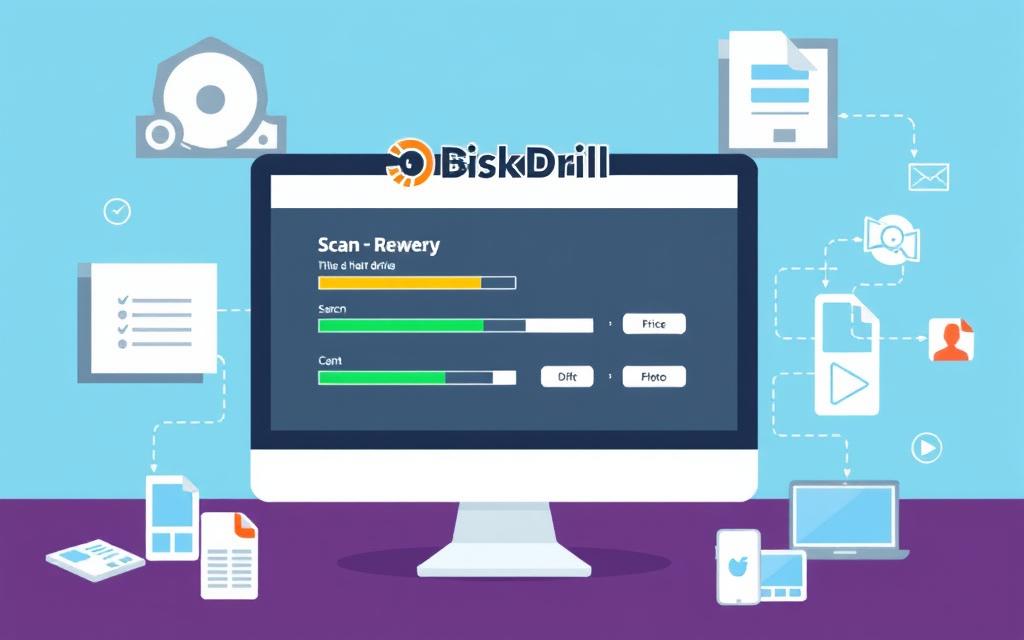
Alternative Recovery Tools and Their Benefits
Aside from Disk Drill, other great tools are available. They each have special features to improve your recovery process:
| Recovery Tool | Free Data Recovery Limit | Success Rate | Notable Features |
|---|---|---|---|
| Recuva | Up to 500 MB | Varies | Budget-friendly, easy to use |
| EaseUS Data Recovery Wizard | Up to 2 GB | 99.7% | High success rate, quick support |
| Tenorshare 4DDiG | Up to 2 GB | 98% | Many recovery options available |
| Windows File Recovery | N/A | Varies | Command-line option for Windows users |
The best recovery tool for you depends on your specific situation. To make a good choice, look into best practices and follow detailed instructions. Resources like this comprehensive guide are great for learning how to recover data from formatted drives effectively.
Recovering Data with Backups: What Are Your Options?
Having a reliable backup strategy is key to protecting your data. For Mac users, Time Machine is a great option. Windows users can use Windows File History. Both methods help to restore lost files and keep important data safe.
Using Time Machine on Mac
Time Machine makes data recovery easy for Mac users. It automatically saves files so you can recover them later. First, connect your Time Machine drive.
- Click on the Time Machine icon in the menu bar.
- Select “Enter Time Machine” from the dropdown menu.
- Navigate through the timeline to find the files you need.
- Highlight the files and click “Restore” to get them back.
This method allows for easy access to past versions of files.
Restoring Data with Windows File History
Windows File History is a great tool for Windows users. It saves copies of files in libraries, desktop, favourites, and contacts. To use Windows File History, do the following:
- Open the Control Panel and go to “System and Security.”
- Select “File History” and make sure it’s on.
- Click on “Restore personal files” to find previous versions.
- Choose the files to restore and confirm the action.
Windows File History makes it simple to get back lost files, offering reassurance against accidental data loss.
Regular backups are essential for easy data recovery and reducing risk of losing files. Cloud services like Google Drive, OneDrive, or Dropbox add extra security. They ensure files are safe from formatting errors. Using these tools is crucial for a strong data recovery plan.
For more help on recovering data from formatted drives, look at additional resources. Visit recovery services and software recommendations for more advice.
The Importance of Regular Backups
Regular backups are key to keeping your data safe. They protect against data loss from unexpected events, like hardware problems or mistakes. There are many ways to back up your files. These range from doing it manually to using automated systems. Both ways keep your data secure and easily accessible.
Types of Backup Strategies
There are various backup methods to choose from, depending on your needs. Some common strategies include:
- Local Backups: These save files to physical devices, like external hard drives. They are easy to access but can be lost in a disaster.
- Cloud Backups: More and more people use this for its convenience and security. You can reach your files from anywhere, thanks to online storage and encryption.
- Automatic Backups: Tools like File History and Time Machine make backups easy. They do the job without you having to remember.
- Disk Imaging: This makes a complete copy of your drive. It captures everything, so you can fully recover your system if needed.
Developing a Backup Schedule
It’s important to have a backup plan. Think about how often your information changes. You might need daily backups for important files and weekly or monthly for others. Make sure to regularly check your backup system. This ensures it works when you need it. By following a set plan, your data stays protected, reducing the risk of loss.
| Backup Type | Advantages | Disadvantages |
|---|---|---|
| Local Backup | Quick access, simple recovery | Risk of physical damage/loss |
| Cloud Backup | Accessible anywhere, offsite security | Requires internet connection, potential costs |
| Disk Imaging | Complete system recovery | Requires significant storage space, time-consuming |
| Automatic Backups | No manual intervention, updated files | May overlook specific data, backup failures can occur |
Common Data Recovery Mistakes to Avoid
In trying to recover lost data, many make mistakes that slow them down. Knowing these errors can help avoid further issues. Following good data recovery steps boosts your success chances.
Ignoring the Importance of Quick Action
Acting fast is key when you lose data. Waiting too long harms recovery chances, in over 85% of cases. If you keep using the device, the risk of overwriting files grows. Quick action reduces the chance of additional loss.
Overwriting Data: What Not to Do
A big error is using the device after data loss. This can overwrite the missing files, making recovery harder. It’s best to stop using the device right away to avoid this.
Choosing the Wrong Recovery Tool
The choice of recovery software is crucial. Picking the wrong one can make things worse. For important data, especially with physical damage, expert help is best. Consider tools like EaseUS Data Recovery Wizard, Recuva, and Disk Drill based on your specific needs.
Conclusion
Data recovery after formatting can often work, especially with the right software like EaseUs or Disk Drill. Knowing the formatting consequences helps us understand what happens afterwards. For example, quick formats don’t usually erase data completely, which makes recovery possible.
For the best chance of getting files back, it’s important to follow data recovery best practices. Acting fast and using the correct tools can make a big difference. Plus, having regular backups, using tools like Windows Disk Management, can prevent loss in the first place.
Even though you might get your data back after formatting, it’s better to prevent the need to recover it. For more info, check out this helpful data recovery summary. It’s good to be prepared and know what to do ahead of time.
FAQ
Can I recover data after formatting my hard drive?
Yes, recovering data after a format is possible, especially if nothing new has been saved yet. The success rate depends on the formatting type and if new data is stored.
What is the difference between Quick Format and Full Format?
Quick Format removes data pointers, making file recovery easier. However, a Full Format erases everything and checks the drive for bad sectors, making recovery harder.
Are there specific software tools recommended for data recovery?
Indeed, top software for data recovery include Disk Drill, Recuva, and EaseUS Data Recovery Wizard. They fit various recovery scenarios and drive types.
How does the type of drive affect data recoverability?
Drive type, being SSD or HDD, greatly impacts data recovery. SSDs use TRIM making recovery hard, while HDDs are easier to recover data from.
What should I do immediately after formatting my drive?
Right after formatting, don’t use the drive to avoid overwriting data. Acting quickly boosts recovery chances.
Can I recover files if I have backed them up?
If files were backed up, you can restore them using Time Machine on Mac or File History on Windows. These features make file retrieval straightforward.
What backup strategies should I consider to protect my data?
Mix manual backups, automatic backups with Time Machine or File History, and cloud solutions for safety. Keeping a regular backup routine is crucial.
What are common mistakes to avoid during the data recovery process?
Avoid delaying recovery, adding new data, and using wrong tools. Being mindful of these mistakes can vastly increase the odds of getting your data back.