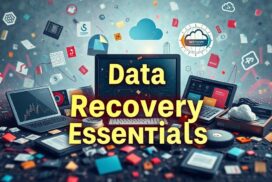Methods to Recover Data from External Hard Drive – Quick Guide
Losing data from an external hard drive can be a distressful experience, especially if it contains valuable files at stake. Whether your data is deleted due to accidental deletion, formatting, corruption, or physical damage, the good news is that you can easily restore them. There are several professional data recovery software tools and manual methods available online that can help you recover deleted/lost data. In this guide, we will explore several methods to recover data from external hard drive, ranging from basic solutions to more advanced techniques.
What Causes Deletion of Data from External Hard Drives?
Before diving into recovery methods to restore deleted data from External hard drives, it is important to understand the common causes of data loss. Here are some main reasons why data loss occurs on an external hard drive:
- Accidental Deletion: Files might be accidentally deleted from the external hard drive, and they do not appear in the Recycle Bin, making recovery more complex.
- Formatting: Formatting the drive, either intentionally or by mistake, deletes all its content, making it seem like everything is lost.
- File System Corruption: Corruption in the file system can make all data stored on your device or the drive itself inaccessible.
- Physical Damage: Dropping or mishandling the drive can cause physical damage, which may lead to data loss or make the drive unreadable.
- Power Failure: Sudden power outages can cause data corruption or deletion, especially if the drive is in use at the time.
How do I Recover Data Lost from External Hard Drives?
There are many methods, ranging from checking the recycle bin folder to using a third-party professional data recovery software, etc. by which you can easily recover those lost data. In this part of the blog, we’ll discuss each of these methods in detail:
Method 01: Check the Recycle Bin/Trash Folder
Let’s start with the simplest method first. When any file is accidentally deleted from your external hard drive, the first step is to check the Recycle Bin or Trash folder. If the drive was connected to your computer when the files were deleted, they might still be recoverable from there. To recover your deleted data from an external hard drive, follow the below steps:
- First, double-click the Recycle Bin or Trash icon on your Windows or Mac device to open it.
- Locate the deleted files that you need to recover. When you find them, select and right-click on any of the files.
- Select the “Restore” or “Put Back” option to save the file to its original location on the external hard drive.
Method 02: Use File History Backup/Time Machine Backup
If you have enabled File History or Time Machine backup utility on your Windows or Mac device, respectively, you can use it to recover lost data. Follow the below steps to restore lost data from an external hard drive using File History or Time Machine backups:
For Windows:
- Firstly, check and ensure that your external hard drive is connected to your computer.
- Now, press the Windows + I keys to launch Settings, go to “Update & Security” > “Backup” > “More options” > “Restore files from a current backup.”
- Locate the files or folders that you need to restore.
- Click the “Restore” button to recover the files to their original location on the external hard drive.
For Mac:
- Make sure the External hard drive is connected to your Mac.
- Go to “System Preferences” > “Time Machine.”
- Use the timeline on the right to browse previous backups and find the lost files.
- Click the “Restore” button to save selected files to their original location on the external hard drive.
Method 03: Recover Deleted Data Using CMD
You can even use Windows in-built Command Prompt (CMD) utility to recover deleted files on your Windows device. This method best works to recover files deleted due to minor corruption or lost partitions. To recover deleted data using CMD, you need to:
- Type CMD in the search box of your desktop, right-click on Command Prompt and select Run as administrator option.
- Type the command: chkdsk X: /f (replace X with the drive letter of your external hard drive) and press Enter. This command will check for file system errors and attempt to fix them.
- Now, type attrib -h -r -s /s /d X:\*.* (replace X with your drive letter) and press Enter. This command will remove hidden, read-only, and system file attributes, potentially making your files visible again.
Method 04: Use Professional Data Recovery Software
If your external hard drive is physically damaged or none of the above methods work, then it’s time to use a professional data recovery software. Stellar Data Recovery Professional is an all-in-one data recovery software which supports recovery of files deleted due to accidental deletion, formatting, system errors, or any other reasons. You can use this tool to recover deleted files, including photos, videos, documents, and many more in a few simple clicks.
The software supports the recovery of files from formatted, encrypted, or corrupted drives.
Allows you to preview the recoverable files before saving them on your device.
It even allows you to restore lost or deleted email data files including Microsoft Outlook (PST), Outlook Express (DBX), Exchange Server (EDB), etc.
The Stellar Data Recovery Professional software is available in multiple versions, which vary in features and prices. Check and compare their features and select the one that best suits your requirements.
Here are quick steps to recover data from an external hard drive using this professional data recovery tool:
Step 1: Download and install the Stellar Data Recovery Professional software on your Windows/Mac device. From the homepage, select the type of data you need to restore and click Next.
Step 2: Now, from the Recover From window, choose the storage location where your deleted data was earlier stored and click Scan.
Step 3: Once the scanning process is completed, preview the recoverable files and click the Recover button to save them at the desired location.
Preventive Measures to Avoid Data Loss
While data recovery methods are quite easy to implement, it’s always better to prevent data loss in the first place. Here are some tips to help you avoid losing data from your external hard drive:
- Regular Backups: Regularly backup your external hard drive to another storage device or cloud storage.
- Safe Ejection: Always use the “Safely Remove Hardware” option before disconnecting your external hard drive.
- Antivirus Protection: Install and maintain up-to-date antivirus software to protect against malware that could corrupt your files.
- Avoid Overheating: Keep your external hard drive in a cool, dry place to prevent overheating and physical damage.
- Use Reliable Devices: Invest in a high-quality external hard drive from a reputable manufacturer to reduce the risk of failure.
Wrapping Up
Hope, the above methods to recover data from External hard drives help you to restore your lost or deleted data easily. Whether you’re dealing with accidental deletion, formatting, or file system corruption, there’s a solution available. By using built-in tools like File History and Time Machine or leveraging third-party professional data recovery software like Stellar Data Recovery Professional, etc. you can increase your chances of recovering your lost files. Additionally, implementing preventive measures can help protect your data from future loss, ensuring your valuable files are safe and secure.