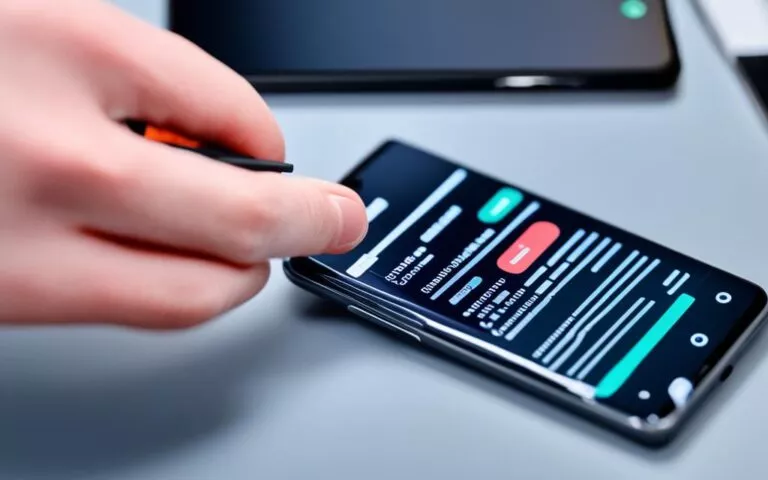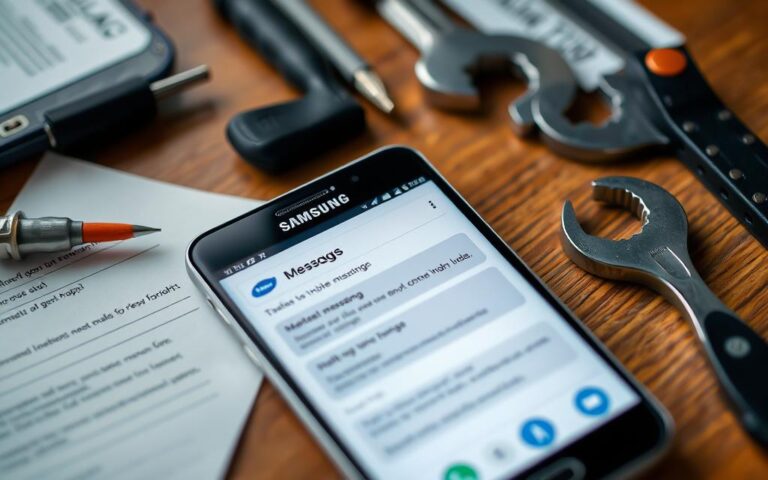Addressing Screen Flickering on Samsung Galaxy Note 20 Ultra
Users of the Samsung Galaxy Note 20 Ultra have reported experiencing screen flickering issues after updating their devices to Android 12. This issue has become quite prevalent among Android smartphones, indicating a problem with the update itself. While a future update may resolve the issue, there are some effective methods to address the screen flickering problem in the meantime.
If you’re facing the screen flickering issue on your Samsung Galaxy Note 20 Ultra, fret not! This article will provide you with valuable tips and solutions to fix the problem. Whether you’ve recently installed the latest Android 12 update or if your device is still running the previous version, the methods outlined here can help in resolving the issue and restore a smooth viewing experience.
To start with, let’s dive into some of the proven strategies for combating screen flickering on your Samsung Galaxy Note 20 Ultra.
Tips to Resolve Screen Flickering Issue
One possible cause of screen flickering is excessive CPU and GPU usage by background programs. By force-quitting all background programs, you can free up device resources and potentially resolve the issue. Another method is to restart your device, which can help fix simple software bugs causing the flickering. Additionally, changing the screen resolution from HD to FHD has proven effective in some cases.
Checking for Malware and Prank Apps
A flickering screen can sometimes be caused by malware or viruses present on the device. It is recommended to download a free antivirus program from the Google Play Store and scan your smartphone for any possible infections. Furthermore, prank applications found on the device can also cause screen flickering. These applications are harmless but can be deleted to resolve the issue.
Factory Resetting the Device
If the screen flickering issue persists and is likely due to a firmware problem, a factory reset can be performed. However, it is important to note that this will erase all data on the device, so it is crucial to back up any important information before proceeding with the reset.
Deleting the Cache Partition
Clearing the device’s cache partition has been found to be effective in resolving screen flickering issues for some users. This can be done by accessing the recovery screen and following the on-screen instructions to clear the cache partition. Additionally, selecting the option to repair applications can help eliminate any contaminated applications causing the flickering.
Conclusion
While Samsung has not officially addressed the screen flickering issue, there have been reports of users receiving free screen replacements for their affected Galaxy Note 20 Ultra devices, even if they were out of warranty. It is important for Samsung to acknowledge and resolve this issue globally to ensure a seamless user experience for all Galaxy users.
Tips to Resolve Screen Flickering Issue
One possible cause of screen flickering is excessive CPU and GPU usage by background programs. By force-quitting all background programs, you can free up device resources and potentially resolve the issue.
Another method is to restart your device, which can help fix simple software bugs causing the flickering.
Additionally, changing the screen resolution from HD to FHD has proven effective in some cases.
Exiting background programs
To exit background programs on your Samsung Galaxy Note 20 Ultra, follow these steps:
- Swipe up from the bottom of the screen to open the App Switcher.
- Swipe left or right to navigate through the open apps.
- Swipe up on an app’s preview to force quit it.
- Repeat this process for all the background programs.
Restarting your device
To restart your Samsung Galaxy Note 20 Ultra, follow these steps:
- Press and hold the power button located on the right side of your device.
- Tap on “Restart” when the power options menu appears.
- Wait for your device to restart.
Changing screen resolution
To change the screen resolution on your Samsung Galaxy Note 20 Ultra, follow these steps:
- Open the Settings app.
- Select “Display”.
- Tap on “Screen resolution”.
- Choose the desired screen resolution (FHD).
- Confirm the changes.
By implementing these tips, you can troubleshoot the screen flickering issue on your Samsung Galaxy Note 20 Ultra.
Checking for Malware and Prank Apps
A flickering screen on your Samsung Galaxy Note 20 Ultra can sometimes be caused by malware or viruses present on the device. To ensure the security of your smartphone and resolve the screen flickering issue, it is essential to conduct a thorough scan for malware and viruses.
Start by downloading a reputable antivirus program from the Google Play Store. Look for a free option that offers comprehensive scanning and removal capabilities. Install the antivirus program and follow the instructions to perform a full scan of your device.
During the scan, the antivirus software will search for any suspicious files, applications, or processes that may be causing the screen flickering. Once the scan is complete, carefully review the results and take appropriate action to delete or quarantine any detected malware or viruses.
“Performing regular scans for malware and viruses is crucial for maintaining the security and optimal performance of your Samsung Galaxy Note 20 Ultra.”
In addition to malware, prank applications found on your device can also contribute to screen flickering issues. Although these apps may seem harmless, they can disrupt the functioning of your device and cause various display-related problems.
To resolve the screen flickering issue, it is recommended to delete any prank applications present on your Samsung Galaxy Note 20 Ultra. Navigate to your device’s app management settings and uninstall any suspicious or unnecessary apps. By removing these prank apps, you can eliminate potential conflicts and restore smooth display performance.
Remember to always exercise caution when downloading applications, and only obtain them from trusted sources. This practice will help protect your device from potentially harmful software and reduce the risk of screen flickering issues in the future.
Protecting Your Device
To ensure the long-term security and performance of your Samsung Galaxy Note 20 Ultra, follow these additional tips:
- Keep your device’s operating system and applications up to date, as updates often include security patches and bug fixes.
- Avoid installing applications from unknown sources, as they may contain malware or other malicious elements.
- Regularly back up your device’s data to prevent loss in the event of a security breach or technical failure.
- Enable device encryption and use a strong password or biometric authentication to protect your personal information.
By following these best practices, you can maintain a secure and reliable Samsung Galaxy Note 20 Ultra, free from screen flickering caused by malware or prank apps.
Note: Scanning your device for malware and deleting prank applications can help resolve screen flickering issues on the Samsung Galaxy Note 20 Ultra.
Factory Resetting the Device
If the screen flickering issue persists and is likely due to a firmware problem, a factory reset can be performed. However, it is important to note that this will erase all data on the device, so it is crucial to back up any important information before proceeding with the reset.
A factory reset restores the device to its original settings, eliminating any software conflicts or glitches that may be causing the screen flickering. It is a last resort option when all other troubleshooting methods have failed to resolve the issue.
To initiate a factory reset on your Samsung Galaxy Note 20 Ultra, follow these steps:
- Go to the Settings menu on your device.
- Scroll down and select “General management”.
- Select “Reset” or “Reset options”.
- Tap on “Factory data reset” or “Factory reset”.
- Review the information and select “Reset” or “Delete all”.
Once the factory reset process is initiated, your device will reboot and erase all data, apps, settings, and accounts from the device’s internal storage. It will be restored to the same state as when you first purchased it.
Remember to back up any important data before performing a factory reset. This can be done by:
- Syncing your device with a cloud storage service like Google Drive or Dropbox.
- Transferring files to a computer or external storage device.
- Using Samsung Smart Switch to create a backup on your computer.
Once the factory reset is complete, you can restore your data from the backup you created. However, it is important to note that any apps or settings that were causing the screen flickering may be restored as well, so proceed with caution when reinstalling apps and customizing your device.
Performing a factory reset should only be done if all other troubleshooting methods have failed to resolve the screen flickering issue on your Samsung Galaxy Note 20 Ultra. If the problem persists even after a factory reset, it is recommended to contact Samsung customer support or visit an authorized service center to further diagnose and repair the device.
Deleting the Cache Partition
Clearing the device’s cache partition can be an effective solution for resolving screen flickering issues. By accessing the recovery screen and following the on-screen instructions, you can easily clear the cache partition. This process helps remove temporary files and data that may be causing conflicts or glitches on your Samsung Galaxy Note 20 Ultra.
Additionally, repairing applications can further assist in eliminating any contaminated apps that might be contributing to the screen flickering problem. By selecting the option to repair applications, you can fix any potential software issues that could be affecting the overall stability of your device.
Note: Clearing the cache partition and repairing applications can improve the performance of your smartphone and resolve screen flickering issues. It is recommended to follow these steps if you continue to experience problems even after trying other troubleshooting methods.
Conclusion
Despite the lack of an official statement from Samsung regarding the screen flickering issue on the Samsung Galaxy Note 20 Ultra, there have been widespread reports of users receiving free screen replacements for their affected devices, even if they are out of warranty. This demonstrates Samsung’s commitment to customer satisfaction and their acknowledgment of the problem at hand.
However, it is crucial for Samsung to address and resolve this issue on a global scale to ensure a consistent and seamless user experience for all Galaxy Note 20 Ultra users. The screen flickering problem can significantly impact the usability and functionality of the device, therefore it is imperative that Samsung provides a comprehensive solution to this issue.
By offering free screen replacements, Samsung is taking a step in the right direction. However, a global resolution that permanently fixes the underlying cause of the screen flickering issue is essential. This will not only enhance the reputation and reliability of the Samsung Galaxy Note 20 Ultra, but also instill confidence in existing and potential customers.
FAQ
How do I address screen flickering on my Samsung Galaxy Note 20 Ultra?
There are several methods you can try to resolve the issue. You can force-quit all background programs, restart your device, or change the screen resolution from HD to FHD.
Can malware or viruses cause screen flickering on my device?
Yes, malware or viruses can be a possible cause of screen flickering. It is recommended to download a free antivirus program from the Google Play Store and scan your smartphone for any possible infections.
Can prank applications cause screen flickering?
Yes, prank applications found on your device can also cause screen flickering. While harmless, deleting these applications can help resolve the issue.
What should I do if the screen flickering issue persists due to a firmware problem?
If the issue persists and is likely due to a firmware problem, a factory reset can be performed. However, please note that this will erase all data on your device, so it is important to back up any important information before proceeding with the reset.
How can clearing the device’s cache partition help with screen flickering?
Clearing the device’s cache partition has been found to be effective in resolving screen flickering issues for some users. This can be done by accessing the recovery screen and following the on-screen instructions to clear the cache partition. Additionally, choosing the option to repair applications can help eliminate any contaminated applications causing the flickering.
Are there any reports of free screen replacements for affected Galaxy Note 20 Ultra devices?
Yes, there have been reports of users receiving free screen replacements for their affected Galaxy Note 20 Ultra devices, even if they were out of warranty. It is important for Samsung to address and resolve this issue globally to ensure a seamless user experience for all Galaxy users.