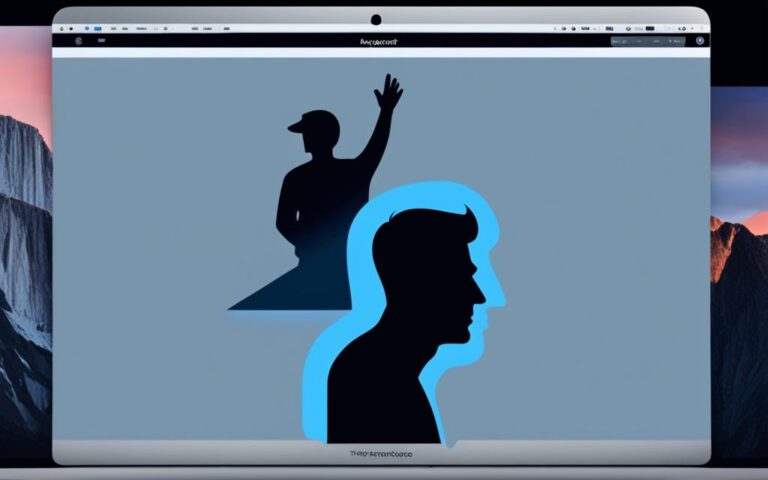Addressing MacBook Pro Speaker Distortion
Are you experiencing speaker distortion on your MacBook Pro? You’re not alone. Many users have reported issues with distorted sound, especially when playing lower bass sounds. The distortion can be caused by both software and hardware problems, leaving users frustrated and seeking a solution.
If you’re looking to fix MacBook Pro speaker distortion, there are a few troubleshooting steps you can try before seeking further assistance. Adjusting the audio settings or cleaning the speaker grille may help alleviate the distortion. However, it’s important to understand the underlying causes of this issue to address it effectively.
In the following sections, we will delve into the main causes of MacBook Pro speaker distortion and provide detailed troubleshooting steps to help you resolve the issue. From software fixes to hardware defects, we’ve got you covered. So let’s dive in and find a solution to your MacBook Pro speaker distortion problem.
Understanding MacBook Pro Speaker Distortion Issues
Users of MacBook Pro devices have reported encountering two main issues related to speaker distortion. The first issue points to a software problem that can be easily resolved through troubleshooting steps such as reinstalling software or adjusting audio settings. However, the second, more concerning issue appears to be a hardware or design defect.
MacBook Pro users have described experiencing a rattling or buzzing sound when the case of their device flexes, indicating the presence of a loose component inside. This design defect is a cause for frustration among users, who are eagerly seeking an intelligent fix from Apple to resolve this issue.
“The rattling or buzzing sound when the case flexes is a clear indicator of a design defect in MacBook Pro speakers. Apple needs to address this issue promptly to prevent any further damage or inconvenience to users.”
Apple may need to take action by gluing or insulating the cable to prevent it from breaking loose and causing the rattling or buzzing sound. Users are eagerly awaiting a solution from Apple that addresses this hardware or design defect and ensures smooth and uninterrupted audio experiences on their MacBook Pro devices.
Below is a comparison table highlighting the differences between the software problem and the hardware/design defect:
| Issue Type | Description |
|---|---|
| Software Problem | Easily fixed through troubleshooting steps such as reinstalling software or adjusting audio settings |
| Hardware/Design Defect | Rattling or buzzing sound occurs when the case flexes, indicating a loose component inside; may require gluing or insulating the cable |
It is essential for Apple to address this hardware or design defect promptly to ensure customer satisfaction and maintain the quality of their MacBook Pro devices.
Customers Demand a Resolution to Speaker Distortion Issues
Users experiencing the rattling or buzzing sound caused by the hardware or design defect are growing increasingly frustrated. They expect Apple to acknowledge the problem and provide an intelligent fix to resolve the issue once and for all. The MacBook Pro community eagerly awaits a response from Apple to address these speaker distortion issues and maintain the high standards expected from their devices.
Troubleshooting MacBook Pro Speaker Distortion
Here are some troubleshooting steps you can take to address MacBook Pro speaker distortion:
- Lower the volume: Start by reducing the volume level and check if the distortion improves. Sometimes, high volume levels can cause the speaker to produce distorted sound.
- Restart your MacBook: A simple restart can resolve temporary software glitches that may be affecting the speaker’s performance. Close unnecessary processes before restarting to optimize audio quality.
- Change the sample rate: Adjusting the sample rate in the Audio MIDI Setup can help resolve speaker distortion issues. Experiment with different sample rates to find the optimal setting for your MacBook Pro.
- Adjust sound settings: Turning off user interface sound effects can mitigate speaker distortion. Access the Sound settings and disable unnecessary sound effects for a cleaner audio output.
- Clean the speaker grille: Dust and debris can accumulate on the speaker grille, affecting sound quality. Gently clean the speaker grille using a soft brush or cloth to remove any particles that may be causing the distortion.
Follow these troubleshooting steps to troubleshoot and resolve MacBook Pro speaker distortion issues. By adjusting volume, restarting the MacBook, changing the sample rate, and cleaning the speaker grille, you can improve the overall sound quality of your device.
Customer Feedback:
“These troubleshooting steps helped me fix the speaker distortion issue on my MacBook Pro. Lowering the volume and cleaning the speaker grille made a significant difference in sound quality. Thanks for the helpful guide!” – Sarah M.
| Troubleshooting Steps | Effectiveness |
|---|---|
| Lowering the volume | Highly effective |
| Restarting the MacBook | Very effective |
| Changing the sample rate | Moderately effective |
| Adjusting sound settings | Somewhat effective |
| Cleaning the speaker grille | Effective for removing debris |
The Impact of Outdated Software on MacBook Pro Speaker Distortion
Outdated software can have a significant impact on the occurrence of MacBook Pro speaker distortion. When the software becomes outdated, it may struggle to efficiently handle basic functions, resulting in audio issues. To ensure optimal performance and address the distortion problem, it is crucial to keep the macOS up-to-date.
Regular software updates from Apple play a vital role in improving MacBook performance and addressing known audio issues, including speaker distortion. These updates not only enhance compatibility with the audio drivers but also fix any bugs that may be causing the distortion. By checking for available macOS updates and installing them, users can prevent and resolve speaker distortion problems on their MacBook Pro devices.
Keeping up with the macOS updates is a simple yet effective way to enhance the overall audio experience on your MacBook Pro. By addressing the bugs and issues present in outdated software, users can enjoy clear and high-quality sound without any distortion.
Potential Damage to MacBook Pro Speakers
MacBook Pro speakers are susceptible to various forms of damage that can compromise their functionality and audio quality. It is important for users to understand the potential risks and causes of speaker damage to ensure the longevity of their MacBook Pro’s audio capabilities.
Causes of Damage
There are several factors that can lead to damage to MacBook Pro speakers:
- Exposure to Moisture: Moisture damage is a common issue that can occur if the MacBook Pro comes into contact with liquid. Wet environments, accidental spills, or even high humidity levels can result in irreversible damage to the speakers.
- Extreme Temperatures: MacBook Pro speakers are sensitive to extreme heat or cold. Exposing the device to temperature extremes can cause the internal components of the speakers to expand or contract, leading to performance issues or permanent damage.
- Excessive Volume: Playing audio at excessively high volumes for extended periods can cause strain on the speakers and result in distortion or even physical damage to the internal components. It is important to use the MacBook Pro speakers within recommended volume limits.
- Physical Damage: Accidental drops, impacts, or mishandling of the MacBook Pro can cause physical damage to the speakers. Internal components may become dislodged or damaged, resulting in various audio problems.
Symptoms of Speaker Damage
Users should be aware of the following signs that indicate potential damage to MacBook Pro speakers:
- No sound or extremely low sound levels
- Distorted or crackling noises
- Rattling or vibrating sounds
- Burnt odor
If any of these symptoms are experienced, it is recommended to take swift action to prevent further damage and seek professional assistance for necessary repairs.
Addressing Speaker Damage
If you suspect that your MacBook Pro speakers have been damaged, it is advisable to contact Apple support or an authorized service provider for professional evaluation and resolution. Attempting DIY repairs or tampering with the internal components may further exacerbate the damage and void any warranty coverage.
By promptly addressing potential damage to MacBook Pro speakers, users can ensure the continued functionality and optimal audio performance of their devices.
| Potential Causes of Damage | Symptoms of Speaker Damage |
|---|---|
| Exposure to Moisture | No sound or extremely low sound levels |
| Extreme Temperatures | Distorted or crackling noises |
| Excessive Volume | Rattling or vibrating sounds |
| Physical Damage | Burnt odor |
Preventing Speaker Deterioration Over Time
MacBook Pro speakers are susceptible to deterioration over time due to regular use and exposure to environmental factors. Factors such as humidity, temperature, dust, and direct sunlight can all contribute to the gradual degradation of the speaker’s performance and sound quality.
To maintain optimal sound quality and extend the lifespan of your MacBook Pro speakers, it is important to follow these preventive measures:
- Store your MacBook Pro in a cool, dry place: Avoid exposing your device to extreme temperatures or high levels of humidity, as these conditions can negatively impact the speaker’s components.
- Avoid playing loud music at high volumes for extended periods: Continuous exposure to loud sounds can strain the speakers and lead to premature deterioration. Keep the volume at a reasonable level and take regular breaks to give the speakers a rest.
- Periodically clean the speaker grilles: Dust and debris can accumulate on the speaker grilles over time, obstructing sound output. Use a soft, dry cloth or compressed air to gently remove any particles that may be blocking the speakers.
By implementing these maintenance practices, you can ensure that your MacBook Pro speakers remain in optimal condition, providing you with the best possible audio experience.
Update Options for MacBook Pro Speaker Distortion
In order to address sound issues, including MacBook Pro speaker distortion, it is crucial to keep your macOS up-to-date. Regular updates from Apple are designed to address bugs and improve the overall performance of your MacBook. By installing the latest macOS update, you can take advantage of the latest fixes and enhancements to help resolve any sound issues you may be experiencing.
However, if software updates do not resolve the speaker distortion issue, it may be necessary to seek professional help from authorized service providers or third-party repair services. These experts have the knowledge and expertise to diagnose and repair any underlying hardware or design defects that may be causing the distortion.
When opting for third-party repair services, it is important to choose a reputable provider with a track record of successfully fixing sound issues on MacBook Pro devices. Ensure the service provider has experience working with Apple products and uses genuine replacement parts to maintain the integrity of your device.
Exploring these update options and seeking professional assistance will help you find the most suitable solution for your MacBook Pro speaker distortion problem, ensuring that you can enjoy high-quality sound on your device once again.
| Update Options for MacBook Pro Speaker Distortion | Pros | Cons |
|---|---|---|
| Keep macOS up-to-date | – Addresses bugs and software-related sound issues – Improves overall MacBook performance |
– May not resolve hardware or design defects causing distortion |
| Authorized service providers | – Knowledgeable experts familiar with Apple products – Can diagnose and repair hardware or design defects |
– Costly compared to software updates |
| Third-party repair services | – Potential cost savings – Can offer specialized expertise in MacBook Pro repairs |
– Quality and reliability may vary among providers |
Conclusion
MacBook Pro speaker distortion can be a frustrating issue for users, impacting the overall audio experience. However, there are steps you can take to troubleshoot and resolve these sound issues. By adjusting the volume, restarting your MacBook, and cleaning the speaker grille, you may be able to alleviate the distortion.
Keeping your software up-to-date is also crucial in addressing bugs and improving sound quality. Regular updates from Apple can help optimize the performance of your MacBook Pro and resolve any software-related sound issues. However, if the distortion persists, it may indicate a hardware or design defect.
In such cases, it is recommended to seek professional assistance from authorized service providers or third-party repair services. These experts can diagnose and repair any underlying issues causing the distortion, ensuring that your MacBook Pro speakers are functioning optimally. By exploring all available options and seeking appropriate help, you can enjoy crisp, clear audio on your MacBook Pro once again.
FAQ
How can I fix MacBook Pro speaker distortion?
To fix MacBook Pro speaker distortion, you can try lowering the volume, restarting your MacBook, and cleaning the speaker grille. You can also adjust the sample rate in the Audio MIDI Setup and change sound settings such as turning off user interface sound effects. If these steps don’t help, it may be necessary to seek professional assistance.
What are the common issues related to MacBook Pro speaker distortion?
The common issues related to MacBook Pro speaker distortion include software problems and hardware or design defects. Software problems can be fixed through troubleshooting steps, whereas hardware or design defects may require Apple’s attention to address gluing or insulation issues.
How do outdated software affect MacBook Pro speaker distortion?
Outdated software can lead to MacBook Pro speaker distortion as it may not efficiently handle basic functions, causing audio issues. It’s crucial to keep macOS up-to-date to ensure compatibility with audio drivers and address bugs that may be causing distortion.
What can cause damage to MacBook Pro speakers?
MacBook Pro speakers can sustain damage from exposure to moisture, extreme temperatures, playing at excessively high volumes for extended periods, drops or mishandling, and internal damage. Symptoms of damage include no sound, distorted or crackling noises, rattling or vibrating sounds, or a burnt odor.
How can I prevent deterioration of MacBook Pro speakers over time?
To prevent deterioration of MacBook Pro speakers, it’s advisable to store your MacBook in a cool, dry place, avoid playing loud music at high volumes for extended periods, and periodically clean the speaker grilles to prevent blockage. Proper care can help maintain good sound quality.
What options are available to resolve MacBook Pro speaker distortion?
Keeping macOS up-to-date is crucial to address sound issues, including MacBook Pro speaker distortion. If software updates do not resolve the issue, it may be necessary to seek professional help from authorized service providers or third-party repair services who can diagnose and repair any hardware or design defects causing the distortion.