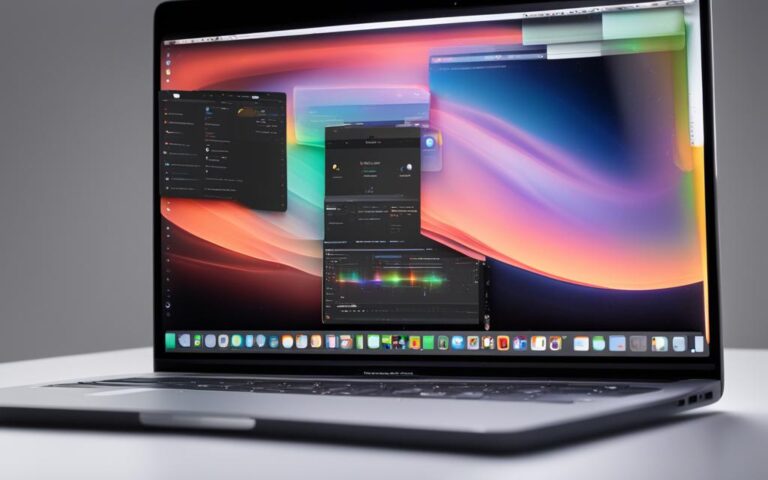Addressing MacBook Air Sudden Shutdowns
Users have reported experiencing sudden shutdowns with their MacBook Air devices. The shutdowns occur randomly and can happen during important tasks such as Zoom classes or work projects. The shutdowns last for a few seconds and the device restarts when the “touch id” button is pressed. There are no error messages or diagnostics provided upon restart. This issue has been observed on MacBook Air 13″ devices running macOS 10.15. Users have attempted to diagnose the problem by using safe mode, but this has not provided a solution.
Some users have found temporary relief by using third-party software like CleanMyMac X to clear the RAM and avoid kernel panics. However, this is not considered an ideal solution as it does not address the root cause of the issue. Apple support has recommended steps such as checking for error messages after a restart, using safe mode for troubleshooting, and resetting the System Management Controller (SMC) to resolve the problem.
Some users have reported that resetting the SMC or updating the software has temporarily resolved the issue, but it can return. The exact cause of the sudden shutdowns is not yet known, and Apple is actively working to address this issue.
Troubleshooting MacBook Air Sudden Shutdowns
When faced with MacBook Air sudden shutdowns, there are several troubleshooting steps users can take to resolve the issue. It is recommended to start with a proper shutdown and restart procedure, as this can help to close any background processes that may be causing the shutdowns. Checking for error messages after a restart and using safe mode for troubleshooting can provide further insights into the cause of the issue. Resetting the System Management Controller (SMC) is another step that can help resolve power-related problems. Users should also ensure that their MacBooks are not overheating, as excessive heat can cause unexpected shutdowns. Cleaning the air vents and placing the laptop on a flat surface to allow proper airflow can help prevent overheating. Additionally, monitoring the battery health and usage can provide insights into potential issues. If the issue persists, contacting Apple support or visiting an Apple Store for further assistance is recommended.
MacBook Air Sudden Shutdown Troubleshooting Steps:
- Perform a proper shutdown and restart procedure.
- Check for error messages after a restart.
- Use safe mode for troubleshooting.
- Reset the System Management Controller (SMC).
- Ensure the MacBook is not overheating.
- Clean the air vents and place the laptop on a flat surface for better airflow.
- Monitor battery health and usage.
- Contact Apple support or visit an Apple Store for further assistance if the issue persists.
Example Quote:
“Proper troubleshooting techniques can help users diagnose and resolve unexpected MacBook Air shutdowns.” – Apple Support
| Troubleshooting Step | Description |
|---|---|
| Shutdown and Restart | Closes background processes that may be causing shutdowns. |
| Error Message Check | Examines error messages after a restart for further insights. |
| Safe Mode | Uses safe mode for troubleshooting and identifying the cause. |
| Reset SMC | Resets the System Management Controller to address power-related problems. |
| Overheating Prevention | Cleans air vents and ensures proper airflow to prevent overheating. |
| Battery Monitoring | Monitors battery health and usage for potential issues. |
| Contact Apple Support | Reaches out to Apple support or visits an Apple Store for further assistance. |
Preventive Measures for MacBook Air Sudden Shutdowns
To avoid encountering sudden shutdowns on your MacBook Air, there are several preventive measures you can take. By following these steps, you can enhance the stability and reliability of your device, ensuring uninterrupted productivity and peace of mind.
Keep the Software Up to Date
Regularly installing the latest macOS updates is essential for preventing sudden shutdowns. These updates often include bug fixes and security patches that address known issues, improving the overall performance and stability of your MacBook Air. By staying up to date with the latest software releases, you can minimize the risk of encountering random shutdowns.
Avoid Downloading Apps from Unreliable Sources
One of the common causes of sudden shutdowns is downloading and using apps from unreliable sources. Such apps may contain malware or conflicts with your MacBook’s software, leading to unexpected shutdown problems. It is important to only download and install apps from trusted sources, such as the official App Store, to ensure the integrity and safety of your device.
Monitor Temperature and Ensure Proper Ventilation
Overheating is another factor that can contribute to sudden shutdowns. Monitoring the temperature of your MacBook Air and ensuring proper ventilation is crucial for preventing overheating-related issues. Make sure the air vents are clean and unobstructed, and place your laptop on a flat surface that allows for adequate airflow. Taking these precautions helps maintain optimal operating temperatures and reduces the risk of sudden shutdowns.
Manage Battery Usage
Your MacBook’s battery plays a significant role in its overall performance and stability. Draining the battery completely can lead to unexpected shutdowns. To prevent this, it is advisable to be mindful of your battery usage and avoid letting it drain completely. You can monitor your battery status using the Battery Health feature in macOS, which provides valuable insights into battery capacity and usage patterns.
Properly Shut Down Your MacBook and Avoid Forced Shutdowns
Ensuring that you shut down your MacBook properly and avoiding forced shutdowns can help maintain the stability of your device. When finishing your work or stepping away from your MacBook, make it a habit to shut it down using the correct procedure. Avoiding forced shutdowns, such as holding down the power button, minimizes the risk of encountering sudden shutdowns and potential data loss.
Regularly Clean Up and Perform Maintenance Tasks
Regular maintenance tasks can contribute to a more stable performance on your MacBook Air. Cleaning up unnecessary files, clearing caches, and optimizing your storage help prevent system clutter and potential conflicts that may lead to sudden shutdowns. By performing these routine maintenance tasks, you can keep your MacBook running smoothly and minimize the chances of unexpected shutdowns.
By following these preventive measures, you can significantly reduce the likelihood of experiencing sudden shutdowns on your MacBook Air. These steps not only enhance the performance and stability of your device but also offer a better overall user experience.
Common Causes of MacBook Sudden Shutdowns
MacBook Air sudden shutdowns can be caused by a variety of factors. One common cause is running an older version of macOS, which may have bugs or security flaws that can lead to unexpected shutdowns. Updating to the latest version of macOS can help resolve this issue.
Malware and viruses can also cause instability in the system, resulting in sudden shutdowns. It is important to regularly scan your MacBook for malware and remove any potential threats.
Problematic apps and software, particularly those downloaded from outside the App Store or outdated apps that have not been updated, can also contribute to the issue. Using trusted sources for app downloads and ensuring that all apps are up to date can help prevent unexpected shutdowns.
Inadequate ventilation and excessive heat buildup inside the MacBook can cause the device to shut down as a safety measure. It is essential to keep your MacBook properly ventilated and avoid blocking the air vents.
Other hardware-related issues such as peripheral device malfunctions or battery problems can also result in sudden shutdowns. Checking the connections of peripheral devices and monitoring the battery health can help identify and address these issues.
Common Causes of MacBook Sudden Shutdowns:
| Cause | Solution |
|---|---|
| Running an older version of macOS | Update to the latest version of macOS |
| Malware and viruses | Regularly scan the MacBook for malware |
| Problematic apps and software | Use trusted sources for app downloads and keep apps updated |
| Inadequate ventilation and excessive heat buildup | Ensure proper ventilation and avoid blocking air vents |
| Peripheral device malfunctions or battery problems | Check peripheral device connections and monitor battery health |
Identifying the specific cause of the sudden shutdowns is crucial in finding an effective solution. By addressing these common culprits, MacBook Air users can prevent and resolve sudden shutdown issues.
Resolving MacBook Sudden Shutdowns
Resolving MacBook Air sudden shutdowns can be achieved through a combination of troubleshooting steps and preventive measures. By following these steps, users can address the root causes of the issue and ensure a more stable performance for their MacBook Air.
Ensure macOS and Software Updates
Start by ensuring that your MacBook Air is running the latest version of macOS and regularly update your software. This will help address any known bugs or security vulnerabilities that may be causing the sudden shutdowns. Keeping your system up to date is an essential step in resolving random shutdowns.
Scan for Malware
Perform a thorough scan of your MacBook Air for malware to eliminate any potential threats that could be causing instability in the system. Removing malware can significantly improve the stability and security of your device, preventing sudden shutdowns.
Reset the System Management Controller (SMC)
If you are experiencing power-related issues that result in sudden shutdowns, resetting the System Management Controller (SMC) can often help. This step is particularly useful if other troubleshooting methods have not resolved the problem. Follow Apple’s official guidelines to reset the SMC for your specific MacBook Air model.
Proper Ventilation and Temperature Monitoring
Overheating can be a common cause of sudden shutdowns. Ensure that your MacBook Air has proper ventilation by cleaning the air vents and placing it on a flat surface that allows for adequate airflow. Monitoring the temperature of your device can help you identify and prevent overheating, thus reducing the occurrence of shutdowns.
Routine Maintenance Tasks
Regularly perform maintenance tasks to optimize the performance of your MacBook Air. Clearing caches, removing unnecessary files, and optimizing storage can help prevent system conflicts that may lead to sudden shutdowns. By keeping your device clean and running smoothly, you can minimize the chances of experiencing random shutdowns.
If the issue persists even after following these troubleshooting steps, it is recommended to contact Apple support or visit an Apple Store for further assistance. In some cases, hardware repairs or component replacements may be necessary to address the sudden shutdowns.
| Troubleshooting Steps | Preventive Measures |
|---|---|
| Ensure macOS and software updates | Regularly update software and macOS |
| Scan for malware | Avoid downloading apps from unreliable sources |
| Reset the SMC | Maintain proper ventilation and temperature |
| Monitor battery health | |
| Properly shut down the MacBook | |
| Perform routine maintenance tasks |
The Impact of MacBook Sudden Shutdowns
MacBook Air sudden shutdowns can have a significant impact on users, especially those who rely on their devices for important tasks such as work or school. The effects of these sudden shutdowns can be far-reaching and disruptive, causing various consequences for users.
Loss of Unsaved Work
One of the immediate consequences of MacBook Air sudden shutdowns is the loss of unsaved work. Users who are in the middle of critical tasks, such as writing reports or editing documents, risk losing hours of work if the device abruptly shuts down without warning. This can lead to frustration and the need to redo the work, wasting valuable time and effort.
Disrupted Video Conferences and Zoom Classes
Another significant impact of sudden shutdowns is the disruption of video conferences and online classes. MacBook Air users who rely on their devices for virtual meetings or remote learning may experience interruptions in the middle of important discussions or presentations. These interruptions can disrupt the flow of communication, cause delays, and hinder effective collaboration.
Compromised Mission-Critical Projects and Deadlines
For users working on mission-critical projects and facing tight deadlines, sudden shutdowns can have severe consequences. The unreliability of the MacBook Air can jeopardize the completion of important tasks, resulting in missed deadlines and potential negative repercussions for professional or academic success. The inability to rely on the device can be a significant source of stress and anxiety for users.
Disrupted Workflow and Productivity
Sudden shutdowns can disrupt users’ workflow and hinder productivity. Constantly restarting the MacBook and waiting for it to boot up again can significantly slow down work processes and lead to frustration. This interruption can break concentration and impede the ability to focus on tasks, ultimately reducing overall productivity levels.
Potential Loss of Data
The sudden and unexpected shutdowns increase the risk of data loss. If users have not saved their work or backed up their files regularly, any unsaved data can be lost in the event of a sudden shutdown. This loss of important files, documents, or media can have long-lasting consequences for individuals and organizations.
Additional Time and Effort to Resolve the Issue
Dealing with sudden shutdowns requires additional time and effort to resolve the underlying problem. Users may need to troubleshoot the issue, contact support, or visit an Apple Store for assistance. These additional steps can be time-consuming and disruptive to users’ schedules, adding unnecessary stress and strain.
Given the impact of these sudden shutdowns on users, it is crucial for Apple to address this issue promptly and provide a reliable solution. Enhancing the stability and reliability of MacBook Air devices will ensure a smoother and uninterrupted user experience, enabling users to work and study with confidence.
Conclusion
MacBook Air sudden shutdowns are a significant concern for users, as they can disrupt important tasks and negatively impact productivity. Apple is actively working to address this issue, but users can take preventive measures and follow troubleshooting steps to mitigate the problem. Regular software updates, scanning for malware, and practicing proper maintenance can help prevent sudden shutdowns.
If the issue persists, contacting Apple support or visiting an Apple Store for further assistance is recommended. The impact of sudden shutdowns on users’ work, school, and overall experience with their MacBook Air devices highlights the importance of finding a swift and effective solution.
By addressing the root causes and providing reliable fixes, Apple can ensure the smooth functioning of MacBook Air devices and enhance user satisfaction. Final thoughts on random shutdowns emphasize the need for a comprehensive resolution, and Apple’s commitment to resolving this issue brings hope to MacBook Air users.