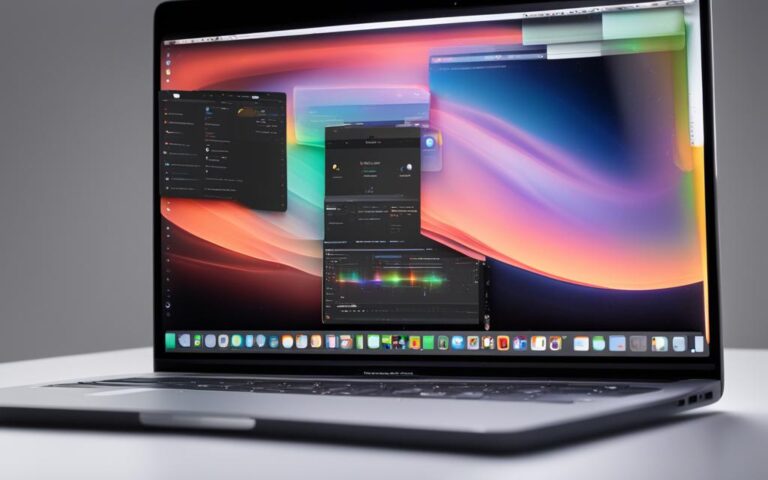Fixing MacBook Air Keyboard Malfunctions
Are you facing keyboard issues on your MacBook Air? Don’t worry, you’re not alone. Many MacBook Air users have reported keyboard malfunctions, such as typing strange characters or keys not responding properly. These malfunctions can be frustrating, affecting your productivity and overall experience.
Fortunately, there are solutions available to fix these MacBook Air keyboard issues. In this article, we’ll explore common causes of keyboard malfunctions, provide troubleshooting tips, and discuss Apple’s keyboard service program for eligible MacBook Air models.
Whether it’s a software-related problem or a hardware issue, we’ve got you covered. Let’s dive in and find the solutions to get your MacBook Air keyboard back in perfect working condition.
Stay tuned for the next section where we’ll uncover the common causes of MacBook Air keyboard malfunctions and how to identify them.
Common Causes of MacBook Air Keyboard Malfunctions
The keyboard malfunctions on MacBook Air can be caused by various factors. Some common causes include:
- Accidentally enabling options that change how the keyboard operates
- Dust and debris trapped under the keys
- Outdated macOS software
- Enabled features like Mouse Keys or Slow Keys
- Sticky Keys
- Misconfigured modifier keys
Identifying the specific cause can help in finding an appropriate solution. It is essential to understand why your MacBook Air keyboard is malfunctioning so that you can take the necessary steps to fix the issue and ensure smooth operation.
In some cases, the keyboard malfunctions can be resolved through simple troubleshooting steps, while others may require professional assistance. In the next section, we will discuss some troubleshooting tips to help you fix MacBook Air keyboard issues and get your device back to optimal performance.
Troubleshooting Tips to Fix MacBook Air Keyboard Malfunctions
When faced with keyboard malfunctions on your MacBook Air, there are several troubleshooting tips you can follow to resolve the issue. Here are some effective solutions:
- Clean the keyboard: Remove dust and debris that may be causing keys to stick or not respond properly. Regularly cleaning your keyboard can help maintain its performance.
- Update macOS software: Check for updates and install the latest version of macOS. Apple often releases updates that address bugs and enhance keyboard performance.
- Disable problematic features: If features like Mouse Keys, Slow Keys, or Sticky Keys are causing keyboard issues, disable them in the Accessibility settings.
- Reconfigure modifier keys: Ensure that the modifier keys (Shift, Control, Option, and Command) are functioning correctly. Adjust the key settings in the Keyboard preferences if necessary.
- Check keyboard layout setting: Verify the keyboard layout setting in the Keyboard preferences. Remove any unnecessary layouts that might be interfering with the keyboard’s operation.
- Reset NVRAM and SMC: If other troubleshooting steps have failed, you can try resetting the NVRAM (non-volatile random-access memory) and SMC (System Management Controller) on your MacBook Air. Instructions on how to perform these resets can be found on Apple’s support website.
- Uninstall recently installed apps: If you started experiencing keyboard issues after installing certain applications, try uninstalling them to see if the problem persists. Some apps may conflict with the keyboard functionality.
By following these troubleshooting tips, you can often resolve MacBook Air keyboard malfunctions on your own. However, if the issue persists or if you are uncertain about performing the troubleshooting steps, it is recommended to seek professional assistance or contact Apple support for further guidance.
https://www.youtube.com/watch?v=uKPeG8n_CXg
With the appropriate troubleshooting steps, you can fix most MacBook Air keyboard malfunctions and ensure optimal performance.
Apple’s Keyboard Service Program for MacBook Air
Apple understands that some MacBook, MacBook Air, and MacBook Pro models experience keyboard issues. As a result, Apple has implemented the MacBook Air Keyboard Service Program to address these concerns. This service program provides eligible MacBook Air users with a free keyboard repair service.
If you are experiencing keyboard problems with your MacBook Air, you can have your device serviced by either Apple or an Apple Authorized Service Provider at no additional cost. This program is specifically designed to fix various keyboard issues that may arise.
To determine if your MacBook Air is eligible for the service program, you can check the Apple menu for the service process and eligibility criteria. Keep in mind that this program does not extend the standard warranty coverage provided with your MacBook Air.
By utilizing the MacBook Air Keyboard Service Program, you can have your keyboard repaired at no expense and ensure optimal performance of your device’s keyboard.
Eligible MacBook Air Models for Keyboard Service
| MacBook Air Model | Eligibility |
|---|---|
| MacBook Air (Retina, 13-inch, 2018) | Eligible |
| MacBook Air (Retina, 13-inch, 2019) | Eligible |
| MacBook Air (Retina, 13-inch, 2020) | Eligible |
Note: The list of eligible models may vary. For the most accurate information, check the Apple menu or contact Apple Support.
Conclusion
Dealing with a malfunctioning keyboard on your MacBook Air can be frustrating, but rest assured that there are effective solutions available to fix the issues. By following the troubleshooting tips provided in this article, you can often resolve the keyboard malfunctions on your own, saving time and money.
If you have tried all the troubleshooting steps and still cannot resolve the issue, Apple’s keyboard service program offers a free repair option for eligible MacBook Air models. This program ensures that you can get your keyboard fixed without any additional cost, allowing you to regain optimal performance for your MacBook Air.
Don’t let a malfunctioning keyboard hinder your productivity any longer. Take the necessary steps to resolve the issue and get your MacBook Air back to peak performance. Whether it’s cleaning the keyboard, updating your software, or utilizing Apple’s service program, there are solutions available that can help you overcome the frustrating keyboard malfunctions.