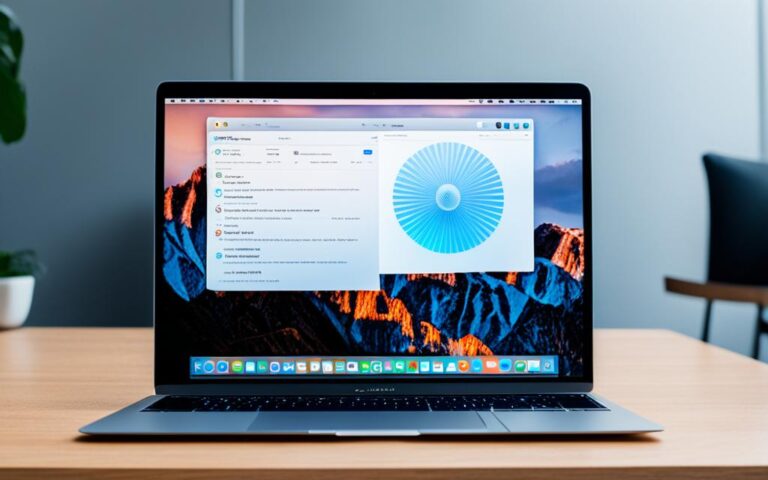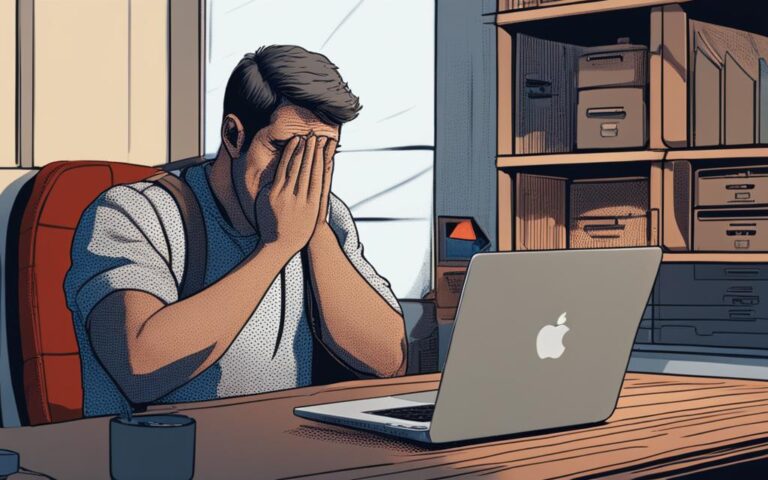MacBook Pro Sticky Keys Repair
Apple has acknowledged that a small percentage of MacBook, MacBook Air, and MacBook Pro models may experience issues with sticky keys. This can be caused by dust, crumbs, or other debris getting stuck under the keys, preventing them from functioning properly. In some cases, the keys may repeat unexpectedly, not appear, or feel sticky. Apple offers free keyboard repair services for eligible models. There are also DIY methods to fix sticky keys on MacBook Pro.
To fix sticky keys on your MacBook Pro, start by shutting down your computer completely. Then, use a q-tip dipped in isopropanol to clean around each sticky key. Ensure that the q-tip is damp, not dripping. You may need multiple q-tips as they can get dirty quickly. If there are crumbs or debris under the keys, use a toothpick to gently remove them. Test the keys, and if they are still sticky, consider using a spudger or plastic opening tool to pry up the keys. Make sure to follow the proper procedure to avoid damaging your laptop. If necessary, you can also soak the keys in warm, soapy water and wipe down the keyboard with rubbing alcohol. Finally, reattach the keys by aligning them properly and pressing firmly until you hear a double clicking sound.
Apple provides free keyboard repair services for certain MacBook, MacBook Air, and MacBook Pro models. To check if your computer is eligible, go to the Apple menu and click on “About This Mac.” The eligible models include MacBook (Retina, 12-inch), MacBook Air (Retina, 13-inch), and various models of MacBook Pro. The type of service required will be determined after the keyboard is examined and may involve the replacement of one or more keys or the entire keyboard.
If you believe your MacBook Pro is eligible for the free keyboard repair program, you can choose one of the service options provided by Apple. Your Mac notebook will be examined before any service is performed to verify eligibility. The type of service required will be determined after the examination and may involve key replacement or the replacement of the entire keyboard. The turnaround time for the service may vary depending on the availability of replacement parts. It is recommended to back up your data before sending your computer for repair.
While there are DIY methods to fix sticky keys on MacBook Pro, it is important to note that these methods may not always solve the problem completely, especially if there is a larger underlying issue. If your keys continue to be sticky even after cleaning, it may be necessary to seek professional repair services. Professional repair technicians have the tools and expertise to accurately diagnose and fix keyboard issues. Attempting to repair the keyboard yourself may result in further damage, especially if you are not familiar with the internal components.
MacBook Pro sticky keys can be a frustrating issue, but there are solutions available. Whether you choose to try DIY cleaning methods or opt for professional repair, it is important to address the issue promptly to prevent further damage. Apple provides free keyboard repair services for eligible models, which can be a convenient option. However, if DIY methods do not resolve the problem or if there are other underlying issues, it is recommended to seek professional repair services. Taking proper care of your MacBook Pro’s keyboard and performing regular maintenance can help prevent sticky keys in the future.
How to Fix Sticky Keys on MacBook Pro
To fix sticky keys on your MacBook Pro, start by shutting down your computer completely. Then, use a q-tip dipped in isopropanol to clean around each sticky key. Ensure that the q-tip is damp, not dripping. You may need multiple q-tips as they can get dirty quickly. If there are crumbs or debris under the keys, use a toothpick to gently remove them. Test the keys, and if they are still sticky, consider using a spudger or plastic opening tool to pry up the keys. Make sure to follow the proper procedure to avoid damaging your laptop. If necessary, you can also soak the keys in warm, soapy water and wipe down the keyboard with rubbing alcohol. Finally, reattach the keys by aligning them properly and pressing firmly until you hear a double clicking sound.
Imagine you’re typing an important document on your MacBook Pro, and suddenly, you encounter a frustrating problem – sticky keys. Nothing disrupts your workflow more than having to deal with unresponsive, repeating, or sticky keys. Fortunately, there are practical steps you can take to fix this issue and get your keyboard back to its smooth and functional state.
The first step in resolving sticky keys on your MacBook Pro is to ensure that your computer is fully shut down. This will prevent any accidental keystrokes or unwanted changes while you work on the keys.
Next, you’ll need isopropanol and a q-tip or cotton swab. Dip the q-tip into the isopropanol, making sure it is damp but not dripping. Gently clean around each sticky key, removing any grime, dirt, or residue that may be causing the stickiness. It’s essential to be thorough but delicate during this process to avoid causing any damage.
If there are crumbs, debris, or other particles lodged under the keys, a toothpick can be used to gently dislodge them. Be careful not to apply too much force or insert the toothpick too deeply. The goal is to remove the obstruction without causing any harm.
After cleaning the keys, test them to see if they are still sticky. If the stickiness persists, you may need to use a spudger or plastic opening tool to pry up the keys and access the underlying mechanisms. Again, exercise caution and follow the proper procedure to avoid any unfortunate mishaps.
In some cases, a more thorough cleaning may be required. If you find that your keys are still sticky even after the previous steps, you can soak them in warm, soapy water to loosen any stubborn residue. After soaking, gently brush the keys with a soft brush or cloth, and then wipe down the entire keyboard with rubbing alcohol to remove any remaining dirt or grime.
Once you have finished cleaning the keys and the keyboard, it’s time to reattach the keys. Align each key properly and press firmly until you hear a satisfying double-clicking sound. This indicates that the keys are securely in place and ready for use.
By following these steps and taking the necessary precautions, you can fix sticky keys on your MacBook Pro and restore your keyboard to its optimal functionality. Remember to be patient and gentle throughout the process, and if you encounter any difficulties or concerns, it may be wise to seek professional assistance.
Eligible Models for Free Keyboard Repair
In order to resolve the issue of sticky keys on your MacBook, MacBook Air, or MacBook Pro, Apple offers free keyboard repair services for specific models. To determine if your computer qualifies for this program, follow the steps below:
- Click on the Apple menu located in the top-left corner of your screen.
- Select “About This Mac” from the dropdown menu.
Once you have accessed the “About This Mac” section, you will be able to identify whether your MacBook, MacBook Air, or MacBook Pro is eligible for the free keyboard repair program.
The eligible models for free keyboard repair include:
| Model | Description |
|---|---|
| MacBook (Retina, 12-inch) | A compact and lightweight device with a high-resolution display. |
| MacBook Air (Retina, 13-inch) | An ultra-thin laptop known for its long battery life and portability. |
| MacBook Pro | A versatile and powerful laptop available in various models and configurations. |
After examining your keyboard, Apple’s technicians will determine the required service. This may involve the replacement of one or more keys or the entire keyboard itself.
Remember, if you are experiencing sticky keys on your MacBook, MacBook Air, or MacBook Pro, make sure to check if your computer is eligible for the free keyboard repair program. Taking advantage of this service can help restore the functionality of your keyboard and improve your overall user experience.
Apple Service Process for Keyboard Repair
If you believe your MacBook Pro is eligible for the free keyboard repair program, you can choose one of the service options provided by Apple. Your Mac notebook will be examined before any service is performed to verify eligibility. The type of service required will be determined after the examination and may involve key replacement or the replacement of the entire keyboard. The turnaround time for the service may vary depending on the availability of replacement parts. It is recommended to back up your data before sending your computer for repair.
When you bring your MacBook Pro to an Apple Store or an authorized Apple service provider, an Apple technician will assess your device to confirm its eligibility for the keyboard repair program. Once the examination is complete, they will inform you about the necessary service and the estimated timeframe for completion.
If the technician determines that only specific keys need to be replaced, they will carefully remove the affected keys and install new ones. This targeted key replacement can often be completed within the same day. However, if the examination reveals a more extensive keyboard issue, the technician may recommend replacing the entire keyboard. In such cases, the repair time may be longer due to the need for ordering and procuring the necessary replacement parts. Rest assured that Apple will strive to complete the repair as quickly as possible, while maintaining the highest quality standards.
Before you send your MacBook Pro for repair through mail-in service, Apple recommends that you back up your important data to ensure its safety. This precautionary measure ensures that your personal files, documents, and media are protected throughout the repair process. Once you have created a backup, safely pack your MacBook Pro in the appropriate packaging materials provided by Apple and follow the instructions for shipping.
Overall, Apple’s service process for keyboard repair aims to provide a seamless experience for MacBook Pro users. Whether you choose to visit an Apple Store, an authorized service provider, or opt for mail-in service, you can rely on Apple’s expertise to diagnose and resolve the keyboard issues efficiently.
| Service Option | Eligibility Verification | Repair Procedure | Turnaround Time |
|---|---|---|---|
| Apple Store | In-person examination by Apple technician | Targeted key replacement or full keyboard replacement | Same-day for targeted key replacement; Longer for full keyboard replacement |
| Authorized Service Provider | In-person examination by certified technician | Targeted key replacement or full keyboard replacement | Varies; check with service provider |
| Mail-in Service | Examination upon arrival at Apple’s repair center | Targeted key replacement or full keyboard replacement | Varies; estimate provided by Apple |
Note:
Please note that the turnaround time for keyboard repair may depend on various factors such as the specific repair required and the availability of replacement parts. Apple aims to complete the repair process as quickly as possible while ensuring the highest quality standards. Your patience and understanding are appreciated.
DIY Cleaning vs. Professional Repair
When it comes to fixing sticky keys on your MacBook Pro, there are DIY cleaning methods available that you can try. However, it’s important to note that these methods may not always provide a complete solution, especially if there is an underlying issue that needs to be addressed.
If you’ve followed the DIY cleaning steps and your keys continue to be sticky, it may be time to consider seeking professional repair services. Professional repair technicians possess the necessary tools and expertise to accurately diagnose and fix complex keyboard issues.
Attempting to repair the keyboard yourself, especially if you lack experience and familiarity with the internal components, can potentially lead to further damage. That’s why it’s crucial to weigh the potential risks and benefits before deciding between DIY cleaning and professional repair.
“Professional repair technicians possess the necessary tools and expertise to accurately diagnose and fix complex keyboard issues.”
Opting for professional repair offers several advantages. Firstly, it ensures that the underlying cause of the sticky keys is identified and properly addressed. Secondly, you avoid the risk of causing additional damage to your MacBook Pro. Lastly, professional repairs often come with warranties or guarantees, providing you with peace of mind.
However, if you decide to go the DIY route, remember to follow the recommended cleaning steps carefully and exercise caution. Here is a step-by-step guide you can follow:
- Shut down your MacBook Pro completely.
- Using a q-tip dipped in isopropanol, gently clean around each sticky key. Be mindful not to use excessive liquid, as it may damage the internal components.
- If there are crumbs or debris under the keys, use a toothpick to delicately remove them.
- If the keys remain sticky, consider using a spudger or plastic opening tool to pry up the keys. Take extra care to avoid unnecessary force or damage.
- If needed, you can soak the keys in warm, soapy water and wipe down the keyboard with rubbing alcohol. Ensure that the keys are rinsed and dried thoroughly before reattaching them to avoid any damage.
- After following these steps, test the keys to see if they are functioning properly. If the problem persists, it may be time to consider professional repair.
| DIY Cleaning | Professional Repair |
|---|---|
| No additional cost | Cost may vary depending on the repair service |
| May provide a temporary fix | Offers a comprehensive solution |
| May not address underlying issues | Identifies and fixes underlying issues |
| Risk of causing further damage if not done correctly | Performed by skilled technicians with experience |
Conclusion
Dealing with sticky keys on your MacBook Pro can be incredibly frustrating, but rest assured that there are solutions available. Whether you decide to try out DIY cleaning methods or opt for professional repair services, it is crucial to address the issue promptly to prevent further damage to your device.
If you’re lucky enough to own an eligible model, take advantage of Apple’s free keyboard repair services. This can be a convenient and cost-effective option, especially if the problem is limited to sticky keys and not a more significant underlying issue.
However, if the DIY methods fail to solve the problem or if you suspect there are other issues affecting your keyboard, seeking professional repair services is highly recommended. Professional technicians have the necessary tools and expertise to accurately diagnose and resolve keyboard-related problems, ensuring a long-lasting solution.
To prevent sticky keys in the future, it’s essential to take proper care of your MacBook Pro’s keyboard and perform regular maintenance. This includes keeping your workspace clean, avoiding eating or drinking near your laptop, and periodically cleaning your keyboard using appropriate methods. By following these practices, you can minimize the chances of encountering sticky keys and extend the lifespan of your device’s keyboard.