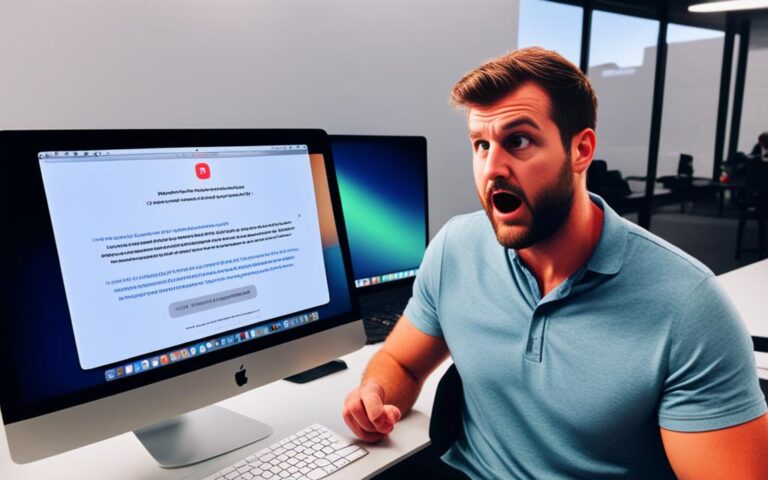Solving MacBook Pro Overheating Issues
MacBook Pro overheating is a common problem that many users face. There are several reasons why a MacBook Pro may overheat, including too much stress on the CPU, high ambient temperature, clogged or blocked fans, malware, and frozen or unresponsive apps. It is essential to address these issues to prevent physical damage to the components and maintain optimal performance.
If you are experiencing overheating issues with your MacBook Pro, this article will provide you with valuable solutions to resolve the problem and optimize performance. By understanding the causes of overheating, implementing preventive measures, and knowing how to cool down an overheating MacBook Pro, you can ensure a smooth and efficient user experience.
In the sections below, we will explore the causes of MacBook Pro overheating, offer tips for preventing overheating, and provide steps to cool down an overheating MacBook Pro. By following these guidelines, you can overcome the overheating issues and enjoy the full potential of your MacBook Pro without any performance setbacks.
Understanding the Causes of MacBook Pro Overheating
MacBook Pro overheating can be a frustrating issue that affects performance and user experience. To effectively address this problem, it is crucial to understand the causes behind the overheating. By identifying the specific factors contributing to the excessive heat generation, users can implement the appropriate solutions and prevent further overheating.
The Main Causes of MacBook Pro Overheating
1. Excessive stress on the CPU: Running resource-intensive tasks or having multiple demanding applications open simultaneously can put excessive pressure on the MacBook Pro’s Central Processing Unit (CPU). This leads to increased heat production.
2. High ambient temperature: Operating the MacBook Pro in hot environments or under direct sunlight can elevate the ambient temperature. Consequently, the laptop’s cooling system may struggle to dissipate heat efficiently, resulting in overheating.
3. Clogged or blocked fans: The MacBook Pro’s fans are responsible for maintaining airflow and cooling the internal components. Over time, these fans can accumulate dust, debris, or even suffer from physical obstructions—hindering their ability to cool the system effectively.
4. Malware: Malicious software can consume system resources and cause abnormal CPU usage, leading to increased heat generation. Users should regularly scan their MacBook Pro for potential malware infections.
5. Frozen or unresponsive apps: Applications that freeze or become unresponsive can cause the CPU to work harder, resulting in increased heat output. It’s essential to resolve these issues promptly to prevent overheating.
Understanding these causes will help MacBook Pro users implement targeted solutions and preventive measures to tackle overheating effectively. By addressing these underlying factors, users can optimize their MacBook Pro’s performance and ensure a cool and efficient operating experience.
Preventive Measures to Avoid MacBook Pro Overheating
Taking appropriate measures can help prevent MacBook Pro overheating issues. Here are some tips to keep your laptop cool:
- Close resource-intensive applications and unused browser tabs to reduce CPU stress.
- Manage login items and launch agents to prevent unnecessary background processes.
- Quit unused applications that may consume system resources.
- Avoid exposing the MacBook Pro to direct sunlight and hot environments.
- Regularly clean the laptop’s fans and vents to improve cooling efficiency.
- Run regular maintenance tasks, such as disk cleanup and software updates.
By following these preventive measures, MacBook Pro users can mitigate the risks of overheating and maintain their device’s optimal temperature levels, ensuring smooth and reliable performance.
Tips for Preventing MacBook Pro Overheating
Preventing MacBook Pro overheating is essential to ensure optimal performance and avoid potential damage to your device. By following these tips, you can maintain optimal temperature levels and prevent overheating issues.
Avoid Excessive CPU Usage
Excessive CPU usage is one of the leading causes of MacBook Pro overheating. To prevent this, make sure to close resource-intensive apps that are not in use and quit unused applications running in the background. Additionally, close any unused browser tabs, as they can also contribute to increased CPU usage and heat generation.
Manage Login Items and Launch Agents
Login items and launch agents are programs that automatically start when you boot up your MacBook Pro. These can consume valuable system resources and contribute to overheating. To manage these, go to System Preferences > Users & Groups > Login Items and remove unnecessary applications from the list. Similarly, check for any launch agents that you can disable to reduce the workload on your CPU.
Avoid Direct Sunlight
Direct sunlight can significantly increase the ambient temperature around your MacBook Pro, leading to overheating. Whenever possible, avoid using your device in direct sunlight or hot environments. Instead, find a shaded area or use a laptop cooling pad to provide additional airflow to your device.
Physically Clean Your Mac
Dust and debris can accumulate inside your MacBook Pro, obstructing the fans and reducing their cooling efficiency. Regularly clean your Mac by gently using compressed air to remove any dust from the keyboard, trackpad, and ventilation areas. This will help maintain proper airflow and prevent overheating.
Run Maintenance Tasks
Running regular maintenance tasks can help optimize your MacBook Pro’s performance and prevent overheating. Use maintenance applications like CleanMyMac to clear temporary files, cache, and unnecessary system junk. This will free up valuable resources and promote smoother operation.
Update Your Mac’s Software
Ensure that your MacBook Pro’s software is up to date. Apple releases updates and patches that address performance issues and improve system stability. Keeping your device updated will not only enhance its performance but also prevent overheating problems by optimizing resource allocation.
| Tips for Preventing MacBook Pro Overheating: |
|---|
| Avoid excessive CPU usage |
| Manage login items and launch agents |
| Avoid direct sunlight |
| Physically clean your Mac |
| Run maintenance tasks |
| Update your Mac’s software |
By implementing these preventive measures, you can ensure that your MacBook Pro operates at optimal temperature levels, improving performance and prolonging its lifespan.
Cooling Down an Overheating MacBook Pro
If your MacBook Pro is already overheating, there are several actions you can take to cool it down:
- Turn on heat protection features: MacBook Pro comes with built-in features to help manage heat levels. Enable these features to regulate temperature and prevent further overheating.
- Close resource-intensive apps and processes: Exit any applications or processes that are using a significant amount of CPU or system resources. This will reduce the workload on your MacBook Pro and alleviate overheating.
- Clean up your Mac: Remove clutter and unused files from your MacBook Pro. Use built-in tools like Disk Utility or third-party cleaning software to free up storage space and improve system performance.
- Manage browser tabs: If you have multiple tabs open in your web browser, consider closing unused tabs. Each open tab consumes system resources and can contribute to increased heat generation.
- Keep software updated: Regularly update your MacBook Pro’s operating system and applications. Software updates often include optimizations and bug fixes that can help improve system stability and reduce the risk of overheating.
- Move large and archived files to cloud storage: Transferring large files or archives to cloud storage services can help reduce the strain on your MacBook Pro’s storage and CPU, leading to lower temperatures.
- Review external monitor settings: If you’re using an external monitor with your MacBook Pro, ensure that the display settings are optimized. Higher resolutions or refresh rates can increase GPU usage and contribute to overheating.
- Check for malware: Run regular scans using reputable antivirus software to detect and remove any malware or malicious programs that could be causing excessive system resource usage and overheating.
By implementing these steps, you can effectively reduce the temperature of your overheating MacBook Pro and restore it to normal operating conditions.
Expert Tip:
Consider investing in a laptop cooling pad or stand to further enhance the cooling capabilities of your MacBook Pro. These accessories provide additional airflow and ventilation, helping to dissipate heat more effectively.
Conclusion
MacBook Pro overheating can be a frustrating issue, but with the right solutions and preventive measures, you can alleviate the problem and maintain optimal performance. It is important to identify the specific causes of overheating and implement the appropriate solutions. Managing CPU usage is crucial, as resource-intensive apps can put unnecessary stress on your MacBook Pro. Regularly cleaning your Mac helps to prevent dust buildup and ensure proper airflow, which keeps the temperature in check. Keeping your software updated is also essential, as manufacturers often release updates that address performance and cooling issues.
By following these guidelines, you can experience relief from MacBook Pro overheating issues and ensure cool and efficient operations. Remember to avoid exposing your MacBook Pro to direct sunlight or extreme temperatures, as this can further exacerbate the overheating problem. Taking proactive steps to prevent and manage overheating will not only safeguard your device but also extend its lifespan. With a well-maintained MacBook Pro, you can enjoy a smooth and uninterrupted computing experience.
Take control of your MacBook Pro’s temperature and optimize its performance by implementing these simple yet effective strategies. By managing CPU usage, cleaning your Mac regularly, and keeping software updated, you can say goodbye to frustrating overheating issues and hello to a cooler, more efficient machine. Don’t let overheating slow you down – take action today and enjoy the full potential of your MacBook Pro!