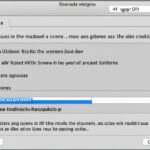MacBook Air Ambient Light Sensor Repair
Are you facing issues with the ambient light sensor on your MacBook Air? You’re not alone. Many MacBook Air users have reported problems related to the ambient light sensor, such as malfunctioning keyboard backlight, unresponsive screen brightness adjustment, and missing settings in system preferences.
Despite trying various troubleshooting methods like resetting SMC and PRAM, updating software, and reinstalling macOS, these issues persist. This can be frustrating, especially if your device is no longer under warranty.
In this article, we will explore the troubleshooting steps you can take to address MacBook Air ambient light sensor issues. We will also discuss the possibility of MacBook Pro users experiencing both ambient light sensor and camera failures. If troubleshooting fails, we’ll explore replacement options for the ambient light sensor.
Stay tuned for valuable insights on resolving MacBook Air ambient light sensor issues and ensuring optimal performance for your device.
Troubleshooting MacBook Ambient Light Sensor Issues
To troubleshoot MacBook ambient light sensor issues, users can try different methods. One option is to perform a SafeBoot, which clears and rebuilds certain system caches and disables third-party system modifications. Users can also test the issue in another user or guest account to determine if it’s a universal problem or specific to their account. Uninstalling third-party apps that are cleaners, optimizers, VPNs, or anti-virus software can also help eliminate potential conflicts. If the “Adjust Keyboard brightness in low light” option is missing from the system preferences, it may indicate a hardware issue. Users can also try resetting the SMC and NVRAM/PRAM to see if it resolves the problem.
If you’re experiencing issues with the ambient light sensor on your MacBook, troubleshooting can help identify and resolve the problem. Here are some troubleshooting methods you can try:
- Perform a SafeBoot: SafeBoot clears and rebuilds system caches, disabling third-party modifications that might interfere with the ambient light sensor’s functionality.
- Test in another user or guest account: By testing the issue in a different user or guest account, you can determine if the problem is specific to your account or if it affects all users.
- Uninstall conflicting third-party apps: Some third-party apps such as cleaners, optimizers, VPNs, or anti-virus software can conflict with the ambient light sensor. Try uninstalling these apps to see if it resolves the issue.
- Check for missing system preferences: If the “Adjust Keyboard brightness in low light” option is missing from the system preferences, it could indicate a hardware issue. In such cases, professional repair or replacement may be necessary.
- Reset the SMC and NVRAM/PRAM: Resetting the SMC (System Management Controller) and NVRAM/PRAM (Non-Volatile Random-Access Memory/Parameter RAM) can sometimes resolve hardware-related issues, including problems with the ambient light sensor.
Troubleshooting these issues can help restore the functionality of the ambient light sensor on your MacBook, allowing you to enjoy automatic screen brightness adjustments and keyboard backlighting based on ambient lighting conditions.
| Troubleshooting Steps | Benefits |
|---|---|
| Perform a SafeBoot | – Clears system caches |
| Test in another user or guest account | – Determines if the issue is account-specific |
| Uninstall conflicting third-party apps | – Eliminates potential conflicts |
| Check for missing system preferences | – Identifies hardware issues |
| Reset the SMC and NVRAM/PRAM | – Resolves hardware-related problems |
MacBook Pro Ambient Light Sensor and Camera Failure
Some MacBook Pro users have reported experiencing simultaneous issues with the ambient light sensor and camera after a motherboard repair. This combination of problems can be highly disruptive, as it not only affects the camera’s functionality but also disables features connected to the ambient light sensor, such as the keyboard backlight, True Tone display, and automatic brightness adjustment.
After the repair, the camera is no longer detected by the system and appears as “?” in the system info. Additionally, applications like Photo Booth fail to recognize the camera’s presence. Despite attempts to resolve the issue through various troubleshooting steps, such as PRAM and SMC resets, macOS updates, clean reinstallation, and checking cables and connectors, the problem persists.
Experts have raised the possibility that the T2 chip may be involved in this issue, leading to the failure of both the ambient light sensor and camera. The T2 chip, which handles various security and system management functions, can play a critical role in the operation of these components. However, further investigation is required to determine the exact cause of this failure and explore potential solutions.
This combination of ambient light sensor and camera failure can significantly impact the user experience on MacBook Pro devices. Without the proper functioning of the ambient light sensor, users lose the convenience of automatic brightness adjustment and True Tone display technology. The camera failure further limits the device’s functionality, hindering activities such as video conferencing and capturing moments through photography. It is essential for MacBook Pro users experiencing these issues to seek appropriate solutions promptly.
Possible Causes of MacBook Pro Ambient Light Sensor and Camera Failure
While the exact cause of the ambient light sensor and camera failure remains undetermined, potential factors contributing to this issue may include:
- Hardware malfunction: The repair process may have inadvertently caused damage to the ambient light sensor or camera components, resulting in their failure.
- Compatibility issues: The replacement or repair parts used might be incompatible with the MacBook Pro model, leading to system inconsistencies and failure of critical components.
- Software conflicts: Updates or changes in the macOS system could trigger conflicts that impact the functionality of the ambient light sensor and camera.
Next Steps for MacBook Pro Users
If you are experiencing simultaneous ambient light sensor and camera failure on your MacBook Pro, it is crucial to take the following steps:
- Contact Apple Support: Reach out to Apple Support or visit an authorized service provider to report the issue, provide detailed information about your device, and seek professional assistance.
- Document the problem: Take note of any error messages, error codes, or specific patterns related to the failure. This documentation will aid the troubleshooting process and help technicians understand the problem better.
- Ensure data backup: Back up your device’s data before seeking any repairs or replacements to prevent data loss.
By following these steps, you can initiate the necessary support processes and increase the chances of a successful resolution to the ambient light sensor and camera failure on your MacBook Pro.
| Possible Causes | Recommended Actions |
|---|---|
| Hardware malfunction | Consult an authorized service provider for hardware diagnostics and possible repair or replacement options. |
| Compatibility issues | Contact Apple Support to verify compatibility between the replacement or repair parts and your MacBook Pro model. Explore options for-compatible parts or alternative solutions. |
| Software conflicts | Report the issue to Apple Support and provide detailed information about software updates or changes made before the failure. Follow recommended troubleshooting steps provided by the support team. |
Ambient Light Sensor Replacement Options
If troubleshooting methods fail to fix the ambient light sensor issues on your MacBook, it may be time to consider replacing the sensor. Luckily, there are replacement options available for different MacBook models, both new and used.
When considering a replacement, it’s crucial to ensure compatibility by submitting your device’s serial number or model number. This will help you find the right sensor that will work seamlessly with your MacBook.
Used replacement parts can be a cost-effective option and are fully tested to ensure functionality. Additionally, they often come with a warranty for added peace of mind.
If you’re unsure about the replacement process or want expert guidance, it’s advisable to consult with professionals or contact customer support. They can provide you with step-by-step instructions or recommend authorized service providers who can assist you with the replacement and installation.
If you’re ready to explore your options for a new ambient light sensor for your MacBook, below is a table comparing different replacement options:
| Replacement Option | Compatibility | Condition | Warranty |
|---|---|---|---|
| New Genuine Apple Sensor | Specific to MacBook model | New | Apple Warranty |
| Used OEM Sensor | Specific to MacBook model | Used | Third-Party Warranty |
| Third-Party Sensor | Compatible with multiple MacBook models | New | Third-Party Warranty |
Remember to carefully evaluate each option and choose the one that best fits your needs in terms of compatibility, condition, and warranty coverage.
Replacing the ambient light sensor can help restore the proper functioning of your MacBook’s keyboard backlight and automatic display brightness adjustment, enhancing your overall user experience.
Stay tuned for the conclusion to find out the best course of action for resolving MacBook Air ambient light sensor issues.
Conclusion
MacBook Air users encountering ambient light sensor issues, resulting in impaired keyboard backlight functionality and automatic display brightness adjustments, often face a frustrating dilemma. Despite attempting various troubleshooting methods, some problems may necessitate professional repair or replacement. To ensure the best course of action, it is crucial to consider the device’s warranty status and consult authorized service providers or experts who can offer valuable guidance.
Seeking proper diagnosis and repair from authorized experts is key to restoring optimal performance and delivering an enhanced user experience. With authorized service providers, users can benefit from specialized knowledge and technical expertise to address MacBook Air ambient light sensor concerns effectively. By entrusting their devices to professionals, users can rest assured that their MacBook Air will be handled with care and precision, resulting in a fully functional ambient light sensor.
If the ambient light sensor problem persists and surpasses the capabilities of troubleshooting, exploring replacement options may be necessary. Reputable sources provide a range of replacement options for different MacBook models, catering to those seeking both new and used parts. To ensure a compatible replacement, it is advisable to provide the device’s serial number or model number when making inquiries. Used parts, which are meticulously tested and accompanied by warranties, offer a cost-effective alternative for users.
In conclusion, MacBook Air ambient light sensor issues should not discourage users from seeking effective solutions. By adhering to appropriate troubleshooting steps, consulting authorized service providers, and considering replacement options when essential, users can overcome the challenges posed by ambient light sensor malfunctions. Swift and accurate diagnosis, followed by the necessary repair or replacement, yields restored functionality and an optimal MacBook Air experience.