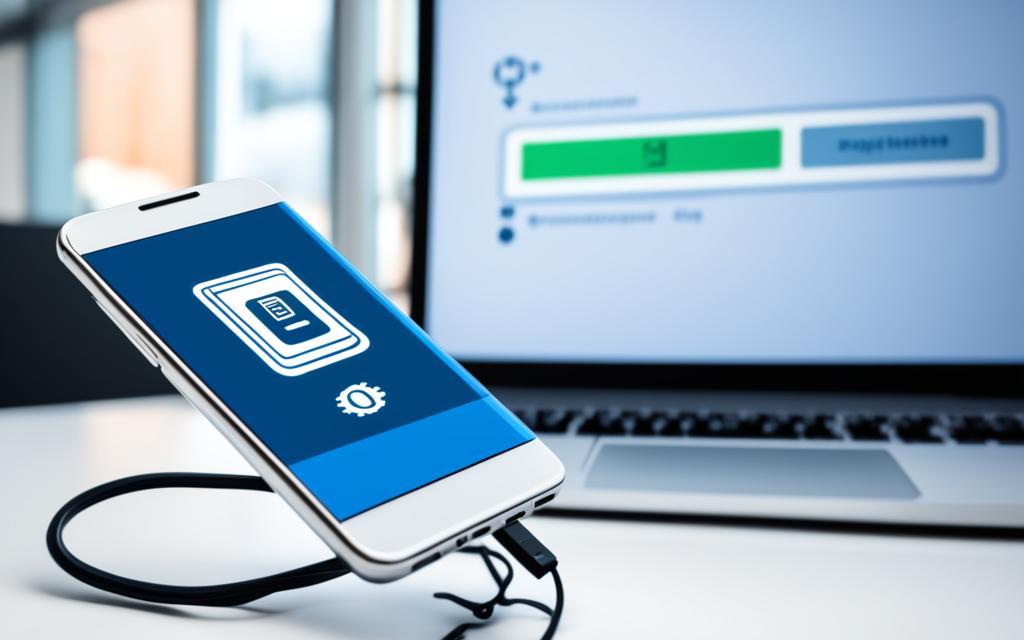Mobile Phone Operating System Reinstallation for Bricked Devices
If you’ve encountered a bricked phone, don’t panic! There are solutions available to unbrick your Android device. Understanding the different types of bricking and the common causes can help you determine the best approach to revive your device. The most common types of bricking include soft brick, where your phone freezes, gets stuck in a boot loop, or goes straight to recovery, and hard brick, where your phone doesn’t respond at all. Soft bricks are more common and easier to fix. Some common methods for unbricking include wiping the data and re-flashing a custom ROM, disabling Xposed modules, restoring a Nandroid backup, and flashing a factory image. Before attempting any of these methods, make sure you have the necessary tools, such as a custom recovery, Fastboot and ADB, or manufacturer-specific software. Remember to backup your data before attempting any repairs.
Understanding Bricked Phones
A bricked phone refers to a device that is non-functional and essentially as useful as a brick. There are two main types of bricked phones: soft brick and hard brick. A soft brick occurs when your phone freezes on the boot screen, gets stuck in a boot loop, or goes straight to recovery. It is usually caused by software glitches or conflicts and can be fixed relatively easily. On the other hand, a hard brick is more severe and occurs when your phone doesn’t respond at all, usually due to issues like flashing an incompatible ROM. Hard bricks are less common but more difficult to fix. Understanding the type of bricked phone you have is important in determining the appropriate method for unbricking.
Soft Brick
A soft brick is a common type of bricking that can occur when your phone’s operating system encounters errors or conflicts. Some common symptoms of a soft brick include:
- Freezing on the boot screen
- Getting stuck in a boot loop
- Going straight to recovery mode
If you’re experiencing any of these issues, your phone is likely soft-bricked. The good news is that soft bricks are often caused by software glitches and can be fixed relatively easily.
Hard Brick
A hard brick is a more severe type of bricking that renders your phone completely unresponsive. Unlike a soft brick, a hard brick typically occurs due to hardware-related issues or flashing an incompatible ROM. Common symptoms of a hard brick include:
- No response when pressing the power button
- No LED light or other signs of life
- No recognition when connected to a computer
If your phone exhibits these symptoms, it is likely hard-bricked, which can be more challenging to fix. It may require advanced techniques or professional help to revive your device.
Methods to Unbrick an Android Phone
If you’ve encountered a bricked phone, there are several methods you can try to restore its functionality. Each method addresses different types of bricking issues, so it’s important to choose the appropriate approach based on your specific situation.
1. Wipe Data and Re-Flash Custom ROM
If you’ve encountered problems while flashing a new ROM on your Android phone, wiping the data and re-flashing a custom ROM can help resolve the issue. This method involves erasing all data on your device and installing a new custom ROM to replace the current firmware. It’s crucial to ensure you have a compatible ROM and follow the installation instructions carefully to avoid any further complications.
2. Disable Xposed Modules
Installing Xposed modules can enhance the functionality of your Android phone, but sometimes they can cause boot loops or other issues. To fix these problems, you can disable Xposed modules through recovery. By accessing the recovery mode of your device, you can disable problematic modules, allowing your phone to boot up properly. This method is especially useful if you experience issues after installing a new Xposed module.
3. Restore Nandroid Backup
If the previous methods didn’t work or if you need to undo other system modifications, restoring a Nandroid backup can be an effective solution. A Nandroid backup is a complete snapshot of your device’s system, including the operating system and all installed apps. By restoring a previously saved Nandroid backup, you can revert your phone to a previous state, removing any system mods or tweaked files that may be causing bricking issues.
4. Flash Factory Image
In some cases, flashing a factory image can help unbrick your Android phone. A factory image is an official software package provided by the device manufacturer, which includes the original firmware and system files. By flashing a factory image, you can restore your phone to its original state, essentially starting fresh. However, it’s important to note that flashing a factory image will wipe your internal storage and remove root access if your phone was previously rooted.
It’s essential to have the proper tools and follow the instructions carefully when attempting any of these methods. Additionally, always remember to back up your data before proceeding with any repairs, as these methods may result in data loss.
Additional Tools and Assistance for Unbricking
If you’re unable to unbrick your phone using the methods mentioned earlier, there are additional options you can consider. If your phone is still under warranty, reaching out to the manufacturer or your phone carrier for support is worth considering. They may be able to repair or replace your phone, especially if the issue is not related to rooting or flashing custom firmware. Another option is to seek assistance from a professional repair shop. They have the expertise and tools to fix bricked phones, although data recovery may not be guaranteed. Additionally, there are dedicated Android unbricking tools available, such as Dr.Fone – System Repair (Android), that can help you recover your bricked device. These tools offer a user-friendly interface and a range of features to address various Android problems.
Manufacturer Support and Phone Carrier Assistance
One of the first places to turn to when dealing with a bricked phone is the manufacturer or your phone carrier. If your phone is still covered under warranty, contacting the manufacturer can help you explore repair or replacement options. They may have specific software or tools to diagnose and fix bricking issues. Similarly, reaching out to your phone carrier can also provide valuable assistance. They may have dedicated technical support teams or authorized service centers that specialize in handling bricked devices and can guide you through the repair process.
Professional Repair Shop
If the manufacturer or phone carrier cannot resolve your bricking issue, seeking assistance from a professional repair shop is another viable option. Professional repair shops have technicians with the necessary expertise and experience to diagnose and repair bricked phones. While data recovery may not be guaranteed, they can provide a thorough assessment of the problem and attempt to restore your device to working condition. It is important to choose a reputable repair shop that specializes in handling Android devices and has positive customer reviews.
Android Unbricking Tools
In addition to seeking manufacturer support and professional assistance, you can also consider using dedicated Android unbricking tools to revive your bricked device. Tools like Dr.Fone – System Repair (Android) offer a comprehensive range of features to diagnose and fix various Android issues, including bricked devices. These tools generally come with a user-friendly interface and step-by-step instructions to guide you through the unbricking process. However, it’s crucial to follow the instructions carefully and backup your data before attempting any repairs to minimize the risk of data loss.
| Manufacturer Support and Phone Carrier Assistance | Professional Repair Shop | Android Unbricking Tools |
|---|---|---|
| Available for warranty-covered devices | Expert technicians with expertise in repairing bricked phones | User-friendly interface and step-by-step instructions |
| Specific software or tools provided by the manufacturer | Thorough assessment of the problem | Comprehensive features to diagnose and fix Android issues |
| Guidance from dedicated technical support teams or authorized service centers | Potential for data recovery | Minimize the risk of data loss with proper backup |
Conclusion
Dealing with a bricked phone can be frustrating, but understanding the different types of bricking and having the right tools and methods at your disposal can help you revive your device. Whether it’s a soft brick or a hard brick, there are solutions available to fix your bricked phone and recover your data.
Some of the methods to unbrick your phone include wiping data and re-flashing a custom ROM, disabling Xposed modules, restoring a Nandroid backup, flashing a factory image, or seeking professional assistance. It’s essential to note that these methods may result in data loss, so it’s crucial to back up your data beforehand.
To prevent bricking in the future, it’s recommended to take precautions such as avoiding rooting your device, downloading from official app stores, and refraining from tampering with system files. These preventive measures can significantly reduce the risk of encountering a bricked phone.
Remember, when attempting to unbrick your phone, always proceed with caution and follow the instructions carefully. With the right knowledge and tools, you can fix your bricked phone, recover your data, and enjoy a fully functional device once again.
FAQ
What is a bricked phone?
A bricked phone refers to a device that is non-functional and essentially as useful as a brick.
What are the types of bricked phones?
There are two main types of bricked phones – soft brick and hard brick.
What is a soft brick?
A soft brick occurs when your phone freezes on the boot screen, gets stuck in a boot loop, or goes straight to recovery.
What is a hard brick?
A hard brick occurs when your phone doesn’t respond at all.
How can I unbrick my Android phone?
You can try wiping the data and re-flashing a custom ROM, disabling Xposed modules, restoring a Nandroid backup, or flashing a factory image.
What should I do if the initial methods don’t work?
If the initial methods don’t work, you can reach out to the manufacturer or your phone carrier for support, seek assistance from a professional repair shop, or use dedicated Android unbricking tools.
Are there any precautions I can take to prevent bricking?
Yes, you can avoid rooting your device, download from official app stores, and avoid tampering with system files.