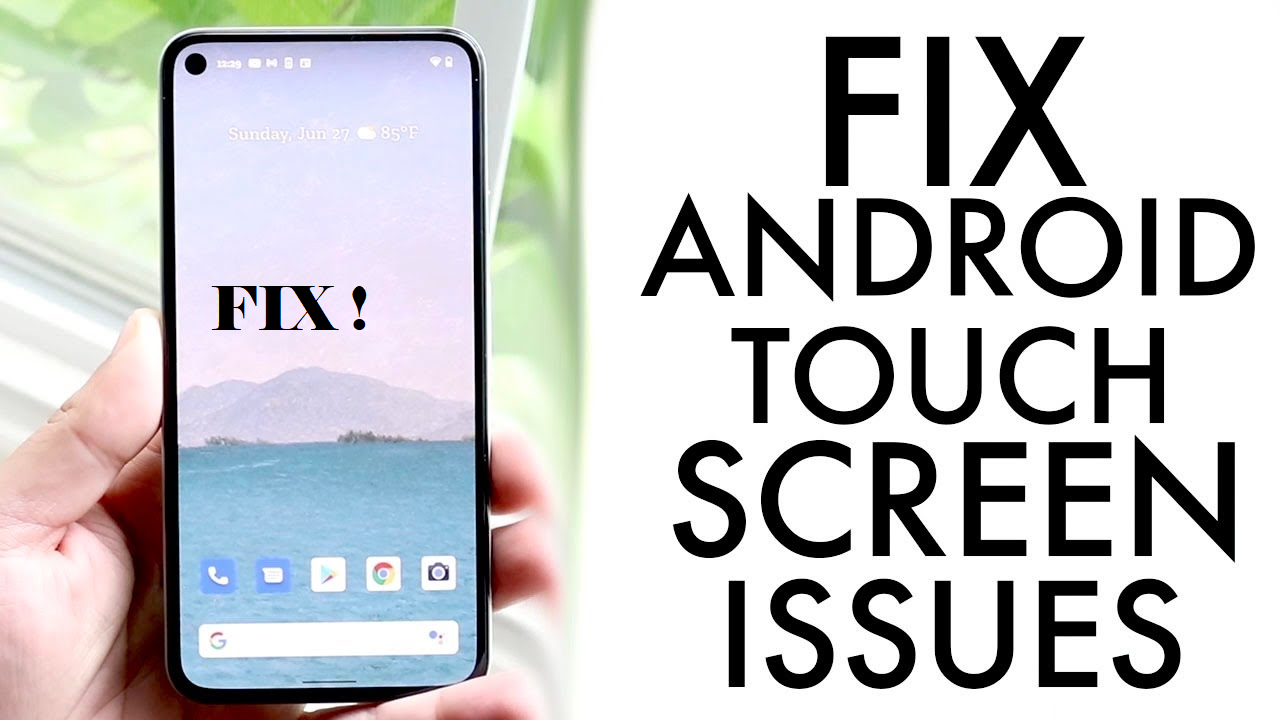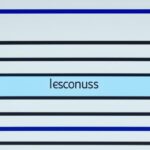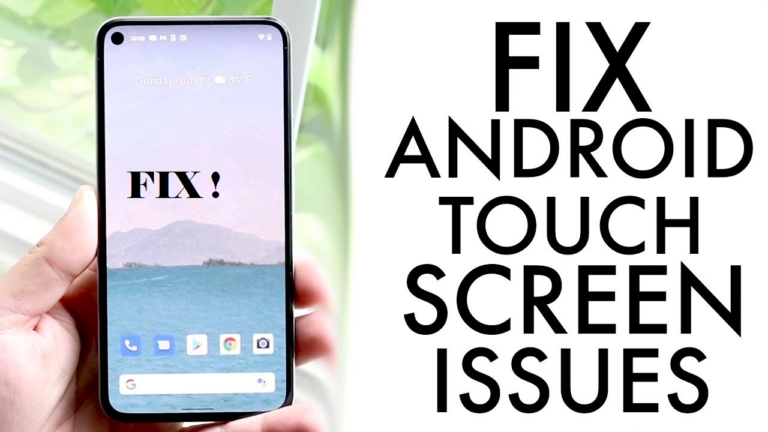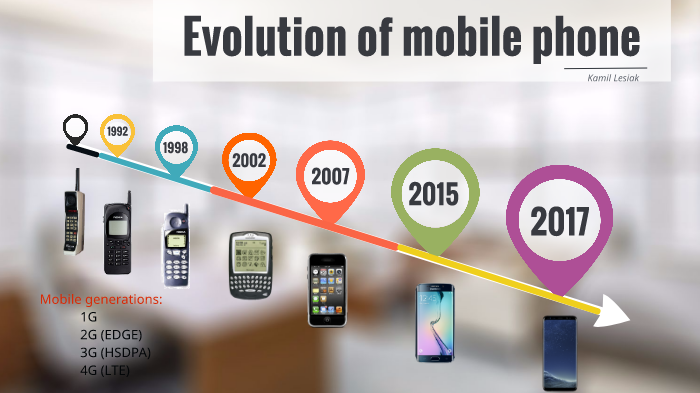The Ultimate Guide to Fixing Unresponsive Touchscreens
Having a faulty touchscreen can be incredibly frustrating, especially when our reliance on smartphones and other devices with touchscreens is so high. In this comprehensive guide, you will learn everything you need to know about fixing touchscreens. Whether your screen is frozen, certain areas aren’t working, or it’s automatically operating itself, we have solutions for you. Explore the article to find tips, fixes, and workarounds to get your touchscreen back in working order.
In today’s digital world, touchscreen devices have become an essential part of our daily lives. From smartphones to tablets, touchscreens provide us with a user-friendly interface that allows us to navigate through various applications and perform tasks with ease. However, when these touchscreens become unresponsive, it can significantly hamper our productivity and cause frustration.
Fortunately, there are solutions to fix unresponsive touchscreens, and this guide will walk you through the steps to identify and resolve common touchscreen problems. From frozen screens to ghost touches, we will provide you with the knowledge needed to troubleshoot and repair your device.
Whether you’re a tech enthusiast or simply someone looking to regain control over your unresponsive touchscreen, this guide has got you covered. So, let’s dive in and explore the ultimate touchscreen repair guide that will help you get your device back to its responsive state.
Common Reasons for Touchscreen Problems
If you’re facing touchscreen problems on your Android device, don’t worry, you’re not alone. There are several common issues that can cause your touchscreen to become unresponsive or malfunction. Understanding these common reasons is the first step towards finding a solution.
1. Freezing, Lagging, or Hanging Screens: Sometimes, your touchscreen may freeze or lag, making it difficult to use your device effectively.
2. Certain Areas Not Responding: You may notice that specific areas of your touchscreen are unresponsive, making it difficult to interact with certain elements or perform specific actions.
3. Incorrect Responses When Typing: If you find that your touchscreen is not accurately registering your taps or swipes when typing, it can lead to frustrating errors in your texts or inputs.
4. Ghost Touch: Ghost touch occurs when your touchscreen responds to touch inputs even when you’re not touching it. It can cause erratic behavior and interfere with your device usage.
5. Complete Unresponsiveness: In some cases, your touchscreen may become completely unresponsive, making it impossible to interact with your device at all.
6. Physical Damage or a Cracked Screen: Physical damage, such as a cracked screen or water damage, can cause your touchscreen to stop working correctly.
7. Outdated Devices leading to Black/White/Blue Screens of Death: If your device is outdated or experiencing software issues, you may encounter black, white, or blue screens of death, which prevent you from accessing your touchscreen properly.
To better understand these common reasons behind touchscreen problems, refer to the table below:
| Common Reasons | Symptoms |
|---|---|
| Freezing, Lagging, or Hanging Screens | Screen becomes unresponsive, lags, or hangs during operation |
| Certain Areas Not Responding | Specific parts of the touchscreen do not register touch or gestures |
| Incorrect Responses When Typing | Typing inputs result in incorrect characters or actions |
| Ghost Touch | Unintentional touch inputs occur without physical contact |
| Complete Unresponsiveness | No response or interaction from the touchscreen |
| Physical Damage or a Cracked Screen | Damage to the device or screen affects touchscreen functionality |
| Outdated Devices leading to Black/White/Blue Screens of Death | Screens displaying black, white, or blue colors due to outdated software or issues |
Now that you have a better understanding of the common reasons behind touchscreen problems, you can proceed to the next section to explore tips and fixes to resolve these issues.
Tips and Fixes for Touchscreen Problems
If you’re facing touchscreen problems with your Android device, don’t worry, we have some tips and fixes that can help you resolve the issue. Here are some effective solutions:
1. Remove Screen Protectors and Phone Cases
If your touchscreen is unresponsive, it’s possible that the screen protector or phone case is causing compatibility issues. Try removing them and check if the touchscreen starts working properly.
2. Clean the Touchscreen
Dirt and debris on the touchscreen can also cause unresponsive behavior. Use a soft, lint-free cloth to gently clean the screen. Avoid using harsh chemicals or excessive pressure, as they can damage the touchscreen.
3. Allow Your Device to Cool Down
If your device is experiencing abnormal temperature changes, it might affect the touchscreen functionality. Allow your device to cool down to room temperature and see if the touchscreen starts responding again.
4. Restart Your Android Device
Restarting your device can help reset background services and fix minor software glitches. Hold down the power button and select “Restart” from the options menu. After the device restarts, check if the touchscreen is working as expected.
5. Perform a Factory Data Reset
If all else fails, performing a factory data reset can restore your device to its default settings. Keep in mind that this will erase all data and settings on your device, so make sure to back up important files beforehand. To perform a factory data reset, go to the “Settings” menu, select “System,” then “Reset,” and choose the “Factory data reset” option.
6. Use Recovery Mode (as a last resort)
If none of the previous steps worked, putting your device into recovery mode can help fix certain software issues. The steps to enter recovery mode vary depending on the device model, so it’s best to check the manufacturer’s website or user manual for specific instructions.
7. Consider Replacing the Touchscreen
If you’ve exhausted all options and your touchscreen is still unresponsive, it may be time to consider replacing it. Contact the manufacturer or visit an authorized service center to get a professional opinion and assistance with the replacement process.
If you’re unable to resolve the touchscreen problem on your own, we recommend bringing your device to an authorized service center. Their technicians have the expertise to diagnose and repair complex touchscreen issues efficiently.
By following these tips and fixes, you’ll increase the chances of resolving your touchscreen problems and getting your Android device back in working order.
Using Wondershare Dr.Fone as an Alternative Fix
If you’ve tried all the general fixes and still have persistent touchscreen problems on your Android device, you may want to consider using Wondershare Dr.Fone as an alternative solution. This program is designed to fix all Android system issues, including touchscreen problems, in less than 10 minutes. It supports a wide range of Android models and has a high success rate.
Some key features of Dr.Fone include:
- The ability to fix all touchscreen problems quickly and easily
- Support for over 1000+ Android models
Dr.Fone provides an efficient and convenient way to tackle touch screen issues without the need for complex troubleshooting or costly repairs. Whether your touchscreen is completely unresponsive or experiencing lag and unresponsiveness in certain areas, Dr.Fone offers a comprehensive solution.
To use Dr.Fone for touchscreen repair, simply follow these steps:
- Download and install Dr.Fone on your computer.
- Launch the program and connect your Android device using a USB cable.
- Choose the ‘Repair’ option from the main interface.
- Follow the on-screen instructions to enter your device into the download mode.
- The program will then automatically detect and fix any touchscreen issues on your Android device.
Using Dr.Fone as an alternative fix offers a convenient and time-saving solution for resolving touchscreen problems. However, it’s important to weigh the pros and cons before proceeding.
Pros of Using Dr.Fone for Touchscreen Repair
1. Quick and efficient solution – Dr.Fone can fix touchscreen problems in less than 10 minutes.
2. Support for a wide range of Android models – Dr.Fone is compatible with over 1000+ Android devices, ensuring compatibility for most users.
3. User-friendly interface – Dr.Fone provides a simple, step-by-step process that even users with limited technical knowledge can follow.
Cons of Using Dr.Fone for Touchscreen Repair
1. Paid software – While Dr.Fone offers a free trial, the full version requires a purchase. However, the cost may be worth it for users experiencing persistent touchscreen problems.
2. Dependency on computer – Dr.Fone requires a computer to perform the repair process, which may not be convenient for all users.
Before using Dr.Fone or any other software for touchscreen repair, it’s recommended to backup your device to avoid potential data loss during the repair process. Additionally, if the touchscreen issue is related to physical damage or hardware failure, Dr.Fone may not provide a viable solution and professional repair may be necessary.
| Pros | Cons |
|---|---|
| Quick and efficient solution | Paid software |
| Support for a wide range of Android models | Dependency on computer |
| User-friendly interface |
FAQs for Touchscreen Problems
If you’re experiencing touchscreen problems, you’re not alone. Many users face common issues with touchscreens on their Android devices. In this section, we will answer some frequently asked questions about touchscreens and provide you with informative solutions. Let’s dive in:
Does a cracked screen affect touch on an Android device?
Yes, a cracked screen can affect the touch functionality of your Android device. Cracks can disrupt the touchscreen’s ability to accurately register touch inputs, leading to unresponsiveness or incorrect responses. If your touchscreen is affected by a cracked screen, you may need to replace the screen or seek professional assistance to resolve the issue.
Are there any temporary fixes for a cracked screen?
While a cracked screen should ideally be repaired or replaced, there are temporary fixes that you can try. One option is to apply clear tape or screen protectors over the cracked area to prevent further damage and improve the touchscreen’s responsiveness. However, these fixes are only temporary and may not provide a long-term solution. It’s recommended to have your screen repaired as soon as possible.
Can Dr.Fone be used for free?
No, Dr.Fone is not available for free. It is a premium software tool developed by Wondershare that offers comprehensive solutions for Android system issues, including touchscreen problems. However, it is important to note that Dr.Fone provides a free trial version with limited functionality, allowing users to evaluate its features before purchasing the full version.
These are just a few frequently asked questions about touchscreens. As you continue to explore our ultimate guide, you’ll find more valuable information and solutions to common touchscreen issues. Stay tuned!
Conclusion
In conclusion, dealing with an unresponsive touchscreen can be frustrating, but with the right tips, fixes, and tools, you can resolve the issue and get your device working again. This ultimate guide to fixing unresponsive touchscreens has provided you with valuable information to troubleshoot and repair your touchscreen. By following the recommended steps, such as removing screen protectors, cleaning the touchscreen, and performing a factory data reset, you can often fix common touchscreen problems.
However, it’s essential to remember that not all touchscreens can be repaired easily, especially if there is physical damage or outdated hardware. In such cases, it’s advisable to seek professional help from authorized service centers. They have the expertise to diagnose and repair complex touchscreen issues effectively.
We hope this guide has empowered you with the knowledge and resources you need to tackle touchscreen problems. Remember, patience and persistence are key when dealing with technology glitches. Don’t give up easily, and don’t hesitate to explore alternative solutions like using Wondershare Dr.Fone, a comprehensive tool designed to fix various Android system issues, including touchscreens. Whatever path you choose, stay informed, and may your touchscreen experiences be glitch-free in the future.