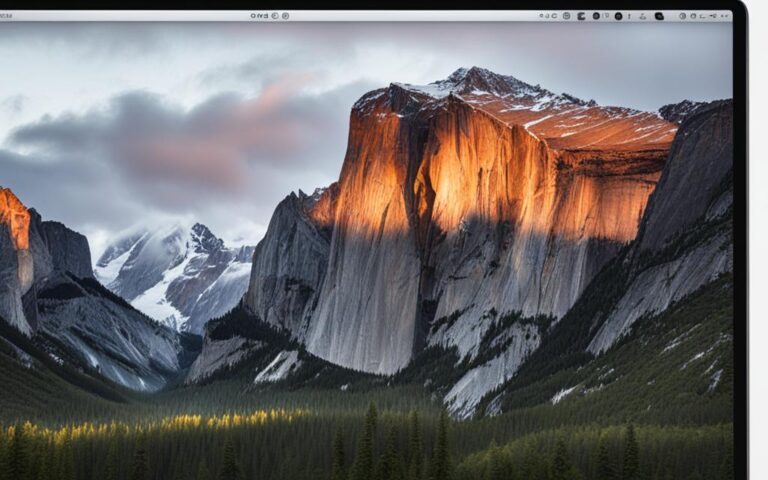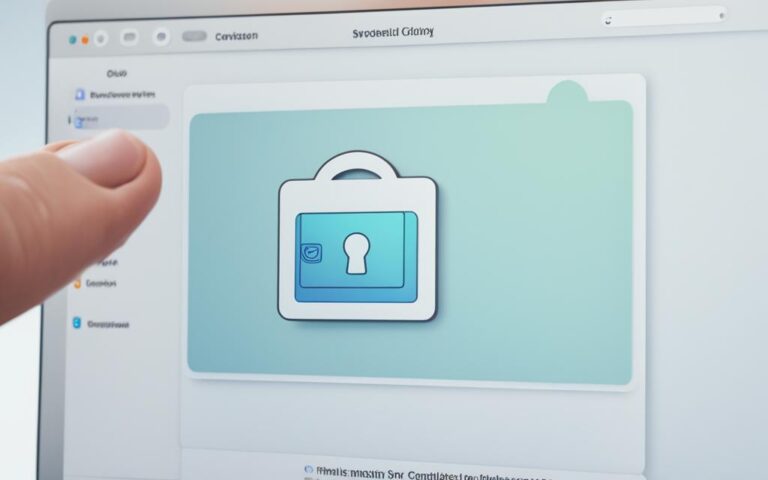How to Safely Open Your iMac for Repairs
When it comes to iMac repairs, it’s essential to prioritize the safety and security of your device. Whether you’re experiencing hardware issues or software glitches, knowing how to open your iMac safely is crucial. In this guide, we’ll walk you through the necessary steps to ensure a secure iMac repair service in the UK. Additionally, we’ll discuss the importance of backing up your Mac data to protect against data loss.
Before you begin any repairs, it’s of utmost importance to back up your Mac data. By taking a few minutes to perform a backup, you can safeguard your files, photos, and documents from accidental loss. This backup will serve as a safety net in case anything goes wrong during the repair process.
When seeking iMac repair services in the UK, it’s crucial to choose a reputable and authorized service provider. Opting for an Apple Store or an Apple Authorized Service Provider ensures that you will receive high-quality repairs and genuine parts for your iMac. By entrusting your device to professionals, you can have peace of mind knowing that your iMac is in safe hands.
In certain cases, you may be participating in an Apple Service Programme for your iMac repair. If this is the case, be sure to follow any additional steps or requirements specified by the program. These programs provide specific guidelines for repairs and ensure that you receive the best possible service for your iMac.
Furthermore, if you have concerns about the security of your data during the repair process, there are additional precautions you can take. Consider enabling FileVault, which encrypts your data and provides an extra layer of protection. Alternatively, you can choose to remove your data by erasing all content and settings. These measures will help ensure the privacy and security of your personal information.
When taking your iMac for repairs, be prepared and bring along the necessary items. This includes your sales receipt, Apple ID password, personal identification such as a driving licence or passport, power cable, and any accessories relevant to the repair. Having these items readily available will help expedite the repair process and ensure a smooth experience.
By following these guidelines, you can confidently navigate the process of opening your iMac for repairs. Prioritizing the safety and security of your device, as well as taking precautions to protect your data, will result in a successful and worry-free iMac repair experience in the UK.
Protecting Your Data During iMac Repairs
When sending your Mac in for repairs, it’s natural to worry about the security of your personal information. Fortunately, there are steps you can take to safeguard your data and give yourself peace of mind.
1. Password-Protect Your Keychain
One way to secure your personal information is by password-protecting your keychain on your Mac. To do this, you can change the password in the Keychain Access application. By creating a unique password for your keychain, even if the technician has your user password, they won’t be able to access your keychain. This provides an additional layer of protection for your sensitive data.
2. Create a Separate User Account for the Technician
Another option to consider is creating a separate user account on your Mac specifically for the technician. This allows them to access the machine and perform repairs while keeping your files and passwords secure on your account. By separating the technician’s access from your personal user account, you can ensure that your personal information remains protected throughout the repair process.
By implementing these security measures, you can safeguard your personal information while getting your iMac repaired. Remember, data protection should be a top priority when it comes to any repairs or servicing of your devices.
| Additional Security Measures | Description |
|---|---|
| Erase and Reinstall macOS | Perform a clean reinstall of macOS to eliminate potential modifications or security threats. Back up your Mac using Time Machine before wiping everything off your device. |
| Time Machine Backup | Use Time Machine to create backups of your Mac before repairs. This ensures that you can restore your files and settings after the repair process is complete. |
| Clean Reinstall of macOS | By doing a clean reinstall, you can have peace of mind knowing that your iMac is free from any potential security vulnerabilities. Restore your Mac from the backup created using Time Machine. |
Additional Security Measures for iMac Repairs
During iMac repairs, it’s essential to prioritize the security of your device and your data. One effective measure to enhance security is to perform a clean reinstall of macOS. This process involves erasing all the content on your Mac, including passwords and settings, and then restoring it using a backup created with Time Machine.
To perform a clean reinstall, follow these steps:
- Connect an external storage device to your iMac.
- Set the connected device as your backup storage using Time Machine.
- Use Time Machine to create a comprehensive backup of your Mac, ensuring that all your files and settings are included.
- Once the repair is complete, restore your Mac from the backup stored on the external device.
By opting for a clean reinstall of macOS, you eliminate any potential modifications or security threats that may have affected your device. This method provides you with a fresh start, ensuring a secure and reliable system.
Important Considerations for iMac Repair Service
If you’re part of the Apple Service Programme, it’s crucial to follow any additional steps or requirements specified by the program. This ensures a smooth repair process for your iMac. Before sending in your device for repairs, there are a few important considerations to keep in mind.
- Turn off Find My Mac: If you have enabled Find My Mac on your iMac, remember to turn it off before sending your device in for repairs. This allows the technicians to access and service your iMac without any complications.
- Disable firmware password: If you have set a firmware password on your iMac, it’s important to disable it before sending your device for repairs. However, please note that Mac computers with Apple silicon do not apply to firmware password settings.
- Bring necessary documents: When taking your iMac to a service location, make sure to bring your sales receipt as proof of purchase. Additionally, you’ll need your Apple ID password for authentication purposes. It’s also essential to bring a valid form of personal identification, such as a driving licence or passport, for verification purposes.
By following these important considerations, you can ensure a smooth and hassle-free repair experience for your iMac.
| Important Considerations for iMac Repair Service |
|---|
| 1. Turn off Find My Mac |
| 2. Disable firmware password |
| 3. Bring necessary documents |
Conclusion
Ensuring the safety and security of your iMac during repairs is of utmost importance. By following the steps outlined in this article, including backing up your Mac, protecting your keychain, and considering additional security measures like clean reinstalling macOS, you can have peace of mind when entrusting your device to a repair service. Remember, always prioritize data protection and opt for authorized service providers to guarantee reliable and secure iMac repairs.
When it comes to iMac repair safety, taking precautions is key. Safely opening your iMac guarantees the integrity of your device while protecting your valuable data. By adhering to the best practices mentioned earlier, such as backing up your Mac and implementing security measures, you can confidently entrust your device to professional repair services for a seamless experience.
Secure iMac repairs not only rely on the technical skills of the service provider but also on your preparedness. Take the necessary precautions to safeguard your personal information during repairs. By following the recommendations provided in this article, you can ensure that your data stays protected throughout the repair process. Remember, choosing authorized service providers adds an extra layer of security and peace of mind.