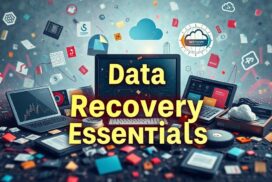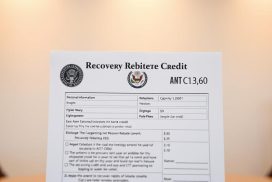How to Repair Corrupted Video Files After Data Recovery
Encountering corrupted video files after data recovery is frustratingly common. Sometimes, videos are retrieved but remain unplayable, causing distress. Luckily, many methods exist to fix corrupted video files and bring them back to life. In this piece, we’ll look at successful strategies, software solutions, and usual reasons behind video corruption.
Understanding Video File Corruption
Video file corruption can come from many places. It affects the quality and can make videos hard to access. Knowing what causes video corruption is key to stop it before it happens and to fix it. We will look at the usual causes of video corruption and the risk of making it worse by using certain recovery tools.
Common Causes of Video Corruption
There are several reasons why video files get corrupted. These include:
- Sudden power cuts while recording or saving.
- System shutdowns and crashes of the operating system.
- Virus or malware attacks that target video files.
- Bad sectors on storage drives.
- Physical damage to hard drives or storage devices.
Any of these issues can cause playback problems. You might see stuttering, flickering or even black screens while trying to watch a video. Knowing these causes helps us to avoid damage.
How Recovery Tools Can Result in Corruption
Sometimes, recovery tools supposed to save lost or damaged files can cause more harm. If they don’t get all the data pieces, files can be left incomplete or unusable. Badly designed software might even make things worse, leading to more corruption. This can be really frustrating.
It’s important to pick trustworthy recovery options to keep your media safe. Backing up your files in more than one place is a good plan. For tips, visit this resource on preventing corrupted save files.
Can Corrupted Video Files Be Fixed?
Corrupted video files can be a big challenge. However, there are different ways to fix this issue. Around 85% of video files that are recovered might get corrupted. This is often because of missing parts or mistakes during file recovery. It’s important to know how to repair these files.
Exploring Repair Options
There are many programs that can help fix corrupted videos. Free tools like VLC Media Player and Digital Video Repair can mend and scan errors. These are good first steps if you need to fix your videos without spending money.
For tougher problems, it’s better to use special repair software. iBeesoft Data Recovery, Recoverit, Repairit, and Kernel are great for this. These programs are good at fixing MP4 files, which are common and work on many players. Choosing the right tool is key if your files are really damaged or if system errors have happened.
Importance of Dedicated Repair Software
Using specific repair software can really help fix badly corrupted video files. These programs have special methods for dealing with big problems. They can fix parts of the file and turn them into something you can watch.
Which software you pick can make a big difference in fixing videos. Choosing a reliable tool not only solves your current issue. It also helps keep your data safe in the future.
| Repair Software | Main Features | Best For |
|---|---|---|
| iBeesoft Data Recovery | Repairs damaged videos, easy to use | Quick fixes for most issues |
| VLC Media Player | Automatic repair, format conversion | Simple repairs on MP4 files |
| Digital Video Repair | Error checking, multiple formats supported | Initial recovery of corrupted files |
| Recoverit | Efficient MP4 repair, user-friendly | Severe corruption cases |
| Repairit | Broad format support, deep repair | Comprehensive video restoration |
How to Repair Video Files After Recovery
To fix your videos, you need to use special software designed for that purpose. We will look at how to make the most of video repair software. It’s about choosing good software and following the right steps.
Using Dedicated Repair Software
There are many tools for fixing broken videos. 4DDiG File Repair is a top choice because it works with lots of formats. First, download and set up the program on your computer. It’s made to be easy to use, even if you’re not a tech expert.
Steps to Follow for Effective Repair
- Select Files: Start the software and hit ‘Add File’ to pick the videos you need to fix. Make sure they’re in a supported format.
- Initiate Repair: With your videos chosen, press ‘Repair’. The software then starts to check your videos.
- Review Options: After it’s done, you might be able to preview the fixed video. This lets you see if it’s been repaired properly.
- Save Repaired Files: Happy with the results? Now you can save your videos. Pick where to save them and the format you need.
By following these steps, you work more effectively and up your chances of getting your videos back. It’s key to pick the right software for repairing videos. There are many choices like Clever Online Video Repair, Fix.video, and Restore.Media. Each has special features, so you can find one that meets your needs.
Free Methods to Repair Corrupted Video Files
Fixing corrupted video files can seem hard, but there are free ways to try. Many online tools are designed to help with this. They have simple interfaces. So, anyone can use them to fix files without much tech knowledge. Here are some of the free video repair methods you can find.
Using Online Video Repair Tools
There are several online tools that can fix corrupted video files effectively. Here are some examples:
- Clever Free Online Video Repair Tool: This tool is easy to use and completely free for fixing video files.
- Tenorshare 4DDiG Free Online Video Repair: Great for slightly corrupted files, it lets users upload and fix videos online.
- DivFix++: This tool focuses on AVI and MP4 formats, offering a free way to solve video corruption.
- FFmpeg: Best for those with more experience, FFmpeg repairs corrupted MP4 files using command lines.
- HandBrake: Though mainly a video converter, it can help fix MP4 files by re-encoding them.
Advantages and Limitations of Free Solutions
The free video repair methods come with pros and cons:
| Advantages | Limitations |
|---|---|
|
|
Online video repair tools are a good place to start if you want to fix corrupted files for free. Success can vary, especially with how damaged the files are. Trying different tools might help you find the right solution.
Repairing Using VLC Media Player
VLC Media Player is handy for those having trouble with video files. It’s known for playing media but also helps fix mild video issues, like with AVI and MP4 files. Learning how to use these repair features can make watching videos smoother.
Utilising VLC’s Video Fix Feature
VLC’s Video Fix feature helps with small problems, like a broken file index. If an AVI file is damaged, VLC can try to fix it by you setting it to .AVI. This simple step might make the video play correctly again.
Changing Video Output Settings in VLC
Wrong video output settings can cause playback issues. Fixing these settings improves how videos play. Go to the Tools menu, click Preferences, and under Video, change the output modules. The right settings can make troublesome videos play better.
Transcoding to Different Formats
Transcoding is another way to fix videos. Changing the video format can solve codec problems. VLC allows you to change formats to MP4, AVI, or MKV, for example. You can choose the format in VLC’s Media menu and start the process, which may fix bigger issues.
| Feature | VLC Media Player | Stellar Repair for Video |
|---|---|---|
| Repair Capability | Mild corruption (AVI, MP4) | Severe damage (header, frame issues) |
| Supported Formats | MP4, MOV, AVI, ASF, 3GP | MP4, MOV, AVI, MKV, AVCHD, MJPEG |
| Ease of Use | Manual steps required | Quick three-step process |
| Cost | Free | Professional (subscription may apply) |
| Compatibility | Windows 10, macOS Big Sur | Windows 10, macOS Big Sur |
Professional Repair Solutions
Many people find it tough to fix corrupted video files. Professional video repair tools provide great help for different needs. 4DDiG File Repair and Wondershare Repairit are top choices. They can repair videos from various devices with ease.
Using 4DDiG File Repair
4DDiG File Repair makes fixing damaged videos straightforward. It supports many video formats such as MP4, MOV, and AVI. The tool is easy to use for beginners yet powerful for the pros. It can also fix multiple videos at once, saving time and effort.
This feature is perfect for those with lots of videos.
Wondershare Repairit for Various Formats
Wondershare Repairit is known for its flexibility. It fixes videos from DSLRs, camcorders, and smartphones. It supports formats like WMV, MKV, and 3GP. Not just fixing, it keeps the video quality intact.
There’s a trial version to try before buying. This is great for testing its features.
Preventing Video File Corruption
To stop video file corruption, one should use good strategies and know how to keep the data safe. Following the right steps for data recovery is key to keeping your video files usable for a long time. Just doing simple things when you are recording and storing your videos can prevent them from getting corrupted and help save your important footage.
Best Practices for Data Recovery
To lessen the chance of video file corruption, follow these tips:
- Make sure you have a reliable power source when recording to avoid losing power suddenly, which can cause a lot of data loss.
- Choose well-known software tools for data recovery and keep them updated to fight off any bugs.
- Keep your storage in check by regularly getting rid of files you don’t need. This helps in preventing crashes that could corrupt your files.
- Do not stop the recovery process midway. Ensure there’s a constant power supply and protect your devices from sudden shutdowns.
Regular Maintenance and Backup Solutions
Keeping up with regular maintenance helps safeguard your video files from unexpected loss. Here are some ways to ensure you have reliable backups:
- Use backup solutions like external hard drives or cloud services to keep your important files safe.
- Set up automatic backups to lower the chance of mistakes in the manual saving process.
- Regularly check your recording gear to make sure they work fine and avoid errors when it matters most.
By sticking to these steps, you can fight off video corruption and handle your data recovery effectively.
| Best Practices | Benefits |
|---|---|
| Stable Power Source | Reduces risk of abrupt shutdowns |
| Reputable Recovery Tools | Minimises chances of software-induced corruption |
| Efficient Storage Management | Enhances overall performance and reliability |
| Automated Backups | Secures files with reduced human error |
Conclusion
This guide talks about how to fix corrupted video files after you get them back. It’s common to find videos damaged, especially after trying to recover them. Things like power cuts and bad internet can make videos unplayable after trying to get them back. But, don’t worry, there are many ways to fix this issue.
The EaseUS Video Repair Tool is really good for fixing different types of videos on various devices. Stellar Repair for Video is great for quick fixes and is easy to use. VLC Media Player, which is free, can also help but it has some limits.
To avoid video problems, use good data recovery software and back up your files often. For more help on fixing MP4 videos, check out this deep dive into video repair methods. With the correct tools, you can easily manage video file problems.
FAQ
What are the common causes of video file corruption?
Video file corruption often happens due to interruptions when recovering data. Storage fragmentation and improper compression can also cause it. These issues may lead to incomplete recovery, making videos unusable.
Can I repair my corrupted video files using free methods?
Yes, you can fix corrupted videos using free methods. For example, online tools like Tenorshare 4DDiG are available. But, they might have limits like file size and pose security risks.
What dedicated repair software should I consider for fixing corrupted videos?
Dedicated software like 4DDiG File Repair and Wondershare Repairit is great for fixing videos. They can repair heavily damaged files with their advanced features.
How can I use VLC Media Player to repair my video files?
Use VLC Media Player’s Video Fix feature to mend files. Adjust the output settings for better playback. Transcoding files to new formats can also help fix them.
What are the best practices to prevent video file corruption?
To avoid video file corruption, always use correct data recovery tools. Manage your storage well and back up files regularly. This prevents data loss.
Are there professional solutions for repairing video files from various formats?
Professional software like 4DDiG File Repair and Wondershare Repairit can fix many video formats. They have features like batch repair and are easy to use.
What steps should I follow to repair my video files using dedicated software?
To fix your videos, first select the damaged files in the software. Start the repair process, then save the fixed videos where you want. The software’s guide makes this easy.