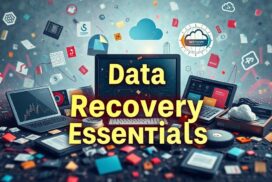How to Recover Data from a Smartphone with a Broken Screen
When a smartphone’s screen is broken, the thought of losing stored data can be panic-inducing. Fortunately, it is often possible to extract precious data from a phone with a broken screen as long as the underlying hardware is intact. There are several methods to recover data from a broken screen smartphone.
The first method involves connecting the broken phone to an external display using a USB-C to HDMI dongle. This allows you to view and access the phone’s interface on a larger screen, making it easier to recover data.
The second method requires a USB OTG cable. By connecting the broken smartphone to a mouse using this cable, you can control the device and transfer your files wirelessly to another device or a cloud-based service.
If USB debugging was previously enabled on the phone, data recovery becomes even easier. USB debugging allows you to connect the broken screen smartphone to a computer and access the device’s storage without unlocking it or authorizing the computer.
If USB debugging is not available, there are still options to recover data. For Android devices, you can use Google Drive to restore previously backed-up data, or retrieve data from the phone’s SD memory card by inserting it into a new device or a computer.
For iPhone users, recovering data from a broken screen is made simple through Apple’s ecosystem. By logging in to your Apple ID on a new device, you can access and restore your backed-up data from iCloud.
By following these methods and utilizing the appropriate tools, it is possible to recover data from a smartphone with a broken screen and avoid the loss of valuable files.
Data Extraction from an Android Device with a Broken Screen
In the unfortunate event of having a broken screen on your Android device, it is crucial to recover your valuable data. While data extraction may seem challenging at first, it is indeed possible to retrieve important files from an Android device with a broken screen. Even if the device’s screen is unresponsive, there are methods to access the phone’s interface and recover your data.
If your data is stored on an external SD card, the extraction process is relatively straightforward. However, bear in mind that crucial files such as contacts, messages, call logs, app data, pictures, and audio files are often stored in the device’s internal storage.
To access these files without using the broken screen, you can connect your Android device to an external display using a USB-C to HDMI dongle. Along with a keyboard and mouse for control, this setup allows you to view the phone’s interface on an external monitor or TV, facilitating data access and recovery.
Advantages of Data Extraction through External Display:
- Enables visual access to the phone’s interface despite a broken screen
- Facilitates easy navigation and control via a connected keyboard and mouse
- Allows for seamless data recovery from the device’s internal storage
By utilizing this method, you can recover your essential data from an Android device with a broken screen, ensuring that your files are safely retrieved.
Illustration: A visual representation of connecting an Android device with a broken screen to an external display via a USB-C to HDMI dongle, allowing for convenient data access and recovery.
Recovering Data from an Android Phone with a Broken Screen Using a USB OTG Cable
If your Android phone has a broken screen and the touch functionality is unresponsive, there is still hope for data recovery. One effective method is to utilize a USB On-The-Go (OTG) cable, which enables you to connect your broken phone to a mouse for control.
By connecting the mouse to your Android device using the OTG cable, you can navigate through the phone’s interface and access your data. This powerful solution allows you to transfer your files wirelessly to another device or a cloud-based service, ensuring that your valuable data is safely recovered.
With the mouse as a control input, you can easily select files, folders, or apps, and perform operations such as copying, moving, or deleting. The intuitive and responsive nature of the mouse control simplifies the data recovery process and provides an efficient way to retrieve your important files.
Whether you need to recover cherished photos, important documents, or crucial contacts, using a USB OTG cable in conjunction with a mouse is a reliable solution. It allows you to regain access to your data, even with a broken screen, ensuring that no valuable files are lost.
| Advantages of Using a USB OTG Cable for Data Recovery | Disadvantages of Using a USB OTG Cable for Data Recovery |
|---|---|
|
|
Using USB Debugging to Recover Data from an Android Phone with a Broken Screen
If USB debugging was previously enabled on the Android phone, data recovery becomes easier. USB debugging allows you to connect the broken screen Android phone to a computer and access the device’s storage without unlocking the device or authorizing the computer. By connecting the phone to the computer, you can manually copy files from the internal storage to the computer. Alternatively, you can use Android data recovery software to recover deleted or lost data from the broken phone.
Steps to Recover Data from a Broken Android Phone with USB Debugging:
- Connect your broken Android phone to a computer using a USB cable.
- On the computer, open the Android Debug Bridge (ADB) tool.
- Enable USB debugging on the broken phone:
- Go to Settings.
- Select About Phone.
- Tap on Build Number seven times to enable Developer options.
- Go back to Settings and select Developer options.
- Toggle on USB Debugging.
- Once USB debugging is enabled, the computer will recognize the device.
- Open the command prompt or terminal on your computer and enter the following command:
adb devices. - You should see your device listed under the connected devices.
- To access the device’s storage, use the command:
adb pull /sdcard. - All the files from the internal storage will be copied to your computer.
By following these steps, you can recover important data such as contacts, photos, videos, messages, and more from your broken Android phone using USB debugging.
Remember to keep a backup of your recovered data to prevent future data loss.
| Advantages of USB Debugging for Data Recovery | Disadvantages of USB Debugging for Data Recovery |
|---|---|
| – Allows direct access to the device’s storage without the need for device unlocking or authorization. | – Requires prior enablement of USB debugging on the broken phone. |
| – Gives more control over the data recovery process, allowing you to manually copy files. | – May not work if the phone’s hardware is damaged. |
| – Compatible with various Android devices and versions. | – Requires a computer with the necessary software and drivers. |
| – Can recover both deleted and existing data from the internal storage. | – Can be technically complex for inexperienced users. |
Recovering Data from an Android Phone with a Broken Screen Without USB Debugging
If USB debugging is not available, there are still options to recover data from an Android phone with a broken screen. If the phone’s screen is still working, you can use Google Drive to restore data that was previously backed up. Alternatively, if data was stored on the phone’s SD memory card, you can insert the card into a new Android device or a computer to retrieve the data.
| Method | Description |
|---|---|
| Google Drive Backup | If the broken Android phone’s screen is functional, you can access Google Drive and restore data that was previously backed up. This includes contacts, app data, calendar events, and more. |
| SD Memory Card | If the Android phone had data stored on its SD memory card, you can remove the card and insert it into a new Android device or a computer. From there, you can retrieve the data and transfer it to a safe location. |
If neither of these options is viable, you may need to seek professional assistance from a data recovery service. These services specialize in recovering data from devices with physical damage or software issues. They have the expertise and tools to retrieve data from a broken Android phone without USB debugging.
Recovering Data from a Broken Screen iPhone
For iPhone users with a broken screen, it is still possible to recover data. By logging in to your Apple ID on a new device, you can access and restore your backed-up data from iCloud. This includes photos, videos, contacts, notes, and more. Apple’s ecosystem makes it easy to recover data from a broken screen iPhone.
Here’s a step-by-step guide to recovering data from a broken screen iPhone:
1. Acquire a new iOS device
To begin the data recovery process, you will need to have access to a new iOS device. This can be another iPhone, iPad, or iPod touch.
2. Set up the new device
Power on the new iOS device and follow the on-screen instructions to set it up. Make sure you are connected to a stable Wi-Fi network.
3. Sign in to your Apple ID
During the setup process, you will be prompted to sign in with your Apple ID. Enter the email address and password associated with your Apple ID to proceed.
4. Restore from iCloud backup
Once you have signed in to your Apple ID, you will be given the option to restore from an iCloud backup. Select this option to begin the data recovery process.
5. Choose the desired backup
A list of available iCloud backups will be displayed on the screen. Choose the most recent backup that contains the data you wish to recover. If you are unsure which backup to choose, you can view the date and size of each backup to help make your selection.
6. Start the data transfer
After selecting the desired backup, the data transfer process will begin. This may take some time depending on the size of the backup and the speed of your internet connection. Ensure that the device is connected to Wi-Fi and remains powered on throughout the transfer process.
7. Wait for the transfer to complete
Once the data transfer is in progress, you will see a progress bar indicating the estimated time remaining. Allow the transfer to complete without interruption. It is important not to disconnect from the Wi-Fi network or power off the device during this time.
8. Set up the recovered data
Once the data transfer is complete, the new device will restart and begin setting up the recovered data. Follow the on-screen instructions to restore your apps, settings, and other content.
9. Verify the recovered data
After the setup process is complete, take some time to verify that all your data, including photos, videos, contacts, notes, and other important files, have been successfully recovered. Check each app and folder to ensure that everything is intact.
By following these steps, you can easily recover data from a broken screen iPhone using your iCloud backup. Remember to regularly back up your device to ensure that your data is always protected and easily recoverable.
Conclusion
In conclusion, when faced with a broken screen smartphone, it is essential to take immediate action to recover data. Fortunately, there are various methods available to retrieve valuable files and avoid data loss.
Firstly, you can connect your phone to an external display using a USB-C to HDMI dongle, allowing you to view and access your phone’s interface. Alternatively, utilizing USB OTG cables or USB debugging can enable data recovery by connecting external devices such as a mouse or a computer to control and retrieve the data from your broken screen Android device.
In addition, if your phone has an SD card, you can recover data by transferring it to another device. Google account backups and iCloud for iPhone users also provide convenient options for retrieving backed-up data. By leveraging the appropriate methods and tools, you can successfully recover data from your broken screen smartphone and prevent the loss of important files.
FAQ
How can I recover data from a smartphone with a broken screen?
There are several methods to recover data from a smartphone with a broken screen. These include connecting it to an external display using a USB-C to HDMI dongle, using a USB OTG cable, enabling USB debugging, recovering data from an SD card, or using a Google account backup.
How can I extract data from an Android device with a broken screen?
To access data stored on an Android device with a broken screen, you can connect the device to an external display using a USB-C to HDMI dongle and use a keyboard and mouse for control. This method allows you to display the phone’s interface on the external monitor or TV, enabling data access and recovery.
How can I recover data from an Android phone with a broken screen using a USB OTG cable?
If your Android phone’s touch screen is not working but the device is still responsive, you can use a USB OTG cable to connect a mouse to the broken phone. With the mouse as a control input, you can transfer your files wirelessly to another device or a cloud-based service.
How can I use USB debugging to recover data from an Android phone with a broken screen?
If USB debugging was previously enabled on your Android phone, you can connect the broken screen device to a computer and access its storage without unlocking the device or authorizing the computer. This allows you to manually copy files from the internal storage to the computer or use Android data recovery software for more advanced recovery options.
What can I do to recover data from an Android phone with a broken screen if USB debugging is not available?
If USB debugging is not available, you still have options to recover data from your broken screen Android phone. If the phone’s screen is working, you can use Google Drive to restore previously backed-up data. Alternatively, if data was stored on the phone’s SD memory card, you can insert the card into a new Android device or a computer to retrieve the data.
How can I recover data from a broken screen iPhone?
To recover data from a broken screen iPhone, you can log in to your Apple ID on a new device and access your backed-up data from iCloud. This includes photos, videos, contacts, notes, and more. Apple’s ecosystem makes it easy to recover data from a broken screen iPhone.