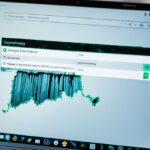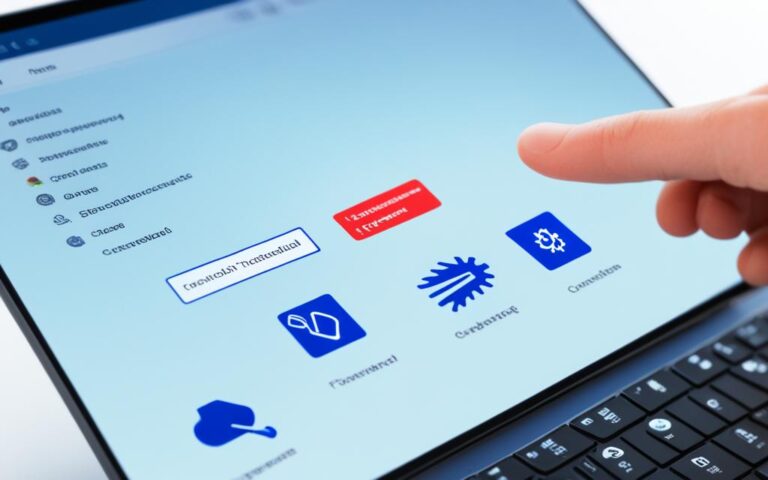How to Fix Laptop Caps Lock Indicator Issues
The Caps Lock indicator on a laptop keyboard is a handy feature that lets you know whether the Caps Lock key is on or off. However, if the indicator stops working, it can be a frustrating problem. In this guide, we will provide you with proven tips on how to fix the Caps Lock indicator on your laptop. These tips include troubleshooting the keyboard, updating keyboard drivers, undoing problematic updates, updating your operating system, using third-party software for indicator notifications, enabling CapsLock sound through accessibility settings, opening the on-screen keyboard, and using an external keyboard as a workaround. Whether your Caps Lock indicator is not working on Windows 10 or Windows 11, we have got you covered with effective solutions.
If you’re facing laptop caps lock indicator issues, don’t worry, we have solutions to help you fix the problem.
It can be frustrating when the Caps Lock indicator stops working, as it makes it difficult to know whether you have the Caps Lock key on or off. In this guide, we will provide you with step-by-step instructions on how to fix the Caps Lock indicator on your laptop. Whether you’re using Windows 10 or Windows 11, our tips and solutions will help you get your Caps Lock indicator working again.
Make Sure It’s Not a Keyboard Issue
In order to resolve the problem with the Caps Lock indicator not working, the first step is to determine whether the issue lies with the keyboard itself. To do this, you can try two simple tests:
- Connect the keyboard to another laptop: By connecting your keyboard to a different laptop, you can determine if the Caps Lock indicator functions correctly on another device. If the indicator works fine on the other laptop, it suggests that the issue may not be with the keyboard. However, if the problem persists, it’s more likely that the issue lies with the keyboard itself.
- Use an external keyboard: Another way to determine if the problem is related to the keyboard is by connecting an external keyboard to your laptop. If the Caps Lock indicator works properly with the external keyboard, it indicates that the issue may be specific to your laptop’s built-in keyboard. On the other hand, if the indicator still doesn’t work with the external keyboard, it may suggest a software or driver-related problem.
By performing these tests, you can narrow down the possible causes of the Caps Lock indicator issue and proceed to troubleshoot accordingly.
Example
“I connected my laptop keyboard to my friend’s laptop, and the Caps Lock indicator worked perfectly fine. This indicated that the issue wasn’t with the keyboard itself. So, I moved on to the next troubleshooting steps to fix the problem.”
Comparison of Keyboard Test Results
| Test | Caps Lock Indicator Result | Interpretation |
|---|---|---|
| Connected keyboard to another laptop | Indicator works properly | The issue may not be with the keyboard |
| Used an external keyboard | Indicator works properly | The issue may be specific to the laptop’s built-in keyboard |
By conducting these tests, you can gather valuable information to help pinpoint the cause of the Caps Lock indicator issue, enabling you to proceed with the appropriate troubleshooting steps.
Update Keyboard Drivers
Outdated or corrupted keyboard drivers can cause issues with the Caps Lock indicator. To ensure smooth functioning of your keyboard and fix this problem, it is important to update the keyboard drivers.
To update the keyboard drivers on your Windows laptop, you can use the Device Manager tool. Follow these steps:
- Open the Windows search bar and type “Device Manager”.
- Select “Device Manager” from the search results.
- In the Device Manager window, locate the keyboard section.
- Right-click on your keyboard and select “Update Driver”.
- Allow Windows to search for the updated drivers automatically.
If the automatic search fails to find updated drivers, you can manually download them from the official website of your keyboard manufacturer or the manufacturer of your PC.
Pro Tip: To simplify the process of updating all your drivers, including the keyboard drivers, you can use a reliable driver updater tool like Auslogics Driver Updater. This tool scans your system, identifies outdated drivers, and helps you update them with just a few clicks.
Keeping your keyboard drivers up to date is crucial for smooth performance and resolving various issues, including problems with the Caps Lock indicator.
| Benefits of Updating Keyboard Drivers | Steps to Update Keyboard Drivers |
|---|---|
|
|
Updating your keyboard drivers ensures that your Caps Lock indicator functions smoothly, providing you with a hassle-free typing experience.
Undo Problematic Updates
Sometimes, certain updates on your system can interfere with the functioning of the Caps Lock indicator. In such cases, you can try undoing the problematic updates. This can be done through the Windows Update settings in both Windows 10 and Windows 11.
By accessing the Update History option, you can identify the update that might be causing the issue and uninstall it. It’s important to note the name and KB number of the update that you want to remove before proceeding with the uninstallation process.
How to Undo Problematic Updates:
- Open the Windows Update settings on your laptop.
- Navigate to the Update History option.
- Look for updates that were recently installed around the time you noticed the Caps Lock indicator issue.
- Note down the name and KB number of the update that you suspect might be causing the problem.
- Select the problematic update and choose the option to uninstall it.
Uninstalling the problematic update should revert your system back to the previous version, potentially resolving any conflicts that were affecting the Caps Lock indicator. It’s important to keep your system up to date, but in case a particular update causes issues, this method can help you restore functionality.
If you are unsure about which update to uninstall or the issue persists after removing the update, you can also consider reaching out to Microsoft support or seeking assistance from a qualified technician to help you diagnose and resolve the problem.
| Pros | Cons |
|---|---|
| Easy to undo problematic updates through Windows Update settings. | Uninstalling updates may temporarily delay other security or feature improvements. |
| Restores system functionality if a specific update is causing conflicts. | Requires manual identification and uninstallation of potentially problematic updates. |
| No additional software or technical expertise required. | May not resolve the issue if it is not related to a recent update. |
Update Your OS
Keeping your operating system up to date is crucial for resolving various issues, including problems with the Caps Lock indicator. Both Windows 10 and Windows 11 offer built-in options to check for updates and install them, ensuring that your system is equipped with the latest enhancements and bug fixes.
To update your operating system, follow these simple steps:
- Open the Windows Update settings: Press the Windows key + I on your keyboard to launch the Settings app. From there, click on “Windows Update.”
- Check for available updates: Click on the “Check for updates” button to see if there are any updates available for your system.
- Download and install updates: If updates are found, click on the “Download” or “Download and install” button to initiate the update process. Make sure you have a stable internet connection to ensure a smooth download.
It’s also recommended to check for optional driver updates while updating your operating system. These updates can include important driver enhancements that may address issues related to the keyboard and ultimately improve the functioning of the Caps Lock indicator.
Regularly updating your operating system not only resolves compatibility issues but also enhances overall system performance and security. By ensuring that your OS is up to date, you can experience a smoother and more reliable computing experience.
| Operating System | Available Updates |
|---|---|
| Windows 10 | Windows 10 October 2021 Update (version 21H2) Windows 10 May 2021 Update (version 21H1) Windows 10 October 2020 Update (version 20H2) |
| Windows 11 | Windows 11 21H2 (October 2021 Update) Windows 11 21H1 (May 2021 Update) |
Use Third-Party Software to Enable the Caps Lock indicator
If you’re facing issues with the built-in Caps Lock indicator on your laptop, don’t worry – there are third-party software options available to help you enable the indicator. These applications provide visual and audio notifications for the Caps Lock key, ensuring you stay informed about the status of your keyboard.
One such option is TrayStatus, a reliable third-party software that allows you to see the indicator icon on your taskbar. With TrayStatus, you can receive notifications when the Caps Lock key is turned on, along with other useful features to enhance your keyboard experience.
Another popular choice is Keyboard LEDs. This software provides a clear visual indication of the Caps Lock status, as well as notifications for Num Lock and Scroll Lock. With Keyboard LEDs, you can easily keep track of your keyboard settings and prevent any accidental mistakes caused by a deactivated Caps Lock key.