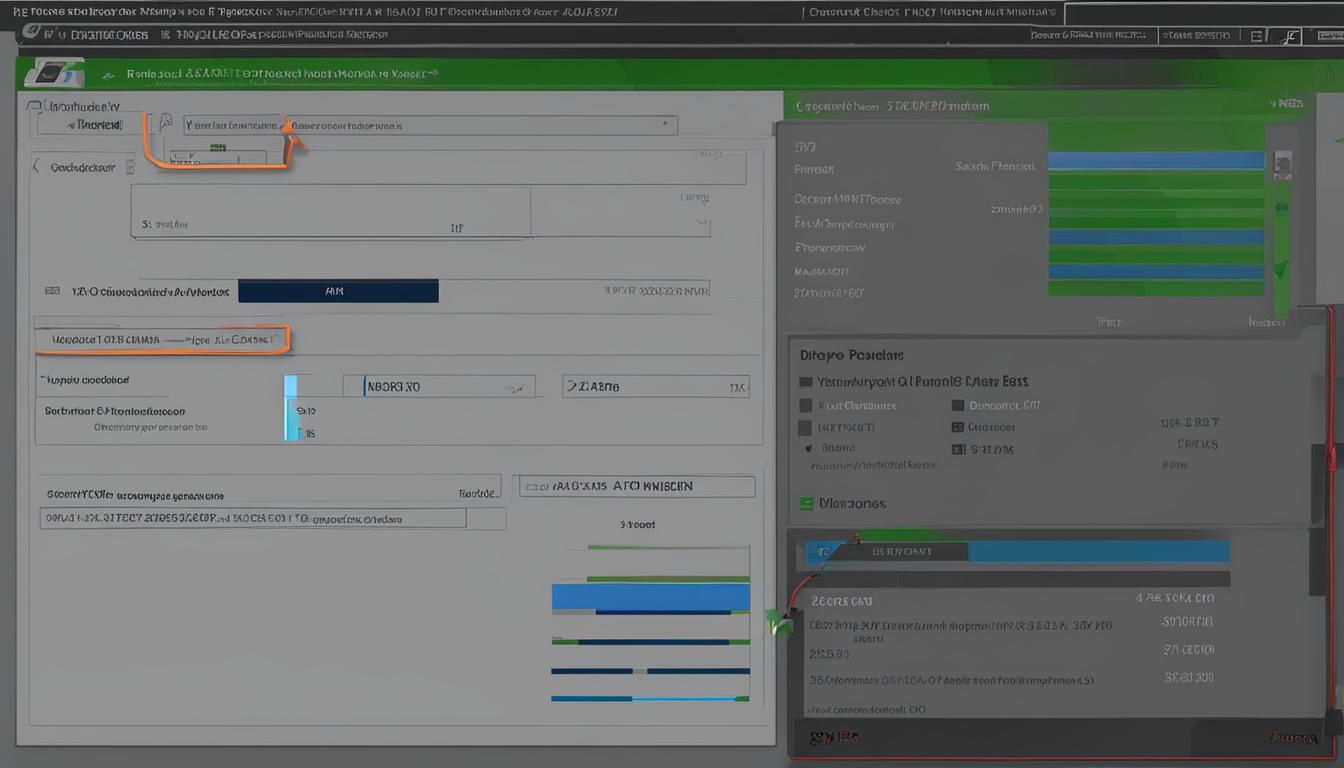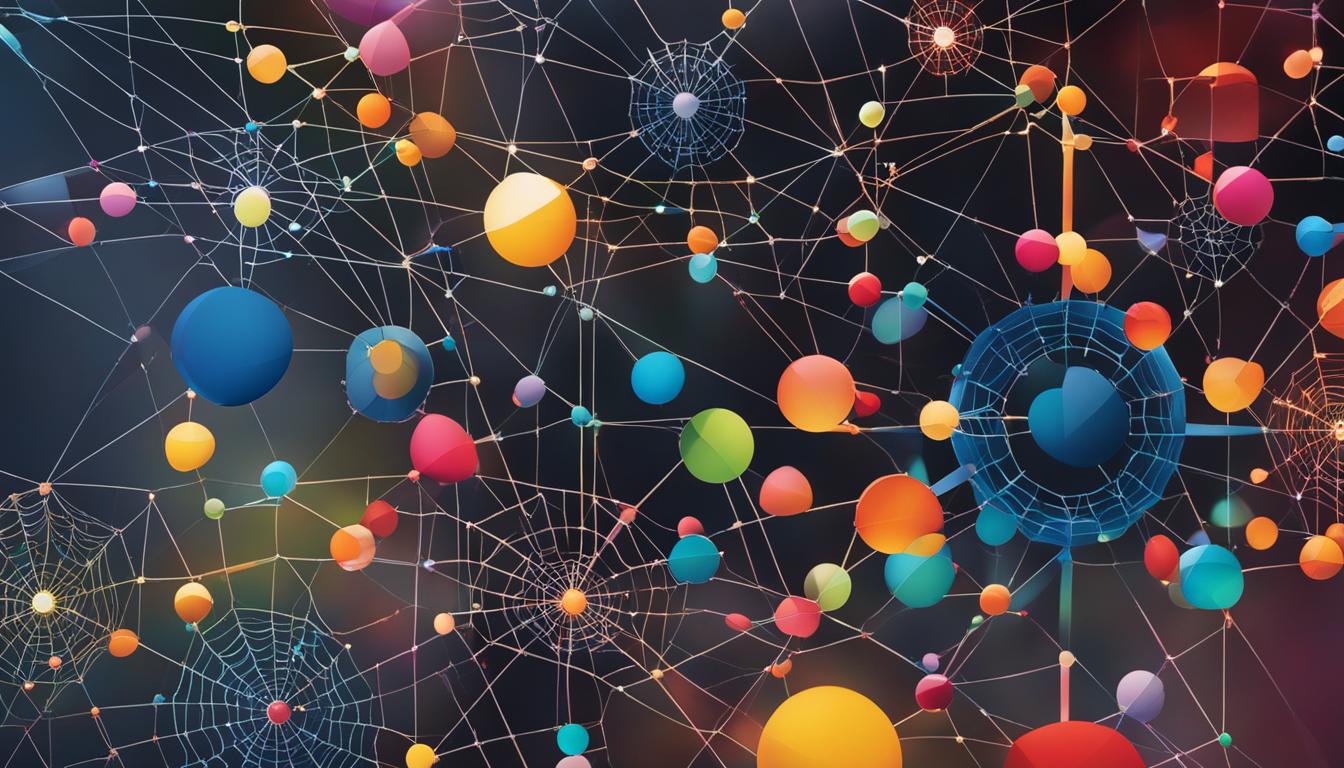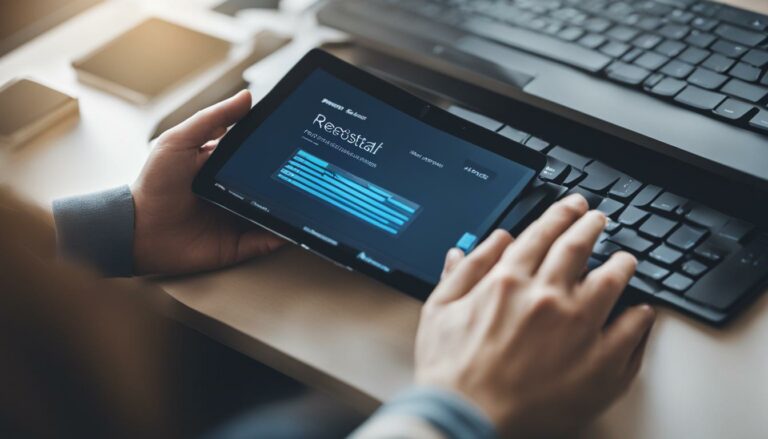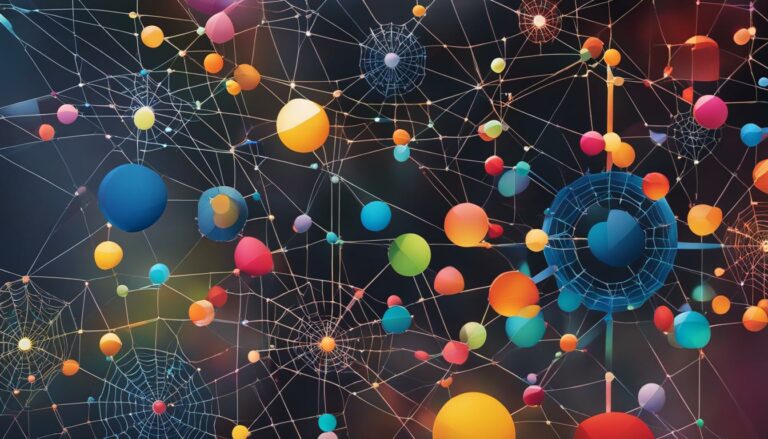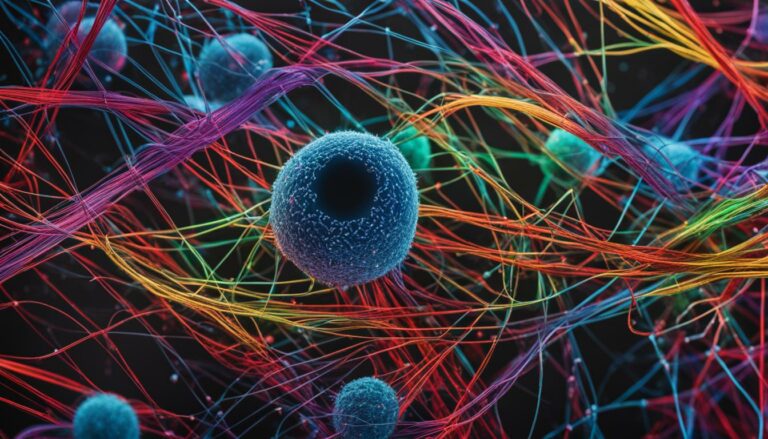The relevance of regular driver updates and where to find them
Regular driver updates are crucial for maintaining optimal performance and compatibility of your devices. With the vast array of devices supported by the Windows operating system, keeping your drivers up-to-date is essential. Whether you have a new computer, updates to the operating system, or new peripherals, updating the drivers should be a priority. Windows offers easy methods for checking and updating drivers, such as Windows Update and the Device Manager. However, if you prefer a more convenient solution, you can rely on driver updater software like Driver Support to automatically analyze and update your drivers.
Updating your drivers regularly ensures that your devices work smoothly and efficiently. It addresses driver compatibility issues, prevents driver-related errors, and improves overall system performance. By neglecting to update your drivers, you may encounter problems such as device malfunctions, intermittent connectivity issues, and decreased performance. To avoid these issues and ensure the smooth running of your devices, it is important to stay on top of driver updates.
Why do you need to update your drivers?
Updating your drivers plays a crucial role in ensuring the optimal performance and compatibility of your devices. Outdated drivers can cause a range of issues, including compatibility conflicts, errors, and decreased performance. Regularly updating your drivers is essential to maintain the smooth functioning of your devices and avoid potential problems.
When you purchase a new computer, update your operating system, or install new peripherals, updating the drivers becomes necessary. By keeping your drivers up-to-date, you can prevent common issues such as printer connectivity problems, network connection issues, and device failures. Additionally, regular driver updates contribute to improving the overall performance and stability of your system.
In summary, updating your drivers is essential for ensuring the smooth functioning, compatibility, and performance of your devices. It is crucial for avoiding common issues and maintaining the stability of your system. Regular driver updates contribute to preventing compatibility conflicts, errors, and performance degradation.
Methods for updating drivers in Windows
Windows provides several methods for updating drivers. The easiest and most convenient way is to use Windows Update, which automatically checks for and installs the latest updates, including drivers. Windows Update offers three categories of updates – optional, recommended, and important – to address different needs, from minor bug fixes to security and reliability issues.
Another method is using the Device Manager, where you can manually update individual device drivers. This option is more technical and requires identifying the specific device and locating the appropriate driver either online or from media. You can also search the manufacturer’s support website for driver downloads.
| Method | Pros | Cons |
|---|---|---|
| Windows Update | Automatic and convenient | May not always have the latest drivers |
| Device Manager | Allows manual control over driver updates | Requires technical knowledge |
| Manufacturer’s Support Website | Provides direct access to specific drivers | Requires manual searching and downloading |
It is important to note that Windows Update may not always have the most up-to-date drivers, as some manufacturers release their own driver updates independently. Therefore, it is advisable to check both Windows Update and the manufacturer’s support website to ensure you have the latest drivers for your devices.
Updating drivers in macOS
Updating drivers in macOS is a simple process that ensures your devices are functioning optimally. While many drivers are automatically installed through system updates, third-party devices may require manual installation of drivers from the manufacturer’s website. It is important to follow the correct installation process to guarantee the safety and integrity of your system.
To manually update drivers in macOS, you will typically need to download the driver file from the manufacturer’s website. Once downloaded, you will need to extract the driver file and locate the install file with the .pkg extension. Running the install file will initiate the installation process.
During the installation, you may be prompted to adjust your security settings to allow the installation of the driver. This is to ensure that only properly signed and notarized installers are used, preventing the installation of potentially harmful software on your system. Following the on-screen instructions will guide you through the installation process and complete the driver update for your device.
| Step | Description |
|---|---|
| 1 | Download the driver file from the manufacturer’s website |
| 2 | Extract the driver file |
| 3 | Locate the install file (.pkg) |
| 4 | Run the install file and follow the on-screen instructions |
| 5 | Adjust security settings if prompted |
By keeping your drivers updated, you can ensure compatibility, stability, and optimal performance of your devices in macOS.
Updating drivers in Linux
Linux distributions offer a wide range of hardware drivers already included in the system. Most drivers, including those for the kernel, graphics server, and print server, are installed by default. However, for certain proprietary devices, you may need to install specific drivers provided by the manufacturer.
The process of installing proprietary drivers can vary depending on the Linux distribution you are using. Ubuntu and Ubuntu-based distributions provide an Additional Drivers tool, while Linux Mint offers a Driver Manager tool. These tools are designed to detect and install the appropriate proprietary drivers for your hardware, ensuring optimal performance and compatibility.
When installing drivers in Linux, it’s important to exercise caution and avoid downloading drivers from untrusted sources. Stick to official manufacturer websites or trusted repositories to ensure that the drivers do not contain malware or unwanted programs that can compromise the security of your system.
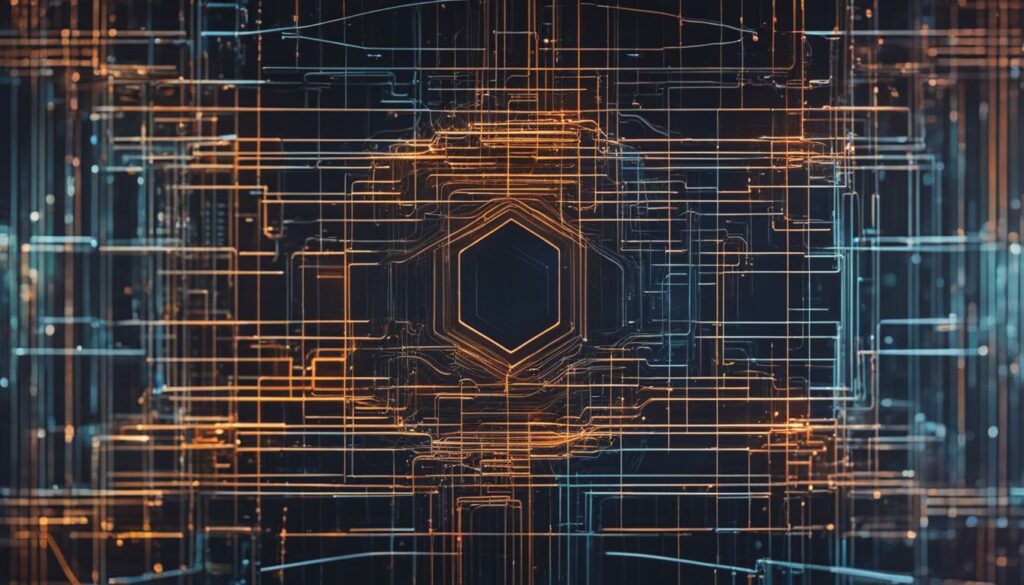
Table: Linux Distributions and Driver Management Tools
| Linux Distribution | Driver Management Tool |
|---|---|
| Ubuntu and Ubuntu-based distributions | Additional Drivers |
| Linux Mint | Driver Manager |
| Fedora | Software Center |
| Arch Linux | pacman and AUR |
By utilizing these tools, you can easily install and manage proprietary drivers in your Linux system, ensuring smooth operation and compatibility with your hardware.
The importance of automatic driver updates
Regular driver updates are crucial for maintaining optimal performance, compatibility, and security of your devices. However, manual updates can be time-consuming and complex, especially for those who are not tech-savvy. That’s where automatic driver updates come in. By utilizing driver updater software like Driver Support, you can ensure that all your drivers are always up-to-date without the need for manual intervention.
Automatic driver updates offer convenience and peace of mind. The software analyzes your system, identifies outdated drivers, and installs the latest versions automatically. This not only saves you time and effort but also helps improve system performance, prevent compatibility issues, and ensure the security of your device. With automatic updates, you can stay ahead of potential problems and enjoy a smooth computing experience.
Driver support solutions like Driver Support provide a hassle-free solution for keeping your drivers updated. Whether you use Windows, macOS, or Linux, these software solutions offer a unified approach to driver updates, ensuring that you have the latest drivers for all your devices. With automatic driver updates, you no longer have to worry about manually searching for drivers or dealing with compatibility issues. Instead, you can focus on using your devices without any interruptions or performance issues.
So, if you want to simplify the process of keeping your drivers up-to-date, consider utilizing automatic driver update software like Driver Support. With the convenience and reliability it offers, you can ensure that your devices are always running smoothly and efficiently.
Benefits of automatic driver updates
- Time-saving: Automatic driver updates eliminate the need for manual driver searches and installations, saving you valuable time and effort.
- Improved performance: Keeping your drivers up-to-date ensures optimal performance and stability of your devices, enhancing your overall computing experience.
- Enhanced compatibility: Automatic updates help prevent compatibility issues between devices and software, ensuring seamless operation.
- Security: Outdated drivers can pose security risks, but with automatic updates, you can ensure that your devices are protected with the latest security patches.
- Convenience: Driver updater software simplifies the entire process of updating drivers, making it easy for users of all technical levels to keep their devices up-to-date.
“Automatic driver updates offer convenience and peace of mind. The software analyzes your system, identifies outdated drivers, and installs the latest versions automatically.”
| Manual Driver Updates | Automatic Driver Updates |
|---|---|
| Time-consuming and complex | Convenient and hassle-free |
| Requires manual searching and installation | Analyzes system and installs latest drivers automatically |
| Higher chance of compatibility issues | Prevents compatibility issues |
| No guarantee of having the latest drivers | Ensures always up-to-date drivers |
| Potential security risks with outdated drivers | Keeps devices secure with latest security patches |
Conclusion
Regular driver updates are crucial for maintaining optimal performance, compatibility, and security of your devices. Whether you use Windows, macOS, or Linux, there are various methods available for updating drivers.
For Windows users, Windows Update and the Device Manager are convenient options to keep your drivers up-to-date. macOS and Linux users can rely on manufacturer websites or built-in tools to download the necessary drivers.
However, manual updates can be time-consuming and complex, especially for those who are not tech-savvy. That’s where driver support software like Driver Support comes in. It offers a hassle-free solution by automatically analyzing your system, identifying outdated drivers, and installing the latest versions.
By keeping your drivers updated, you can avoid potential compatibility issues, enhance system performance, and enjoy a smooth computing experience. So make driver updates a priority and ensure that your devices always have the latest drivers for optimal performance and driver compatibility.
FAQ
Why are regular driver updates important?
Regular driver updates are crucial for maintaining optimal performance, compatibility, and security of your devices. Outdated drivers can cause compatibility issues, errors, and decreased performance. Updating your drivers ensures smooth functioning of your devices and helps prevent common problems.
How do I update drivers in Windows?
There are several methods for updating drivers in Windows. You can use Windows Update, which automatically checks for and installs the latest updates, including drivers. Another option is to use the Device Manager, where you can manually update individual device drivers. You can also search the manufacturer’s support website for driver downloads.
How do I update drivers in macOS?
Many drivers are automatically installed through system updates in macOS. However, for third-party devices, you may need to manually download and install the drivers from the manufacturer’s website. The installation process typically involves extracting the driver file, running the install file (.pkg), and following the on-screen instructions.
How do I update drivers in Linux?
Linux distributions usually come with a wide range of hardware drivers included. Most drivers are already installed along with the kernel, graphics server, and print server. However, for some proprietary devices, you may need to install specific drivers provided by the manufacturer. The process of installing proprietary drivers varies depending on the Linux distribution, but tools like Additional Drivers (Ubuntu) or Driver Manager (Linux Mint) can assist with the installation.
Why are automatic driver updates important?
Automatic driver updates offered by software solutions like Driver Support provide convenience and peace of mind. With automatic updates, you can ensure that all your drivers are always up-to-date without the need for manual intervention. This helps improve system performance, prevent compatibility issues, and ensure the security of your device.
How can I save time and effort in updating my drivers?
Manual driver updates can be time-consuming and complex, especially for those who are not tech-savvy. Using driver updater software like Driver Support offers a hassle-free solution, ensuring that all your drivers are up-to-date automatically. By utilizing driver support solutions, you can save time and effort in keeping your drivers updated.