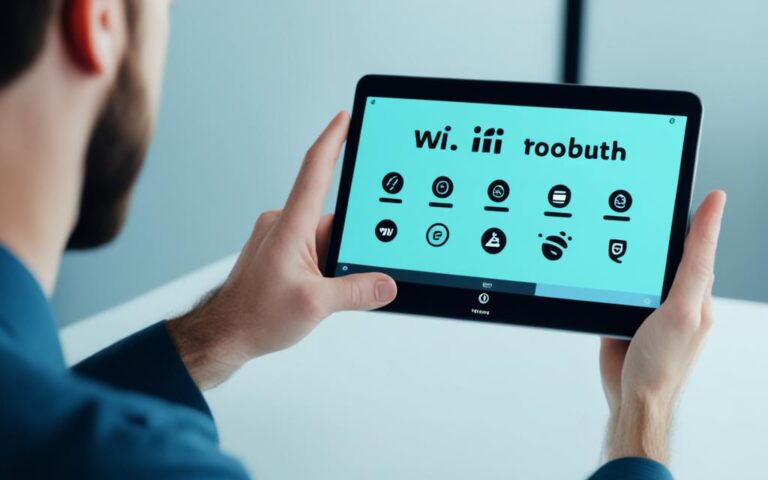How to Fix a Stuck Pixel on Your Tablet Screen
A stuck pixel on your tablet screen can be frustrating, impacting your viewing experience. Fortunately, there are effective methods to fix this issue and restore your tablet’s display quality. In this article, we will explore the steps you can take to fix a stuck pixel on your tablet screen, ensuring optimal performance.
If you are facing a tablet stuck pixel problem, you are in the right place. We will guide you through the process of fixing a stuck pixel on your tablet screen, assisting you in resolving this bothersome issue.
Before we dive into the solutions, it’s important to understand the difference between a stuck pixel and a dead pixel. A stuck pixel appears as a single dot of one specific color, while a dead pixel remains unlit and could be black. Stuck pixels can often be fixed, but dead pixels are typically permanent.
To identify a stuck pixel on your tablet screen, you can examine whether it appears only in certain apps or if it remains visible regardless of the app you’re using. Additionally, there are specific tools and apps available that can help you test for stuck pixels, such as pixel detect-and-fix apps or online checker tools.
If you have confirmed the presence of a stuck pixel on your tablet screen, there are two main approaches you can take: using pixel fixing apps or attempting a manual fix. Pixel fixing apps can be downloaded from the Play Store and offer features to detect and fix stuck pixels. By following the app’s instructions, you can attempt to correct the stuck pixel and restore normal functionality to your tablet’s display.
Alternatively, you can try manually fixing the stuck pixel. This involves applying gentle pressure to the pixel using a blunt, narrow object wrapped in a soft, damp cloth for a few seconds. Caution should be exercised during this process to avoid causing further damage to the screen.
If the aforementioned methods fail to resolve the issue, it may be necessary to contact the manufacturer for further assistance. They can provide advice, repair services, or even screen replacement options, depending on the warranty and policies in place.
To conclude, fixing a stuck pixel on your tablet screen is achievable with the right methods. By understanding the difference between stuck and dead pixels, testing for the issue, and utilizing pixel fixing apps or manual techniques, you can potentially resolve the problem and restore the functionality of your tablet’s display.
Understanding Stuck Pixels Vs Dead Pixels
When it comes to dealing with a pixel issue on your tablet screen, it’s crucial to differentiate between stuck pixels and dead pixels. By understanding the distinction, you can determine the most appropriate solution for your device. Let’s explore the difference between these two types of pixel problems.
Stuck Pixels
A stuck pixel is a pixel that appears as a dot of one specific color on your tablet screen. It doesn’t change color and remains fixed, hence the name “stuck.” This can be visually distracting and affect the overall viewing experience. However, there is hope in resolving this issue.
Dead Pixels
In contrast, a dead pixel is a pixel that remains unlit and appears as a black dot on your screen. Unlike stuck pixels, dead pixels do not emit any light, making them stand out against the surrounding display. Unfortunately, dead pixels are typically considered permanent and cannot be revived.
Understanding the difference between stuck pixels and dead pixels is crucial because it affects the approach you should take to fix the issue. While stuck pixels can often be addressed, dead pixels require a different course of action once identified.
To provide a visual representation of the difference, refer to the following table:
| Type of Pixel | Description | Possible Fix |
|---|---|---|
| Stuck Pixel | A pixel displaying one fixed color | Possible to fix |
| Dead Pixel | An unlit pixel appearing as a black dot | Typically permanent |
Now that you have a clear understanding of the difference between stuck pixels and dead pixels, you can proceed with confidence in addressing the specific issue you’re facing on your tablet screen.
Spotting and Testing for a Stuck Pixel
To identify a stuck pixel on your tablet screen, there are a few methods you can use to spot and test for this issue. One way is to observe if the pixel appears only in certain apps or if it remains visible regardless of the app you’re using. This can help determine if the pixel is stuck or if it’s a different kind of display problem.
Another method involves using specific tools and apps that are designed to test for stuck pixels. These tools can help confirm the presence of a stuck pixel before proceeding with the fix. Some popular options include pixel detect-and-fix apps or online checker tools.
“By testing for a stuck pixel, you can accurately diagnose the issue and ensure that you’re applying the appropriate fix.”
These tools usually display a series of colors on your screen to help identify stuck pixels. By scanning your tablet’s display, they can pinpoint any pixels that are not responding as they should. This allows you to have a clearer understanding of whether you’re dealing with a stuck pixel or another type of pixel abnormality.
Example of a Pixel Test Result:
Here’s an illustrative example of a pixel test result:
| Color | Result |
|---|---|
| Red | No stuck pixels |
| Green | No stuck pixels |
| Blue | One stuck pixel detected |
| White | No stuck pixels |
In this example, the pixel test reveals that there is one stuck pixel detected in the blue color. This helps you isolate the stuck pixel and focus your efforts on fixing it.
By spotting and testing for a stuck pixel on your tablet screen, you can accurately diagnose the issue and ensure that you’re applying the appropriate fix. Whether it’s through visual observation or utilizing specific testing tools, identifying the stuck pixel is the first step towards resolving the problem and restoring your tablet’s display to its optimal state.
Fixing a Stuck Pixel with Pixel Fixing Apps
When faced with a stuck pixel on your tablet screen, using pixel fixing apps can be an effective solution. These handy apps are available for download from the Play Store and provide features specifically designed to detect and fix stuck pixels. By following the instructions provided by the app, you can attempt to correct the issue and restore the normal functionality of your tablet’s display.
If you’re unsure which app to use, here are some popular options:
| Pixel Fixing App | Description |
|---|---|
| Stuck Pixel Fix | Offers a range of pixel fixing techniques, including color cycling, rapid changes, and manual stimulation. |
| Dead Pixels Test and Fix | Provides a comprehensive test for stuck and dead pixels, along with pixel fixing options to revive stuck pixels. |
| Pixel Fixer | Utilizes variations of flashing colors and patterns to help unstuck pixel areas on the screen. |
Remember to carefully follow the app’s instructions for the best chance of success. While pixel fixing apps can be a convenient option, it’s important to note that results may vary depending on the severity of the stuck pixel. In some cases, alternative methods may be required to effectively resolve the issue.
Manually Fixing a Stuck Pixel
In some cases, you may want to try manually fixing the stuck pixel on your tablet screen. This can involve using a blunt, narrow object wrapped in a soft, damp cloth to apply gentle pressure to the pixel for a few seconds. This method can sometimes help revive a stuck pixel by stimulating it. However, caution should be exercised to avoid causing further damage to the screen.
If you decide to manually fix a stuck pixel, follow these steps:
- Turn off your tablet and disconnect it from any power source.
- Take a small, blunt object such as the eraser end of a pencil or a stylus.
- Wrap the tip of the object in a soft, damp cloth to protect the screen.
- Apply gentle pressure directly onto the stuck pixel for a few seconds.
- While applying pressure, avoid pressing too hard or using sharp objects that may cause damage.
- Release the pressure and check if the stuck pixel has been fixed.
If the pixel is still stuck, you can repeat the process a couple of times. However, it’s important to note that manually fixing a stuck pixel may not always be successful. If the pixel remains stuck despite your attempts, it’s advisable to consider other methods or seek professional assistance.
“Sometimes, a gentle touch can work wonders when dealing with stuck pixels.” – Tablet Expert
When Other Methods Fail
If the previous methods fail to fix the stuck pixel on your tablet screen, don’t lose hope. There are further steps you can take to resolve the issue and restore your tablet’s display to its optimal condition.
1. Contact the Manufacturer for Repair
If you’ve exhausted all other options, it may be necessary to reach out to the manufacturer of your tablet. Contact their customer support or service center to inquire about warranty coverage or repair services for stuck pixels.
“Sometimes, even the most stubborn stuck pixels require professional assistance. The manufacturer may offer a solution that involves screen replacement or repair.”
Depending on the warranty and policies of the manufacturer, they may provide a suitable solution to fix the stuck pixel, such as replacing the screen or repairing the affected area. It’s essential to consult with them to explore all available options.
2. Explore Third-Party Repair Services
If your tablet is no longer under warranty or the manufacturer’s solution doesn’t meet your needs, you can consider third-party repair services specializing in screen repairs. Research reputable repair centers or technicians who have experience in fixing stuck pixels on tablet screens.
3. Consider Display Replacement
In cases where the stuck pixel persists despite attempts to fix it, you might need to consider replacing the entire display of your tablet. Consult with a professional technician or authorized service center to determine the feasibility and cost of replacing the display.
4. Upgrade to a New Tablet
If the cost of repair or replacement outweighs the value of your current tablet, it may be more practical to upgrade to a new device. Technological advancements constantly introduce improved displays with better pixel performance, ensuring a seamless user experience.
Remember, before making any decisions, thoroughly evaluate the available options, taking into account your budget, the importance of the stuck pixel, and the overall functionality of your tablet.
| Pros | Cons |
|---|---|
| Manufacturer support and warranty coverage | Costly repairs or display replacement |
| Third-party repair services | Time-consuming process |
| Upgrade to a new tablet with improved display | Financial investment in a new device |
Conclusion
Fixing a stuck pixel on your tablet screen can be a straightforward process if you follow the right methods. By understanding the difference between stuck pixels and dead pixels, testing for the issue, and utilizing pixel fixing apps or manual techniques, you can potentially resolve the problem and restore the functionality of your tablet’s display.
If you notice a stuck pixel on your tablet screen, it’s important to first determine whether it is a stuck pixel or a dead pixel. This will guide you in choosing the most suitable method for fixing the issue. Once confirmed as a stuck pixel, you can proceed with using pixel fixing apps available for download or attempting manual methods like applying gentle pressure to the pixel.
However, in cases where other methods fail, it is recommended to contact the manufacturer for further assistance. They may provide repair or replacement options depending on the warranty and policies. Exploring all available options will ensure that you have exhausted all possibilities to resolve the stuck pixel on your tablet screen.
In conclusion, with the right knowledge and techniques, you can successfully fix a stuck pixel on your tablet screen and restore its optimal functionality. By following the steps outlined in this article, you can overcome this frustrating issue and enjoy a clear and vibrant display on your tablet.
FAQ
How can I fix a stuck pixel on my tablet screen?
There are several methods you can try to fix a stuck pixel on your tablet screen. You can use pixel fixing apps, manually apply pressure to the pixel, or contact the manufacturer for repair options.
What is the difference between a stuck pixel and a dead pixel?
A stuck pixel appears as a dot of one specific color, while a dead pixel remains unlit. Stuck pixels can often be fixed, but dead pixels are typically permanent.
How can I identify a stuck pixel on my tablet screen?
You can check if the dot only appears in certain apps or if it remains visible regardless of the app you’re using. Additionally, there are specific tools and apps available that can help you test for stuck pixels.
Are there any apps that can help me fix a stuck pixel on my tablet screen?
Yes, there are pixel detect-and-fix apps available for download from the Play Store. These apps offer features to detect and fix stuck pixels, providing instructions for the process.
Can I manually fix a stuck pixel on my tablet screen?
Yes, in some cases, you can try manually fixing a stuck pixel. This involves using a blunt, narrow object wrapped in a soft, damp cloth to apply gentle pressure to the pixel for a few seconds. However, caution should be exercised to avoid causing further damage.
What should I do if none of the methods work to fix the stuck pixel on my tablet screen?
If other methods fail to fix the stuck pixel, it may be necessary to contact the tablet manufacturer for repair options. They may provide solutions such as screen replacement or repair, depending on warranty and policies.
How do I fix a stuck pixel on my tablet screen?
By understanding the difference between stuck pixels and dead pixels, testing for the issue, and utilizing pixel fixing apps or manual techniques, you can potentially resolve the problem and restore the functionality of your tablet’s display. If all else fails, contacting the manufacturer for further assistance is recommended.