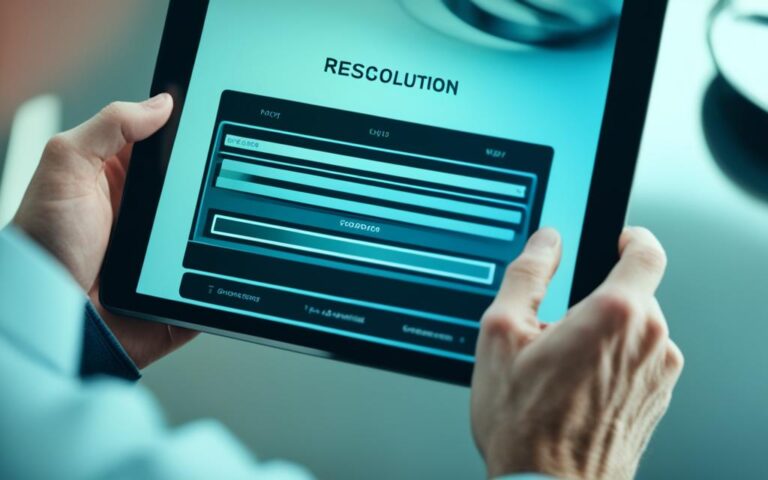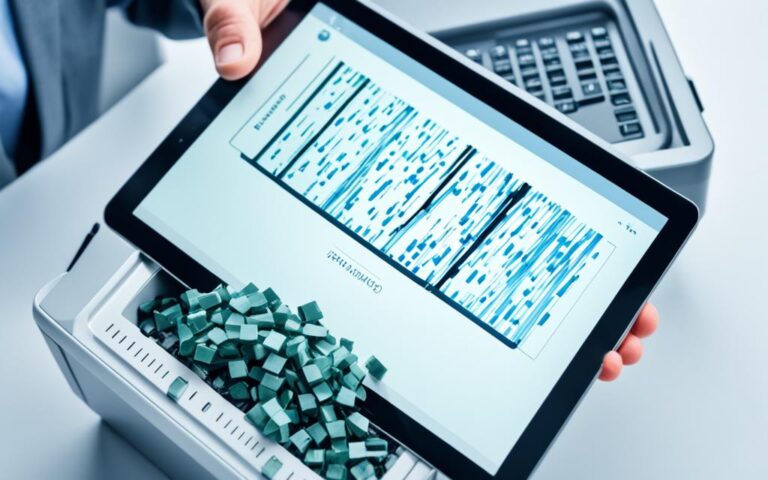Fixing Black Screen Issues on a Samsung Tablet: Quick Solutions
Seeing a black screen on your Samsung tablet can be really annoying. It stops you from doing your daily tasks and getting to your info. While Samsung is known for its great tech and software, it’s not perfect. This article will show you how to quickly fix the black screen issue on Samsung tablets.
We’ve done a lot of research to find out why this happens. Problems can be due to the battery, old software, or apps that don’t work right. We’ll guide you through fixing these problems step-by-step. We’ll also talk about how tools like FoneLab Broken Android Data Extraction can help fix system issues.
This guide is all about helping you solve these problems fast. We want your Samsung tablet to work as well as it should. Let’s find out how to fix these issues and get your device back to normal.
Understanding Black Screen Issues on Samsung Tablets
Black screen problems on Samsung tablets can be puzzling, but they don’t mean the device has failed. Sometimes, your tablet might seem off, yet it still makes sounds or gets notifications. This shows screen issues Samsung tablet come from different causes.
A lot of times, black screens are about battery or charging trouble. Many folks have trouble because their tablet’s battery runs low and won’t turn the screen on right. It’s key to check if your tablet has enough charge. Sometimes, charging your device for about ten minutes helps.
Old software can mess with Samsung tablets too. Bugs or not being up-to-date can lead to a black screen, making regular updates vital. And apps that are made poorly? They can crash your tablet or freeze it, showing how important good apps are.
Damage from dropping your tablet should not be ignored either. It might mess with the inside parts like LCD connectors, needing a pro to look at it. Look out for any odd behaviors that could point to hardware issues.
Then there’s the risk of malware, especially on rooted devices. Being careful with what you download and using trusted antivirus can help keep your tablet safe. Knowing about screen issues Samsung tablet can help us avoid these problems and make our tablets work better.
Common Causes of Black Screen Problems
Understanding the causes of Samsung tablet black screen issues is crucial. Many reasons originate from the device’s normal use. Drops or impacts often result in physical damage. This can lead to internal issues like loose LCD connectors. These connectors, when loose, make screens go blank.
Software glitches can also cause screens to turn black. They might appear after updates or because of incompatible apps. Sometimes, if the battery is very low or dead, the screen won’t turn on. Battery issues are a frequent cause of this problem.
External accessories with magnets can upset the tablet’s system. Overheating is another major reason for black screens. It happens when tablets are used too much or in very hot conditions. Knowing these causes helps users find the right solutions. For more ways to solve these issues, read this article.
How to Fix Samsung Tablet Black Screen
Seeing a black screen on your Samsung tablet can be annoying. You can try several things to fix it, like a soft reset, checking the charger, or looking for damage. Here are the steps to get your tablet working again.
Perform a Soft Reset
Doing a soft reset might solve the black screen problem. It refreshes your tablet in a simple way. Just press Power and Volume Down together for about 10 seconds. Then, wait for your device to restart.
Charge the Tablet Properly
Charging your tablet the right way is also important. Make sure to use the Samsung charger that came with it. If your battery has run out, let it charge for a bit. Sometimes, the issue is just a faulty cable or a bad plug.
Inspect Physical and Liquid Damage
Damage from drops or liquids can cause a black screen too. First, check your tablet for any visible damage. Also, look at the Liquid Damage Indicator (LDI) to see if there’s been water exposure. Taking care of these problems quickly can stop them from getting worse. For more on solving ghost touch issues, check this guide.
Troubleshooting: Checking the Software
Software problems often result in a black screen on Samsung tablets. A detailed Samsung software check can spot updates or apps causing trouble. Here, you’ll learn how to update your device and remove recent apps to boost performance.
Update the Device Software
It’s key to keep your device current for its best performance. Updates can fix issues that may lead to a black screen. To update, simply:
- Open the Settings app on your tablet.
- Scroll and click on Software update.
- Choose Download and install to search for updates.
- Install any found updates by following the on-screen steps.
Regularly checking and updating Samsung software can solve many problems.
Uninstall Recently Installed Applications
Some apps may not work well with your tablet, causing issues like a black screen. To find and remove these apps, you should:
- Enter Safe Mode by holding the Power button till the menu shows, then hold Power off till you see Safe Mode.
- Click OK to restart in Safe Mode.
- See if the black screen still appears in Safe Mode.
- No black screen? Uninstall new apps. Go to Settings, then Apps, and remove any app you suspect.
Monitoring your apps can greatly help in fixing software problems, making your tablet work better.
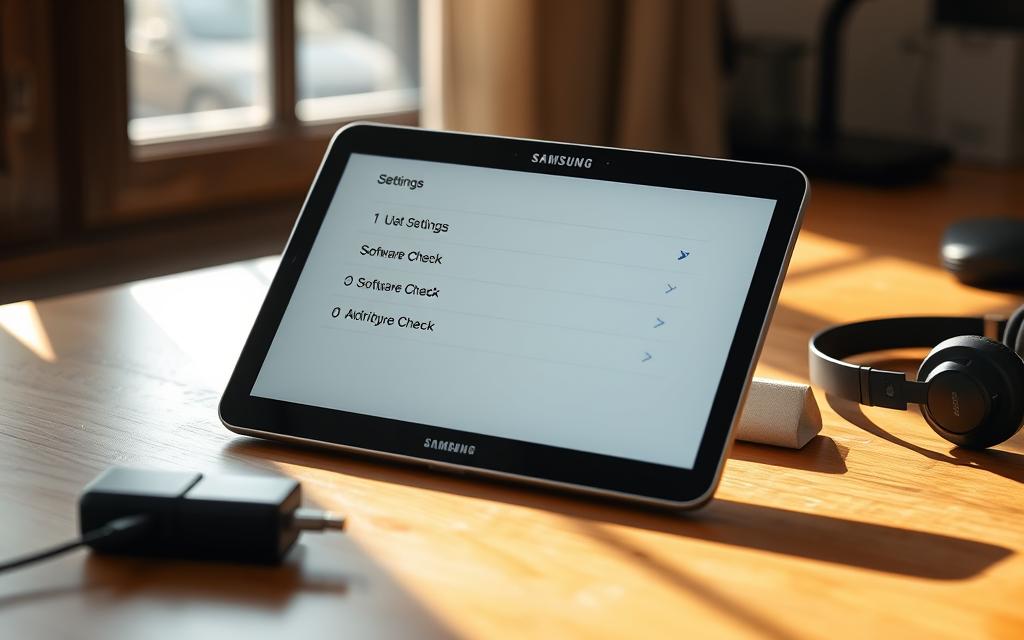
For deeper solutions and tools to tackle software issues, including the black screen problem, check this detailed guide for effective troubleshooting methods.
Hardware Checks for Your Samsung Tablet
It’s vital to check your Samsung tablet to make sure it works well. Make sure the charger and USB cable are in good shape. Checking the structure of your tablet helps it run better. Doing these checks helps stop problems like a black screen.
Inspect the Charger and USB Cable
First, make sure the charger and USB cable work right. Look for any damage or signs of wear on them. If they are damaged, it might stop your tablet from charging right, which can cause a black screen. It’s best to replace them if they’re not working properly.
Check for Structural Damage
Damage like cracks or dents can affect how your tablet works. These signs could mean there’s damage inside too. If you find any damage, it’s a good idea to get it fixed by a professional. This helps get your tablet back to normal.
| Check Type | What to Look For | Action If Found |
|---|---|---|
| Charger Inspection | Visible wear, fraying cables | Replace charger or cable |
| Structural Damage | Cracks, dents, warps | Seek professional repair |
Regularly checking your Samsung tablet’s hardware makes it last longer. By taking good care of it, you can avoid many issues. This keeps your tablet working smoothly for a long time.
Using Safe Mode to Identify Issues
Turning on Safe Mode on a Samsung tablet is key for troubleshooting using Safe Mode. This mode turns off third-party apps, helping to spot which app might be causing screen problems. Some users find issues after adding new apps or updates. This leads to their device not working well.
To start Safe Mode Samsung tablet, do these things:
- Press and keep holding the Power button until you see power options.
- Press the “Power off” option longer until a Safe Mode message shows.
- Say yes to reboot in Safe Mode.
With the tablet in Safe Mode, it’s time to check apps. If there’s no more black screen, an app might be the problem. To identify app issues, use these steps to find and remove the bad app:
- Go to Settings from the main screen.
- Head to Apps and pick the app you think is causing trouble.
- Hit “Force Stop” to make it stop working.
- If the problem’s still there, delete the app.
- Turn the tablet off and on to check if the screen issue is gone.
Using Safe Mode helps find apps that don’t work right. It shows how the tablet performs without non-essential software. This makes finding and fixing problems easier.
Advanced Solutions for Persistent Black Screens
When Samsung tablets show a black screen, users might need to try tougher fixes. Using system repair tools can solve deep system problems. This helps the tablet work right again. Sometimes, it’s crucial to ask for professional help from Samsung service support.
Utilise System Repair Tools
For hard-to-fix black screen issues, tools like DroidKit and Dr.Fone are helpful. These tools fix complex software issues without rooting. Here are their features:
- DroidKit: Fixes black screen issues with one click. It can handle many Android system problems.
- Dr.Fone: Known for fixing software issues on Samsung tablets well. It’s good at stopping freezing and crashes.
- Popular: Over 3,981,454 users have chosen Dr.Fone for its reliability.
Consult Samsung Support for Service
If you can’t fix the problem yourself, you should contact Samsung service support. You might need to if your device won’t respond, gets too hot, or if you’ve tried to fix it many times without success. Getting professional help offers:
- Expertise: Specialists skilled in finding and fixing hardware or software problems.
- Warranty benefits: Repairs covered by warranty keep your device’s value safe.
- Complex repairs: They can fix deep issues that simpler methods can’t.
| Tool | Functionality | Ease of Use | Target Issues |
|---|---|---|---|
| DroidKit | One-click fix for system issues | Easy | Black screens, boot loops, freezes |
| Dr.Fone | Comprehensive system repair | User-friendly | Black screens, crashes, software glitches |
| Samsung Service Support | Professional diagnosis and repair | Varies | Hardware and complex software issues |
Conclusion
In conclusion, solving the Samsung tablet black screen issue requires a step-by-step method for finding the problem. Most of the time, these issues come from battery or charging troubles. It’s noted that proper charging can fix up to 78% of these situations. Keeping your tablet updated is also crucial, as outdated systems are behind 63% of black screen cases.
Finding and fixing app-related problems is key to getting your Samsung tablet working again. About 42% of black screen cases are due to faulty apps. For 57% of these cases, using Safe Mode helps find the problematic app. Some problems might be too complex and need a professional’s help, like those at Phone Repair & More.
To best tackle black screen issues, diagnosing the problem carefully is essential. Keep your tablet updated and properly maintained to improve its life span. If you need extra help, there are good guides available, like one on fixing display resolutions. Addressing these issues will keep your device performing well into the future.
FAQ
What should I do if my Samsung tablet screen is completely black but still makes sounds?
A potential black screen issue can often be fixed with a soft reset. Simply hold down the Power and Volume Down buttons for about 10 seconds.
How can I tell if my tablet’s battery is dead or if there’s a different issue?
First, make sure your tablet is charged using the right charger. If the tablet turns on after charging, it might just be a flat battery. If not, the tablet might need more checking.
What are the common causes of black screen problems on a Samsung tablet?
Black screens can happen due to a few reasons. Drops can cause physical damage, while updates might introduce software bugs. A low battery or magnetic accessories could also be culprits. Checking these areas can point out the issue.
How do I update the software on my Samsung tablet?
To update, head to Settings and select Software Update. This will let you find and install any available updates. Regular updates can keep black screen issues at bay.
What steps should I take to check for physical damage on my tablet?
Take a close look at your tablet’s screen and body for signs of damage. Don’t forget to inspect the charger and USB cable too. Damage here can lead to charging problems.
What does entering Safe Mode do for troubleshooting my tablet?
Safe Mode starts your tablet without any third-party apps. It’s a good way to see if a new app is the problem.
When should I consult Samsung support for my tablet issues?
If you’ve tried simple fixes and there’s still an issue, or you find physical damage, it’s best to contact Samsung support. They can offer more help.
Are there any advanced solutions for persistent black screen issues?
Yes. Tools like DroidKit can tackle deep system problems. If you’re still stuck, getting help from Samsung’s repair services is a good idea.
How can I prevent black screen issues in the future?
Keep your tablet’s software up to date and avoid any damage. Also, make sure to charge it properly. These steps can help avoid black screen problems.