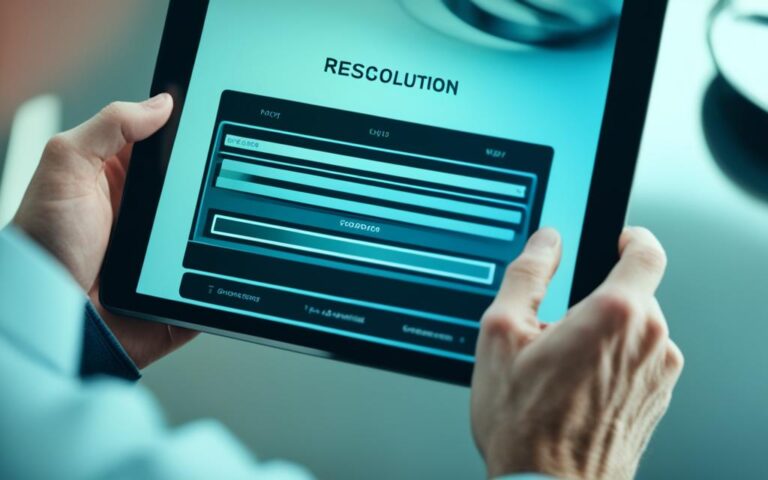Troubleshooting Guide: Fixing a Samsung Tablet That Won’t Charge
Having trouble with your Samsung tablet not charging can be a real headache. It’s annoying when you can’t use it for streamed shows, browsing, or work. Knowing how to get it charging again is key to keeping it running well. There are many possible causes, like a dirty port, software glitches, or a dead battery. We’ll show you how to figure it out and fix it.
Start by cleaning the charging port. Make sure the charger and cable are working right, too. Sometimes, updating the software or resetting your tablet fixes the issue. If you want to dive deeper into fixing your tablet’s charging problems, here’s a useful link for troubleshooting tips.
If simple solutions don’t work, it might be time to check the battery. Especially if it doesn’t last more than five hours on a single charge. This guide doesn’t just help with charging issues. It also tells you how to take care of your tablet to keep it going longer. For more info on fixing screen damage and the costs, check out this guide on screen repair and costs.
Common Reasons Your Samsung Tablet Won’t Charge
Many Samsung tablet users face charging issues. Knowing why can help fix the problem quickly. Things like old batteries, charger trouble, and hardware problems can stop your tablet from charging.
Understanding Battery Issues
After two to three years, Samsung tablet batteries can get worse. They may not charge well anymore. If your battery is old and not working, it might need replacing to fix the issue.
Potential Charger Problems
Charging issues can also come from the charger itself. If your charger or cable is broken, charging won’t work. Checking these parts for damage and swapping them out can often fix the issue.
Hardware Impediments: Charging Port Condition
The state of the charging port is vital for charging. Dirt or damage can block the connection. Keeping the port clean is important. Sometimes, if there’s damage, you might need to get it fixed by a professional.
| Issue | Common Causes | Solutions |
|---|---|---|
| Battery Issues | Age, faulty components | Replace battery if necessary |
| Charger Problems | Damaged chargers or cables | Use original chargers, replace faulty ones |
| Charging Port Condition | Debris, physical damage | Clean port, seek professional repair if damaged |
How to Fix a Samsung Tablet That Won’t Charge
Is your Samsung tablet not charging? You can try a few simple fixes. First, restart your Samsung tablet to refresh its system. This can solve small problems that stop it from charging. Next, try using different chargers and make sure nothing is blocking the charging port.
Restart Your Device
Restarting your device can fix minor bugs. It helps reset the system. Remember, press and hold the power button. Wait for the restart option to show, then select it to reboot.
Check Different Chargers and Outlets
It’s important to use the right charger. A 10W charger is often needed for tablets, unlike the 5W for phones. Try a different charger and cable. Also, check if the wall outlet works by using it with other devices. This helps you know if your charger is good.
Inspect the Charging Port for Debris
Problems might come from the charging port too. It could be blocked by dust or lint. Use a flashlight to look closely at it. If there is any debris, gently clean the port with compressed air. Keeping the charging port clear is vital for good charging.

Assessing Software Issues
Software problems can seriously affect your Samsung tablet’s charging. Regular updates help it work better and safer. Having the latest software can prevent charging troubles and other issues.
Check for Software Updates
For the best performance, always check for updates on your Samsung tablet. Updates bring new features and fix bugs that might stop it from charging right. Go to the settings menu to update to the newest version.
Restart Your Tablet in Safe Mode
Safe mode is great for finding problems. If apps are causing charging issues, restarting in safe mode can help. This shows if a third-party app is to blame.
Clearing Background Apps
Clearing apps running in the background can boost your tablet’s charging and speed. Background apps use system resources, affecting how well it charges. By closing these apps, you make your tablet faster and charge better.
Check out the troubleshooting guide for more help. Keeping your software up to date improves its performance. This makes your tablet work better and stops future problems.
Advanced Solutions for Charging Problems
When simple steps don’t fix charging issues, we may need advanced solutions. Things like checking for water damage and evaluating battery health are key. They help us find deeper issues that affect Samsung tablet repair.
Testing for Water Damage
Checking for water damage is crucial, especially if your tablet isn’t working right. Look for small pink dots in the SIM tray, which show water exposure. If you see any, getting a professional check is key to avoid more damage.
Evaluating Battery Health
A detailed check of your battery’s health can tell us if it’s causing charging troubles. Needing to frequently recharge can mean it’s time for a new battery. Regular battery checks keep your tablet running well for longer.
Seeking Professional Repair Services
If your tablet still won’t charge right, it’s smart to get help from the pros. They’re great at finding and fixing complex problems. While the costs vary, professional repair can make your tablet work like new again.
| Service Type | Description | Average Cost | Contact Information |
|---|---|---|---|
| Battery Replacement | Replace a failing battery for better performance | £60 – £120 | Call iFixScreens at (855) 462-4349 |
| Screen Repair | Fix cracked or unresponsive screens on tablets | £80 – £250 | Email for mail-in service at 631 Old Country Rd, Riverhead, NY |
| Liquid Damage Repair | Repair services for water-damaged devices | £100 – £300 | Visit iFixScreens Monday – Saturday 10 AM – 7 PM |
Conclusion
In summary, this guide is a huge help for those with Samsung tablets that won’t charge. Understanding common issues like a bad charger or a dirty port is key. Also, doing regular maintenance, such as updating software and calibrating the battery, helps keep the tablet working well.
Noticing signs like fast battery loss or wrong battery levels is also important. You can often fix these issues at home. This might involve restarting the tablet or, in some cases, replacing the battery or resetting the device. Yet, it’s also critical to know when to get professional help to avoid bigger problems.
Dealing with these issues quickly improves how you experience the tablet and makes it last longer. By using these tips, users can rely on their Samsung tablets for daily tasks and stay connected without troubles.
FAQ
Why won’t my Samsung tablet charge at all?
A few things could stop your Samsung tablet from charging. Issues could be with the battery, the charger, or something like a dirty charging port.
How can I check if my charger is faulty?
To see if your charger is the problem, try a different charger or USB cable. Also, test it in another wall outlet. This can help you figure out if there’s an issue with the charger or the outlet.
What should I do if my charging port is blocked?
Check the charging port for dirt or blockages. Shine a flashlight on it so you can see better. Gently blow it out with compressed air to get rid of dust or dirt.
How can I tell if my tablet needs a software update?
Go into your Samsung tablet’s settings. Tap “Software Update” to see if any updates are available. Keeping your tablet updated ensures it runs well.
What are the signs of water damage in my tablet?
Check for pink dots in the SIM tray or signs of corrosion in the charging port. Both suggest your tablet might have been exposed to liquid, affecting its ability to charge.
When should I seek professional repair services?
If you’ve tried cleaning the port and checking the charger and your tablet won’t charge, it’s time to see a professional. A technician can help with repairs.
Can background apps affect my tablet’s charging ability?
Yes, apps running in the background can slow down the charging process. Clearing these apps can help your tablet charge better.