Fixing a Nintendo Switch Dock That Won’t Connect to the TV
It’s really annoying when your Nintendo Switch dock won’t link up with the TV. Especially when you’re keen to play your favourite games on a bigger screen. There are several reasons behind these TV connection problems. They could be due to faulty cables, wrong input settings, or hardware issues. Knowing how to sort these connection problems is key to a better gaming experience.
This article will explain the usual causes and how to fix them. We’ll help you make sure your Nintendo Switch dock works well. You’ll also get tips on checking your connections and TV setup to enhance performance.
Understanding the Issue with Your Nintendo Switch Dock
Many gamers have Nintendo Switch issues linked to their dock and TV. These problems often come from bad connections. Knowing why helps fix them better.
Common Reasons for Connectivity Problems
There are a few usual suspects when the dock fails to connect:
- Faulty cables: Often, the issue is with broken or low-quality HDMI cables. A good HDMI cable ensures a smooth link to your TV.
- Incorrect setup: Not setting up the system correctly can cause issues. Make sure cables are well-connected in the correct ports.
- Power supply concerns: It’s best to use the official Nintendo Switch AC adapter, model No. HAC-002. Connect it straight to a wall outlet, avoiding extension cords. Power issues can make connectivity problems worse.
- HDMI not working: If there’s a problem with the HDMI, try other ports or cables, or even a different TV. It could fix the issue.
- Dock conditions: The condition of your Nintendo Switch dock, whether it’s Model No. HAC-007 or has a LAN port, is important. A blinking dock light may signal trouble.
Checking each part of your setup can help find the root problem of your Nintendo Switch issues. Paying close attention helps get your system running again.
Simple Troubleshooting Steps to Resolve the Issue
Having trouble connecting your Nintendo Switch to the TV? Some easy steps might fix it. First, try resetting the Nintendo Switch. This can often remove small software problems that block the connection to the dock.
Resetting Your Nintendo Switch
Here’s how to reset your Nintendo Switch:
- Press and hold the power button on the console until the power options menu appears.
- Select “Power Options” and then choose “Restart”.
- Wait for the console to turn off and then back on.
This quick reset can often fix connection issues. However, if the problem remains, you might need to try more steps.
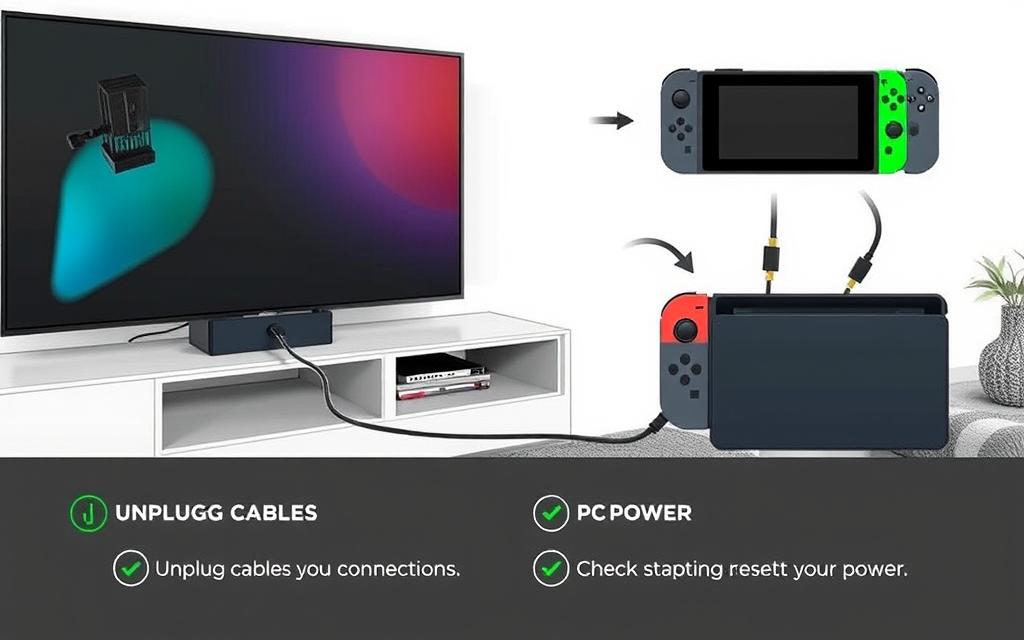
Check your cables and connections next. Make sure you use the right Nintendo Switch dock, like HAC-007 or HEG-007. Also, connect to the correct HDMI port on your TV. If the dock’s TV output LED is green but the TV is still blank, look into it further.
Trying a different HDMI cable or TV port could help. If changing docks doesn’t fix it, your hardware may need a check or repair. Avoid using non-Nintendo adapters as they might not work well. Stick to these steps and seek the right help if needed.
How to Fix Nintendo Switch Dock Not Connecting to TV
Having trouble with your Nintendo Switch dock and TV connection? Start by checking the HDMI cables closely. It’s important to use the original Nintendo Switch AC adapter and HDMI cable. Sometimes, non-official products cause problems.
Checking Your Cables and Connections
Make sure your Nintendo Switch console is snugly seated in the dock. A loose connection won’t work. Also, ensure the HDMI cable connects well to both the TV and the dock. Try different HDMI ports on your TV if it doesn’t work right away.
Look over the cables for any damage like frays or bends. Such damage can mess with the connectivity. Always plug in the power adapter first, then the HDMI cable, to set things up correctly.
Don’t forget to check your TV settings. Adjusting the output settings, like the resolution, might fix the issue. If you’re still stuck, try changing the “Match TV Power State” setting on your TV.
If these steps don’t solve the problem, you might need expert help. For more help, check out this guide on troubleshooting your Nintendo Switch dock issues.
Verifying Your TV Settings and Setup
Checking your TV settings is key when your Nintendo Switch dock has issues connecting. Make sure the HDMI input you’ve selected matches the HDMI port used by your Switch. Following simple verification steps can get your TV and Switch talking.
Selecting the Correct TV Input
First, turn on your TV and head to the input menu. Here, you’ll see a list of HDMI ports. Keep switching between them until your Nintendo Switch’s signal appears. If it doesn’t work right off, try using another HDMI port. It’s best to plug the HDMI cable straight into the TV’s port instead of using an adaptor.
Adjusting the Nintendo Switch’s resolution might also fix the issue. Start on “480p” and increase to “720p” or “1080p” as needed for your TV. Also, try turning off the “Match TV Power State” option in the Switch’s settings, under “TV Output”. This might help with the connection.
If you’re still stuck, there’s a helpful resource with troubleshooting tips. Should these steps not work, reaching out to customer service might be your next move.
Conclusion
Fixing a Nintendo Switch dock that won’t connect to the TV can be simple. Begin by checking for issues like damaged cables, power supply faults, and wrong settings. Checking each part carefully can help you enjoy your games again without trouble.
Try restarting your setup. Disconnect and then restart both the dock and the TV. This step might fix bugs. Also, make sure all cables are plugged in correctly. If you’re having sound troubles, looking into solutions can help. Check out this guide on audio issues for extra help.
If these steps don’t solve the problem, you might need to talk to Nintendo’s customer service. Or perhaps get professional repair help. Fixing these problems quickly ensures your device lasts longer. This way, you can keep enjoying your Nintendo Switch games.
FAQ
What should I do if my Nintendo Switch dock does not connect to my television?
First, check all cables are connected right. Use the original Nintendo Switch AC adapter and HDMI cable. Make sure the TV input matches the HDMI port. If it still doesn’t work, try turning the Nintendo Switch off and on again by holding down the power button.
Are there specific cables I should use for my Nintendo Switch dock?
Yes, always use the original Nintendo Switch AC adapter and HDMI cable. Third-party accessories might not work well, causing problems.
How do I check if my HDMI ports are functioning properly?
Connect a different device to your TV’s HDMI port to check it. If that device works, your HDMI port is fine. Then, try using another HDMI cable or port for your Nintendo Switch dock.
Can I use my Nintendo Switch dock with any television?
Mostly, yes. The dock should work with most TVs that have HDMI inputs. Just ensure your TV is updated and supports the needed resolution settings.
What are the signs that my Nintendo Switch dock might be damaged?
Look for physical damage like cracks or frayed cables. Also, if the dock doesn’t charge the Switch, it might be damaged. In these cases, getting professional help is a good idea.
Why is my TV not recognising the Nintendo Switch dock?
Check if you’ve chosen the right HDMI input and all cables are firmly connected. The problem might also be with the cables themselves.
Is resetting my Nintendo Switch safe?
Resetting your Nintendo Switch is completely safe. It can fix minor problems and is a good step to try when you have connection issues.
What if none of the troubleshooting steps work?
If you’ve tried everything and it still doesn’t work, it’s time to seek help from a professional repair service. They can find and fix the issue.












