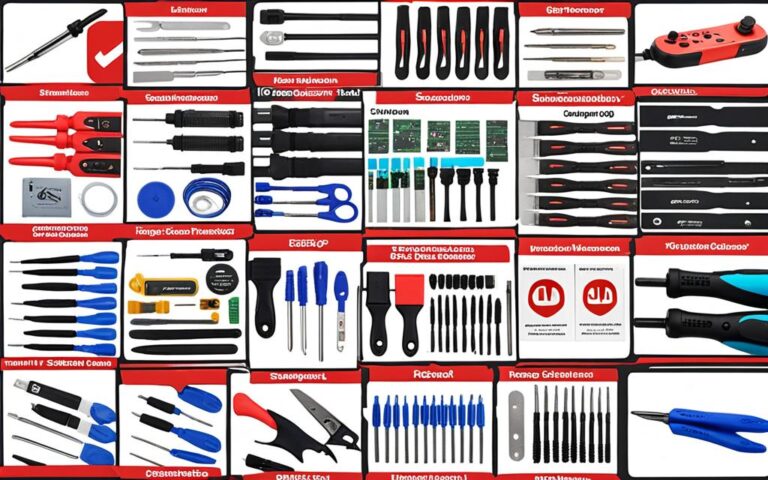Dealing with Sound Issues on Your Nintendo Switch
If you’re experiencing sound issues on your Nintendo Switch, you’re not alone. Many users encounter difficulties with troubleshooting sound problems and fixing audio on their Nintendo Switch consoles. These issues can range from no sound in handheld or tabletop mode to audio problems specific to certain setups.
But don’t worry, there are steps you can take to resolve these sound issues and get back to enjoying your gaming experience. In this article, we’ll guide you through troubleshooting methods and offer expert tips to help you overcome common sound-related problems on your Nintendo Switch.
Let’s dive in and explore the solutions to these frustrating sound problems on your Nintendo Switch so you can get back to enjoying your gaming experience.
No Sound in Handheld or Tabletop Mode
If you’re experiencing issues with the sound on your Nintendo Switch while in handheld or tabletop mode, it can be frustrating. However, there are troubleshooting steps you can take to try and resolve the problem.
- Ensure system version: First and foremost, make sure that your Nintendo Switch has the latest system version installed. Keeping your console updated can often fix various software-related issues.
- Disconnect headphones and Bluetooth devices: If you have any headphones or Bluetooth audio devices connected to your Switch, disconnect them. Sometimes, when these devices are connected, the sound output might be redirected to them instead of the console’s speakers.
- Check “Mute When Headphones Are Disconnected” setting: Go to the System Settings on your Switch and check if the “Mute When Headphones Are Disconnected” setting is turned on. If it is, turn it off and see if it resolves the sound problem.
- Restart your console: Try restarting your Nintendo Switch. Sometimes, a simple restart can help in resolving minor glitches or conflicts that might be affecting the sound output.
- Adjust volume: While in handheld or tabletop mode, try adjusting the volume from the console’s Quick Settings screen. Ensure that the volume is turned up and not muted.
If after trying these troubleshooting steps, you still don’t hear any sound from the speakers in handheld or tabletop mode, it may be necessary to book a repair with Nintendo.
Troubleshooting Steps for No Sound in Handheld or Tabletop Mode
| Troubleshooting Steps | Description |
|---|---|
| Ensure system version | Check if your Nintendo Switch has the latest system version installed. |
| Disconnect headphones and Bluetooth devices | Disconnect any headphones or Bluetooth audio devices that are connected to your Switch. |
| Check “Mute When Headphones Are Disconnected” setting | Verify if the “Mute When Headphones Are Disconnected” setting is turned on, and if so, turn it off. |
| Restart your console | Try restarting your Nintendo Switch to resolve any software conflicts. |
| Adjust volume | Ensure that the volume is turned up and not muted from the Quick Settings screen. |
If none of these steps fix the sound issues, it’s recommended to contact Nintendo support or book a repair to further investigate and resolve the problem.
Troubleshooting Audio Issues in Handheld Mode
When experiencing audio problems on your Nintendo Switch in handheld mode, there are a few steps you can take to troubleshoot and resolve the issue. One of the first things to check is if your Switch software is up to date. Keeping your software updated ensures that any bugs or performance issues are addressed by the latest updates from Nintendo.
To update your Switch software, follow these steps:
- From the home screen, go to System Settings.
- Select System Update to check for and install any available updates.
Updating your Switch software can often fix audio problems that may be related to software compatibility issues.
Additionally, it’s important to check if any Bluetooth devices are connected to your Switch while in handheld mode. These devices can sometimes interfere with the audio output of your Switch. If you have any Bluetooth devices connected, try disconnecting them and see if the audio issues persist.
Furthermore, double-check your Switch’s setting preferences, particularly the “Mute When Headphones Are Disconnected” setting. It’s possible that this setting may be enabled, causing the audio to be muted when headphones are disconnected even though you’re not using them.
By ensuring your Switch software is up to date, disconnecting any Bluetooth devices, and checking your setting preferences, you can effectively troubleshoot and resolve audio issues in handheld mode.
Example:
“Updating my Switch software made a significant difference in resolving the audio problems I was experiencing in handheld mode. I also discovered that a connected Bluetooth device was interfering with the audio output. After disconnecting it and adjusting the mute settings, the audio issues were completely resolved.”
| Steps to Troubleshoot Audio Issues in Handheld Mode |
|---|
| 1. Update your Switch software from the System Settings. |
| 2. Disconnect any Bluetooth devices connected to your Switch while in handheld mode. |
| 3. Check the “Mute When Headphones Are Disconnected” setting in your Switch’s preferences. |
Fixing Switch Audio Issues in Tabletop Mode
If you’re experiencing audio issues specifically in tabletop mode on your Nintendo Switch, it’s possible that your TV setup is causing the problem. Follow these troubleshooting steps to identify and resolve the issue:
- Check the HDMI cable: Connect the HDMI cable to other devices and test their audio to ensure the cable is working properly.
- Verify TV settings: Make sure the audio on your TV is not muted and adjust the volume settings as necessary.
- Update your TV setup: Ensure that your TV firmware and any connected devices, such as soundbars or receivers, are fully updated.
By following these steps, you can determine whether the audio issue lies with your TV or your Nintendo Switch.
Tabletop Mode Audio Troubleshooting Checklist
| Issue | Possible Cause | Solution |
|---|---|---|
| No sound in tabletop mode | TV audio settings | Check TV settings and volume controls |
| Audio cutting in and out | Loose HDMI connection | Ensure HDMI cable is securely connected |
| Poor audio quality | TV or speaker malfunction | Test with different speakers or consult TV manufacturer |
“I was frustrated with the audio issues I was experiencing in tabletop mode on my Nintendo Switch. However, after checking my TV settings and updating my firmware, the problem was resolved. It’s important to consider your TV setup when troubleshooting audio problems on the Switch.” – Nintendo Switch user
What to Do if You’re Still Experiencing Audio Issues
If none of the previous methods have resolved your audio issues, you may need to consider resetting your Nintendo Switch. Keep in mind that this will erase all data stored on your Switch, so make sure to back up any important data beforehand. If the audio problem persists even after resetting, it could indicate faulty hardware and you may need to replace your devices.
Maintaining Your Nintendo Switch Hardware
Regular maintenance of your Nintendo Switch hardware is essential to ensure optimal performance and avoid system issues. By following a few simple steps, you can keep your console in top shape and prolong its lifespan.
1. Keep Your System Settings in Order
Ensuring that your system settings are properly configured is crucial for maintaining your Nintendo Switch. Regularly check and adjust settings such as display brightness, power-saving options, and sleep mode settings. This will help optimize your console’s performance and prevent potential issues.
2. Keep Your Console Fully Updated
Regularly updating your Nintendo Switch system software is essential for fixing any bugs or security vulnerabilities and improving overall performance. Nintendo frequently releases updates that provide new features and enhancements, so make sure to keep your console up to date. To update your Nintendo Switch, simply go to System Settings, select System, and choose System Update.
3. Update Your Switch Accessories
In addition to updating your console’s software, it’s important to keep your Switch accessories, such as the Switch Dock and Joy-Cons, up to date as well. These updates can improve compatibility, functionality, and performance. To update your accessories, follow the instructions provided by Nintendo or check for any available updates through the System Settings menu.
4. Avoid Overheating and Physical Damage
Overheating can lead to system issues and potentially cause permanent damage to your Nintendo Switch. To prevent overheating, make sure to play in a well-ventilated area and avoid covering the ventilation grilles on the console. Additionally, handle your Switch with care to avoid physical damage or accidents that could impact its performance.
5. Clean Your Switch Regularly
Keeping your Nintendo Switch clean is crucial for maintaining its performance. Use a soft, lint-free cloth to wipe the console and accessories, removing any dust or debris. Avoid using harsh chemicals or abrasive materials that could damage the surfaces.
Regular maintenance of your Nintendo Switch hardware can help prevent audio issues and other system problems, ensuring a smooth gaming experience.
By following these maintenance practices, you can enjoy your Nintendo Switch without worrying about unnecessary system issues. Taking a few moments to update your console and accessories, keeping your system clean, and avoiding overheating and physical damage can go a long way in maintaining the longevity of your Nintendo Switch.
| Maintenance Tips | Benefits |
|---|---|
| Keep system settings in order | Optimized performance and prevention of potential issues |
| Keep console fully updated | Improved functionality, bug fixes, and security enhancements |
| Update Switch accessories | Enhanced compatibility, functionality, and performance |
| Avoid overheating and physical damage | Prevention of system issues and permanent damage |
| Clean Switch regularly | Maintenance of performance by removing dust and debris |
Conclusion
Resolving Nintendo Switch sound issues can be a challenging task, but with the right troubleshooting steps, you can overcome most problems. By following expert tips, you can enjoy an immersive gaming experience without any audio disruptions on your Nintendo Switch.
To start, regularly check for system updates on your console. Keeping your Nintendo Switch software up to date ensures that any known audio issues are resolved with the latest fixes and improvements. Additionally, disconnecting any headphones or Bluetooth devices and adjusting your console’s settings can help troubleshoot common audio problems.
If the sound issue persists, it may be necessary to book a repair with Nintendo or seek further assistance from their support team. Professional help can provide effective solutions to more complex audio problems that require technical expertise.
Lastly, maintaining your Nintendo Switch hardware is crucial for preventing sound issues and other system problems. Regularly updating your Switch accessories, such as the Switch Dock and Joy-Cons, alongside your console’s software, can help avoid audio disruptions. By taking these proactive measures, you can enjoy uninterrupted gameplay and a seamless audio experience on your Nintendo Switch.