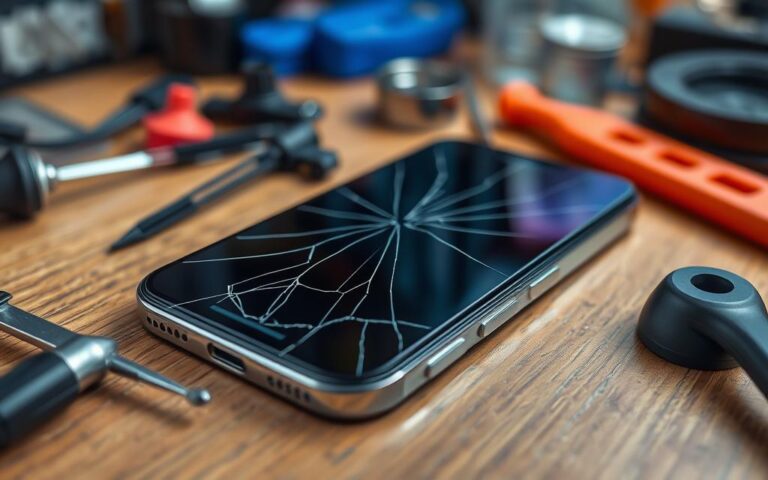Cell Phone GPS Chip Repairs: Navigating the Fixes
If you’re experiencing issues with your cell phone’s GPS functionality, there are several troubleshooting steps you can take to fix the problem. These steps include toggling the GPS on and off, toggling airplane mode, removing the phone case, disabling power saving mode, restarting the device, tweaking GPS settings, updating Google Maps, clearing cache and data for maps, using GPS status and toolbox app, and entering safe mode. These methods can help resolve common GPS not working problems and improve the accuracy of your device’s GPS chip.
Toggling the GPS On and Off
If you’re experiencing GPS issues on your cell phone, one simple solution to fix them is to toggle the GPS on and off. This can help refresh the GPS system and resolve any temporary errors that may be causing the problem.
To toggle the GPS on your cell phone, follow these steps:
- Access the notifications shade of your phone.
- Locate the GPS icon.
- Switch the GPS off.
- Wait for a few seconds.
- Switch the GPS back on.
By toggling the GPS, you allow the system to check for your location again and fix any problems that may be affecting its functionality. This can help refresh the GPS and improve its accuracy.
“Toggling the GPS on and off can help refresh the system and resolve temporary errors.”
Refreshing the GPS through toggling is a quick and easy troubleshooting step that can be effective in fixing GPS-related issues on your cell phone.
Benefits of Toggling the GPS On and Off
By toggling the GPS on and off, you can:
- Refresh the GPS system.
- Resolve temporary errors.
- Improve GPS accuracy.
- Fix common GPS issues.
- Restore proper functioning of the GPS chip.
Toggling the GPS is a useful technique to have in your troubleshooting arsenal whenever you encounter GPS problems on your cell phone.
Example
For instance, let’s say you’re using GPS navigation on your cell phone, but the location isn’t getting updated or the accuracy is off. In such a situation, toggling the GPS can help refresh the system and address any temporary errors that might be affecting the GPS functionality.
| Pros | Cons |
|---|---|
| Quick and easy troubleshooting step | May not resolve complex GPS issues |
| Refreshes the GPS system | Temporary solution for errors |
| Improves GPS accuracy | Dependent on the specific device |
Toggling Airplane Mode
If you’re facing GPS not working problems on your cell phone, toggling airplane mode can be a helpful troubleshooting step. This simple action can reset network connections and resolve common GPS errors.
To toggle airplane mode on your cell phone, follow these steps:
- Access the notifications shade of your phone
- Locate the airplane mode icon
- Switch on the airplane mode
- Wait for 15-20 seconds
- Switch off the airplane mode
This process allows the network connections to restart, which may fix the GPS issues you’ve been experiencing.
If toggling airplane mode doesn’t resolve the problem, don’t worry. There are still other troubleshooting methods to try. Keep reading to learn more!
Removing the Phone Case
Sometimes, the phone case can obstruct the GPS on your cell phone, leading to inaccurate location readings or no GPS functionality at all. To check if the phone case is causing the GPS problem, try removing the case and see if the GPS works fine. If the problem is fixed after removing the case, then you know that the case was the culprit. Consider investing in a case that doesn’t obstruct the GPS or use the phone without a case altogether to avoid any further GPS issues.
Obstructions caused by the phone case can interfere with the GPS signals, resulting in poor reception and inaccurate location data. The case may be blocking the GPS antenna, preventing it from receiving and transmitting signals effectively. By removing the phone case, you eliminate this potential obstruction and allow the GPS to function optimally.
It’s crucial to choose a phone case that doesn’t interfere with the GPS functionality. Look for cases that are designed specifically for your device model and have precise cutouts for the GPS antenna. These cases will provide protection without obstructing the GPS signals. Alternatively, you can use your phone without a case, but this may compromise its overall protection.
In some cases, the phone case may not be the sole cause of the GPS problem. If removing the case does not resolve the issue, you may need to explore other troubleshooting methods to identify the root cause of the GPS obstruction. It’s also worth considering the environment you are in, as certain locations or structures can cause GPS interference.
“Removing the phone case can be a simple yet effective solution to fix GPS obstruction. By eliminating any potential interference caused by the case, you can ensure that your cell phone’s GPS functions accurately and reliably.”
Troubleshooting Steps:
Follow these steps to remove the phone case and check if it’s causing the GPS obstruction:
- Switch off your cell phone and lay it on a flat surface.
- Gently remove the phone case by applying pressure on the edges and sliding it off.
- Once the case is removed, switch on your cell phone and observe the GPS performance.
| Pros of Removing the Phone Case | Cons of Removing the Phone Case |
|---|---|
| Improved GPS signal reception | Reduced physical protection for the device |
| Accurate location readings | Potential exposure to damage |
| Enhanced GPS functionality | Risk of scratches or dents |
Removing the phone case can be an effortless step to fix GPS obstruction issues. It allows the GPS antenna to receive signals without any interference, enabling accurate and reliable location tracking. However, it’s important to strike a balance between GPS performance and device protection. Choose a case that doesn’t obstruct the GPS functionality or consider using the phone without a case if you can ensure the necessary care and protection for your device.
Disabling Power Saving Mode
Power saving mode can disable important functions like GPS, resulting in GPS not working as expected on your cell phone. If you frequently use power saving mode, it’s possible that it’s causing the GPS issues. To disable power saving mode, you have two options:
- Option 1: Access the Notifications Shade
- Option 2: Go to the Settings Menu
Step 1: Swipe down from the top of your phone screen to open the notifications shade.
Step 2: Locate the power saving mode icon and tap on it to switch it off.
Step 1: Open the settings menu on your phone.
Step 2: Tap on the “Battery” option.
Step 3: Check if power saving mode is enabled or disabled. If it is enabled, tap on the option to switch it off.
Disabling power saving mode can help restore GPS functionality, allowing your cell phone’s GPS to work properly again.
Restarting Your Android Device
If you’re encountering GPS issues on your Android device, one of the simplest troubleshooting steps you can take is to restart your device. Restarting your Android device can often fix many problems, including GPS issues. The process of restarting helps the phone refresh its settings and resolves some errors that may be affecting the GPS functionality.
To restart your Android device, follow these steps:
- Press and hold the power button on your device until a menu appears.
- Select the “Restart” option from the menu.
- Wait for your device to power off and then automatically turn back on.
After your device has restarted, try using the GPS again to see if the problem is resolved. In many cases, a simple restart can fix temporary GPS issues.
If the GPS problem persists after a restart, it’s recommended to try the other troubleshooting methods mentioned in this article for a permanent fix.
Quote:
Restarting your Android device can be a quick and effective solution for fixing GPS problems. It’s like giving your device a fresh start and can help resolve any underlying issues that may be affecting the GPS functionality.
Troubleshooting Methods for GPS Issues
| Troubleshooting Method | Description |
|---|---|
| Toggling the GPS On and Off | Toggling the GPS can refresh the GPS and resolve temporary errors. |
| Toggling Airplane Mode | Toggling airplane mode can reset network connections and resolve simple GPS errors. |
| Removing the Phone Case | A phone case can sometimes obstruct the GPS, removing it can improve GPS functionality. |
| Disabling Power Saving Mode | Power saving mode can disable GPS, disabling it can restore GPS functionality. |
| Restarting Your Android Device | A device restart can refresh settings and resolve errors affecting GPS functionality. |
| Tweaking GPS Settings | Adjusting settings like location mode and high-accuracy mode can improve GPS accuracy. |
| Updating Google Maps | Keeping Google Maps updated can help fix GPS-related bugs and improve performance. |
| Clearing Cache and Data for Maps | Clearing cache and data for maps can resolve issues related to map data corruption. |
| Using GPS Status and Toolbox App | Using GPS status and toolbox app can provide additional diagnostic information and calibration options. |
| Entering Safe Mode | Entering safe mode can help identify if a third-party app is causing GPS issues. |
By following the troubleshooting methods outlined in this article, you can effectively address GPS not working problems on your Android device.
Conclusion
Dealing with GPS problems on your cell phone can be frustrating, but fear not – there are solutions available to help you troubleshoot and fix the issues. By following the methods outlined in this article, such as toggling the GPS, toggling airplane mode, removing the phone case, disabling power saving mode, restarting the device, and tweaking GPS settings, you can effectively resolve common GPS not working problems.
However, it’s important to note that if the GPS issue persists even after trying these troubleshooting steps, it may be time to seek professional assistance or reach out to the device manufacturer for further support. They can provide expert guidance and assistance tailored to your specific cell phone model and GPS chip, ensuring that you can get your GPS functionality back on track.
Remember, the ability to rely on your cell phone’s GPS is crucial for accurate navigation and location tracking. So, don’t let GPS problems hold you back – take action, troubleshoot, and restore the optimal functioning of your cell phone’s GPS chip today.
FAQ
How can I fix GPS issues on my cell phone?
There are several troubleshooting steps you can take to fix GPS issues on your cell phone. These include toggling the GPS on and off, toggling airplane mode, removing the phone case, disabling power saving mode, restarting the device, tweaking GPS settings, updating Google Maps, clearing cache and data for maps, using GPS status and toolbox app, and entering safe mode.
How do I toggle the GPS on and off?
To toggle the GPS on and off, access the notifications shade of your phone, locate the GPS icon, switch it off, wait for a few seconds, and then switch it back on. This will allow the GPS to check for your location again and fix any problems you may be experiencing.
How do I toggle airplane mode on my cell phone?
To toggle airplane mode on your cell phone, access the notifications shade of your phone, locate the airplane mode icon, switch it on, wait for 15-20 seconds, and then switch it off. This will allow the network connections to start over again and may fix the GPS issues you’re facing.
Can a phone case affect the GPS on my cell phone?
Yes, sometimes a phone case can obstruct the GPS on your cell phone, leading to inaccurate location readings or no GPS functionality at all. To check if the phone case is causing the GPS problem, try removing the case and see if the GPS works fine. If the problem is fixed after removing the case, then you know that the case was the culprit. Consider investing in a case that doesn’t obstruct the GPS or use the phone without a case altogether to avoid any further GPS issues.
How do I disable power saving mode on my cell phone?
To disable power saving mode, access the notifications shade of your phone and tap on power saving mode to switch it off. Alternatively, you can go to the settings menu and tap on battery to check if power saving mode is enabled or disabled. Disabling power saving mode can help restore GPS functionality.
How do I restart my Android device?
Restarting your Android device can often fix many problems, including GPS issues. Simply restart your Android device by pressing and holding the power button, then tap on the “Restart” option. After the restart, try using the GPS again to see if the problem is resolved. If the GPS problem persists, consider trying the other troubleshooting methods for a permanent fix.