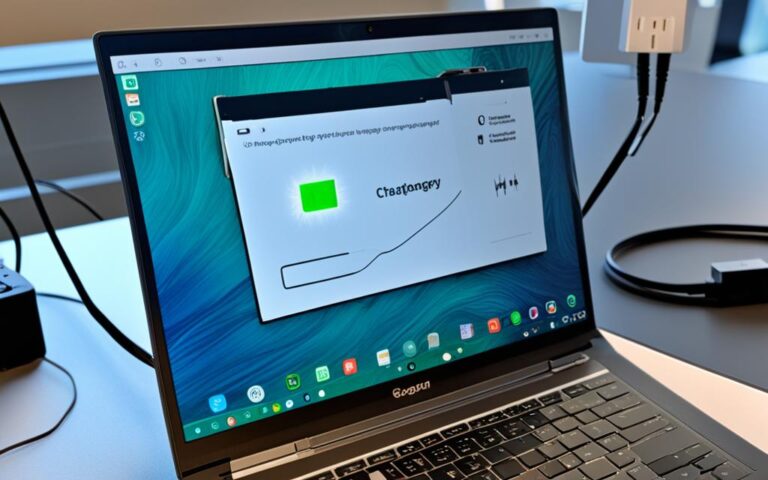Addressing Laptop Sudden Shutdowns
If you’ve ever experienced a sudden shutdown while working on your laptop, you know how frustrating and disruptive it can be. Laptop sudden shutdowns can happen for various reasons, ranging from overheating to power issues, hardware malfunctions, software glitches, external factors, and even graphics card failures.
In this article, we will delve into the common causes of sudden shutdowns and provide effective solutions to fix laptop sudden shutdowns. Whether you’re a student, a professional, or just someone who relies on their laptop for everyday tasks, understanding and resolving sudden shutdown issues is essential for uninterrupted productivity and peace of mind.
This comprehensive guide will empower you to identify the specific cause of the sudden shutdown and implement the appropriate solution. By addressing the root cause and taking proactive measures, you can prevent future shutdowns and ensure the optimal performance and longevity of your laptop.
In the following sections, we will explore the common causes of sudden shutdowns, discuss symptoms and signs to watch out for, and provide practical strategies for addressing overheating issues, resolving power and hardware problems, and ultimately resolving laptop sudden shutdowns.
Let’s dive into the details and equip you with the knowledge and tools to overcome the frustrations of sudden shutdowns and maximize the potential of your laptop.
Common Causes of Sudden Shutdowns
Sudden shutdowns in laptops can be attributed to various causes, including overheating, power issues, hardware malfunctions, software and system settings, external factors, and graphics card failures. Understanding these common causes is crucial in troubleshooting and resolving sudden shutdown problems.
1. Overheating
One of the primary causes of sudden shutdowns is laptop overheating. Overheating can occur due to a buildup of dust and debris in the laptop’s vents or a malfunctioning cooling system. Blocked vents restrict airflow, leading to excessive heat buildup and automatic shutdowns to protect the hardware from damage.
To prevent overheating, regularly clean the laptop’s vents and ensure proper airflow. Using a cooling pad can also help dissipate heat effectively.
2. Power Issues
Power-related problems can also lead to sudden shutdowns. Faulty batteries, malfunctioning power adapters, or incorrect power management settings can cause a laptop to shut down unexpectedly.
To address power issues, monitor the battery’s health and replace it if necessary. Additionally, check the power adapter for any damage or malfunctions. Adjusting the power management settings can help optimize power usage and prevent sudden shutdowns.
3. Hardware Malfunctions
Hardware malfunctions, such as failing hard drives or faulty RAM, can be another cause of sudden shutdowns. When a critical component malfunctions, it can trigger the laptop to shut down abruptly.
Regularly monitoring hardware health and running diagnostic tests can help identify potential issues and prevent sudden shutdowns due to hardware malfunctions.
4. Software and System Settings
In some cases, software and system settings can interfere with a laptop’s normal operation, leading to sudden shutdowns. For example, the ‘Fast Startup’ feature in Windows may cause conflicts and unexpected shut down.
Reviewing and adjusting software and system settings, especially after a software update, can help avoid sudden shutdowns caused by incompatible settings.
5. External Factors
External factors such as physical jolts or using the laptop on uneven surfaces can trigger sudden shutdowns. These factors can disrupt the laptop’s internal components or compromise the stability of the power connection.
Ensuring a stable and secure environment for using a laptop can help minimize sudden shutdowns caused by external factors.
6. Graphics Card Failures
Graphics card failures can also result in sudden shutdowns, particularly if the card is defective or drivers are outdated. Issues with the graphics card can cause display problems and trigger the laptop to shut down unexpectedly.
Regularly updating graphics card drivers and monitoring for any potential issues can help prevent sudden shutdowns associated with graphics card failures.
| Cause | Description |
|---|---|
| Overheating | Build-up of dust, blocked vents, or malfunctioning cooling system |
| Power Issues | Faulty batteries, malfunctioning power adapters, incorrect power management settings |
| Hardware Malfunctions | Failing hard drives, faulty RAM, or other component failures |
| Software and System Settings | Conflicting settings, such as the ‘Fast Startup’ feature |
| External Factors | Physical jolts, uneven surfaces |
| Graphics Card Failures | Defective graphics card, outdated drivers |
By understanding the common causes of sudden shutdowns, laptop users can take proactive measures to prevent these issues and enhance the overall performance and longevity of their devices.
Symptoms and Signs of Sudden Shutdowns
Before experiencing a sudden shutdown, laptops often exhibit several symptoms and signs that indicate an underlying problem. By paying attention to these indicators, users can identify and address issues before they escalate. The following are common symptoms associated with sudden shutdowns:
- Laptop feels hot: A noticeable increase in temperature, where the laptop feels excessively hot to the touch, can indicate potential hardware or cooling system problems.
- Slower performance or frequent lags: If the laptop starts to operate at a reduced speed, takes longer to load applications or files, or experiences frequent lags and delays, it may indicate issues affecting the overall performance.
- Unexpected error messages or blue screens: Displaying error messages, encountering blue screens, or experiencing frequent crashes can be signs of underlying software or hardware conflicts.
- Faster battery drain: If the laptop’s battery drains significantly quicker than usual, even during light usage, it could point to power management issues or potential battery problems.
Monitoring these symptoms can provide valuable insights into the root causes of sudden shutdowns and guide users in implementing the necessary solutions.
| Symptom | Possible Causes |
|---|---|
| Laptop feels hot | Poor ventilation due to dust accumulation, blocked vents, or malfunctioning cooling system |
| Slower performance or frequent lags | Software conflicts, outdated drivers, insufficient RAM, or failing hard drive |
| Unexpected error messages or blue screens | Software glitches, incompatible applications, or faulty hardware components |
| Faster battery drain | Power management issues, background processes, or deteriorating battery health |
It is crucial to address these symptoms promptly to prevent further damage to the laptop and ensure optimal performance. The next section will explore effective strategies for addressing overheating issues, one of the common causes of sudden shutdowns.
Addressing Overheating Issues
Overheating is a common cause of sudden shutdowns in laptops. It can lead to performance issues, hardware damage, and data loss. To ensure the optimal functioning of your laptop and prevent overheating-related shutdowns, it’s important to implement effective solutions and practices.
Regularly Cleaning Laptop Vents and Fans
Dust and debris can accumulate in laptop vents and fans over time, restricting airflow and causing the internal components to heat up. To mitigate this, it is essential to regularly clean the vents and fans using compressed air or a soft brush. By removing the built-up dust, you can optimize airflow and reduce the risk of overheating.
Ensuring Adequate Airflow
Adequate airflow is crucial for keeping your laptop cool. Make sure that the vents of your laptop are not blocked by placing it on a flat, hard surface. Avoid using your laptop on soft surfaces such as a bed or pillow, as this can obstruct airflow and trap heat. Investing in a laptop cooling pad can also help promote airflow by providing an additional source of ventilation beneath the laptop.
Monitoring Laptop Temperature
Monitoring the temperature of your laptop can help you identify potential overheating issues before they escalate. There are several software tools available that allow you to monitor the temperature of your laptop’s components in real-time. By keeping an eye on the temperature readings, you can take immediate action if the laptop starts to overheat and prevent sudden shutdowns.
Adopting a Smart Power Management Strategy
An efficient power management strategy can also contribute to preventing overheating. Adjusting your laptop’s power settings to optimize battery usage and reduce heat generation can help minimize the risk of sudden shutdowns. Ensure that your laptop’s power settings are balanced and not set to high-performance mode, as this can result in increased heat generation.
Properly addressing overheating issues is crucial to maintain the longevity and optimal performance of your laptop. By consistently implementing these solutions and best practices, you can significantly reduce the likelihood of sudden shutdowns caused by overheating.
Resolving Power and Hardware Issues
Power issues and hardware malfunctions can sometimes be responsible for sudden laptop shutdowns. It’s essential to address these issues promptly to ensure uninterrupted productivity. Here are some effective solutions and practices to resolve power and hardware-related problems:
Monitor Battery Health
Keeping a close eye on your laptop’s battery health is crucial in preventing sudden shutdowns. Regularly monitor the battery’s charge level and usage patterns to identify any anomalies. Modern laptops often have built-in battery management software that provides information about battery health. Take advantage of such tools to monitor battery performance. If you notice a significant decline in battery capacity, it may be necessary to replace the battery with a new one to avoid unexpected shutdowns.
Check Power Adapter
A faulty or incompatible power adapter can lead to power issues and cause sudden shutdowns. Ensure that the power adapter you are using is the one recommended by the laptop manufacturer. Check the power adapter for any physical damage, frayed wires, or loose connectors. Additionally, pay attention to the LED indicators on the power adapter to ensure it is functioning properly. If you suspect any issues with the power adapter, consider replacing it with a compatible one to resolve potential power-related shutdown problems.
Monitor Hardware Health
Regularly monitoring the health of your laptop’s hardware components is essential for preventing sudden shutdowns. Various hardware diagnostic tools are available that can provide insights into the performance and reliability of your system’s hardware. These tools can help detect issues with components such as the hard drive, RAM, and CPU. Running diagnostic tests and addressing any detected hardware problems promptly can contribute to the stability and smooth operation of your laptop.
Resolving Power and Hardware Issues Table
| Issue | Solution |
|---|---|
| Poor Battery Health | Monitor battery usage and capacity regularly. Replace the battery if necessary. |
| Faulty Power Adapter | Check for physical damage and ensure compatibility. Replace if needed. |
| Hardware Malfunctions | Run hardware diagnostic tests, address any issues identified promptly. |
By following these power issue solutions and monitoring both battery health and hardware performance, you can significantly reduce the chances of experiencing sudden shutdowns on your laptop. Taking proactive measures and quickly resolving any power or hardware-related issues will help maintain the stability and reliability of your system.
Conclusion
Sudden shutdowns in laptops can be alarming, but by following the appropriate troubleshooting steps, you can identify and resolve the underlying issues. It is crucial to address these problems promptly to ensure the longevity and optimal performance of your laptop. If problems persist, it is advisable to seek professional help for prompt problem resolution.
Regular maintenance is key in preventing many sudden shutdown issues. Be sure to keep your software and drivers updated to avoid any compatibility or security issues. Additionally, practicing good laptop usage habits such as avoiding excessive multitasking or running resource-intensive applications for prolonged periods can help prevent overheating and power-related shutdowns.
Remember, prioritizing the prompt resolution of laptop issues is essential to maintain overall performance and functionality. Seek professional help if needed, as trained technicians can provide expert guidance and assistance in resolving complex laptop problems. By taking proactive measures and staying vigilant, you can prevent laptop issues and enjoy a seamless computing experience.