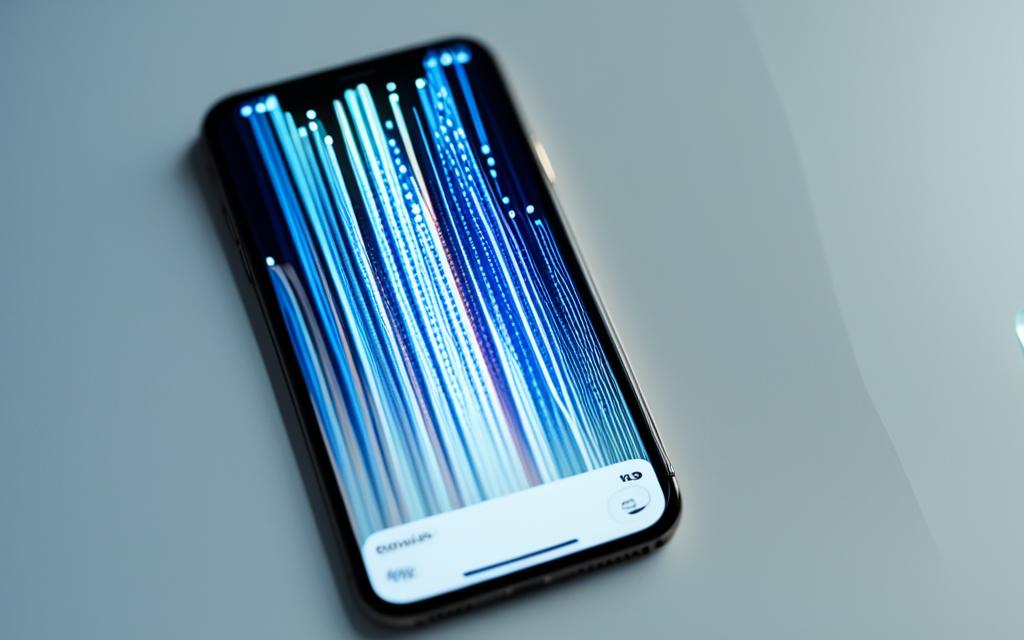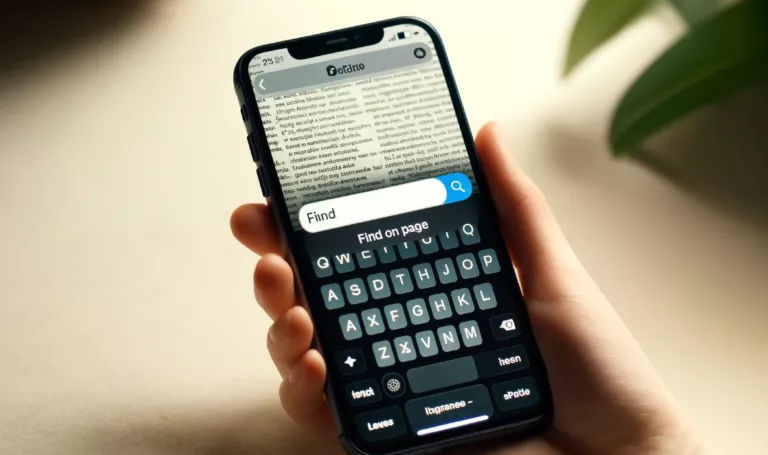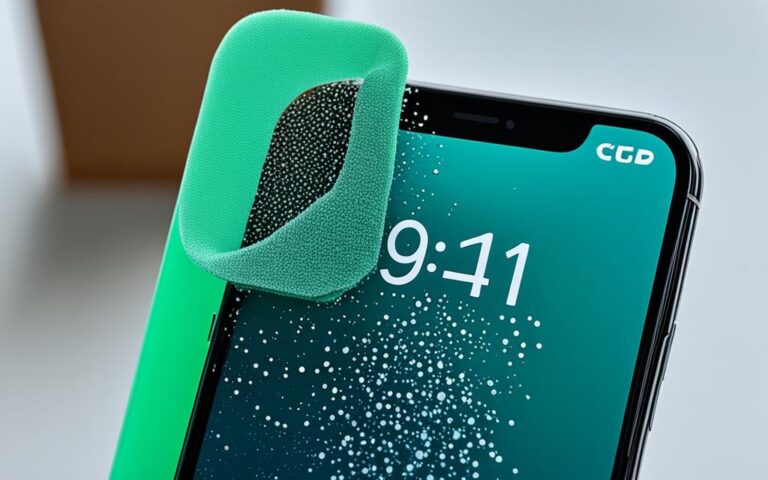Addressing iPhone Screen Flickering: Causes and Solutions
Welcome to our informative guide on addressing iPhone screen flickering. If you are experiencing this issue with your iPhone, you have come to the right place. Our article will provide you with valuable insights into the causes of iPhone screen flickering and effective solutions to fix it. Whether it’s hardware or software-related, we have you covered.
Before we delve into the various reasons behind this problem, let’s take a moment to understand the significance of finding a resolution. iPhone screen flickering can be frustrating and disruptive, hindering your overall user experience. It is crucial to identify the root cause and implement the appropriate fixes to restore your device’s functionality.
There are numerous factors that can contribute to iPhone screen flickering. Hardware issues, such as loose connections or damaged displays, can be one of the leading causes. On the other hand, software glitches, including outdated iOS or corrupt apps, can also result in screen flickering. Additionally, recent updates or incompatible third-party apps may further contribute to this problem.
Over the course of this article, we will explore each of these causes in more detail, along with the corresponding solutions. By understanding the underlying factors and implementing the right fixes, you can resolve the issue and enjoy a flicker-free iPhone display.
Stay tuned for the upcoming sections where we will delve into the common reasons for iPhone screen flickering and provide you with practical steps to address both hardware and software-related issues. We will also discuss the impact of recent updates and third-party apps. Finally, we will conclude with essential recommendations and emphasize the importance of seeking professional assistance if needed.
Common Reasons for iPhone Screen Flickering
When your iPhone’s screen starts flickering, it can be frustrating and disruptive to your user experience. Understanding the common causes of this issue can help you troubleshoot and find an appropriate solution. iPhone screen flickering commonly occurs due to hardware issues and software glitches. Let’s explore these common reasons in more detail:
Hardware Issues
Hardware problems can often be the culprit behind iPhone screen flickering. Some of the common hardware issues include:
- Loose display connectors: Over time, your iPhone’s display connectors may become loose, leading to flickering screens.
- Damage from drops: Accidental drops or impacts can cause damage to the display, resulting in flickering.
Addressing these hardware issues may require professional intervention or technical expertise. Now let’s move on to software glitches.
Software Glitches
iPhone screen flickering can also be caused by software glitches. Some of the software-related issues include:
- Outdated iOS: Running your iPhone on an outdated iOS version may lead to compatibility issues, resulting in screen flickering.
- Corrupt apps: Certain apps with bugs or compatibility problems can cause the screen to flicker intermittently.
Resolving these software glitches can usually be done by updating your iOS software to the latest version or uninstalling/reinstalling problematic apps. Let’s now take a closer look at the impact of recent updates and third-party apps on iPhone screen flickering.
| Common Reasons for iPhone Screen Flickering | Description |
|---|---|
| Hardware issues | Loose display connectors or damage from drops can cause screen flickering. |
| Software glitches | Outdated iOS or corrupt apps can lead to screen flickering. |
Dealing with Hardware Issues
Sometimes, screen flickering on your iPhone can be caused by hardware problems such as loose display connectors or a damaged screen. These issues require specific troubleshooting methods to fix the problem and restore your iPhone’s display to normal.
To begin addressing hardware-related screen flickering, you need to identify the underlying problem. Start by checking if the display connectors are securely fastened. Loose connections can lead to flickering screens. If that’s the case, you’ll need to reseat or repair the connectors.
Pro Tip: Before attempting any repairs, make sure to power off your iPhone and disconnect it from any power source or cables.
If the screen flickering persists even after reseating the connectors, it’s possible that the display itself is damaged. In such cases, replacing the entire display assembly is the recommended solution.
In more extreme situations, hardware issues might require a closer look at the internal components. Consulting a professional technician or taking your iPhone to an authorized service center can help assess and repair any internal damage.
Detailed steps to address hardware issues causing screen flickering:
- Power off your iPhone and disconnect it from any power source or cables.
- Open the device and check the display connectors for any signs of looseness or damage.
- If the connectors are loose, reseat them firmly and make sure they are properly connected.
- If the problem persists, consider replacing the display assembly entirely.
- If none of the above options work, seek professional assistance from an authorized service center or contact Apple Support for further guidance.
By following these steps, you can effectively tackle hardware-related issues that cause screen flickering on your iPhone and ensure a smooth and visually stable display.
Troubleshooting Methods for Hardware-Related Screen Flickering
| Step | Procedure |
|---|---|
| 1 | Power off your iPhone and disconnect it from any power source or cables. |
| 2 | Open the device and check the display connectors for any signs of looseness or damage. |
| 3 | If the connectors are loose, reseat them firmly and make sure they are properly connected. |
| 4 | If the problem persists, consider replacing the display assembly entirely. |
| 5 | If none of the above options work, seek professional assistance from an authorized service center or contact Apple Support for further guidance. |
With these troubleshooting methods at your disposal, you can confidently address screen flickering caused by hardware issues on your iPhone. By ensuring tight connections and, if necessary, replacing damaged components, you can restore your iPhone’s display to its optimal functionality.
Resolving Software Glitches
When it comes to fixing iPhone screen flickering, software glitches are a common culprit. Fortunately, there are several steps you can take to resolve these issues and restore your device’s display to its normal functionality.
One effective solution is to update your iOS to the latest version. Apple regularly releases updates that address known software glitches and improve overall performance. By keeping your device up to date, you can eliminate many potential causes of screen flickering.
If updating the iOS doesn’t solve the problem, the next step is to uninstall and reinstall any apps that may be causing the flickering. Corrupt apps can disrupt the normal functioning of your device, leading to display issues. Removing and reinstalling the problematic apps can often clear up these glitches and restore stability.
Closing unnecessary apps can also help resolve screen flickering. Having too many apps running in the background can overload your device’s resources and lead to display problems. By closing unused apps, you can free up memory and processing power, potentially eliminating the flickering issue.
In more stubborn cases, resetting your device’s settings or performing a factory reset may be necessary. These measures can help eliminate any software conflicts or corrupted settings that may be causing the screen to flicker.
Remember, when dealing with software glitches, it’s important to back up your data before performing any major resets. This ensures that you don’t lose any important information during the troubleshooting process.
Expert Insight
Resolving software glitches is often a straightforward process that can be done by following a few simple steps. Updating your iOS, uninstalling/reinstalling problematic apps, and closing unnecessary apps are all effective techniques that can help fix screen flickering. However, if the issue persists, it’s advisable to seek professional assistance to prevent any further complications.
Impact of Recent Updates and Third-Party Apps
After installing recent updates on your iPhone, you may encounter screen flickering issues. This can be attributed to compatibility problems or bugs introduced in the new software. It’s important to address these issues promptly to ensure the optimal performance of your device.
Additionally, third-party apps that are not optimized for your iPhone can also cause screen flickering. These apps may conflict with the device’s operating system or utilize incompatible features, leading to display inconsistencies.
To resolve screen flickering caused by recent updates or third-party apps, it is recommended to review your iPhone settings and screen functionality. This can be done by following these steps:
- Go to the Settings app on your iPhone.
- Select Display & Brightness.
- Adjust the brightness settings to see if it alleviates the flickering.
- If the issue persists, navigate to the App Store and check for any updates for the third-party apps installed on your device. Updating these apps to their latest versions may resolve the compatibility issues.
- If updating the apps doesn’t solve the problem, consider uninstalling the problematic apps temporarily to see if the flickering stops.
- For persistent issues, you may need to seek assistance from the app developers or contact Apple Support for further guidance.
Quote:
“Compatibility problems and bugs introduced in recent updates can cause screen flickering on iPhones. It’s crucial to review settings and perform necessary updates to mitigate these issues.” – Apple Support
By following these steps and addressing compatibility issues with recent updates and third-party apps, you can troubleshoot and resolve iPhone screen flickering efficiently.
Conclusion
When faced with iPhone screen flickering, there are several fixes you can try before seeking professional help. One of the quickest solutions is to force restart your device by holding down the power button and the volume down button simultaneously until the Apple logo appears.
Another potential remedy is turning off the auto-brightness feature, as this can sometimes conflict with the screen display and cause flickering. To do this, go to Settings, then Display & Brightness, and toggle off the Auto-Brightness option.
If these quick fixes fail to resolve the issue, it is advisable to seek professional help from an Apple Store or contact Apple Support. Trained technicians can diagnose and address any underlying hardware or software problems that may be causing the screen flickering.
It is important to address screen flickering promptly to restore normal display functionality and minimize the risks associated with DIY attempts. Remember, seeking expert assistance ensures a reliable and effective solution for your iPhone screen flickering woes.
FAQ
What can cause iPhone screen flickering?
iPhone screen flickering can be caused by hardware issues like loose connections or damaged displays. Software glitches, including outdated iOS or corrupt apps, can also cause the screen to flicker. Recent updates can sometimes lead to screen flickering due to compatibility issues or bugs. Third-party apps that are not optimized for your device may also contribute to screen flickering.
How can I fix screen flickering caused by hardware issues?
To fix screen flickering caused by hardware issues, you’ll need to identify and address specific problems like loose display connectors or damaged screens. Solutions may include reseating or repairing connectors, replacing the display assembly, or assessing and repairing internal components.
What can I do to resolve software glitches causing screen flickering?
Software glitches can often be resolved by updating to the latest iOS version or uninstalling/reinstalling problematic apps. Other methods include closing unnecessary apps, resetting settings, or resetting the iPhone to factory settings.
Why does screen flickering occur after recent updates or due to third-party apps?
After recent updates, screen flickering may occur due to compatibility problems or bugs introduced in the new software. Third-party apps that are not optimized for your device can also cause screen flickering. Reviewing iPhone settings and screen functionality after updates can help resolve the issue.
What are some quick fixes for iPhone screen flickering?
Quick fixes for iPhone screen flickering include force restarting the device, turning off auto-brightness, and using repair tools like iOS System Recovery. If the issue persists, seeking professional help from an Apple Store or Apple Support may be necessary.
Why is it important to address screen flickering promptly?
It’s important to address screen flickering promptly to restore normal display functionality and minimize the risks of DIY attempts.