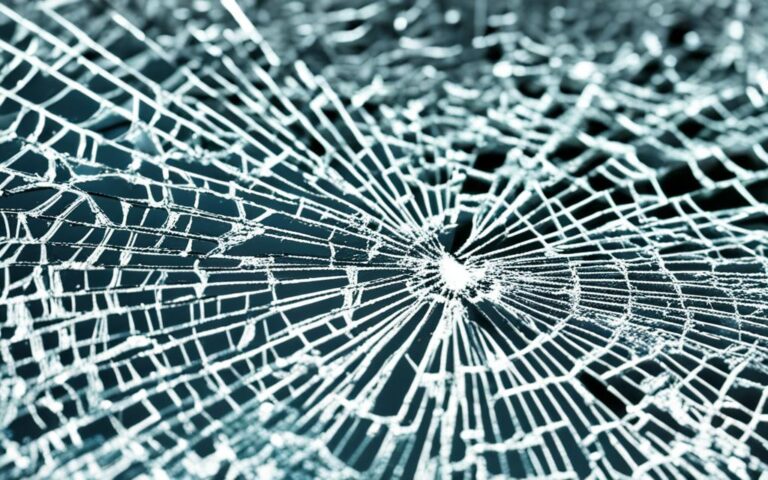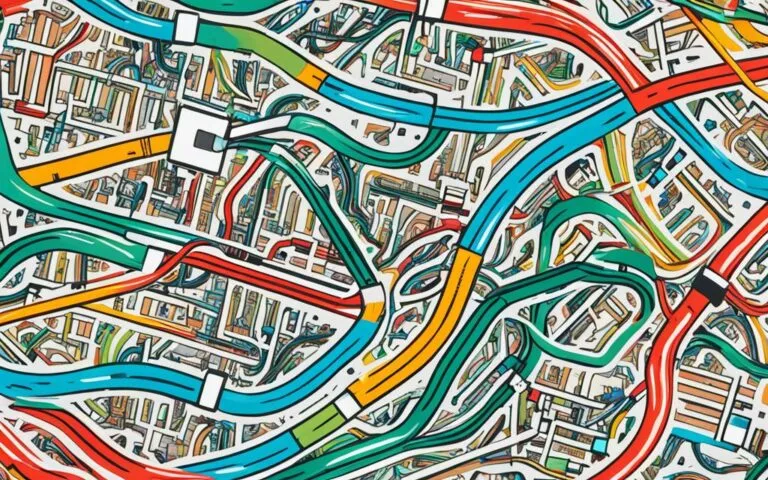Fixing iPhone Screen Flickering Issues
Many iPhone users have reported experiencing screen flickering issues on their devices. This problem can occur randomly and can be quite frustrating. The screen may flicker, display dull colors, or show horizontal and vertical lines. It is important to address this issue as it can affect the overall usability and visual experience of the iPhone. Fortunately, there are several potential solutions to fix iPhone screen flickering.
Common Causes of iPhone Screen Flickering
The screen flickering on an iPhone can be caused by various factors. It may be due to memory problems, such as insufficient storage, which can lead to screen flickering and unresponsive displays. Water damage can also result in flickering screens and even complete touch screen malfunction. iPhone software glitches, including unsuccessful software updates or iPhone stuck problems, can also cause screen flickering. Additionally, hardware-related issues, such as drops or physical damage, can result in screen flickering on the iPhone.
| Causes of iPhone Screen Flickering | Description |
|---|---|
| Memory Problems | Insufficient storage leading to screen flickering and unresponsive displays |
| Water Damage | Flickering screens and touch screen malfunction due to exposure to water |
| Software Glitches | Screen flickering caused by unsuccessful software updates or iPhone stuck problems |
| Hardware Issues | Screen flickering resulting from drops or physical damage to the iPhone |
If your iPhone is experiencing screen flickering, it is important to identify and address the underlying cause. By understanding these common causes, you can take appropriate steps to resolve the issue and restore your iPhone’s display to its optimal functionality.
Image depicting an iPhone screen with flickering displayed in the center of the screen.
Basic Troubleshooting Steps for iPhone Screen Flickering
When faced with iPhone screen flickering issues, there are a few basic troubleshooting steps that can be taken. These steps can help identify and resolve common issues causing the screen to flicker. Follow the instructions below to address the problem:
1. Force Restart iPhone
One of the first steps you can take is to force restart your iPhone. This action can help reset the system and potentially fix the screen flickering problem. To force restart your iPhone, follow these steps:
- For iPhone X or later models, press and quickly release the volume up button, then do the same with the volume down button. Finally, press and hold the side button until the Apple logo appears.
- For iPhone 8 and earlier models, press and hold the power button on the top or side of your iPhone until the slider appears. Drag the slider to turn off your device, then press and hold the power button again until the Apple logo appears.
2. Adjust Brightness Settings
Another troubleshooting step is to adjust the brightness settings on your iPhone. Brightness settings that are too high or too low can contribute to screen flickering. Follow these steps to adjust the brightness manually:
- Open the “Settings” app on your iPhone.
- Tap “Display & Brightness.”
- Drag the brightness slider to your desired level.
In addition, disabling the auto-brightness feature can also alleviate the screen flickering issue. To disable auto-brightness, follow these steps:
- Go to the “Settings” app on your iPhone.
- Tap “Display & Brightness.”
- Toggle off the “Auto-Brightness” option.
3. Check Storage Status
Insufficient storage on your iPhone can cause various issues, including screen flickering. It’s advisable to regularly check the storage status and delete unnecessary files or apps. To check the storage status on your iPhone, follow these steps:
- Open the “Settings” app on your iPhone.
- Tap “General.”
- Select “iPhone Storage.”
- Review the storage breakdown and delete unwanted files or apps to free up space.
4. Enable Reduce Transparency
Enabling the “Reduce Transparency” feature in the accessibility settings can provide a temporary solution to screen flickering caused by visual effects. Follow these steps to enable reduce transparency:
- Go to the “Settings” app on your iPhone.
- Tap “Accessibility.”
- Select “Display & Text Size.”
- Toggle on the “Reduce Transparency” option.
By following these basic troubleshooting steps, you can effectively address the iPhone screen flickering issue. However, if the problem persists, it may be necessary to explore more advanced methods to resolve the issue. In the next section, we will discuss advanced methods to fix iPhone screen flickering.
Advanced Methods to Fix iPhone Screen Flickering
If the basic troubleshooting steps mentioned earlier do not resolve the screen flickering issue on your iPhone, there are advanced methods that you can try. These methods are aimed at addressing deeper problems that may be causing the flickering. Here are some advanced solutions to fix iPhone screen flickering:
Use iMyFone Fixppo iOS System Recovery
If you are experiencing persistent screen flickering on your iPhone, using software like iMyFone Fixppo iOS System Recovery can be helpful. This software is designed to fix iPhone issues, including screen flickering, without the risk of data loss. It provides a comprehensive solution to address software-related problems that may be causing the flickering.
Force Restart the iPhone
Force restarting your iPhone can sometimes resolve screen flickering issues. To force restart your iPhone, follow these steps:
- On iPhone 6s or older models, press and hold the Home button along with the Power button until the Apple logo appears.
- On iPhone 7 and 7 Plus, press and hold the Volume Down button along with the Power button until the Apple logo appears.
- On iPhone 8, 8 Plus, X, XR, XS, XS Max, 11, 11 Pro, 11 Pro Max, and later models, quickly press and release the Volume Up button, then quickly press and release the Volume Down button, and finally press and hold the Side button until the Apple logo appears.
Update/Restore iPhone in Recovery Mode
If the screen flickering persists, updating or restoring your iPhone in recovery mode may help. Follow these steps to update or restore your iPhone in recovery mode:
- Connect your iPhone to your computer and open iTunes.
- Force restart your iPhone as mentioned in the previous step.
- When the “Connect to iTunes” screen appears on your iPhone, you can proceed with the update or restore process using iTunes.
Keep in mind that restoring your iPhone will erase all data, so make sure you have a backup.
Fix iPhone Screen Flashing Due to Hardware Issues
In some cases, the screen flickering on your iPhone may be due to hardware issues, such as a defective LCD screen. If you suspect a hardware problem, it is recommended to seek professional repair services or consider screen replacement.
By employing these advanced methods, you can effectively address screen flickering issues on your iPhone and restore its functionality. However, if the problem persists, it is advisable to consult authorized professionals for further assistance.
Expert Tips for Dealing with iPhone Screen Flickering
In addition to the troubleshooting steps mentioned earlier, there are a few expert tips that can help deal with iPhone screen flickering.
Keeping the iPhone screen clean from dust and dirt can prevent unresponsive touchscreens and display issues. Regularly wiping the screen with a soft, lint-free cloth can help maintain a clean and clear display. Avoid using harsh chemicals or abrasive materials that could damage the screen.
If a defective LCD screen is suspected to be the cause of the flickering, it is recommended to replace it. A damaged LCD screen can result in distorted images, flickering, and other related problems. Consult authorized professionals or visit an Apple Store for screen replacement. It is important to take necessary precautions and ensure that the replacement is done by experts to avoid further issues.
By following these expert tips, users can effectively address iPhone screen flickering and restore the optimal display performance of their devices. Clean screens and functional LCD panels can significantly enhance the user experience and enjoyment of the iPhone.
Conclusion
Dealing with iPhone screen flickering issues can be frustrating, but there are various solutions available. Whether you’re facing minor glitches or more complex problems, there are troubleshooting steps and advanced methods to help you fix the issue.
Starting with basic troubleshooting, such as force restarting your iPhone, adjusting brightness settings, and checking storage status, can often resolve screen flickering. Enabling the “Reduce Transparency” option in accessibility settings can also provide a temporary solution. However, if these steps don’t solve the problem, you can turn to advanced methods.
iMyFone Fixppo iOS System Recovery is a reliable software solution that can fix iPhone screen flickering without data loss. Additionally, updating or restoring your iPhone in recovery mode can help resolve deeper software-related issues. In some cases, if the flickering is caused by hardware problems, it may be necessary to consult professional repair services or replace the defective LCD screen.
Remember that each situation may be unique, and seeking professional guidance is always a good idea if necessary. By addressing the screen flickering problem, you can restore your iPhone’s functionality and enjoy a seamless display experience once again.
FAQ
What causes iPhone screen flickering?
iPhone screen flickering can be caused by various factors, including memory problems, water damage, software glitches, and hardware issues.
How can I fix iPhone screen flickering?
There are several potential solutions to fix iPhone screen flickering, such as force restarting the iPhone, adjusting brightness settings, checking storage status, and enabling “Reduce Transparency” option in accessibility settings.
What should I do if basic troubleshooting steps don’t resolve the screen flickering issue?
If basic troubleshooting steps don’t work, you can try advanced methods like using iMyFone Fixppo iOS System Recovery, updating or restoring the iPhone in recovery mode, or seeking professional repair for hardware issues.
Are there any expert tips for dealing with iPhone screen flickering?
Yes, keeping the iPhone screen clean from dust and dirt can help prevent unresponsive touchscreens and display issues. If a defective LCD screen is suspected, replacing it may resolve the flickering problem.
Is professional guidance necessary for fixing iPhone screen flickering?
While basic troubleshooting steps can often resolve the issue, professional guidance should be sought if necessary, especially for more complex cases or hardware-related problems.