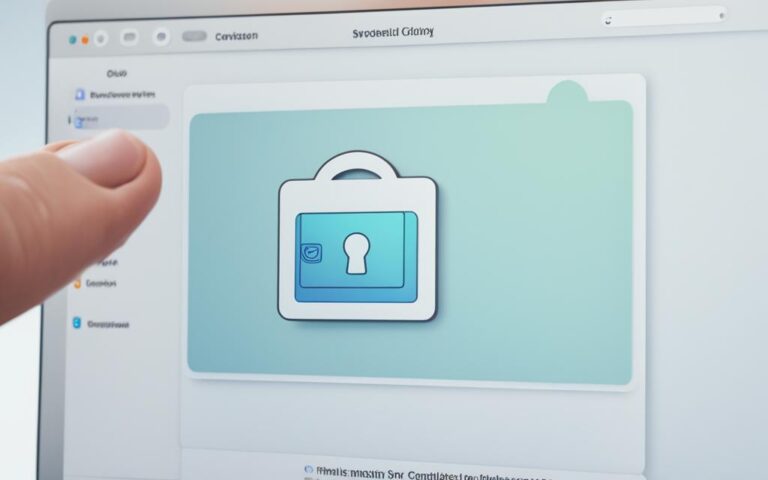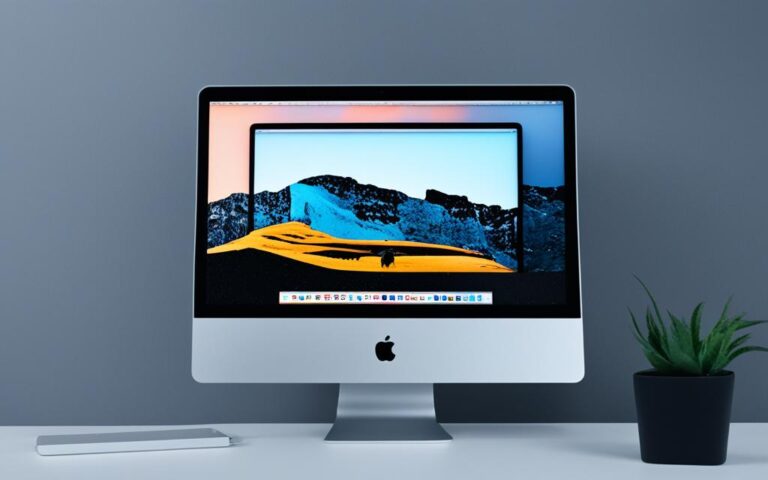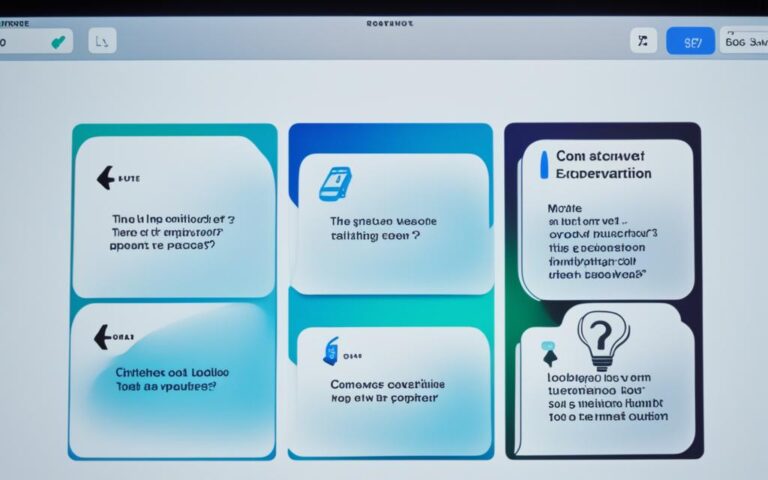Addressing iMac Ethernet Port Issues
Are you experiencing connectivity problems with the Ethernet port on your iMac? You’re not alone. Many users have reported encountering issues with their iMac’s Ethernet port, such as dropped packets and slow connection speeds, affecting their overall experience with the Apple computer.
Troubleshooting these problems and finding reliable solutions is essential to ensure a seamless and stable Ethernet connection on your iMac. In this article, we will explore some troubleshooting tips, common culprits, user experiences, and workarounds to help you address these iMac Ethernet port issues once and for all.
Whether you’re looking to troubleshoot the connectivity problems yourself or seeking professional assistance, this article will equip you with the knowledge to tackle these challenges head-on. So let’s dive in and find the solutions you need.
Understanding the Native Ethernet Port on iMac
When it comes to connecting your iMac computer to the internet, the native Ethernet port offers a convenient and direct solution. Designed to provide a reliable and hassle-free connection, the native Ethernet port eliminates the need for adapters, enabling you to enjoy seamless connectivity for your daily tasks and online activities.
However, some iMac users have experienced issues with the native Ethernet port, such as dropped packets and slow speeds. These problems may be attributed to a discrepancy in speed negotiation between the iMac’s 10Gb native Ethernet port and some routers which only support 1Gb connection speeds.
To potentially resolve these issues, it is recommended to manually set the speed to 1000baset in the System Preferences. Follow these steps to adjust the speed:
- Open the System Preferences on your iMac.
- Select “Network”.
- Choose the “Ethernet” option.
- Click on the “Hardware” tab.
- Manually set the speed to 1000baset.
By manually configuring the speed negotiation, you can ensure compatibility between your iMac and the router, potentially resolving the connectivity issues experienced with the native Ethernet port.
If you’re unsure about the appropriate speed setting or encounter any difficulties during the process, it is recommended to consult the user manual or reach out to Apple support for further assistance.
Understanding and addressing the nuances of the native Ethernet port on your iMac is essential to maintain optimal connectivity, allowing you to enjoy seamless online experiences and enhance your productivity.
Troubleshooting Tips for iMac Ethernet Port Issues
If you are experiencing issues with the Ethernet port on your iMac, there are several troubleshooting steps you can take to resolve them.
- First, ensure that the Ethernet cable is securely plugged in on both ends and consider trying a different patch cord. Sometimes, a loose connection or a faulty cable can cause connectivity problems.
- Check your network settings in System Preferences > Network and ensure that the Ethernet is set to use DHCP for IPv4. This ensures that your iMac is obtaining the correct IP address automatically.
- If the previous steps do not resolve the issue, you may want to remove and re-add the Ethernet configuration in the Network settings. This can help refresh the network settings and potentially fix any configuration issues.
- If the problems persist and you have exhausted all troubleshooting options, it is advisable to contact Apple support or visit an authorized service provider for further assistance. They have the expertise to diagnose and resolve complex network connectivity issues.
Quote from a User:
“I had intermittent connectivity issues with my iMac’s Ethernet port, but after checking the cable and network settings, I decided to reset the Ethernet configuration. It did the trick, and now my connection is stable.” – Mark, iMac user
By following these troubleshooting tips, you can resolve common Ethernet port issues on your iMac and ensure a reliable network connection. However, if the problems persist, it’s best to seek professional assistance to get to the root of the issue.
Common Culprits and Solutions for iMac Ethernet Port Issues
When it comes to iMac Ethernet port issues, there are several common culprits that can be responsible for the connectivity problems. By identifying these culprits and implementing the right solutions, users can resolve their Ethernet port issues and enjoy a stable connection.
1. Jumbo Frames
Jumbo frames can sometimes cause problems with the iMac Ethernet port, especially after the computer wakes up from sleep. Disabling jumbo frames and switching back to standard frames can potentially resolve these issues. By reverting to standard frames, users can ensure a more reliable and stable connection.
2. Ethernet Power-Saving Feature
The Ethernet power-saving feature in iMac is designed for 10Gigabit Ethernet, but it may cause connect and disconnect issues for Gigabit Ethernet. To address this problem, users can turn off this feature in the network settings. By disabling the power-saving feature, users can prevent interruptions and maintain a consistent Ethernet connection.
3. Cable Quality
The quality of the Ethernet cable used can also impact the iMac’s Ethernet port performance. It is important to ensure that the cable is of good quality and suitable for the desired connection speed. Using high-quality Category-6 rated cables for 10Gb connections can help prevent errors and disconnections. By investing in reliable cables, users can optimize their Ethernet connection and minimize potential issues.
By addressing these common culprits and implementing the appropriate solutions, users can overcome their iMac Ethernet port issues and enjoy a seamless and reliable Ethernet connection. It is important to troubleshoot these culprits and make the necessary adjustments to ensure a smooth experience.
User Experiences and Workarounds for iMac Ethernet Port Issues
Many iMac users have encountered connectivity issues with their Ethernet ports and have shared their experiences and workarounds. These firsthand accounts provide valuable insights into troubleshooting and finding alternative solutions to ensure a reliable Ethernet connection on iMac computers.
“After experiencing frequent dropped packets and sluggish speeds with the native Ethernet port on my iMac, I decided to try using a USB-C to Ethernet adapter. Surprisingly, this simple workaround resolved my connectivity issues and provided a stable and fast connection.”
– Emma, iMac user
Emma’s successful workaround highlights the effectiveness of using USB-C to Ethernet adapters, which bypass the native port and provide a reliable alternative. This solution has been reported by many users to deliver consistent connectivity without the drawbacks experienced with the iMac’s native Ethernet port.
Another workaround that several users have found helpful is using Thunderbolt adapters with Ethernet cables. By utilizing Thunderbolt technology, iMac users can establish a dependable Ethernet connection without relying on the native port.
Additionally, some users have reported resolving their Ethernet port issues by manually adjusting the port’s speed settings. By navigating to System Preferences > Network > Ethernet > Hardware, users can modify the speed to match their router’s capabilities. This workaround has proven to be effective in improving connection reliability and reducing packet loss.
Furthermore, tweaking network settings related to Virtual Private Network (VPN) and IP address tracking has also yielded positive results for certain users. By making adjustments in the network settings, users have managed to overcome connectivity issues and ensure a smooth and uninterrupted Ethernet connection on their iMac.
It is important to note that while these workarounds can provide temporary solutions, they may not address underlying hardware or software issues with the native Ethernet port. If the problems persist or worsen, it is strongly recommended to seek further assistance from Apple support or authorized service providers to diagnose and resolve the root cause of the connectivity issues.
By leveraging the experiences and workarounds shared by iMac users, individuals encountering Ethernet port issues can explore alternative solutions and potentially regain a stable and reliable connection. However, it is crucial to remember that these workarounds may not be universally applicable and professional assistance should be sought if the problems persist.
Summary of User-Reported Workarounds for iMac Ethernet Port Issues
| Workaround | Description |
|---|---|
| USB-C to Ethernet adapter | Using an adapter to connect Ethernet cable to the iMac via USB-C port |
| Thunderbolt adapter with Ethernet cable | Utilizing Thunderbolt technology to establish a reliable Ethernet connection |
| Manual speed adjustment | Modifying the Ethernet port speed settings in System Preferences |
| Network settings adjustment | Tweaking VPN and IP address tracking settings in network preferences |
These workarounds have proven to be effective for several iMac users but may not guarantee a permanent solution to Ethernet port issues. Consulting with professionals and authorized service providers is recommended for a thorough diagnosis and resolution.
Conclusion
Resolving iMac Ethernet port issues is paramount in ensuring a stable and reliable connectivity experience. By understanding the native Ethernet port, troubleshooting common culprits, and exploring user experiences and workarounds, users can take proactive steps towards resolving their connectivity problems.
If you’re facing persistent issues, it is recommended to seek additional support from Apple or authorized service providers who possess the expertise to provide reliable solutions. They can assist in diagnosing and addressing underlying causes, ensuring a seamless Ethernet experience on iMac computers.
With the right knowledge and troubleshooting techniques, iMac users can overcome Ethernet port issues and enjoy uninterrupted connectivity for all their online activities. By following these suggestions and seeking professional assistance when needed, users can optimize their iMac’s performance and experience a seamless Ethernet connection.