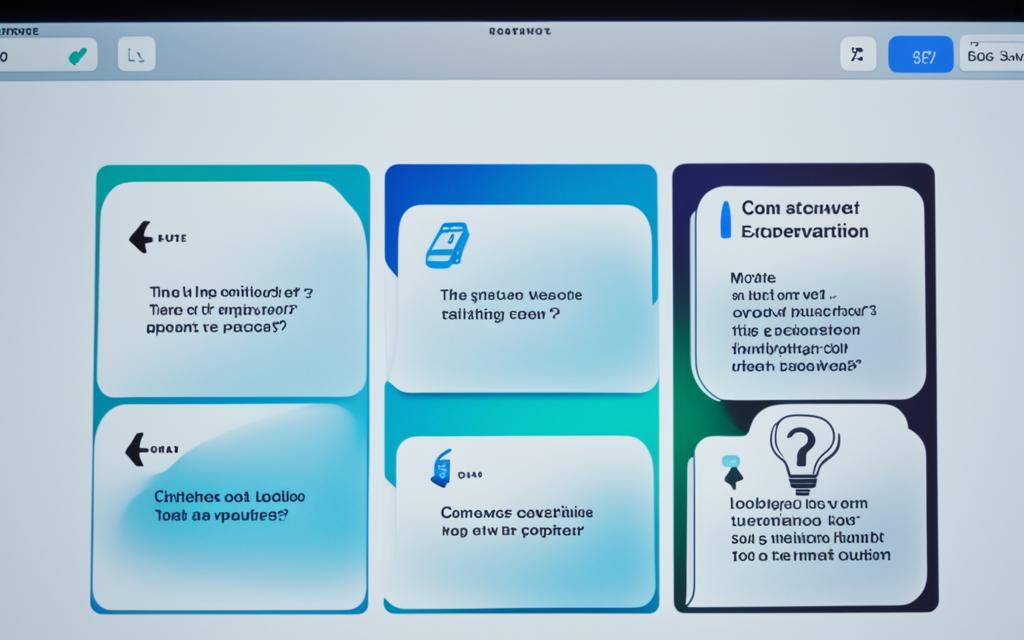Addressing iMac’s Sudden Shutdowns
iMac sudden shutdowns can be a frustrating issue for users, causing inconvenience and potential data loss. If you’ve experienced unexpected shutdowns with your iMac, you’re not alone. In this article, we will explore the common causes of iMac sudden shutdowns and provide troubleshooting tips to help you address this problem.
Common Causes of iMac Sudden Shutdowns
When it comes to experiencing sudden shutdowns on your iMac, there can be several potential causes, including both hardware and software issues. Identifying the specific cause is crucial in order to implement the appropriate solution.
Hardware Issues
Hardware problems can contribute to unexpected shutdowns on your iMac. Some common hardware issues include:
- A defective power supply
- A faulty circuit board
- Overheating
These hardware issues can occur due to component failures, improper maintenance, or inadequate cooling systems.
Software Issues
Software-related problems can also lead to sudden shutdowns on your iMac. Some of these issues include:
- Outdated operating systems
- Problematic applications
When the software is not compatible with the iMac’s hardware or contains bugs, it can cause the system to shut down unexpectedly.
Power Supply Problems
Issues with the power supply can also be a culprit behind sudden shutdowns. Common power supply problems include:
- A loose connection
- A faulty power cord
When the power supply is compromised, it can cause interruptions in the power delivery to the iMac, resulting in unexpected shutdowns.
It’s important to note that a thorough diagnostic process is necessary to determine the exact cause of the sudden shutdowns. By identifying whether the issue lies with the hardware, software, or power supply, you can effectively address the problem and restore stable performance to your iMac.
By understanding the common causes of sudden shutdowns on iMacs, you can take the appropriate steps to resolve the issue. This can involve troubleshooting hardware components, updating software, or ensuring a stable power supply connection.
Troubleshooting Tips for iMac Sudden Shutdowns
When faced with iMac sudden shutdowns, it’s important to follow proper troubleshooting procedures in order to identify and resolve the underlying issue. The following tips will guide you through the necessary steps:
- Ensure a Proper Shutdown Procedure: Before troubleshooting the sudden shutdown problem, it’s essential to perform a proper shutdown of your iMac. This helps reset various system components and ensures a clean start when powering on again.
- Check System Logs: Examining the system logs can provide valuable information about the causes of the sudden shutdowns. Look for any logged errors or warnings that may indicate specific hardware or software issues.
- Run Malware Detection Software: Malware infections can sometimes lead to unexpected shutdowns. Use reputable antivirus software to scan your iMac for any malware or malicious programs. Remove any detected threats to safeguard your system.
- Reset the System Management Controller (SMC): The SMC is responsible for managing various hardware components on your iMac. Resetting the SMC can help resolve certain power-related issues, including sudden shutdowns. Follow the specific instructions provided by Apple to perform an SMC reset.
By following these troubleshooting tips, you can effectively diagnose the cause of the sudden shutdowns and take appropriate measures to address them. Remember to always refer to official documentation or seek professional assistance if needed.
Overheating as a Cause of iMac Sudden Shutdowns
Overheating is a common cause of iMac sudden shutdowns. When the internal components of the iMac become too hot, the computer may automatically shut down to prevent damage. It is essential to ensure proper ventilation and airflow around the iMac to help prevent overheating.
Here are some steps you can take to minimize the risk of Mac overheating:
- Place your iMac on a flat surface: Make sure that the surface where your iMac is placed provides adequate airflow. Avoid using your iMac on soft surfaces such as beds or couches that can block air vents.
- Clean air vents to remove blockages: Over time, dust and debris can accumulate in the air vents of your iMac, restricting airflow and causing it to overheat. Regularly clean the air vents using compressed air or a soft brush to remove any blockages.
- Avoid using the iMac at high temperatures: Exposing your iMac to high temperatures can contribute to overheating. Avoid using your iMac in direct sunlight or in hot environments.
Proper ventilation and airflow are crucial to maintaining your iMac’s performance and preventing sudden shutdowns.
“Proper ventilation is essential for preventing Mac overheating and ensuring reliable performance.”
By following these simple steps, you can reduce the occurrence of sudden shutdowns caused by overheating and ensure that your iMac operates smoothly. Taking care of your iMac’s cooling system is a vital aspect of maintaining its performance and longevity.
| Common Causes of iMac Overheating | Possible Solutions |
|---|---|
| Blocked air vents | Clean air vents regularly to remove dust and debris. |
| Overworking the system | Avoid running too many demanding applications simultaneously. |
| Improper placement | Ensure the iMac is placed on a flat and well-ventilated surface. |
| Insufficient cooling mechanisms | Consider using external fans or cooling pads to enhance airflow. |
By implementing these strategies, you can prevent overheating and ensure the optimal performance and longevity of your iMac.
Maintaining a Healthy iMac
To maintain a healthy iMac and minimize the risk of sudden shutdowns, it’s important to take care of the battery. Rechargeable batteries have a limited number of charge cycles, and monitoring the battery’s health can help prevent unexpected shutdowns. This can be done by checking the battery cycle count, using optimized battery charging features, and monitoring the temperature of the battery. Taking these steps can prolong the lifespan of the battery and ensure the iMac operates smoothly.
To ensure the battery health of your iMac, follow these tips:
- Check the battery cycle count regularly to gauge its health. This can be done by going to the Apple menu, selecting “About This Mac,” then “System Report,” and clicking on “Power” in the left sidebar. Look for “Cycle Count” under “Battery Information.”
- Use the optimized battery charging feature available in macOS to extend the overall battery life. This feature learns your daily charging habits and helps reduce the battery’s aging process by limiting charging to 80% in certain situations.
- Monitor the temperature of the battery, ensuring it remains within the recommended operating range. Excessively high temperatures can accelerate battery degradation. Avoid exposing your iMac to extreme heat or direct sunlight.
By prioritizing battery health and optimizing battery charging, you can minimize the risk of sudden shutdowns and enjoy a reliable performance from your iMac.
| Benefits of Maintaining Battery Health | Actions to Optimize Battery Charging |
|---|---|
| – Longer battery lifespan | – Use optimized battery charging feature |
| – Reduced risk of sudden shutdowns | – Monitor battery temperature |
| – Improved overall performance | – Avoid exposing iMac to extreme heat or sunlight |
| – Enhanced user experience |
Remember, taking care of your iMac’s battery is crucial for maintaining its longevity and ensuring a smooth and uninterrupted computing experience.
Uninstalling Problematic Apps
Problematic apps, especially those downloaded from outside the App Store or outdated applications, can contribute to iMac sudden shutdowns. Uninstalling these apps can help resolve the issue. It’s important to ensure that all apps are compatible with the iMac’s operating system and regularly update them to avoid compatibility issues. By uninstalling problematic apps and keeping the software up to date, the risk of sudden shutdowns can be minimized.
When it comes to troubleshooting iMac sudden shutdowns, one effective step is to remove any problematic apps that may be causing the issue. These can include third-party software that has not been thoroughly vetted or outdated applications with known compatibility issues.
To begin the uninstallation process, follow these steps:
- Open the Finder application by clicking on the icon in the Dock.
- In the menu bar at the top of the screen, click on “Go” and select “Applications”.
- A new window will open, displaying all the applications installed on your iMac.
- Locate the app you want to uninstall and drag it to the Trash bin in the Dock. Alternatively, you can right-click on the app and select “Move to Trash”.
- After moving the app to the Trash, right-click on the Trash bin and select “Empty Trash” to permanently remove the app from your iMac.
It’s worth noting that some apps may require additional steps for complete removal. Consult the app’s documentation or support resources for specific instructions.
When uninstalling apps, it’s important to prioritize compatibility with the iMac’s operating system. Outdated or incompatible apps can cause conflicts and lead to sudden shutdowns. Regularly checking for app updates and installing them can help ensure a smoother and more stable user experience.
By uninstalling problematic apps and keeping your iMac’s software up to date, you can minimize the risk of sudden shutdowns and maintain a stable computing environment.
Checking Power Connections and Peripheral Devices
When encountering sudden shutdowns on your iMac, it’s important to examine the power connections and peripheral devices to prevent any further issues. Inadequate power connection can lead to power supply malfunctions, resulting in unexpected shutdowns. Additionally, malfunctioning peripheral devices connected to your iMac can also cause sudden shutdowns. To determine if these devices are the root cause, it is recommended to disconnect all non-essential peripherals and retest your iMac.
Ensuring that your iMac is properly plugged in and all power connections are secure can significantly reduce power connection issues that may trigger sudden shutdowns. Verify that the power cord is tightly connected to your iMac and the power outlet. An unstable power connection can disrupt the power supply and lead to unexpected shutdowns, creating a frustrating experience for users.
In addition to power connection issues, malfunctioning peripheral devices can also contribute to sudden shutdowns. Devices such as external hard drives, printers, or USB hubs can interfere with the stable operation of your iMac. Disconnecting these non-essential peripherals and observing if the sudden shutdowns persist will help identify any peripheral device malfunctions.
By thoroughly checking power connections and peripheral devices, you can troubleshoot and potentially resolve iMac sudden shutdowns related to power supply and peripheral malfunctions. Taking these precautionary measures will help maintain the stable and reliable performance of your iMac system.
Conclusion
iMac sudden shutdowns can be incredibly frustrating for users, but the good news is that there are effective ways to resolve this issue and ensure reliable performance. By following the troubleshooting tips outlined in this article and identifying the specific cause of the sudden shutdowns, users can take the necessary steps to fix the problem and restore their iMac’s reliability.
Whether the sudden shutdowns are due to hardware or software issues, it’s important to address them promptly. Checking power connections, ensuring proper ventilation to prevent overheating, and uninstalling problematic apps are just a few of the troubleshooting steps that can be taken. Additionally, optimizing battery health and keeping software up to date can also contribute to preventing sudden shutdowns and maintaining a stable performance.
Resolving iMac sudden shutdowns requires a systematic approach and patience. It is advisable to follow the troubleshooting tips outlined in previous sections and consult with Apple support if needed. By taking proactive measures to resolve these issues, iMac users can enjoy a reliable and efficient performance without the frustration of unexpected shutdowns.