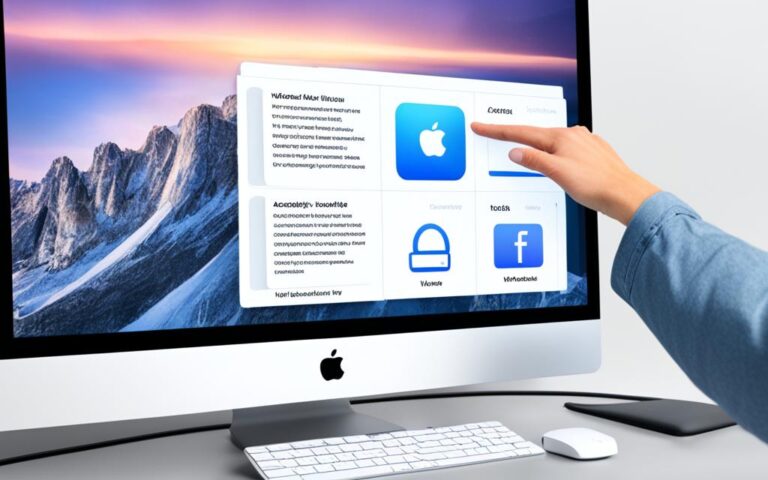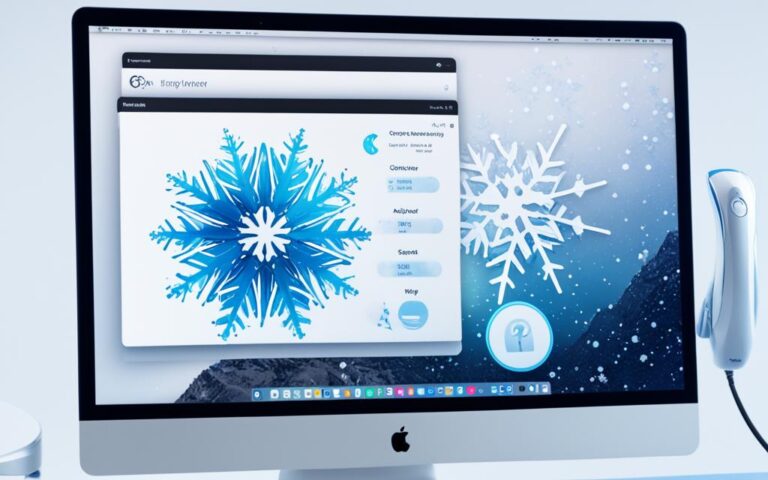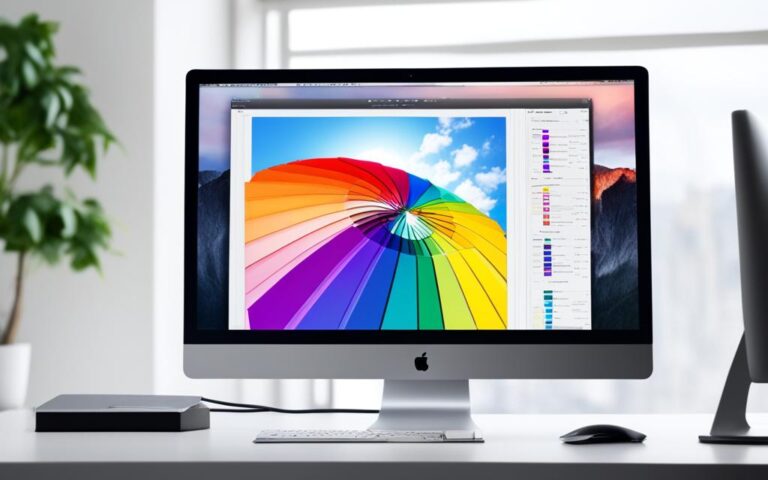iMac Storage Expansion Options and Solutions
Are you experiencing storage limitations on your iMac? Upgrading the internal storage of a Mac can be challenging and costly. Cloud storage may not be practical for files that require regular access. Fortunately, there are convenient and cost-effective options available for iMac storage expansion.
To add additional storage to your iMac, the most straightforward method is to connect an external hard drive or SSD. These external storage devices offer ample space for your files and provide the flexibility to access them whenever you need. With the right storage solution, you can overcome the storage limitations of your iMac and enjoy a smoother computing experience.
In this article, we will explore various options and solutions for expanding the storage on your iMac. We will discuss why you might need extra storage, the benefits of using external hard drives or SSDs, the possibility of network storage, utilizing USB sticks as an option, upgrading the internal SSD, and leveraging SD cards and network storage. By the end, you will have a better understanding of the different choices available and can make an informed decision based on your needs and preferences.
Why Add More Storage to Your iMac?
The primary reason to add more storage to your iMac is that the existing storage is insufficient. Whether you’re editing videos or photos, storing a large number of photos, or constantly running out of space for macOS updates, it’s clear that you need extra storage. Running out of storage not only slows down your iMac but also affects your productivity and limits your ability to work with large files efficiently.
When your iMac’s storage reaches its limit, you may find yourself constantly deleting old files or transferring them to external drives to free up space. This process can be time-consuming and disruptive to your workflow.
Additionally, having limited storage can prevent you from taking advantage of new software and updates. It’s frustrating to discover that you don’t have enough space to install the latest macOS update or to download new applications and updates that can enhance your iMac’s functionality.
By adding more storage to your iMac, you can overcome these limitations and enjoy a smoother, more efficient computing experience. With ample storage space, you can store all your files, photos, and videos without worrying about running out of space. You’ll have the freedom to keep your iMac up to date with the latest software and updates without any storage-related constraints.
Freeing Up Existing Storage
Before adding extra storage to your iMac, it’s also important to consider freeing up existing storage by identifying and removing large and old files. By decluttering your iMac and deleting files that you no longer need, you can optimize your existing storage space and potentially delay the need for additional storage.
“The first step in adding more storage to your iMac is to declutter your current storage space. Identify large files that you no longer need and consider backing them up or transferring them to an external drive. This way, you can maximize the available space on your iMac before investing in additional storage solutions.”
There are various tools and methods available to help you identify large and old files on your iMac. You can use the built-in Storage Management feature in macOS or third-party applications designed to assist with storage optimization. By regularly reviewing and organizing your files, you can keep your iMac’s storage space tidy and ensure that you only store what is truly necessary.
Your iMac Deserves More Storage
With the increasing amount of digital content we create and store, having enough storage on your iMac is crucial. Whether you’re a creative professional, a student, or a casual user, adding extra storage to your iMac is a smart investment that will enhance your productivity and allow you to make the most of your iMac’s capabilities.
Next, we’ll explore the various options available for expanding the storage on your iMac. From external hard drives and SSDs to network-attached storage and internal SSD upgrades, there are solutions to suit every need and budget.
External Hard Disk or SSD for iMac Storage Expansion
When it comes to expanding the storage capacity of your desktop Macs, such as iMac, Mac Studio, or Mac mini, adding an external hard disk or SSD is a straightforward and reliable option. Both options offer significant benefits, depending on your specific needs and priorities.
External Hard Disk
An external hard disk provides ample space at a lower price point, making it an attractive choice for users looking for affordable storage expansion. With their larger storage capacities, external hard disks allow you to store a vast amount of data, including large files such as videos, photos, and documents. They are ideal for users who require plentiful storage space and are less concerned about high-speed data transfers.
SSD (Solid-State Drive)
If speed and performance are your priorities, an SSD is the way to go. SSDs offer faster read and write speeds, which significantly enhance the overall performance of your iMac. With no moving parts, SSDs are also more reliable and durable than traditional hard disks. Although SSDs may have comparatively smaller storage capacities, they excel in delivering faster data access, quicker file transfers, and reduced loading times for applications and files.
To better understand the differences between external hard disks and SSDs, let’s take a look at a comparison table:
| Features | External Hard Disk | SSD |
|---|---|---|
| Storage Capacity | Higher capacity options available | Relatively smaller capacity options |
| Price | Lower cost per GB | Higher cost per GB |
| Speed | Slower data transfer speeds | Faster data transfer speeds |
| Reliability | Susceptible to mechanical failures | No moving parts, more durable |
As you can see, both external hard disks and SSDs have their own advantages. The right choice depends on your specific storage needs, budget, and performance requirements.
“External hard disks offer maximum storage capacity at an affordable price, while SSDs provide faster read and write speeds, enhancing overall performance.”
For MacBook Pro or MacBook Air users who require portability, portable external hard disks or SSDs are recommended. These compact storage solutions can be easily carried and powered by the Mac itself, ensuring that you have additional storage wherever you go.
Choose the storage option that best suits your needs, whether it’s an external hard disk for ample storage space or an SSD for enhanced performance. The important thing is to expand your iMac’s storage capacity to meet your growing data requirements.
Network Disk for iMac Storage Expansion
A network-attached storage (NAS) device offers an excellent solution for upgrading the iMac’s storage capacity. By connecting the NAS device to the router, users can conveniently access their files wirelessly from the iMac. NAS devices are not limited to just Mac connectivity; they also allow file sharing across multiple devices on the network. Additionally, NAS enables remote access to files, providing enhanced convenience and flexibility.
“A NAS device is a versatile and practical option for expanding your iMac’s storage. Its ability to connect to the network allows for easy accessibility and file sharing.”
However, it’s important to note that data transfer speeds may be slower compared to directly connecting a disk to the iMac. This is because the NAS device relies on the network for data transmission. Despite the potential speed limitation, the convenience and flexibility offered by a network disk make it an attractive choice for iMac storage expansion.
If you opt for a NAS device, ensure that it is compatible with your iMac and meets your storage requirements. In addition, consider factors such as data backup options, security features, and the device’s storage capacity.
Benefits of Network-Attached Storage for iMac Storage Expansion:
- Convenient and wireless access to files from the iMac
- File sharing across multiple devices on the network
- Remote access to files
Overall, using a network disk as an iMac storage expansion solution provides a flexible and convenient way to overcome storage limitations and enhance your workflow.
USB Stick as an iMac Storage Option
When it comes to iMac storage expansion, USB sticks provide a portable and affordable solution. With storage capacities similar to the base storage of a Mac, USB sticks offer convenience for both desktop Macs and MacBook users. Whether you want to permanently connect the USB stick to your iMac or carry it in your laptop bag, this option caters to your needs.
USB sticks not only provide the necessary storage upgrade but also offer impressive speed, comparable to an SSD. This means you can quickly access and transfer your files without any lag. Additionally, USB sticks require minimal power, making them an energy-efficient choice.
Take a look at the table below for a comparison of USB sticks and other iMac storage options:
| Storage Option | Portability | Speed | Cost |
|---|---|---|---|
| USB Stick | Highly portable | Similar to SSD | Affordable |
| External Hard Disk | Portable (size dependent) | Varies | Cost-effective |
| Internal SSD Upgrade | N/A | Significant performance boost | Expensive |
| Network Storage (NAS) | N/A | Dependent on network speed | Varies |
As seen in the table, USB sticks offer a great balance of portability, speed, and cost efficiency compared to other iMac storage options. They are particularly suitable for users who prioritize mobility and budget-friendly solutions.
“USB sticks provide a portable and affordable storage solution for iMac users, ensuring fast access to files without compromising on speed or power consumption.”
To illustrate the benefits of USB sticks, consider the following example: suppose you’re a photographer who frequently travels, and you need quick access to your high-resolution images while working on your iMac. With a USB stick, you can conveniently carry your images wherever you go and enjoy seamless performance.
Upgrading the Internal SSD for iMac Storage Expansion
When it comes to expanding the storage of your iMac, upgrading the internal SSD is a fast and effective solution. This method is highly recommended for older MacBooks with mechanical hard disk drives (HDDs), as well as models that already have an SSD installed. By upgrading the internal SSD, you can enjoy increased storage capacity and improved performance.
However, it’s important to note that upgrading the internal SSD requires opening the laptop enclosure. This process should be undertaken with caution, as it can void any existing warranty. If you’re confident in your technical skills and comfortable with making hardware modifications, then upgrading the internal SSD can be a worthwhile investment.
To give you an idea of the benefits of upgrading the internal SSD for iMac storage expansion, take a look at the following comparison table:
| Advantages | Considerations |
|---|---|
| Increased storage capacity | Voided warranty |
| Improved performance | Technical expertise required |
As you can see, upgrading the internal SSD offers significant advantages in terms of storage capacity and performance. However, it’s essential to carefully weigh these benefits against the considerations before proceeding with the upgrade.
In the next section, we will explore alternative options for expanding iMac storage, including utilizing SD cards and network storage.
Utilizing SD Cards and Network Storage for iMac Storage Expansion
In addition to external drives and internal upgrades, iMac storage can be expanded by utilizing SD cards and network storage. These options provide flexibility for users in need of additional storage capacity.
SD Cards: Affordable and Portable Storage
SD cards offer an inexpensive and portable solution for iMac storage expansion. They can be easily inserted into the SD card slot, providing instant access to added storage space. With a wide range of capacities available, users can choose the size that best suits their needs.
However, it’s worth noting that SD cards may protrude from the MacBook when inserted, which could be a potential inconvenience. Additionally, SD cards are more susceptible to physical damage due to their small form factor. Therefore, it’s important to handle them with care to avoid data loss.
Despite these limitations, SD cards are an affordable and convenient option for expanding iMac storage, especially for users who require extra space for documents, photos, or videos.
Network Storage: Expanding beyond the Mac
Another option for iMac storage expansion is network storage. Network-attached storage (NAS) devices allow users to leverage their existing storage in the home network. By connecting a NAS device to the router, multiple devices on the network, including the iMac, can access the stored files wirelessly.
This network-based storage solution is particularly useful for users who require shared access to files across different devices or want to access files remotely. It eliminates the need for physical connections and allows for seamless file sharing.
However, the speed and accessibility of network storage depend on the network setup. Factors such as the router’s capabilities and the network’s bandwidth can impact the data transfer speed. Users should ensure a robust and efficient network setup to maximize the performance of network storage.
Conclusion
iMac users who face storage limitations can explore various options to expand their storage and enhance the performance of their Mac. Adding external drives, upgrading the internal SSD, or utilizing SD cards and network storage are viable solutions that offer advantages and considerations based on factors such as convenience, portability, speed, and cost.
External drives like hard disks and SSDs provide additional storage space and can be easily connected to the iMac. While hard disks offer more storage at a lower price, SSDs deliver faster and more reliable performance. These options are ideal for desktop Mac users.
For MacBook users, portable options like USB sticks are convenient and affordable. They offer storage capacities similar to the base storage of a Mac and provide speedy data transfer. Additionally, upgrading the internal SSD allows for increased storage capacity and improved performance, especially for older MacBooks with mechanical hard disk drives or existing SSDs.
Alternative options such as utilizing SD cards or network storage through NAS devices can also help expand iMac storage. SD cards provide inexpensive storage options, though they may protrude from the MacBook and are susceptible to damage. Network storage offers the advantage of leveraging existing storage in a home network, but speed and accessibility depend on the network setup.
By carefully considering the advantages and considerations of each method, iMac users can select the most suitable storage expansion option to enhance their Mac’s performance and overcome storage limitations.