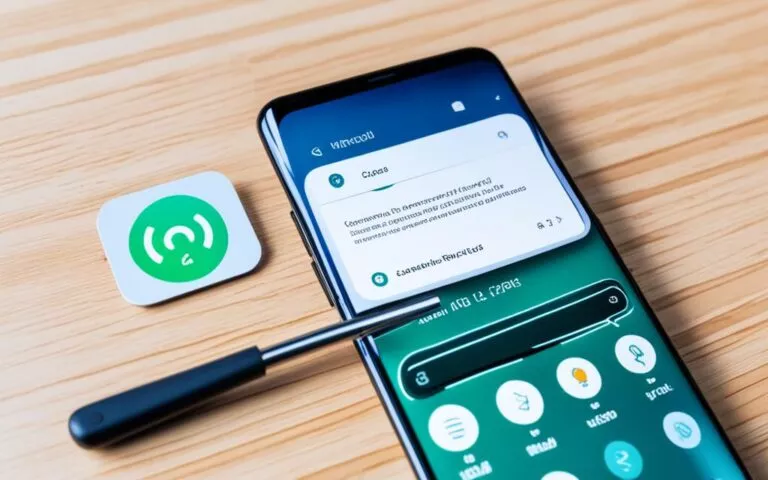Solutions for Common Screen Repair Challenges in Samsung Galaxy A71
Samsung Galaxy A71 users often encounter common screen repair challenges. These issues can range from a black screen of death to flickering screens. Luckily, there are several solutions available to tackle these problems. By following the troubleshooting steps and utilizing the right techniques, users can resolve these issues and ensure a seamless screen repair experience.
Why Does the Samsung Galaxy A71 Experience a Black Screen?
The Samsung Galaxy A71 is a popular smartphone known for its sleek design and advanced features. However, some users may encounter an unsettling issue – a black screen. This problem can be quite frustrating, especially when you rely on your device for various tasks. In this section, we will explore the causes behind the black screen issue on the Samsung Galaxy A71 and provide insights on how to effectively address it. Understanding these causes is crucial in troubleshooting and resolving the problem.
The Causes of a Black Screen on Samsung Galaxy A71
An unresponsive black screen can occur due to several factors:
- Crashed system: Sometimes, your device’s software may crash, leading to a black screen. This can happen when there is an error, a conflicting app, or an issue with the operating system.
- Insufficient storage: When your device’s storage is nearly full, it can cause system instability, resulting in a black screen.
- Outdated Android version: Operating your Samsung Galaxy A71 on an outdated Android version may lead to compatibility issues, ultimately causing the black screen problem.
- Physical damage: Accidental drops or impacts can damage the hardware of your device, leading to a black screen. Issues with the display or internal components may be the cause.
- Battery drain: If your device’s battery drains completely, it can cause the screen to go black. This can happen when the battery is old, not holding a charge efficiently, or due to power-hungry apps running in the background.
These causes can manifest suddenly, leaving the user puzzled and seeking a solution. It is important to identify the underlying cause to effectively resolve the black screen issue on your Samsung Galaxy A71.
“The causes behind a black screen on the Samsung Galaxy A71 are varied, ranging from software-related issues like system crashes and outdated Android versions to hardware damage and battery drain. Understanding the root cause is crucial in troubleshooting and resolving the problem.”
Next, we will delve into practical solutions that can help you fix the black screen issue on your Samsung Galaxy A71. By following these steps, you can regain control and restore the functionality of your device.
Solutions for Fixing the Samsung Galaxy A71 Black Screen
Are you facing the frustrating issue of a black screen on your Samsung Galaxy A71? Don’t worry, we’ve got you covered. Here are 11 effective solutions that can help you fix the black screen problem and restore your device’s functionality.
- Unjam phone buttons: Sometimes, a stuck or unresponsive button can cause the screen to go black. Check your phone’s buttons and ensure they are functioning properly.
- Clean the charger port: Dust, debris, or moisture in the charger port can interfere with the screen’s display. Use a soft brush or compressed air to clean the port gently.
- Remove the battery and SD card: Disconnecting the battery and removing the SD card can help reset the device and resolve some software-related issues.
- Wait for the battery to die completely: Allow the battery to drain entirely and then recharge it. This can help reset the device and eliminate any temporary glitches causing the black screen.
- Perform a soft reset and hard reset: Soft reset your device by holding down the power button until it restarts. If the soft reset doesn’t work, perform a hard reset by simultaneously pressing the volume up and power buttons.
- Check for LCD connection: In some cases, the black screen may be due to a loose connection between the LCD and the phone’s motherboard. If you’re comfortable disassembling your device, check the connection and secure it if necessary.
- Reboot into safe mode: Boot your device into safe mode to identify and disable any third-party apps causing the black screen. If the screen works fine in safe mode, uninstall the problematic apps.
- Factory reset the device: Perform a factory reset as a last resort if none of the previous solutions worked. Remember to back up your data before proceeding, as a factory reset will erase all data on your device.
By trying these solutions step by step, you’ll increase your chances of resolving the black screen issue on your Samsung Galaxy A71. Remember to follow the instructions carefully and proceed with caution if any solution involves disassembling your device.
Adjusting Brightness and Troubleshooting Flickering Screens on Samsung Galaxy A71
If the Samsung Galaxy A71 screen is still experiencing flickering issues even after attempting the previous solutions, there are additional troubleshooting steps that users can take. Adjusting the brightness settings can help mitigate the problem. Here are some recommended steps:
- Disable the adaptive brightness feature: By turning off the adaptive brightness feature, you can prevent the screen from automatically adjusting its brightness based on ambient light conditions. To disable this feature, go to Settings > Display > Adaptive brightness and toggle it off.
- Increase the display brightness: Sometimes, increasing the brightness level manually can help alleviate flickering issues. To adjust the brightness, go to Settings > Display > Brightness and move the slider to a higher level.
- Restart the device: A simple restart can often resolve minor software glitches that may be causing the screen to flicker. Press and hold the power button until the power menu appears, then select Restart.
- Check for physical damage: Examine the screen closely for any signs of physical damage or cracks. If you notice any damage, it is advisable to seek professional repair services to address the issue.
By following these troubleshooting steps, users can effectively address flickering screen issues on their Samsung Galaxy A71. However, if the problem persists, it may be necessary to consult a professional for further assistance.
Note: If you’re unsure about performing any troubleshooting steps, it’s always recommended to reach out to Samsung’s customer support or visit an authorized service center for assistance.
| Brightness Troubleshooting Steps | |
|---|---|
| 1 | Disable adaptive brightness |
| 2 | Increase display brightness |
| 3 | Restart the device |
| 4 | Check for physical damage |
Considerations for Self-Repair and Professional Repair Services
Samsung offers self-repair options for owners of supported Samsung products, including the Samsung Galaxy A71. Self-repair allows users to address common issues and screen repair challenges themselves, saving time and money. By using genuine Samsung parts, specialized tools, and following the provided self-guided repair manuals, users can effectively restore their device’s functionality.
Before attempting self-repair, it is important to consider whether it is the right option for you. Assess your technical skills, comfort level with DIY repairs, and the complexity of the problem you are facing. Some repairs may require advanced knowledge or the risk of causing further damage if not performed correctly.
If you decide to proceed with self-repair, here are a few key considerations:
-
Review the safety precautions outlined in the self-guided repair manuals provided by Samsung. Ensure you have a clean and organized workspace, appropriate safety equipment, and suitable lighting for the repair process.
-
Take your time and follow each step of the repair process meticulously. Rushing or skipping steps may lead to mistakes or further damage to your device. Refer to the repair manuals for detailed instructions.
-
Use genuine Samsung parts and specialized tools designed specifically for the Samsung Galaxy A71. This ensures compatibility and optimal performance after the repair.
-
Backup your data before initiating any repairs. This will help prevent potential data loss during the repair process.
If self-repair is not suitable for your situation or you prefer to leave the repair to professionals, professional repair services are available at authorized service centers. Authorized service centers have trained technicians who specialize in Samsung devices and can provide reliable and efficient repair solutions. They have access to genuine parts and the necessary expertise to diagnose and repair complex issues.
| Self-Repair | Professional Repair Services |
|---|---|
| Offers cost-saving potential | Expertise of trained technicians |
| Empowers users to learn and gain technical skills | Access to genuine parts |
| Potential risk of further damage if not performed correctly | Convenient and efficient repair process |
| May require specialized tools and equipment | Warranty coverage for repair services |
The Importance of Regularly Backing Up Your Samsung Galaxy A71
To avoid data loss during screen repair or other issues, it is crucial to regularly back up your Samsung Galaxy A71.
Although Samsung Cloud may no longer be available for backup, there are third-party applications like MobileTrans that can be used to easily and securely back up important data. By following the provided steps, you can back up your device and restore the backups as needed.
Why Regular Backups Are Essential
Backups play a vital role in data loss prevention. They act as a safety net, protecting your valuable photos, videos, contacts, and other important files in case of accidental deletion, software glitches, or hardware failures. By making regular backups, you can have peace of mind knowing that your data is secure and recoverable.
How to Back Up Your Samsung Galaxy A71 Using MobileTrans
- Download and install the MobileTrans app from the Google Play Store.
- Launch the app and select the “Backup” option.
- Connect your Samsung Galaxy A71 to your computer using a USB cable.
- Follow the on-screen instructions to authorize the app to access your device’s data.
- Select the types of data you want to back up, such as contacts, photos, messages, and more.
- Click on the “Start” or “Backup” button to begin the backup process.
- Wait for the backup to complete. The duration may vary depending on the amount of data being backed up.
- Once the backup is finished, disconnect your device from the computer.
With the backup created, you can restore your data back to your Samsung Galaxy A71 whenever needed, ensuring that all your important files are securely stored and accessible.
“Regularly backing up your Samsung Galaxy A71 is an essential step in preventing data loss. By using third-party applications like MobileTrans, you can easily create backups and restore them as necessary.”
By taking the time to back up your Samsung Galaxy A71 regularly, you can protect your valuable data and avoid the potential loss that may occur during screen repair or other unforeseen circumstances. Don’t wait until it’s too late. Start backing up your device today and enjoy the peace of mind that comes with knowing your data is safe and secure.
| Benefits of Regular Backups |
|---|
| 1. Protects valuable data from accidental deletion or loss |
| 2. Safeguards against software glitches or hardware failures |
| 3. Ensures quick and easy data recovery when needed |
| 4. Provides peace of mind knowing that your data is secure |
Conclusion
Samsung Galaxy A71 users may encounter common screen repair challenges, such as a black screen or flickering display. However, with the solutions provided in this guide, users can effectively address these issues. Whether through self-repair or professional repair services, it is important to resolve these challenges to ensure the optimal functioning of the device.
One of the key aspects of maintaining a Samsung Galaxy A71 is to regularly back up your device. By using tools like MobileTrans, users can easily and securely create backups of their important data. This not only provides peace of mind but also helps prevent data loss during screen repair or other issues.
By following the troubleshooting steps and utilizing the right techniques, Samsung Galaxy A71 users can overcome screen repair challenges and ensure a seamless repair experience. Ultimately, whether it’s resolving black screen issues, troubleshooting flickering screens, or creating regular backups, taking the necessary steps will help users keep their Samsung Galaxy A71 devices in optimal condition for a longer period of time.
FAQ
What are some common screen repair challenges faced by Samsung Galaxy A71 users?
Samsung Galaxy A71 users often encounter common screen repair challenges, such as a black screen or flickering display.
Why does the Samsung Galaxy A71 experience a black screen?
The black screen issue on the Samsung Galaxy A71 can stem from various causes, including a crashed system, insufficient storage, outdated Android version, damaged hardware, and battery drain.
What are the solutions for fixing the black screen on the Samsung Galaxy A71?
There are 11 effective solutions to fix the black screen issue on the Samsung Galaxy A71. These solutions include unjamming phone buttons, cleaning the charger port, removing the battery and SD card, waiting for the battery to die completely, performing a soft reset and hard reset, checking for LCD connection, rebooting into safe mode, and factory resetting the device.
How can I adjust brightness and troubleshoot flickering screens on the Samsung Galaxy A71?
If the Samsung Galaxy A71 screen is still flickering after attempting the previous solutions, users can try adjusting the brightness settings. By disabling the adaptive brightness feature and increasing the display brightness, users may be able to resolve the issue. Additionally, restarting the device and checking for damage can help determine if the flickering screen is caused by software or hardware-related issues.
Should I consider self-repair or professional repair services for the Samsung Galaxy A71?
Samsung offers self-repair options for owners of supported Samsung products. Self-repair involves using Samsung genuine parts, tools, and self-guided repair manuals. It is important to consider whether self-repair is the right option for you and to review safety precautions before attempting repairs. If self-repair is not suitable, users can seek professional repair services at authorized service centers.
How important is it to regularly back up my Samsung Galaxy A71?
To avoid data loss during screen repair or other issues, it is crucial to regularly back up the Samsung Galaxy A71. Samsung Cloud may no longer be available for backup, but third-party applications like MobileTrans can be used to easily and securely back up important data.